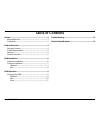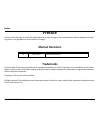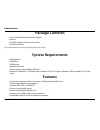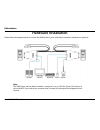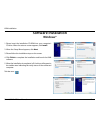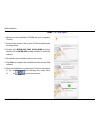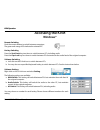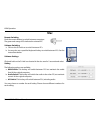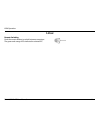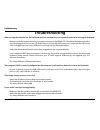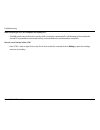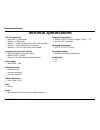- DL manuals
- D-Link
- Switch
- DKVM-222
- User Manual
D-Link DKVM-222 User Manual
Summary of DKVM-222
Page 2: Table of Contents
Version 1.0
Page 3: Manual Revisions
3 d-link dkvm-222 user manual preface d-link reserves the right to revise this publication and to make changes in the content hereof without obligation to notify any person or organization of such revisions or changes. Manual revisions trademarks d-link and the d-link logo are trademarks or register...
Page 4: Package Contents
4 d-link dkvm-222 user manual product overview product overview if any of the above items are missing, please contact your reseller. Package contents system requirements • 2-port usb kvm switch with audio support • remote • cd-rom (includes software and manual) • quick install guide • usb keyboard •...
Page 5: Product Overview
5 d-link dkvm-222 user manual product overview product overview audio connector connects to pc audio port audio port connects to speakers vga connector connects to monitor cable usb connector connects to pc usb port usb ports connect to keyboard and mouse remote button toggles between pcs.
Page 6: Hardware Installation
6 d-link dkvm-222 user manual kvm installation kvm installation hardware installation note: this kvm switch will not detect whether a computer is on or off if the “power on” function is set in the bios. If you switch to a computer that is turned off, nothing will be displayed on the monitor. Please ...
Page 7: Software Installation
7 d-link dkvm-222 user manual kvm installation 1. Please insert the installation cd-rom into your computer's cd drive. When the autorun screen appears, click install. 2. When the setup wizard appears, click next. 3. Please follow the installation steps on the screen. 4. Click finish to complete the ...
Page 8: Mac
8 d-link dkvm-222 user manual kvm installation 1. Please insert the installation cd-rom into your computer's cd drive. 2. From a finder window, click on your cd drive and then open the utility folder. 3. Double-click dkvm-222_mac_utility.Dmg and then double-click on dkvm-222 package installer to ins...
Page 9: Accessing The Kvm
9 d-link dkvm-222 user manual kvm operation kvm operation software settings right-click on the d-link icon and select setting. The following options are available: a. Kvm switch: this hotkey will switch between pcs but maintain the audio feed of the original computer. B. Audio switch: this hotkey wi...
Page 10: Mac
10 d-link dkvm-222 user manual kvm operation remote switching push the remote button to switch between computers. The green and orange leds indicate the selected pc. Software switching a. Click on the d-link icon to switch between pcs. B. You may also use a specified keyboard hotkey to switch betwee...
Page 11: Linux
11 d-link dkvm-222 user manual kvm operation linux remote switching push the remote button to switch between computers. The green and orange leds indicate the selected pc..
Page 12: Troubleshooting
12 d-link dkvm-222 user manual troubleshooting troubleshooting troubleshooting when turning the computer on, the keyboard/mouse is not detected, or a keyboard/mouse error message is displayed. • make sure that the keyboard/mouse is properly connected to the dkvm-222. Check that the keyboard cable is...
Page 13
13 d-link dkvm-222 user manual troubleshooting when switching to pc2, the computer still displays pc1. • the kvm switch may not function correctly while a computer is powered off or still booting up. Ensure that the second pc is powered on and use the hot key or remote button to switch between compu...
Page 14: Technical Specifications
14 d-link dkvm-222 user manual technical specifications technical specifications console connectors keyboard: 1 x usb female mouse: 1 x usb female monitor: 1 x hdb-15 female vga, svga, xga, multisync audio: 1 x 3.5mm mini stereo jack female remote: 1 x 2.5 mm 4 pin phone jack (female) computer conne...