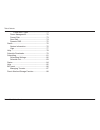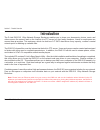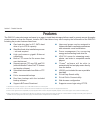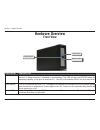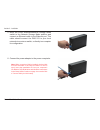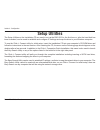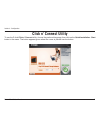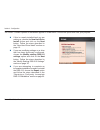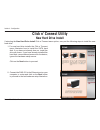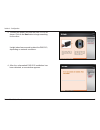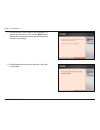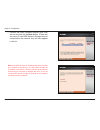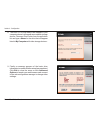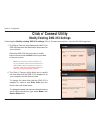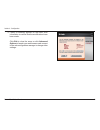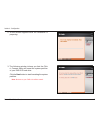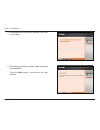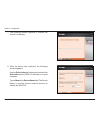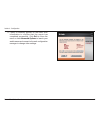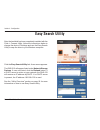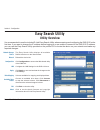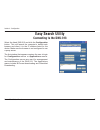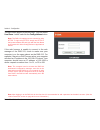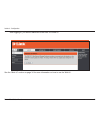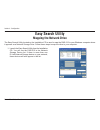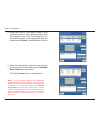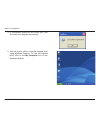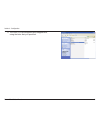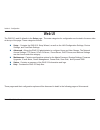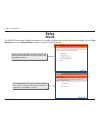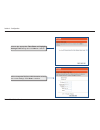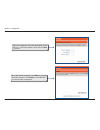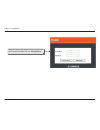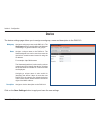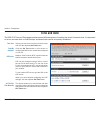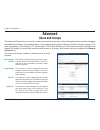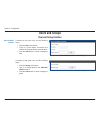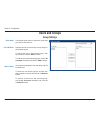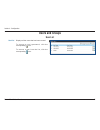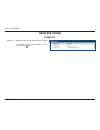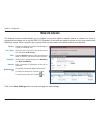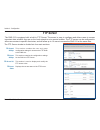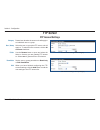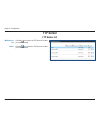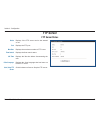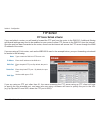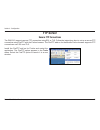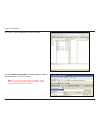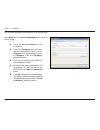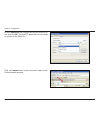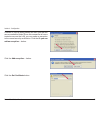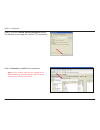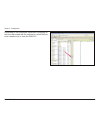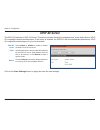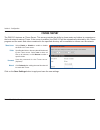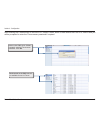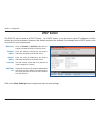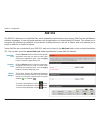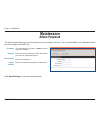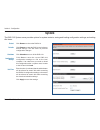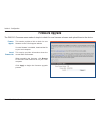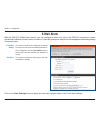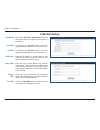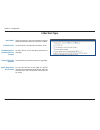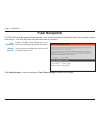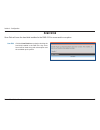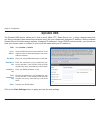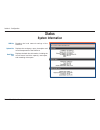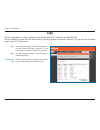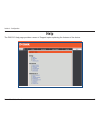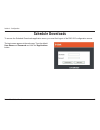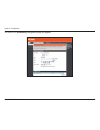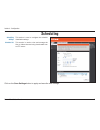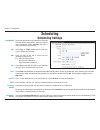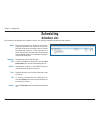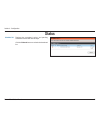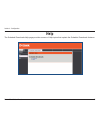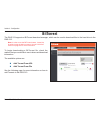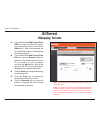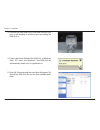- DL manuals
- D-Link
- Storage
- DNS-313
- User Manual
D-Link DNS-313 User Manual
Summary of DNS-313
Page 1
User manual dns-313 version 2.2.
Page 2: Table of Contents
I d-link dns-313 user manual table of contents product overview ........................................................1 package contents ................................................... 1 system requirements ............................................. 1 introduction .............................
Page 3
Ii d-link dns-313 user manual table of contents e-mail alert types .....................................71 power management ......................................... 72 format disk ..................................................... 73 scan disk .......................................................
Page 4: Product Overview
1 d-link dns-313 user manual section 1 - product overview product overview package contents note: using a power supply with a different voltage than the one included with the dns-313 will cause damage and void the warranty for this product. If any of the above items are missing, please contact your ...
Page 5: Introduction
2 d-link dns-313 user manual section 1 - product overview the d-link dns-313 1-bay network storage enclosure enables you to share your documents, photos, music and videos across the network and on the internet (via ftp server) so that family members, friends or employees can access them at anytime. ...
Page 6: Features
3 d-link dns-313 user manual section 1 - product overview features the dns-313 network storage enclosure is an easy to install data storage platform used for remote access through a private network or from the internet. Install a sata hard drive of any size to employ the full benefits of the dns-313...
Page 7: Hardware Overview
4 d-link dns-313 user manual section 1 - product overview hardware overview front view power button drive led network led component description drive led this led will be solid blue when the drive is connected but inactive. The led will blink when the drive is being accessed, formatted or synchroniz...
Page 8: Rear Panel (Connections)
5 d-link dns-313 user manual section 1 - product overview rear panel (connections) power receptacle direct attached/ network storage mode switch. D r i v e e j e c t lever reset button component description cooling fan the cooling fan is used to cool the hard drive. The cooling fan will run during s...
Page 9: Rear Panel (Connections)
6 d-link dns-313 user manual section 1 - product overview rear panel (connections) mode description direct attached this mode allows you to connect the dns-313 to your computer as a usb 2.0 portable drive. To use this mode, move the direct attached/network storage mode switch so that you can see the...
Page 10: Hardware Setup
7 d-link dns-313 user manual section 2 - installation 1. Access the drive bay by sliding the faceplate up until it unlatches from the device. 2. Once the faceplate is unlatched, pull it off the device, exposing the drive bay. Follow the instructions below to install a hard drive, connect to the netw...
Page 11
8 d-link dns-313 user manual section 2 - installation 3. Insert a 3.5” sata hard drive into the drive bay. Make sure to align the drive connector to the sata connectors on the bottom edge inside the drive bay of the dns-313. Gently push the drive in until it connects. When a drive is inserted proper...
Page 12
9 d-link dns-313 user manual section 2 - installation 5. Move the direct attached/network storage mode switch to the network storage mode position and connect an ethernet cable to the ethernet port. This cable should connect the dns-313 to your local network via a router or switch, or directly to a ...
Page 13: Setup Utilities
10 d-link dns-313 user manual section 3 - configuration the setup utilities on the installation cd are used to set up the dns-313 for the first time or, after the hard disk has been formatted, can be used to establish and configure ip settings and map the drive to your windows computer. To use the c...
Page 14: Click N’ Connect Utility
11 d-link dns-313 user manual section 3 - configuration to use the d-link click n’ connect utility, choose the preferred language, then click on the quick installation - start button in the menu. The button appears green when the cursor is placed over the button. Click n’ connect utility.
Page 15
12 d-link dns-313 user manual section 3 - configuration if this is a newly installed hard you are setting up, choose the new hard drive install option and click on the next button. Follow the steps described in the “new hard drive install” section on page 13. If you are modifying settings on a drive...
Page 16: Click N’ Connect Utility
13 d-link dns-313 user manual section 3 - configuration click n’ connect utility new hard drive install if selecting the new hard drive install click n’ connect menu option, carry out the following steps to install the new hard drive: 1. For new hard drive installs, the click n’ connect menu illustr...
Page 17
14 d-link dns-313 user manual section 3 - configuration 3. Connect the power and turn the dns-313 on as shown. Click on the next button to begin searching for the drive. It might take a few seconds to detect the dns-313, depending on network conditions. 4. After the unformatted dns-313 installation ...
Page 18
15 d-link dns-313 user manual section 3 - configuration 5. The hard disk is now ready to be formatted. To format the hard drive, click on the next button. Remember that any data on the disk will be erased during the formatting. 6. Formatting might take several minutes if the drive is very large..
Page 19
16 d-link dns-313 user manual section 3 - configuration note: if the dns-313 has an ip address that does not allow your computer to connect to it, you will need to change the ip address of the device. The drive must be in the same ip subnet as your computer to manage and use it. If you are using a d...
Page 20
17 d-link dns-313 user manual section 3 - configuration 8. The dns-313 is now ready to be mapped to your computer where it will appear as a network storage device. Choose a drive letter from the pull-down list and type a name for the drive that will appear listed in my computer with other storage de...
Page 21: Click N’ Connect Utility
18 d-link dns-313 user manual section 3 - configuration click n’ connect utility modify existing dns-313 settings if selecting the modify existing dns-313 settings click n’ connect menu option, carry out the following steps: 1. The click n’ connect utility displays all of the d-link dns nas devices ...
Page 22
19 d-link dns-313 user manual section 3 - configuration 3. Finally a summary appears of the basic drive information to confirm that the modifications have been made. Click exit to close the menu or click advanced options to launch your web browser and connect to the web configuration manager to chan...
Page 23: Click N’ Connect Utility
20 d-link dns-313 user manual section 3 - configuration click n’ connect utility repairing a previously incomplete dns-313 installation the click n’ connect utility includes a repair feature. The repair feature should be used if you had a problem installing a new hard drive in the dns-313. The repai...
Page 24
21 d-link dns-313 user manual section 3 - configuration 2. A new window appears while the installation is preparing: 3. The following window informs you that the click n’ connect utility will format the system partition of your dns-313 hard drive. Click the next button to start formatting the system...
Page 25
22 d-link dns-313 user manual section 3 - configuration 5. Formatting might take several minutes if the drive is very large. 6. The following window appears when formatting has completed. Click the next button to proceed to the next window..
Page 26
23 d-link dns-313 user manual section 3 - configuration 7. The following window appears to indicate the device is restarting. 8. After the device has restarted, the following window appears: use the drive letter pull-down menu to select the drive letter that the dns-313 will map to on your computer....
Page 27
24 d-link dns-313 user manual section 3 - configuration 9. Finally a summary appears of the basic drive information to confirm that the repair has completed successfully. Click exit to close the menu or click advanced options to launch your web browser and connect to the web configuration manager to...
Page 28: Easy Search Utility
25 d-link dns-313 user manual section 3 - configuration easy search utility after the hard disk has been completely installed with the click n’ connect utility, follow the instructions below to change the device ip settings and use the easy search utility to map the drive to your windows computer. C...
Page 29: Easy Search Utility
26 d-link dns-313 user manual section 3 - configuration it is recommended to use the included d-link easy search utility when accessing and configuring the dns-313 for the first time. If you want to change the ip address before logging in or are unable to connect to the dns-313 ip address, you can u...
Page 30: Easy Search Utility
27 d-link dns-313 user manual section 3 - configuration select the listed dns-313 and click the configuration button. This will launch the computer’s default web browser and direct it to the ip address listed for the device. Make sure the browser is not configured to use a proxy server. The first wi...
Page 31
28 d-link dns-313 user manual section 3 - configuration the login menu appears in the web page. Type the default user name “admin” and click the configurations button. Note: the dns-313 supports secure connection using https. To login using https, simply use https in the browser address bar and logi...
Page 32
29 d-link dns-313 user manual section 3 - configuration after logging in, you will be redirected to the dns-313 web ui: see the “web ui” section on page 34 for more information on how to use the web ui..
Page 33: Easy Search Utility
30 d-link dns-313 user manual section 3 - configuration the easy search utility located on the installation cd is used to map the dns-313 to your windows computer where it appears as a network storage drive. Follow these steps to map the drive to your computer. Easy search utility mapping the networ...
Page 34
31 d-link dns-313 user manual section 3 - configuration 2. Select the dns-313 you want to map to your system from the list. Any volumes located on the drive appear below in the drive mapping list. If this is the first time you are mapping the drive, the volume name volume_1 should appear in the list...
Page 35
32 d-link dns-313 user manual section 3 - configuration 4. A confirmation dialog box will inform you if the drive has been mapped successfully. 5. You will now be able to view the mapped drive using windows explorer. To view the mapped drive, click on the my computer icon on the windows desktop..
Page 36
33 d-link dns-313 user manual section 3 - configuration 6. The dns-313’s drive appears as a mapped drive, using the letter that you specified..
Page 37: Web Ui
34 d-link dns-313 user manual section 3 - configuration the dns-313 web ui defaults to the setup page. The main categories for configuration are located in the menu tabs at the top of the page. These categories include: setup - contains the dns-313 setup wizard, as well as the lan configuration sett...
Page 38: Wizard
35 d-link dns-313 user manual section 3 - configuration wizard the dns-313 has a setup wizard that allows you to quickly configure some of the basic device settings. Click the run wizard button in the setup>wizard window to launch the setup wizard. When running the dns-313 setup wizard, the welcome ...
Page 39
36 d-link dns-313 user manual section 3 - configuration choose the appropriate time zone and daylight savings time settings and click next to continue. Edit or change the dns-313 lan information or keep the current settings. Click next to continue..
Page 40
37 d-link dns-313 user manual section 3 - configuration enter your workgroup, name and description for the dns-313, or leave the default values and click next to continue. When the wizard completes, click back to go back and make changes or click finish to restart the dns- 313 and save the configura...
Page 41
38 d-link dns-313 user manual section 3 - configuration when the login prompt appears, login using the new administrator password and click configuration..
Page 42: Lan Setup
39 d-link dns-313 user manual section 3 - configuration lan setup the local area network settings for the dns-313 are configured on the lan setup page. Dhcp client static ip mtu lltd settings selecting dhcp client will cause the dns-313 to obtain an ip address from the local dhcp server. This is the...
Page 43: Device
40 d-link dns-313 user manual section 3 - configuration device the device settings page allows you to assign a workgroup, name and description to the dns-313. Workgroup name description assigns a workgroup name to the dns-313. The workgroup name is used by microsoft windows networking to organize ne...
Page 44: Time and Date
41 d-link dns-313 user manual section 3 - configuration time and date the dns-313 time and date page contains several different options for setting the device’s internal clock. It is important to set an accurate time so that backups and downloads can be accurately scheduled. Select your time zone fr...
Page 45: Users and Groups
42 d-link dns-313 user manual section 3 - configuration users and groups the users and groups menu is used to create user accounts and groups. Users and groups can be used for managing the read/write privileges for specified folders on the network drive (see the “network access” section on page 47 f...
Page 46: Users and Groups
43 d-link dns-313 user manual section 3 - configuration user and group creation if creating a new user carry out the following steps: • click the user radio button. • type in a user name, password and confirm the password in the relevant fields. • click the add button to finish creating the user. If...
Page 47: Users and Groups
44 d-link dns-313 user manual section 3 - configuration users and groups group settings select group list of all users users in group use the pull-down menu to select the group that you want to add users to. Displays the list of users that you may assign to the selected group. To add a new user to t...
Page 48: Users and Groups
45 d-link dns-313 user manual section 3 - configuration users and groups user list user list displays all the users that has been created. To change a user’s password, click the corresponding icon. To remove a user from the list, click the corresponding icon..
Page 49: Users and Groups
46 d-link dns-313 user manual section 3 - configuration users and groups groups list groups list displays all the groups that have been created. To remove a group from the list, click the corresponding icon..
Page 50: Network Access
47 d-link dns-313 user manual section 3 - configuration network access category user / group folder permission comment network access list the network access window allows you to configure the access rights for specific folders or volumes for users or groups that have been set up on the dns-313. By ...
Page 51: Ftp Server
48 d-link dns-313 user manual section 3 - configuration ftp server ftp account settings ftp server settings ftp access list ftp server status the dns-313 is equipped with a built-in ftp server. The server is easy to configure and allows users to access important data, whether they are on the local n...
Page 52: Ftp Server
49 d-link dns-313 user manual section 3 - configuration ftp server category user / group folder permission add determines whether the access rule will apply to an individual user or a group. Select the user or group the ftp server rule will apply to. To select all user accounts, tick the all account...
Page 53: Ftp Server
50 d-link dns-313 user manual section 3 - configuration ftp server ftp server settings max user idle time port flow control client language sets the maximum amount of users that can connect to the ftp server. Sets the amount of time a user can remain idle before being disconnected. Sets the ftp port...
Page 54: Ftp Server
51 d-link dns-313 user manual section 3 - configuration ftp server ftp access list modify access list delete click the icon next to the ftp access list that you want to modify. Click the icon next to the ftp access list that you want to delete..
Page 55: Ftp Server
52 d-link dns-313 user manual section 3 - configuration ftp server ftp server status status port max user flow control idle time client language start / stop ftp server displays if the ftp server service has started or not. Displays the ftp port. Displays the maximum number of ftp users. Displays th...
Page 56: Ftp Server
53 d-link dns-313 user manual section 3 - configuration if you are behind a router, you will need to forward the ftp port from the router to the dns-313. Additional filtering and firewall settings may need to be modified on your router to allow ftp access to the dns-313 from the internet. Once the p...
Page 57: Ftp Server
54 d-link dns-313 user manual section 3 - configuration ftp server secure ftp connections the dns-313 supports secure ftp connection using ssl or tls. Follow the instructions here to set up a secure ftp connection using fireftp with the firefox browser. The fireftp add-on for the mozilla firefox bro...
Page 58
55 d-link dns-313 user manual section 3 - configuration the fireftp option appears in a new window: use the create an account pull-down menu to create a new connection to the ftp server. Note: a user account must also be created on the dns-313 and the ftp server started in the ftp server menu for th...
Page 59
56 d-link dns-313 user manual section 3 - configuration the account manager menu appears in a new window: in the main tab of the account manager menu carry out the following: enter an account name for the connection. Enter the category that you want the new account to be part of in the category fiel...
Page 60
57 d-link dns-313 user manual section 3 - configuration in the connection tab choose the security protocol to use and click ok. The fireftp application is now ready to connect to the dns-313. Click on connect next to the connection name in the firefox browser window..
Page 61
58 d-link dns-313 user manual section 3 - configuration a series of pop-up dialog boxes will warn you that the secure connection failed. Since this connection is from a trusted source on the lan, you can make an exception to the normal security certification. Click the or you can add an exception… b...
Page 62
59 d-link dns-313 user manual section 3 - configuration finally, click the confirm security exception button. The browser is now ready for a secure ftp connection. Click on connect to establish the connection. Note: a user account must also be created on the dns-313 and the ftp server started in the...
Page 63
60 d-link dns-313 user manual section 3 - configuration depending on the read/write capabilities configured for the user associated with the connection, select the files to be transferred to or from the dns-313..
Page 64: Upnp Av Server
61 d-link dns-313 user manual section 3 - configuration upnp av server upnp av server folder refresh select enable or disable to enable or disable the dns-313 upnp av server. Specifies the folder or directory that will be shared by the upnp av server. Select root to share all files on all volumes, o...
Page 65: Itunes Server
62 d-link dns-313 user manual section 3 - configuration itunes server itunes server folder password refresh the dns-313 features an itunes server. This server provides the ability to share music and videos to computers on the local network running itunes. If the server is enabled, the dns-313 will b...
Page 66
63 d-link dns-313 user manual section 3 - configuration after enabling the itunes server on the dns-313, launch itunes. When itunes detects the dns-313, select it and you will be prompted to enter the itunes server password if required. Select the dns-313. When prompted, enter the itunes server pass...
Page 67: Dhcp Server
64 d-link dns-313 user manual section 3 - configuration dhcp server dhcp server starting ip address ending ip address lease time dhcp client list the dns-313 can be used as a dhcp server. As a dhcp server, it can be used to serve ip addresses to other devices on your local network. However, this fea...
Page 68: Add-Ons
65 d-link dns-313 user manual section 3 - configuration the dns-313 allows you to install add-ons, which expand the functionality of your device. Add-ons can add different interface languages, or can add extra features such as applications for downloading bittorrents. This allows you to customize th...
Page 69: Admin Password
66 d-link dns-313 user manual section 3 - configuration admin password user name password new password confirm password maintenance the admin menu allows you to set a password for your admin account. It is recommended to set a password when you first configure the dns-313. The administrator user nam...
Page 70: System
67 d-link dns-313 user manual section 3 - configuration system restart defaults shutdown configuration settings idle time the dns-313 system menu provides options for system restarts, saving and loading configuration settings, and setting idle times. Click restart to reboot the dns-313. Click restor...
Page 71: Firmware Upgrade
68 d-link dns-313 user manual section 3 - configuration firmware upgrade firmware upgrade current firmware info the dns-313 firmware menu makes it simple to check for new firmware releases and upload them to the device. This section provides a link to check for new firmware on the d-link support web...
Page 72: E-Mail Alerts
69 d-link dns-313 user manual section 3 - configuration e-mail alerts e-mail alert settings alert types with the dns-313 e-mail alerts feature, you can configure e-mails to be sent if the dns-313 experiences certain operational conditions and drive status conditions. These alerts can prove helpful w...
Page 73
70 d-link dns-313 user manual section 3 - configuration e-mail alert settings login method user name password smtp server sender e-mail receiver e-mail test e-mail select either account or anonymous. Choosing anonymous does not require a user name or password. If selecting the account option, enter ...
Page 74
71 d-link dns-313 user manual section 3 - configuration e-mail alert types space status a volume is full the administrator’s password has been changed firmware has been upgraded system temperature has exceeded select an interval in hours and minutes to have a status of space remaining on the drives ...
Page 75: Power Management
72 d-link dns-313 user manual section 3 - configuration power management the dns-313 power management feature allows you to configure the drive to shut down while power remains constant to the device. The drive will power up again when data is accessed. Power management hibernate hard drive enable o...
Page 76: Format Disk
73 d-link dns-313 user manual section 3 - configuration format disk use the format disk menu in the web manager to reformat the installed hard disk. To format the installed hard disk, click on the confirm button. A dialog box will appear, warning that all data on the disk will be erased. Ensure that...
Page 77: Scan Disk
74 d-link dns-313 user manual section 3 - configuration scan disk scan disk will scan the hard disk installed in the dns-313 for errors and/or corruption. Click the scan disk button to begin checking the hard disk installed in the dns-313. Any errors found will be listed along with a description and...
Page 78: Dynamic Dns
75 d-link dns-313 user manual section 3 - configuration dynamic dns ddns server address host name username or key password or key verify password or key status the dynamic dns feature allows you to host a server (web, ftp, game server, etc…) using a domain name that you have purchased (www.Whatevery...
Page 79: Status
76 d-link dns-313 user manual section 3 - configuration status system information lan info system info hard drive info displays the local network settings of the dns-313. Displays the workgroup, name, description and current temperature of the dns-313. Displays the hard drive information, including ...
Page 80: Logs
77 d-link dns-313 user manual section 3 - configuration logs use the log window to view a summary of the system and ftp log events on the dns-313. Choose system log from the pull-down menu to view the system log events. Choose ftp log from the pull-down menu to view ftp log events. Logs page clear s...
Page 81: Help
78 d-link dns-313 user manual section 3 - configuration help the dns-313 help page provides a menu of support topics explaining the features of the device..
Page 82: Schedule Downloads
79 d-link dns-313 user manual section 3 - configuration schedule downloads to access the schedule downloads application menu, you must first logout of the dns-313 configuration menus. The login menu appears in the web page. Type the default user name and password and click the applications button..
Page 83
80 d-link dns-313 user manual section 3 - configuration the dns-313’s scheduling configuration page will appear:.
Page 84: Scheduling
81 d-link dns-313 user manual section 3 - configuration scheduling settings schedule list this section is used to configure the schedule downloads settings. This section is used to view and manage the files or folders that are being downloaded from an ftp server. Scheduling click on the save setting...
Page 85: Scheduling
82 d-link dns-313 user manual section 3 - configuration login method type url test local save to when recurring backup incremental backup select the appropriate login method to access the files that will be downloaded. If the site requires login credentials, select account and enter a valid username...
Page 86: Scheduling
83 d-link dns-313 user manual section 3 - configuration scheduling schedule list status download path save to time del refresh displays the progress of the file or folder that is being downloaded. If the download is a file, this field uses a bar and percentage value to indicate the download progress...
Page 87: Status
84 d-link dns-313 user manual section 3 - configuration schedule list displays the completed, active, and pending scheduled downloads and backups. Click the refresh button to refresh the download list. Status.
Page 88: Help
85 d-link dns-313 user manual section 3 - configuration help the schedule downloads help page provides a menu of help topics that explain the schedule downloads features..
Page 89: Bittorrent
86 d-link dns-313 user manual section 3 - configuration bittorrent the dns-313 supports a bittorrent download manager, which can be used to download files to the hard drive in the dns-313. Note: in order to use the bittorrent feature, it must first be added using the add-ons menu. See the “add-ons” ...
Page 90: Bittorrent
87 d-link dns-313 user manual section 3 - configuration bittorrent if you checked the add torrent from url box, copy the url link, paste it into the space provided, and click the add button. After a few seconds the file will be listed below, displaying the download progress. If you checked the add t...
Page 91
88 d-link dns-313 user manual section 2 - installation 1. Move the direct attached/network storage mode switch to the direct attached storage mode position.. 2. Connect the power adapter to the power receptacle on the dns-313, then connect the usb cable into the usb port on the back of the dns-313. ...
Page 92
89 d-link dns-313 user manual section 2 - installation 3. Connect the other end of the usb cable into the usb port on the desktop or notebook you are adding the dns-313 to. 4. Turn on the power button of the dns-313, in windows 2000, xp, vista, and windows 7 the dns-313 will automatically install on...