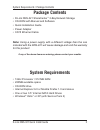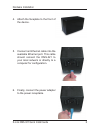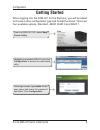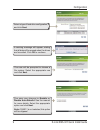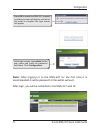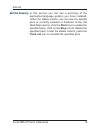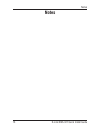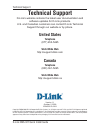Wireless g usb 2.0 adapter wireless internet camera with 3g mobile video.
2 d-link dns-321 quick install guide system requirements / package contents package contents system requirements • 1ghzprocessor/512mbram • 200mbavailablespace • cd-romdrive • internetexplorer6.0ormozillafirefox1.0andabove • oneortwo3.5”internalsataharddrives • windows ® vista ™ orxp(withservicepack...
3 d-link dns-321 quick install guide hardware overview hardware overview front view power button drive led drive led component description powerbutton pressoncetopoweronthedns-321.Pressandholdthebutton untilitbeginsblinkingtopowerdownthedevice. Driveleds theseledswillbesolidbluewhendrivesareconnecte...
4 d-link dns-321 quick install guide hardware overview rear view ethernet port drive eject lever power receptacle drive eject lever reset button component description powerreceptacle thesuppliedpoweradapterconnectshere. Ethernetport a gigabit ethernet port that connects the dns-321 to the local netw...
5 d-link dns-321 quick install guide hardware installation hardware installation 1. Accessthedrivebaysbysliding thefaceplateupuntilitunlatches fromthedevice. 2. Oncethefaceplateisunlatched, pullitoffofthedevice,exposing thedrivebays. 3. Insert a 3.5” sata hard drive intoanavailabledrivebay.Make sure...
6 d-link dns-321 quick install guide hardware installation 4. Attachthefaceplatetothefrontof thedevice. 5. Connectanethernetcableintothe availableethernetport.Thiscable should connect the dns-321 to yourlocalnetworkordirectlytoa computerforconfiguration. 6. Finally,connectthepoweradapter tothepowerr...
7 d-link dns-321 quick install guide easy search utility easy search utility when first powered on, during the initial boot sequence, the dns-321willwaittobeassignedanipaddressviadhcp.Ifitdoes notreceiveadhcpassignedipaddress,bydefaultitwillbootup withaself-assignedipaddressof192.168.0.32. Theeasyse...
8 d-link dns-321 quick install guide configuration whenloggingintothedns-321forthefirsttime,youwillbeasked tochooseadriveconfigurationtypeandformatthedrives.Thereare fouravailableoptions,standard,jbod,raid0andraid1. Highlightanavailabledns-321andclick configurationtoaccesstheweb-based utility. Atthe...
9 d-link dns-321 quick install guide configuration a warning message will appear, stating thatalldatawillbeerasedwhenthedrives areformatted.Click oktocontinue. The user will be prompted to choose a file system. Select the appropriate one andclick next. The user can choose to enable or disable auto-r...
10 d-link dns-321 quick install guide configuration note: if raid is not selected, this option will be skipped. Theusermustspecifytheraidvolume size.Checktheavailablecapacityfora reference to what size can be chosen. Click next tocontinue. After clicking next, the dns-321 will formatthedisksinthedev...
11 d-link dns-321 quick install guide configuration note: after logging in to the dns-321 for the first time it is recommended to add a password to the admin account. Afterlogin,youwillberedirectedtothedns-321webui: press oktorestartthedns-321.Arestart countdownscreenwillappear,andwhen therestartisc...
12 d-link dns-321 quick install guide mapping a drive mapping a drive selectanavailabledns-321. Availablevolumeswillbedisplayed underdrive mapping.Highlightthe driveyouwanttomap. Selectanavailabledriveletterfromthe drop-downmenuandclick connect. The easy search utility makes it simple to map drives ...
13 d-link dns-321 quick install guide add-ons install application and language packs to further enhance the functionalityofyourdns-321.Thispowerfulnewfeatureonthe dns-321allowsuserstocustomizetheinterfaceandusabilityof thisunit.Addingfeaturestotheunitnowonlyrequiresanadd-on installationassoonasnewfe...
14 d-link dns-321 quick install guide add-ons add-ons summary: in this section you can see a summary of the application/language pack(s) you have installed. Underthestatuscolumn,youcanseeifaspecific pack is currently enabled or disabled. Under the start/stop column,clickthe starticontoenablethe spec...
15 d-link dns-321 quick install guide notes notes.
16 d-link dns-321 quick install guide technical support technical support d-link’swebsitecontainsthelatestuserdocumentationand softwareupdatesford-linkproducts. U.S.Andcanadiancustomerscancontactd-linktechnical supportthroughourwebsiteorbyphone. United states telephone (877)453-5465 world wide web h...