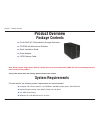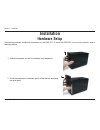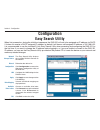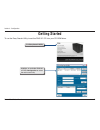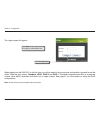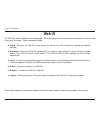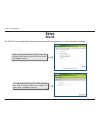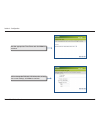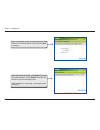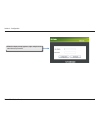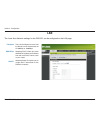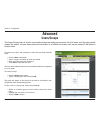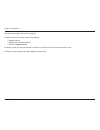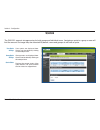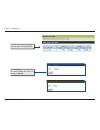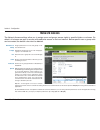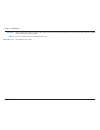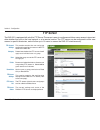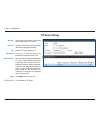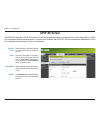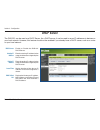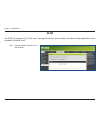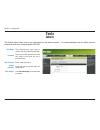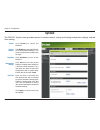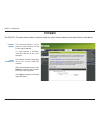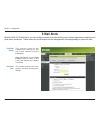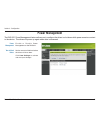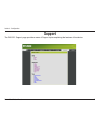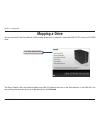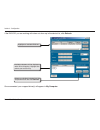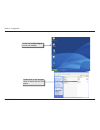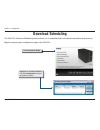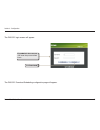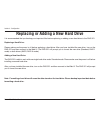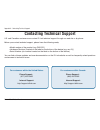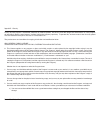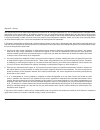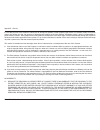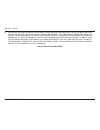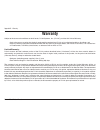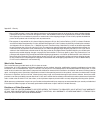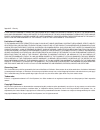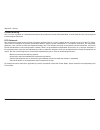D-Link DNS-321 - Network Storage Enclosure Hard Drive Array User Manual - Product Overview
3
D-Link DNS-31 User Manual
Section 1 - Product Overview
Product Overview
D-Link DNS-321 2-Bay Network Storage Enclosure
CD-ROM with Manual and Software
Quick Installation Guide
Power Adapter
CAT5 Ethernet Cable
Package Contents
Note: Using a power supply with a different voltage than the one included with the DNS-321 will cause damage and void
the warranty for this product.
If any of the above items are missing, please contact your reseller.
For best results, the following system requirements are recommended:
Computer with: 1GHz processor / 512 MB RAM / 200 MB available space / CD-ROM drive
Internet Explorer version 6.0 or Mozilla Firefox 1.0 and above
3.5” SATA Hard Drive(s)
Windows
®
XP (with Service Pack 2) or Vista
™
System Requirements
Summary of DNS-321 - Network Storage Enclosure Hard Drive Array
Page 2: Table of Contents
D-link dns-31 user manual table of contents product overview ........................................................3 package contents....................................................3 system requirements .............................................3 introduction ..................................
Page 3: Product Overview
3 d-link dns-31 user manual section 1 - product overview product overview d-link dns-321 2-bay network storage enclosure cd-rom with manual and software quick installation guide power adapter cat5 ethernet cable package contents note: using a power supply with a different voltage than the one includ...
Page 4: Introduction
D-link dns-31 user manual section 1 - product overview the d-link dns-321 2-bay network storage enclosure shares your documents, photos, music, and videos across the network and on the internet (via ftp server) so family members, friends, or employees can access them. This enclosure, which can hold ...
Page 5: Features
D-link dns-31 user manual section 1 - product overview features the dns-321 is designed for easy installation and allows remote access to important data via lan or wan: two hard drive bays for 3.5” sata hard drives of any capacity 1 simplified hard drive installation process – no tools required four...
Page 6: Hardware Overview
D-link dns-31 user manual section 1 - product overview hardware overview front view power button: press once to power on the dns-321. Press and hold the button until it begins to blink to power down the dns-321. Drive light: these lights will be solid blue when drives are connected but inactive. The...
Page 7: Rear Panel (Connections)
D-link dns-31 user manual section 1 - product overview power receptacle: the supplied power adapter connects here. Ethernet port: a gigabit ethernet port that connects the dns-321 to a network. Drive eject lever: use the provided levers to eject the hard drives. The front panel must be removed befor...
Page 8: Installation
D-link dns-31 user manual section - installation installation 1. Slide the faceplate up until it unlatches from the device. 2. Once the faceplate is unlatched, pull it off the device, exposing the drive bays. This section provides installation information for the dns-321. To install the dns-321 on y...
Page 9
D-link dns-31 user manual section - installation 3. Insert a 3.5” sata hard drive into an available drive bay. Make sure to align the drive connector to the sata connector on the bottom edge inside the drive bay of the dns-321. Gently push the drive in until it connects. When a drive is inserted pro...
Page 10
10 d-link dns-31 user manual section - installation 5. Connect an ethernet cable to the available ethernet port. This cable should connect the dns-321 to your local network via a router or switch, or directly to a computer for configuration. 6. Connect the power adapter to the power receptacle..
Page 11: Configuration
11 d-link dns-31 user manual section 3 - configuration configuration when first powered on, during the initial boot sequence, the dns-321 will wait to be assigned an ip address via dhcp. If it does not receive a dhcp assigned ip address, by default it will have a self-assigned ip address of 192.168....
Page 12: Getting Started
1 d-link dns-31 user manual section 3 - configuration to run the easy search utility, insert the dns-321 cd into your cd-rom drive: click easy search utility. Highlight an available dns-321 and click configuration to access the web-based utility. Getting started.
Page 13
13 d-link dns-31 user manual section 3 - configuration the login screen will appear: type admin for the username and leave the password field blank. When logging into the dns-321 for the first time, you will be asked to choose a drive configuration type and format the drives.There are four options: ...
Page 14
1 d-link dns-31 user manual section 3 - configuration select the type of hard drive configuration, standard, jbod, raid 0 or raid 1. A warning message appears informing you that your drives will be formatted and all data will be erased. Click ok to continue. When prompted to configure the hard drive...
Page 15
1 d-link dns-31 user manual section 3 - configuration when formatting of the drive completes, the dns-321 will prompt the user to restart. A restart countdown screen will appear, and when the restart is complete, the login screen will appear: type admin for the username and leave the password field ...
Page 16
1 d-link dns-31 user manual section 3 - configuration after login, you will be redirected to the dns-321 web ui:.
Page 17: Web Ui
1 d-link dns-31 user manual section 3 - configuration the dns-321 web ui defaults to the setup page. The main categories for configuration are located in the menu tabs at the top of the page. These categories include: setup - contains the dns-321 setup wizard, as well as the lan configuration settin...
Page 18: Wizard
1 d-link dns-31 user manual section 3 - configuration wizard the dns-321 has a setup wizard that allows you to quickly configure some of the basic device settings. When running the dns-321 setup wizard, the welcome screen details the five steps of the wizard. Click next to continue. It is recommende...
Page 19
1 d-link dns-31 user manual section 3 - configuration set the appropriate time zone and click next to continue. Edit or change the dns-321 lan information, or keep the current settings, click next to continue..
Page 20
0 d-link dns-31 user manual section 3 - configuration enter a workgroup, name, and description for the dns-321, or leave the default values and click next to continue. When the wizard completes, click back to go back and make changes or click restart to restart the dns-321 and save the configuration...
Page 21
1 d-link dns-31 user manual section 3 - configuration when the login prompt appears, login using the new administrator password..
Page 22: Lan
D-link dns-31 user manual section 3 - configuration lan the local area network settings for the dns-321 can be configured on the lan page. Link speed dhcp client static ip the lan link speed is set to auto by default, but can be manually set to 100mbps or 1000mbps. Selecting dhcp client will cause t...
Page 23: Device Settings
3 d-link dns-31 user manual section 3 - configuration device settings the device settings page allows you to assign a workgroup, name and description to the dns-321. Workgroup name description assign a workgroup name to the dns-321. Assign a unique name to the dns-321. The name can be used to access...
Page 24: Users/groups
D-link dns-31 user manual section 3 - configuration users/groups the users/groups menu is used to create and manage user and group accounts. Up to 64 users and 10 groups can be created. By default, all users have read and write access to all folders but access rules can be created in the network acc...
Page 25
D-link dns-31 user manual section 3 - configuration the user is now listed in the users in group list. To delete a user from a group, under group setting: • select the group • highlight the user to be removed • click the button to remove a user or group from the user or group lists, click the trash ...
Page 26: Quotas
D-link dns-31 user manual section 3 - configuration quotas user quota settings group quota settings quota status the dns-321 supports storage quotas for both groups and individual users. Assigning a quota to a group or user will limit the amount of storage they are allocated. By default, users and g...
Page 27
D-link dns-31 user manual section 3 - configuration configuring quotas by default, all users and groups are displayed on the quota settings page and cannot be deleted. The default quota setting is “unlimited”. To add a quota: click the notepad icon of the user you want to add a quota. Set a quota am...
Page 28
D-link dns-31 user manual section 3 - configuration the user, amount of used storage, and storage limit are displayed. Click enabled to turn quota function on. Once enabled, the status will change to started..
Page 29: Network Access
D-link dns-31 user manual section 3 - configuration network access network access settings category user folder permission oplocks the network access settings allow you to assign users and groups access rights to specific folders or volumes. By default, all volumes are open to anyone with read/write...
Page 30
30 d-link dns-31 user manual section 3 - configuration when enabled, the file attribute ”archive” will be copied as the file is being stored on the dns-321. Certain backup software attach this attribute to files that are being stored as backups. Enter a comment for reference or description of the ru...
Page 31: Ftp Server
31 d-link dns-31 user manual section 3 - configuration ftp server ftp server settings ftp server status the dns-321 is equipped with a built in ftp server. The server is easy to configure and allows users access to important data whether they are on the local network or at a remote location. The ftp...
Page 32
3 d-link dns-31 user manual section 3 - configuration ftp server settings max user set the maximum amount of users that can connect to the ftp server. Idle time set the amount of time a user can remain idle before being disconnected. Port set the ftp port. Default is 21. Flow control allow you to li...
Page 33
33 d-link dns-31 user manual section 3 - configuration if you are behind a router, you will need to forward the ftp port from the router to the dns-321. Additional filtering and firewall settings may need to be modified on your router to allow ftp access to the dns-321 from the internet. Once the po...
Page 34: Upnp Av Server
3 d-link dns-31 user manual section 3 - configuration upnp av server upnp av server folder select enable or disable to enable or disable the dns-321 upnp av server. The dns-321 features a upnp av server. This server provides the ability to stream photos, music and videos to upnp av compatible networ...
Page 35: Itunes Server
3 d-link dns-31 user manual section 3 - configuration itunes server itunes server folder password the dns-321 features an itunes server. This server provides the ability to share music and videos to computers on the local network running itunes. If the server is enabled, the dns-321 will be automati...
Page 36
3 d-link dns-31 user manual section 3 - configuration after enabling the itunes server on the dns-321, launch itunes. In your itunes utility, select the dns-321 and enter the itunes server password if required. Select the dns-321. When prompted, enter in the itunes server password. Click ok. Media s...
Page 37: Dhcp Server
3 d-link dns-31 user manual section 3 - configuration dhcp server dhcp server starting ip address lease time dhcp client list the dns-321 can be used as a dhcp server. As a dhcp server, it can be used to serve ip addresses to devices on your local network. However, this feature should not be enabled...
Page 38: Lltd
3 d-link dns-31 user manual section 3 - configuration lltd lltd the dns-321 supports lltd (link layer topology discovery) and is used by the network map application that is included in windows vista ™ . Select to enable or disable lltd on your dns-321..
Page 39: Admin
3 d-link dns-31 user manual section 3 - configuration admin user name password new password confirm password save settings tools the admin menu allows you to set a password for the admin account. It is recommended to set an admin account password when first configuring the dns-321. The administrator...
Page 40: Time
0 d-link dns-31 user manual section 3 - configuration time ntp server from my computer set time manually the dns-321 time page contains several different options for setting the device’s internal clock. It is important that accurate time is set so that scheduled backups and downloads will be accurat...
Page 41: System
1 d-link dns-31 user manual section 3 - configuration system restart restore defaults configuration settings idle time the dns-321 system menu provides options for system restarts, saving and loading configuration settings, and idle times setting. Click restart to reboot the dns-321. Click restore t...
Page 42: Firmware
D-link dns-31 user manual section 3 - configuration firmware firmware upgrade current firmware info the dns-321 firmware menu makes it simple to check for new firmware releases and upload them to the device. This section provides a link to check for new firmware on the d-link support website. If a n...
Page 43: E-Mail Alerts
3 d-link dns-31 user manual section 3 - configuration e-mail alerts email alert settings email alert types with the dns-321 e-mail alerts, you can configure e-mails to be sent alerting you to certain operational conditions and drive status conditions. These alerts can prove helpful with the manageme...
Page 44
D-link dns-31 user manual section 3 - configuration e-mail alert settings login method user name select either account or anonymous. Choosing anonymous does not require a user name or password. Enter the appropriate user name for your e-mail account. Password enter the appropriate password for your ...
Page 45
D-link dns-31 user manual section 3 - configuration e-mail alert types space status a volume is full select an interval in hours and minutes to have a status of space remaining on the drives e-mailed. An alert will be sent when the hard drive is full. A hard drive has failed an alert will be sent if...
Page 46: Power Management
D-link dns-31 user manual section 3 - configuration power management power management the dns-321 power management feature allows you to configure the drives to shut down while power remains constant to the device. The drives will power up again when data is accessed. E n a b l e o r d i s a b l e p...
Page 47: Raid
D-link dns-31 user manual section 3 - configuration raid raid settings the dns-321 supports four different disk configuration types: standard, where each drive is a unique volume, jbod, which combines both drives in a linear fashion to create one volume, as well as raid 0 and raid 1. Click set raid ...
Page 48
D-link dns-31 user manual section 3 - configuration what is raid? Raid, short for redundant array of independent disks, is a combination of two or more disks with the aim of providing fault tolerance and improving performance. There are several different levels of raid, with each providing a differe...
Page 49: Ddns
D-link dns-31 user manual section 3 - configuration ddns ddns server address host name username or key password or key verify password or key timeout status the ddns feature allows you to host a server (web, ftp, game server, etc…) using a domain name that you have purchased (www.Whateveryournameis....
Page 50: Status
0 d-link dns-31 user manual section 3 - configuration status device information lan info displays the local network settings of the dns-321. Device info displays the workgroup, name, description and current temperature of the dns-321. Hard drive info displays the hard drive information, including th...
Page 51: Support
1 d-link dns-31 user manual section 3 - configuration support the dns-321 support page provides a menu of support topics explaining the features of the device..
Page 52: Mapping A Drive
D-link dns-31 user manual section 3 - configuration mapping a drive you can use the d-link easy search utility to map drives to your computer. Insert the dns-321 cd into your cd-rom drive. Click easy search utility. The easy search utility will load and detect any dns-321 devices that are on the loc...
Page 53
3 d-link dns-31 user manual section 3 - configuration once connected, your mapped drive(s) will appear in my computer. Highlight an available dns-321. Available volumes will be displayed under drive mapping. Highlight the volume you want to map. Select an available drive letter from the drop-down me...
Page 54
D-link dns-31 user manual section 3 - configuration double-click the my computer icon on your desktop. Double-click on the mapped drive to access the files and folders..
Page 55: Download Scheduling
D-link dns-31 user manual section 3 - configuration download scheduling the dns-321 download scheduling feature allows you to schedule folder or file downloads and backup sessions. Begin by accessing the configuration page of the dns-321: click easy search utility. Highlight an available dns-321 and...
Page 56
D-link dns-31 user manual section 3 - configuration type admin for the username and leave the password field blank. Click downloads the dns-321 login screen will appear: the dns-321 download scheduling configuration page will appear..
Page 57: Schedule Downloads
D-link dns-31 user manual section 3 - configuration scheduling settings configure download and backup schedules here. Schedule list the schedule list will display all completed, active, and pending scheduled downloads and backups. Schedule downloads.
Page 58: Scheduling Settings
D-link dns-31 user manual section 3 - configuration login method select the appropriate login method to access the files for download. If the site requires login credentials, select account and enter a valid username and password. Type select file or folder, depending on what you want to download or...
Page 59
D-link dns-31 user manual section 3 - configuration replacing or adding a new hard drive it is recommended that you backup your important files before replacing or adding a new hard drive to the dns-321. Replacing a hard drive: please make sure the power is off before replacing a hard drive. After y...
Page 60: Contacting Technical Support
0 d-link dns-31 user manual appendix a - contacting technical support contacting technical support u.S. And canadian customers can contact d-link technical support through our web site or by phone. Before you contact technical support, please have the following ready: • model number of the product (...
Page 61: Gnu/linux Gpl
1 d-link dns-31 user manual appendix b - warranty • “gpl software” means gpl software licensed to you under the gnu general public license as published by the free software foundation (gpl). A copy of the gpl is included below. • “open source software” means various open source software components l...
Page 62: Gnu General Public License
D-link dns-31 user manual appendix b - warranty gnu general public license version 2, june 1991 copyright (c) 1989, 1991 free software foundation, inc., 51 franklin street, fifth floor, boston, ma 02110-1301 usa everyone is permitted to copy and distribute verbatim copies of this license document, b...
Page 63
3 d-link dns-31 user manual appendix b - warranty finally, any free program is threatened constantly by software patents. We wish to avoid the danger that redistributors of a free program will individually obtain patent licenses, in effect making the program proprietary. To prevent this, we have mad...
Page 64
D-link dns-31 user manual appendix b - warranty b) you must cause any work that you distribute or publish, that in whole or in part contains or is derived from the program or any part thereof, to be licensed as a whole at no charge to all third parties under the terms of this license. C) if the modi...
Page 65
D-link dns-31 user manual appendix b - warranty the source code for a work means the preferred form of the work for making modifications to it. For an executable work, complete source code means all the source code for all modules it contains, plus any associated interface definition files, plus the...
Page 66
D-link dns-31 user manual appendix b - warranty it is not the purpose of this section to induce you to infringe any patents or other property right claims or to contest validity of any such claims; this section has the sole purpose of protecting the integrity of the free software distribution system...
Page 67
D-link dns-31 user manual appendix b - warranty 12. In no event unless required by applicable law or agreed to in writing will any copyright holder, or any other party who may modify and/or redistribute the program as permitted above, be liable to you for damages, including any general, special, inc...
Page 68: Warranty
D-link dns-31 user manual appendix b - warranty warranty subject to the terms and conditions set forth herein, d-link systems, inc. (“d-link”) provides this limited warranty: • only to the person or entity that originally purchased the product from d-link or its authorized reseller or distributor, a...
Page 69
D-link dns-31 user manual appendix b - warranty limited software warranty: d-link warrants that the software portion of the product (“software”) will substantially conform to d-link’s then current functional specifications for the software, as set forth in the applicable documentation, from the date...
Page 70
0 d-link dns-31 user manual appendix b - warranty • after an rma number is issued, the defective product must be packaged securely in the original or other suitable shipping package to ensure that it will not be damaged in transit, and the rma number must be prominently marked on the outside of the ...
Page 71
1 d-link dns-31 user manual appendix b - warranty if any implied warranty cannot be disclaimed in any territory where a product is sold, the duration of such implied warranty shall be limited to the duration of the applicable warranty period set forth above. Except as expressly covered under the lim...
Page 72
D-link dns-31 user manual appendix b - warranty ce mark warning: this is a class a product. In a domestic environment, this product may cause radio interference, in which case the user may be required to take adequate measures. Fcc statement: this equipment has been tested and found to comply with t...
Page 73: Registration
3 d-link dns-31 user manual appendix c - registration version 1.0 march 20, 2008 product registration is entirely voluntary and failure to complete or return this form will not diminish your warranty rights. Registration.