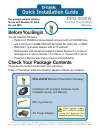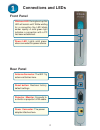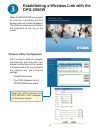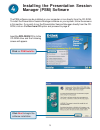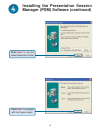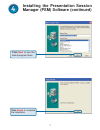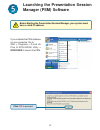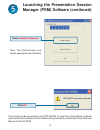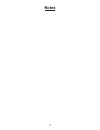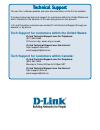D-Link DPG-2000W - AirPlus G Wireless Presentation Gateway Quick Installation Manual
Check Your Package Contents
These are the items included with your purchase:
If any of the below items are missing, please contact your reseller.
Before You Begin
You will need the following:
•
Pentium III, 750MHz or above based computer with a CD-ROM Drive
and a minimum of 64MB RAM with Windows XP, 2000, Me, or 98SE.
•
IEEE 802.11g wireless adapter with an IP address.
•
Web browser with Javascript enabled. Internet Explorer 5.x or above,
Netscape 6.x or above, Mozilla 1.0 or above, or Opera 6.05 or above.
•
Projector or Monitor with VGA connector and VGA cable.
DPG-2000W
This product contains software
for use with Windows XP, 2000,
Me, and 98SE.
Wireless Presentation
Gateway
©2004 D-Link Systems, Inc. All rights reserved. Trademarks or registered trademarks are the property of
their respective holders. Software and specifications subject to change without notice. DPG-2000W.03232004
DPG-2000W Wireless Presentation Gateway
Installation CD (Contains Software, Quick
Installation Guide, and Manual)
802.11g Antenna
AC Power Adapter
Using a power supply
with a different voltage
rating will damage this
product and void the warranty.