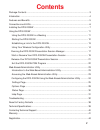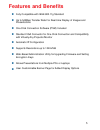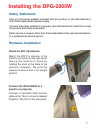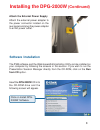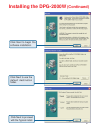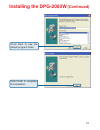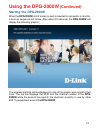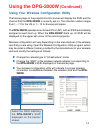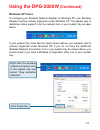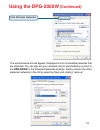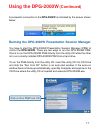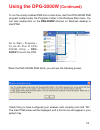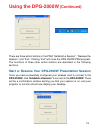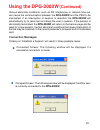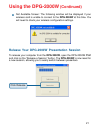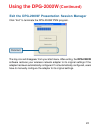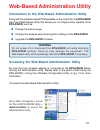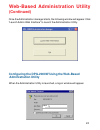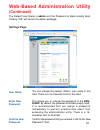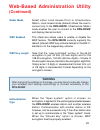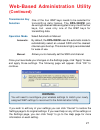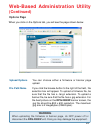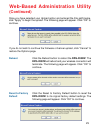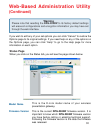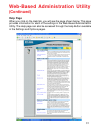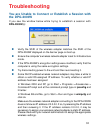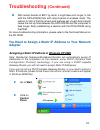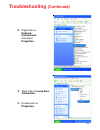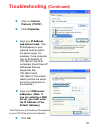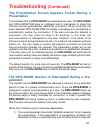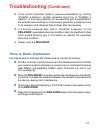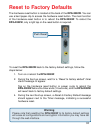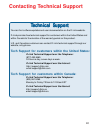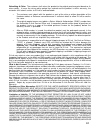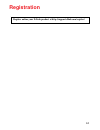D-Link DPG-2000W - AirPlus G Wireless Presentation Gateway User Manual
Summary of DPG-2000W - AirPlus G Wireless Presentation Gateway
Page 1
Manual building networks for people 10/07/04 d-link dpg-2000w wireless presentation gateway version 1.20
Page 2: Contents
2 package contents ...................................................................................................... 3 introduction ................................................................................................................. 4 features and benefits ............................
Page 3: Package Contents
3 package contents contents of package: d-link dpg-2000w wireless presentation gateway 1 dc5v, 2a power adapter one 802.11g antenna cd with manual and software quick installation guide if any of the above items are missing, please contact your reseller. System requirements: ieee 802.11g enabled comp...
Page 4: Introduction
4 introduction the dpg-2000w presentation gateway is a wireless adapter for your projector or monitor that enables communication with any wireless laptop or computer. The dpg-2000w supports ieee 802.11g wireless standards with transfer speeds of up to 54mbps for real time display of images, applicat...
Page 5: Features and Benefits
5 features and benefits ** fully compatible with ieee 802.11g standard up to 54mbps transfer rate for real-time display of images and presentations one click connection software (psm) included standard vga connector for one click connection and compatibility with virtually any projector/monitor auto...
Page 6: Connections and Leds
6 connections and leds warning use only the power supply adapter provided with this product or the manufacturer’s authorized replacement power supply. Using a different power supply may damage your product and void the warranty. Front panel rear panel power led : lights solid green when connected to...
Page 7: Installing The Dpg-2000W
7 installing the dpg-2000w safety statements use only the power adapter provided with this product or the manufacturer’s authorized replacement power supply. Connect the power adapter to a properly grounded electrical outlet that is near the product and easily accessible. Refer service or repairs, o...
Page 8: Installing The Dpg-2000W
8 installing the dpg-2000w (continued) software installation attach the external power supply attach the external power adapter to the power connector located on the rear panel and plug the power adapter to an ac power outlet. Insert the dpg-2000w cd in to the cd-rom drive and the following screen w...
Page 9: Installing The Dpg-2000W
9 click next to begin the software installation. Installing the dpg-2000w (continued) click next to use the default destination folder. Click next to proceed with the typical install..
Page 10: Installing The Dpg-2000W
10 click next to use the default program folder. Click finish to complete the installation. Installing the dpg-2000w (continued).
Page 11: Using The Dpg-2000W
11 using the dpg-2000w using the dpg-2000w in a meeting using the presentation session manager (psm) software provided, presenters can easily display their presentations with a single click from any wirelessly- enabled pc or laptop. The following steps demonstrate a typical scenario in an office set...
Page 12: Using The Dpg-2000W
12 using the dpg-2000w (continued) starting the dpg-2000w when the dpg-2000w is first turned on and connected to a projector or monitor, a boot up sequence will follow. After about 30 seconds, the dpg-2000w will display the following graphic. The wireless settings will be displayed on top of the gra...
Page 13: Using The Dpg-2000W
13 using the dpg-2000w (continued) depending on the type of rf activity detected, you will see any one of the following messages displayed: rf activities detected on other channels (none). No other 802.11g channels detected in use other than the dpg-2000w. Your connection to the dpg-2000w should be ...
Page 14: Using The Dpg-2000W
14 using the dpg-2000w (continued) using your wireless configuration utility select the ssid matching the dpg-2000w’s ssid displayed on the banner screen. The banner page on the projector/monitor screen will display the ssid and the channel that the dpg-2000w is currently set on. The channel number ...
Page 15: Using The Dpg-2000W
15 using the dpg-2000w (continued) windows xp users to configure your wireless network adapter for windows xp, your wireless adapter must be natively supported under windows xp. The easiest way to determine native support is by the network icon in your system tray as seen below. If your system tray ...
Page 16: Using The Dpg-2000W
16 using the dpg-2000w (continued) click wireless networks. The window below should appear. Displayed is a list of available networks that are detected. You can also set your wireless card to automatically connect to the dpg-2000w in the preferred networks settings. Simply remove the other preferred...
Page 17: Using The Dpg-2000W
17 using the dpg-2000w (continued) a successful connection to the dpg-2000w is indicated by the screen shown below: running the dpg-2000w presentation session manager you have to start the dpg-2000w presentation session manager (psm) to control the dpg-2000w. There are two ways to run the dpg-2000w ...
Page 18: Using The Dpg-2000W
18 using the dpg-2000w (continued) when the dgs-2000w psm starts, you will see the following screen: to run the locally installed psm from a hard-drive, start the dpg-2000w psm program located under the programs folder in the windows start menu. You can also double-click on the dpg-2000w shortcut on...
Page 19: Using The Dpg-2000W
19 using the dpg-2000w (continued) there are three action buttons in the psm: “establish a session”, “release the session”, and “exit.” clicking “exit” will close the dpg-2000w psm program. The functions of three other action buttons are described in the following sections. Start or resume your dpg-...
Page 20: Connection Messages
20 occupied screen: the following window will be displayed if another user is currently connected to the dpg-2000w. Various abnormal conditions, such as rf interference or network time-out, can cause the communication between the dpg-2000w and the psm to be interrupted. If an interruption of session...
Page 21: Using The Dpg-2000W
21 release your dpg-2000w presentation session to release your computer from the dpg-2000w, open the dpg-2000w psm and click on the “release a session” button. The dpg-2000w is now reset for a new session, allowing you to easily switch between presenters. Not available screen: the following window w...
Page 22: Using The Dpg-2000W
22 exit the dpg-2000w presentation session manager the tray icon will disappear from your start menu. After exiting, the dpg-2000w software restores your wireless network adapter to its original settings if the adapter has been automatically configured. If not automatically configured, users have to...
Page 23: Dpg-2000W, Such As:
23 web-based administration utility introduction to the web-based administration utility along with the software-based psm available on the install cd, the dpg-2000w also has a web-based utility that allows you to configure other aspects of the dpg-2000w, such as: warning do not power off or disconn...
Page 24: (Continued)
24 web-based administration utility (continued) configuring the dpg-2000w using the web-based administration utility when the administration utility is launched, a logon window will appear. Once the administration manager starts, the following window will appear. Click “launch admin web interface” t...
Page 25: (Continued)
25 web-based administration utility (continued) the default user name is admin and the password is blank (empty field). Clicking “ok” will launch the admin webpage. Settings page user name you can change the default “admin” user name in this field. There is a 16-character limit for this field. This ...
Page 26: (Continued)
26 web-based administration utility (continued) wep key length this check box allows users to enable or disable the wep feature. The dpg-2000w currently supports the default (shared) wep key scheme defined in the 802.11 standard, not the mapped key scheme. Wep enabled note that the “user-controlled”...
Page 27: (Continued)
27 web-based administration utility (continued) select automatic or manual. Operation mode automatic: manual: by default, the dpg-2000w uses the automatic mode to automatically select an unused ssid and the clearest channel upon boot up. This mode is highly recommended for ease of use. Allows you to...
Page 28: Options Page
28 options page when you click on the options tab, you will see the page shown below. Web-based administration utility (continued) you can choose either a firmware or banner page upload. Upload options if you click the browse button to the right of the field, file selection box will appear. To uploa...
Page 29: (Continued)
29 web-based administration utility (continued) reboot click the reboot button to reboot the dpg-2000w. The dpg-2000w will reboot and your wireless connection will terminate. The following page will appear. Click “ok” to continue. Reset to factory default click the reset to factory default button to...
Page 30: (Continued)
30 web-based administration utility (continued) status page this is the current dpg-2000w firmware version. It is important to know which dpg-2000w firmware version you have before calling or emailing technical support. Following the firmware version is the date the firmware was released. When you c...
Page 31: Help Page
31 help page when you click on the help tab, you will see the page shown below. This page provides information for each of the settings in the web-based administration utility. The help page can also be accessed through the help button available in the settings and options pages. Web-based administr...
Page 32: Troubleshooting
32 troubleshooting you are unable to connect or establish a session with the dpg-2000w if you see the window below while trying to establish a session with dpg-2000w(s): verify the ssid of the wireless adapter matches the ssid of the dpg-2000w displayed on the banner page on boot up. Ensure the comp...
Page 33: Troubleshooting
33 troubleshooting (continued) with certain brands of 802.11g cards, it might take a bit longer to link with the dpg-2000w than with other brands of wireless cards. The reason for this is that the drivers and features set of each brand might cause the link up time between the dpg-2000w and the compu...
Page 34: Network
34 right-click on network connections and select properties. Double-click on properties. Right-click on local area connection. Troubleshooting (continued).
Page 35: Troubleshooting
35 troubleshooting (continued) input your ip address and subnet mask. (the ip addresses on your network must be within the same range. For example, if one computer has an ip address of 192.168.0.2, the other computers should have ip addresses that are sequential, like 192.168.0.3 and 192.168.0.4. Th...
Page 36: Troubleshooting
36 when this condition occurs, follow the steps below: 1) the current presenter should click “establish a session” to try to resume the presentation. If the presentation is successfully resumed, the abnormal condition is just temporary and no further action is required. Troubleshooting (continued) t...
Page 37: Troubleshooting
37 troubleshooting (continued) there is radio interference you may be able to eliminate rf interference by trying the following: find the “channel” used by the source of the interference and coordinate your network and the interference source to be on channels that are at least 20mhz, but preferably...
Page 38: Reset to Factory Defaults
38 1. Turn on or reboot the dpg-2000w. 2. During the boot-up screen, wait for a “reset to factory default” timer starts message to appear. Tap on the hardware reset button or power cycle to reboot the dpg-2000w before the timer ends (10 seconds), and the dpg-2000w will revert back to factory default...
Page 39: Technical Specifications
39 technical specifications model dpg-2000w standard 802.11g projector/monitor interface standard 15-pin vga connector display resolution & color automatically set to user’s display resolution up to xga (1024x768) automatically set to user’s color depth up to 16-bit true- color software supplied use...
Page 40: Contacting Technical Support
40 t tt ttechni echni echni echni echnical support cal support cal support cal support cal support you can find software updates and user documentation on the d-link website. D-link provides free technical support for customers within the united states and within canada for the duration of the warra...
Page 41
41 subject to the terms and conditions set forth herein, d-link systems, inc. (“d-link”) provides this limited warranty for its product only to the person or entity that originally purchased the product from: • d-link or its authorized reseller or distributor and • products purchased and delivered w...
Page 42
42 submitting a claim: the customer shall return the product to the original purchase point based on its return policy. In case the return policy period has expired and the product is within warranty, the customer shall submit a claim to d-link as outlined below: • the customer must submit with the ...
Page 43
43 governing law: this limited warranty shall be governed by the laws of the state of california. Some states do not allow exclusion or limitation of incidental or consequential damages, or limitations on how long an implied warranty lasts, so the foregoing limitations and exclusions may not apply. ...
Page 44: Registration
44 register online your d-link product at http://support.Dlink.Com/register/ registration.