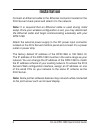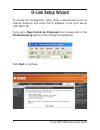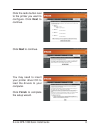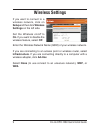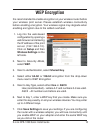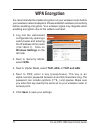Wireless g usb 2.0 adapter wireless print server with 3g mobile video.
2 d-link dpr-1260 quick install guide package contents system requirements if any of the above items are missing, please contact your reseller. Manual and software on cd d-link dpr-1260 multi-function print server cat5 ethernet cable power adapter note: using a power supply with a different voltage ...
3 d-link dpr-1260 quick install guide hardware overview connections power receptor receptor for the power adapter. Lan port connect to a network using an ethernet cable. Usb ports connect usb printers using an usb cable. Reset button pressing the reset button restores the router to its original fact...
4 d-link dpr-1260 quick install guide hardware overview leds power led a solid light indicates a proper connection to the power supply. Lan led a solid light indicates connection on the lan port. This led blinks during data transmission. Wlan led a solid light indicates that the wireless segment is ...
5 d-link dpr-1260 quick install guide connect an ethernet cable to the ethernet connector located on the print server’s back panel and attach it to the network. Note: it is required that an ethernet cable is used during initial setup. Once your wireless configuration is set, you may disconnect the et...
6 d-link dpr-1260 quick install guide go to start > right-click on my n e t w o r k p l a c e s > s e l e c t properties > right-click on the network connection associated with your network adapter and select properties click internet protocol (tcp/ip) and click properties. Input a static ip address...
7 d-link dpr-1260 quick install guide d-link setup wizard to access the configuration utility, open a web-browser such as internet explorer and enter the ip address of the print server (192.168.0.10). If you get a page cannot be displayed error, please refer to the troubleshooting section of the manu...
8 d-link dpr-1260 quick install guide click the radio button next to the printer you want to configure. Click next to continue. Click next to continue. You may need to insert your printer driver cd to load the drivers to your computer. Click finish to complete the setup wizard..
9 d-link dpr-1260 quick install guide wireless settings if you want to connect to a wireless network, click on setup and then click wireless settings on the left side. Set the wireless on/off to on. If you want to disable the wireless feature, select off. Enter the wireless network name (ssid) of yo...
10 d-link dpr-1260 quick install guide wep encryption it is recommended to enable encryption on your wireless router before your wireless print server. Please establish wireless connectivity before enabling encryption. Your wireless signal may degrade when enabling encryption due to the added overhe...
11 d-link dpr-1260 quick install guide wpa encryption it is recommended to enable encryption on your wireless router before your wireless network adapters. Please establish wireless connectivity before enabling encryption. Your wireless signal may degrade when enabling encryption due to the added ov...
12 d-link dpr-1260 quick install guide technical support d-link’s website contains the latest user documentation and software updates for d-link products. U.S. And canadian customers can contact d-link technical support through our website or by phone. United states telephone (877) 453-5465 twenty f...