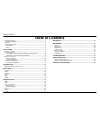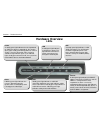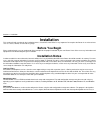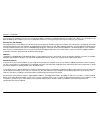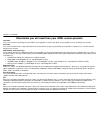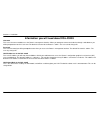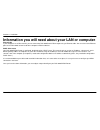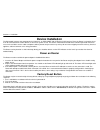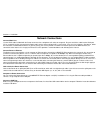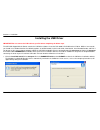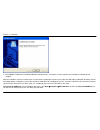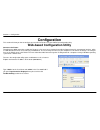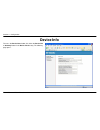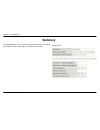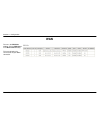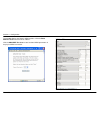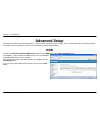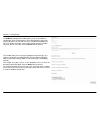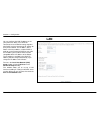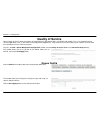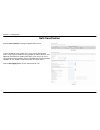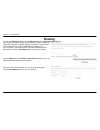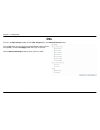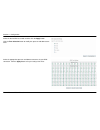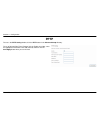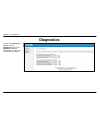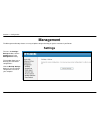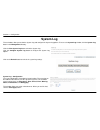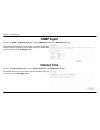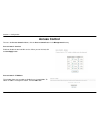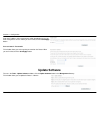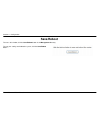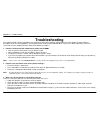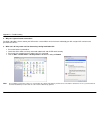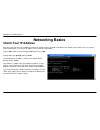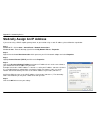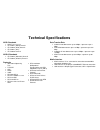- DL manuals
- D-Link
- Network Router
- DSL-2520U
- User Manual
D-Link DSL-2520U User Manual
Summary of DSL-2520U
Page 1
Table of contents d-link dsl-2520u user manual 1.
Page 2: Table of Contents
Table of contents 2 d-link dsl-2520u user manual table of contents p ackage c ontents .......................................................................................... 3 s ystem r equirements ..................................................................................... 3 f eatures ....
Page 3: Package Contents
Section 1 - product overview d-link dsl-2520u user manual 3 package contents • dsl-2520u adsl router • power adapter (p/n am-91000a) • cd-rom with user manual and usb network driver • one twisted-pair telephone cable used for adsl connection • one straight-through ethernet cable • one usb cable • on...
Page 4: Features
Section 1 - product overview d-link dsl-2520u user manual 4 11 features • ppp (point-to-point protocol) security – the dsl-2520u adsl router supports pap (password authentication protocol) and chap (challenge handshake authentication protocol) for ppp connections. The router also supports mschap. • ...
Page 5: Hardware Overview
Section 1 - product overview d-link dsl-2520u user manual 5 hardware overview connections usb port use the usb port to connect to a single computer adsl port use the adsl cable to connect to the your telephone line (rj-11 port) ethernet port use the ethernet port to connect the router to a computer ...
Page 6: Hardware Overview
Section 1 - product overview d-link dsl-2520u user manual 6 hardware overview leds power a steady green light indicates the unit is powered on. When the device is powered off, this remains dark. Lights steady green during power on self-test (post). Once the connection status has been settled, the li...
Page 7: Installation
Section 2 – installation d-link dsl-2520u user manual 7 installation this section will walk you through the installation process. Placement of the router is very important. Do not place the router in an enclosed area such as a closet, cabinet, or in the attic or garage. Before you begin please read ...
Page 8
Section 2 – installation d-link dsl-2520u user manual 8 later versions. The web browser must have javascript enabled. Javascript is enabled by default on many browsers. Make sure javascript has not been disabled by other software (such as virus protection or web user security packages) that may be r...
Page 9
Section 2 – installation d-link dsl-2520u user manual 9 information you will need from your adsl service provider username this is the username used to log on to your adsl service provider’s network. Your adsl service provider uses this to identify your account. Password this is the password used, i...
Page 10
Section 2 – installation d-link dsl-2520u user manual 10 information you will need about dsl-2520u username this is the username needed access the router’s management interface. When you attempt to connect to the device through a web browser you will be prompted to enter this username. The default u...
Page 11
Section 2 – installation d-link dsl-2520u user manual 11 information you will need about your lan or computer : ethernet nic if your computer has an ethernet nic, you can connect the dsl-2520u to this ethernet port using an ethernet cable. You can also use the ethernet ports on the dsl-2520u to conn...
Page 12: Device Installation
Section 2 – installation d-link dsl-2520u user manual 12 device installation the dsl-2520u connects two separate physical interfaces, an adsl (wan) and an ethernet (lan) interface. Place the router in a location where it can be connected to the various devices as well as to a power source. The route...
Page 13: Network Connections
Section 2 – installation d-link dsl-2520u user manual 13 network connections connect adsl line use the adsl cable included with the router to connect it to a telephone wall socket or receptacle. Plug one end of the cable into the adsl port (rj-11 receptacle) on the rear panel of the router and inser...
Page 14: Installing The Usb Driver
Section 2 – installation d-link dsl-2520u user manual 14 installing the usb driver important: do not connect the usb cable to your pc before completing the below steps. The cd-rom shipped with the router contains the usb driver software. Insert the dsl-2520u cd-rom into the cd drive. Within a few se...
Page 15
Section 2 – installation d-link dsl-2520u user manual 15 2. Click finish to complete the installshield wizard installation process. The router is now ready to be connected to the usb port of your computer. When the usb driver has been installed, make sure the router is powered on and insert one end ...
Page 16: Configuration
Section 3 – configuration d-link dsl-2520u user manual 16 configuration this section will show you how to configure your new d-link router using the web-based configuration utility. Web-based configuration utility connect to the router to configure the wan connection used by the router it is first n...
Page 17: Device Info
Section 3 – configuration d-link dsl-2520u user manual 17 device info to access the device info window, click either the device info or summary button in the device info directory. The following page opens:.
Page 18: Summary
Section 3 – configuration d-link dsl-2520u user manual 18 summary this window displays the current status of your dsl connection, including the software version, lan ip address, and dns server address..
Page 19: Wan
Section 3 – configuration d-link dsl-2520u user manual 19 wan to access the wan info window, click the wan button in the device info directory. This menu displays the current status of your wan connection..
Page 20: Statistics
Section 3 – configuration d-link dsl-2520u user manual 20 statistics to access the router’s first statistics window, click the statistics button in the device info directory. This window displays the router’s lan statistics. Click the reset statistics button to refresh these statistics. This window ...
Page 21
Section 3 – configuration d-link dsl-2520u user manual 21 this window displays the router’s adsl statistics. Click the reset statistics button to refresh these statistics. Click the adsl ber test button to test functional adsl parameters of the physical adsl connection..
Page 22: Route
Section 3 – configuration d-link dsl-2520u user manual 22 route to access the device info – route window, click the route button in the device info directory. This read-only window displays routing info. Arp to access the device info – arp window, click the arp button in the device info directory. T...
Page 23: Advanced Setup
Section 3 – configuration d-link dsl-2520u user manual 23 advanced setup this chapter include the more advanced features used for network management and security as well as administrative tools to manage the router, view status and other information used to examine performance and for troubleshootin...
Page 24
Section 3 – configuration d-link dsl-2520u user manual 24 the atm pvc configuration window allows you to set up atm pvc configuration. Enter a port identifier, virtual path identifier, and virtual channel identifier. The vpi and vci values should be provided by your isp. This window also allows you ...
Page 25: Lan
Section 3 – configuration d-link dsl-2520u user manual 25 lan you can configure the lan ip address to suit your preference. Many users will find it convenient to use the default settings together with dhcp service to manage the ip settings for their private network. The ip address of the router is t...
Page 26: Quality of Service
Section 3 – configuration d-link dsl-2520u user manual 26 quality of service qos or quality of service allows your router to help prioritize the data packet flow in your router and network. This is very important for time sensitive applications such as voip where it may help prevent dropped calls. L...
Page 27: Qos Classification
Section 3 – configuration d-link dsl-2520u user manual 27 qos classification choose add or remove to configure network traffic classes. Use this window to create a traffic class rule to classify the upstream traffic, assign a queue that defines the precedence and the interface, and optionally overwr...
Page 28: Routing
Section 3 – configuration d-link dsl-2520u user manual 28 routing to access the routing windows, click the routing button in the advanced setup directory. If the enable automatic assigned default gateway checkbox is ticked, the router will accept the first default gateway assignment received from on...
Page 29: Dsl
Section 3 – configuration d-link dsl-2520u user manual 29 dsl to access the dsl settings window, click the dsl setup button in the advanced setup directory. This window allows you to select the desired modulation, phone line pair, and capability. Click the save/apply button when you are finished. Cl...
Page 30
Section 3 – configuration d-link dsl-2520u user manual 30 select the desired dsl test mode and then click the apply button. Click the tone selection button to modify the upstream and downstream tones. Select the appropriate upstream and downstream tones for your adsl connection. Click the apply butt...
Page 31: Pptp
Section 3 – configuration d-link dsl-2520u user manual 31 pptp to access the pptp setting window, click the pptp button in the advanced setup directory. To set up point-to-point tunnel protocol, tick the enable check box, enter the appropriate information in the fields offered, and then click the sa...
Page 32: Diagnostics
Section 3 – configuration d-link dsl-2520u user manual 32 diagnostics to access the diagnostics window, click the diagnostics button in the diagnostics directory. This window is used to test connectivity of the router..
Page 33: Management
Section 3 – configuration d-link dsl-2520u user manual 33 management the management directory features an array of options designed to help you get the most out of your router. Settings to access the settings - backup window, click the settings button in the management directory. This window allows ...
Page 34: System Log
Section 3 – configuration d-link dsl-2520u user manual 34 system log these windows allow you to view the system log and configure the system log options. To access the system log window, click the system log button in the management directory. Click the view system log button to view the system log....
Page 35: Snmp Agent
Section 3 – configuration d-link dsl-2520u user manual 35 snmp agent to access the snmp – configuration window, click the snmp agent button in the management directory. Simple network management protocol allows a management application to retrieve statistics and status from the snmp agent in the rou...
Page 36: Access Control
Section 3 – configuration d-link dsl-2520u user manual 36 access control to access the access control windows, click the access control button in the management directory. Access control – services enable or disable the desired lan services. When you are finished, click the save/apply button. Access...
Page 37: Update Software
Section 3 – configuration d-link dsl-2520u user manual 37 enter the ip address of the management station permitted to access the local management services. When you are finished, click the save/apply button. Access control – passwords this window allows you to change the password on the router. When...
Page 38: Save/reboot
Section 3 – configuration d-link dsl-2520u user manual 38 save/reboot to access this window, click the save/reboot button in the management directory. To save your settings and reboot the system, click the save/reboot button..
Page 39: Troubleshooting
Appendix a – troubleshooting d-link dsl-2520u user manual 39 troubleshooting this chapter provides solutions to problems that might occur during the installation and operation of the dsl-2520u. Read the following descriptions if you are having problems. (the examples below are illustrated in windows...
Page 40
Appendix a – troubleshooting d-link dsl-2520u user manual 40 4. Why can’t i get an internet connection? For adsl subscribers, please contact your isp to make sure the adsl service has been enabled by your isp, and your isp username and password are correct. 5. What can i do if my router can’t be det...
Page 41: Networking Basics
Appendix b - networking basics d-link dsl-2520u user manual 41 networking basics check your ip address after you install your new d-link adapter, by default, the tcp/ip settings should be set to obtain an ip address from a dhcp server (i.E. Wireless router) automatically. To verify your ip address, ...
Page 42
Appendix b - networking basics d-link dsl-2520u user manual 42 statically assign an ip address if you are not using a dhcp capable gateway/router, or you need to assign a static ip address, please follow the steps below: step 1 windows® xp - click on start > control panel > network connections . Win...
Page 43: Technical Specifications
Technical specifications adsl standards data transfer rate • g.Dmt full rate downstream: up to 8 mbps / upstream: up to 1 mbps • g.Lite: adsl downstream up to 1.5 mbps / upstream up to 512 kbps • g.Dmt.Bis full rate downstream: up to 12 mbps / upstream: up to 12 mbps • adsl full rate downstream: up ...