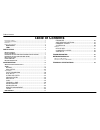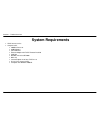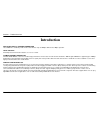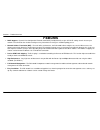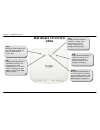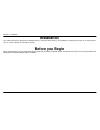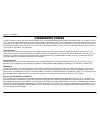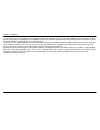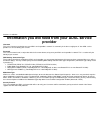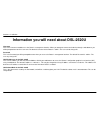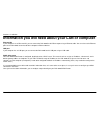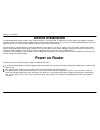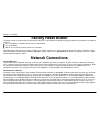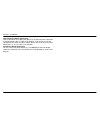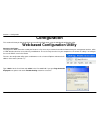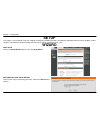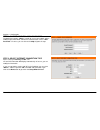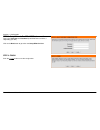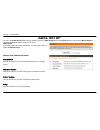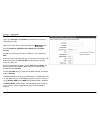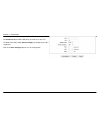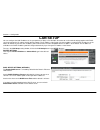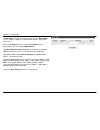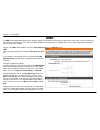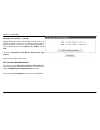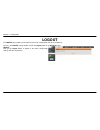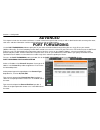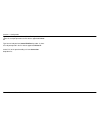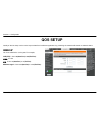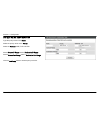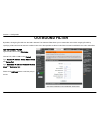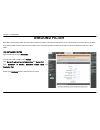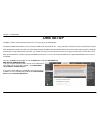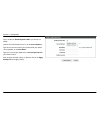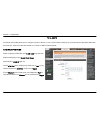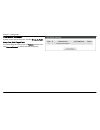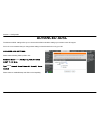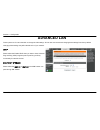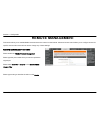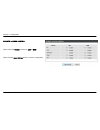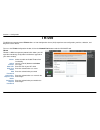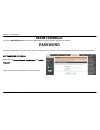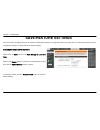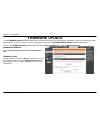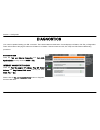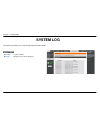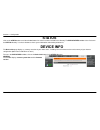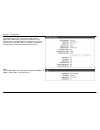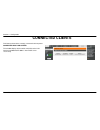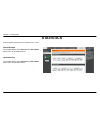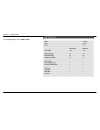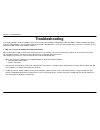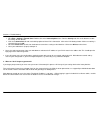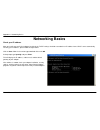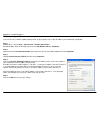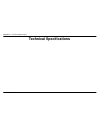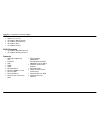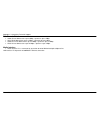Table of content d-link dsl-2520u user manual 1 table of contents p ackage c ontents ..................................................................................................... 2 s ystem r equirements ............................................................................................
Section 1 - product overview d-link dsl-2520u user manual 2 package contents dsl-2520u adsl router power adapter one twisted-pair telephone cable used for adsl connection one straight-through ethernet cable one usb cable one splitter one cd note: using a power supply with a different voltage rating ...
Section 1 - product overview d-link dsl-2520u user manual 3 system requirements adsl internet service computer with: 200mhz processor 64mb memory cd-rom drive ethernet adapter with tcp/ip protocol installed usb port windows win7/vista/xp/2000 mac os internet explorer v6 or later, firefox v1.5 d-link...
Section 1 - product overview d-link dsl-2520u user manual 4 introduction high-speed adsl2/2+ internet connection latest adsl2/2+ standards provide internet transmission of up to 24mbps downstream, 1mbps upstream. Total security firewall protection from internet attacks, user access control. Ultimate...
Section 1 - product overview d-link dsl-2520u user manual 5 features dhcp support - dynamic host configuration protocol automatically and dynamically assigns all lan ip settings to each host on your network. This eliminates the need to reconfigure every host whenever changes in network topology occu...
Section 1 - product overview d-link dsl-2520u user manual 6 hardware overview connections power insert use the adapter shipped with the router to connect to power source power button push in to power-on the router. Push again to power-off the router ethernet ports use the ethernet ports to connect t...
Section 1 - product overview d-link dsl-2520u user manual 7 hardware overview leds power steady green light indicates the unit is powered on. When the device is powered off this remains dark. Dsl steady green light indicates a valid adsl connection. This will light after the adsl negotiation process...
Section 2 - installation d-link dsl-2520u user manual 8 installation this section will walk you through the installation process. Placement of the router is very important. Do not place the router in an enclosed area such as a closet, cabinet, or in the attic or garage. Before you begin please read ...
Section 2 - installation d-link dsl-2520u user manual 9 installation notes in order to establish a connection to the internet it will be necessary to provide information to the router that will be stored in its memory. For some users, only their account information (username and password) is require...
Section 2 - installation d-link dsl-2520u user manual 10 additional software it may be necessary to install software on your computer that enables the computer to access the internet. Additional software must be installed if you are using the device a simple bridge. For a bridged connection, the inf...
Section 2 - installation d-link dsl-2520u user manual 11 information you will need from your adsl service provider username this is the username used to log on to your adsl service provider’s network. It is commonly in the form user@isp.Co.Uk. Your adsl service provider uses this to identify your ac...
Section 2 - installation d-link dsl-2520u user manual 12 vpi most users will not be required to change this setting. The virtual path identifier (vpi) is used in conjunction with the virtual channel identifier (vci) to identify the data path between your adsl service provider’s network and your comp...
Section 2 - installation d-link dsl-2520u user manual 13 information you will need about dsl-2520u username this is the username needed access the router’s management interface. When you attempt to connect to the device through a web browser you will be prompted to enter this username. The default u...
Section 2 - installation d-link dsl-2520u user manual 14 information you will need about your lan or computer : ethernet nic if your computer has an ethernet nic, you can connect the dsl-2520u to this ethernet port using an ethernet cable. You can also use the ethernet ports on the dsl-2520u to conn...
Section 2 - installation d-link dsl-2520u user manual 15 device installation the dsl-2520u adsl router maintains three separate interfaces, an ethernet lan ,an usb interface and an adsl internet (wan) connection. Carefully consider the router’s location suitable for connectivity for your ethernet de...
Section 2 - installation d-link dsl-2520u user manual 16 factory reset button the router may be reset to the original factory default settings by using a ballpoint or paperclip to gently push down the reset button in the following sequence: 1. Press and hold the reset button while the device is powe...
Section 2 - installation d-link dsl-2520u user manual 17 hub or switch to router connection connect the router to an uplink port (mdi-ii) on an ethernet hub or switch with a straight-through cable as shown in this diagram. If you wish to reserve the uplink port on the switch or hub for another devic...
Section 3 - configuration d-link dsl-2520u user manual 18 configuration this section will show you how to configure your new d-link adsl router using the web-based configuration utility. Web-based configuration utility connect to the router to configure the wan connection used by the router it is fi...
Section 3 - configuration d-link dsl-2520u user manual 19 setup this chapter is concerned with using your computer to configure the wan connection. The following chapter describes the various windows used to configure and monitor the router including how to change ip settings and dhcp server setup. ...
Section 3 - configuration d-link dsl-2520u user manual 20 step 1: change your dsl-2520u password the default password is " admin ", in order to secure your network, please modify the password. Note: confirm password must be same as " new password ". Of course, you can click on the skip to ignore the...
Section 3 - configuration d-link dsl-2520u user manual 21 step 2: setup wizard - for pppoe/pppoa connection type in the username and password (and pppoe service name, if required by your isp). Click on the next button to go to the next setup wizard window. Step 3: finish push the finish button to us...
Section 3 - configuration d-link dsl-2520u user manual 22 adsl setup to access the adsl setup (wan) settings window, click on the adsl setup button in the setup directory and select the manual setup to configure the manual adsl interface in this page: adsl setup if you want to type connection config...
Section 3 - configuration d-link dsl-2520u user manual 23 for pppoe/pppoa connection type in the username and password (and pppoe service name, if required by your isp). Type service name which is from your isp on the servername option. Choose pppoe llc , pppoe vc-mux , pppoa llc and pppoa vc-mux . ...
Section 3 - configuration d-link dsl-2520u user manual 24 set pvc values which are from your isp on vpi / vci set virtual circuit to enable mode when you want to use this pvc. For adsl qos setup, modify service category according to your isp’s suggestions. Click on the save settings button to use th...
Section 3 - configuration d-link dsl-2520u user manual 25 lan setup you can configure the lan ip address to suit your preference. Many users will find it convenient to use the default settings together with dhcp service to manage the ip settings for their private network. The ip address of the route...
Section 3 - configuration d-link dsl-2520u user manual 26 dhcp table the host name can help you recognize the pc with the mac address , such as “father’s laptop”, it’s recognized from dynamic assigned ip’s host name. Select the ip address to let you reserve the ip address for the designated pc with ...
Section 3 - configuration d-link dsl-2520u user manual 27 time the time configuration option allows you to configure, update, and maintain the correct time on the internal system clock. From this section you can set the time zone that you are in and set the ntp (network time protocol) server. Daylig...
Section 3 - configuration d-link dsl-2520u user manual 28 united states you must set november , first , sunday , at 2:00 a.M . Daylight saving time ends in the european union on the last sunday of october. For instance, in germany you must type 2 because germany’s time zone is 1 hour ahead of gmt (g...
Section 3 - configuration d-link dsl-2520u user manual 29 logout the logout page enables you to logout of your router configuration and closes the browser. To access the logout setting window, click on the logout button in the setup directory logout click on the logout button to logout of the router...
Section 3 - configuration d-link dsl-2520u user manual 30 advanced this chapter includes the more advanced features used for network management and security as well as administrative tools to manage the router, view status and other information used to examine performance and for troubleshooting. Po...
Section 3 - configuration d-link dsl-2520u user manual 31 type internal start port from internal start port input box. It shows the start port opened in the pc with the appointed private ip . Type internal end port from internal end port input box. It shows the end port opened in the pc with the app...
Section 3 - configuration d-link dsl-2520u user manual 32 qos setup quality of service setup can be used to improve data flow for different applications by prioritizing the network traffic based on selected criteria. Qos setup you have to define the service ports. For example, voip(rtp) is from 700(...
Section 3 - configuration d-link dsl-2520u user manual 33 lan qos rules configuration type the policy name on the name select the priority value on the priority select the protocol, icmp, tcp and udp. Set the source ip range and the destination ip range. Set the source port range and the destination...
Section 3 - configuration d-link dsl-2520u user manual 34 outbound filter by default, all outgoing ip traffic from the lan is allowed. The outbound filter allows you to create a filter rule to block outgoing ip traffic by specifying a filter name and at least one condition below. All of the specifie...
Section 3 - configuration d-link dsl-2520u user manual 35 inbound filter by default, all incoming ip traffic from the internet network is allowed. The inbound filter allows you to create a filter rule to filter incoming ip traffic by specifying a filter name and at least one condition below. All of ...
Section 3 - configuration d-link dsl-2520u user manual 36 dns setup the dns is used to resolve the dns name to ips. You can type or get automatically. The dynamic dns feature allows you to host a server (web, ftp, game server, etc...) using a domain name that you have purchased (for example: www.Wha...
Section 3 - configuration d-link dsl-2520u user manual 37 ddns configuration please enable the enable dynamic dns if you want to use ddns. Choose which ddns web site to use on the server address . Type which host name which you registered with your ddns service provider. On the host name . Type the ...
Section 3 - configuration d-link dsl-2520u user manual 38 vlan the virtual lan (vlan) allows you to configure a group of devices on one or more lans so that they can communicate as if they were attached to the same wire, when in fact they are located on a number of different lan segments. Vlan group...
Section 3 - configuration d-link dsl-2520u user manual 39 vlan group summary present current exist vlan groups, including group, id, vlan group ports, vlan tagged ports. To remove designate vlan group, tick remove checkbox and click remove selected to remove selected vlan group..
Section 3 - configuration d-link dsl-2520u user manual 40 firewall & dmz the router already provides a simple firewall by virtue of the way nat works. By default nat does not respond to unsolicited incoming requests on any port, thereby making your wan invisible to internet cyber attackers. Dmz mean...
Section 3 - configuration d-link dsl-2520u user manual 41 advanced adsl the advanced adsl settings allow you to choose which adsl modulation settings your modem router will support. D-link do not recommend that you change these settings unless directed to do so by your isp. Advanced adsl settings pl...
Section 3 - configuration d-link dsl-2520u user manual 42 advanced lan these options are for users that wish to change the lan settings. D-link does not recommend changing these settings from factory default. Changing these settings may affect the behavior of your network. Upnp please select the ena...
Section 3 - configuration d-link dsl-2520u user manual 43 remote management this section allows you to enable/disable remote access to the router from the internet. Advanced access control allows you to configure access via specific services. Most users will not need to change any of these settings....
Section 3 - configuration d-link dsl-2520u user manual 44 remote access control please select the service to enable on lan or wan. Please click the apply settings button to save the configuration..
Section 3 - configuration d-link dsl-2520u user manual 45 tr-069 the wan management protocol tr-069 allows an auto-configuration server (acs) to perform auto-configuration, provision, collection, and diagnostics to this device. To access the tr-069 configuration window, click on the network tools bu...
Section 3 - configuration d-link dsl-2520u user manual 46 maintenance click on the maintenance tab to reveal the window buttons for various functions located in this directory. Password the factory default password of this router is 'admin'. To help secure your network, d-link recommends that you sh...
Section 3 - configuration d-link dsl-2520u user manual 47 save/restore settings once the router is configured and you can save the configuration settings to a configuration file on your hard drive. You also have the option to load configuration settings, or restore the factory default settings. Save...
Section 3 - configuration d-link dsl-2520u user manual 48 firmware update use the firmware update window to load the latest firmware for the device. Note that the device configuration settings may return to the factory default settings, so make sure you first save the configuration settings with the...
Section 3 - configuration d-link dsl-2520u user manual 49 diagnostics your router is capable of testing your dsl connection. The individual tests are listed below. If a test displays a fail status, click "re_run diagnostics tests" at the bottom of this page to make sure fail status is consistent. If...
Section 3 - configuration d-link dsl-2520u user manual 50 system log the system log allows you to view the logs that have been created. System log date/time: log date and time message: all logged events will be displayed..
Section 3 - configuration d-link dsl-2520u user manual 51 status click on the status tab to reveal the window buttons for various functions located in this directory. The device status window is the first item in the status directory. Use these windows to view system information and monitor performa...
Section 3 - configuration d-link dsl-2520u user manual 52 internet status this window displays wan information including adsl modulation, cable status, virtual circuit, connection type, network status, connection up time, downstream line rate, upstream line rate, mac address, ip address, subnet mask...
Section 3 - configuration d-link dsl-2520u user manual 53 connected clients this feature shows all the currently connected lan computers. Connected dhcp lan clients this window displays all the entities which link to the lan interface and obtained ip address from dhcp server successfully..
Section 3 - configuration d-link dsl-2520u user manual 54 statistics this information reflects the current status of your router. Wan statistics this window displays all the received and transmitted packet status on the wan interface. Lan statistics this window displays all the received and transmit...
Section 3 - configuration d-link dsl-2520u user manual 55 adsl statistics this window displays all the adsl status.
Section 4 - troubleshooting d-link dsl-2520u user manual 56 troubleshooting this chapter provides solutions to problems that can occur during the installation and operation of the dsl-2520u. Read the following descriptions if you are having problems. (the examples below are illustrated in windows® x...
Section 4 - troubleshooting d-link dsl-2520u user manual 57 configure your internet settings: go to start > settings > control panel . Double-click on the internet options icon. From the security tab, click on the button to restore the settings to their defaults. Click on the connection tab and set ...
Appendix a - networking basics d-link dsl-2520u user manual 58 networking basics check your ip address after you install your new d-link adapter, by default, the tcp/ip settings should be set to obtain an ip address from a dhcp server automatically. To verify your ip address, please follow the steps...
Appendix a - networking basics d-link dsl-2520u user manual 59 statically assign an ip address if you are not using a dhcp capable gateway/router, or you need to assign a static ip address, please follow the steps below: step 1 windows® xp - click on start > control panel > network connections . Win...
Appendix b – technical specification d-link dsl-2520u user manual 60 technical specifications.
Appendix c –contacting technical support d-link dsl-2520u user manual 61 adsl standards ansi t1.413 issue 2 itu g.992.1 (g.Dmt) annexa itu g.992.2 (g.Lite) annex a itu g.994.1 (g.Hs) itu g.992.5 annex a adsl2 standards itu g.992.3 (g.Dmt.Bis) annex a itu g.992.4 (g.Lite.Bis) annex a protocols ieee 8...
Appendix c –contacting technical support d-link dsl-2520u user manual 62 data transfer rate g.Dmt full rate downstream: up to 8 mbps / upstream: up to 1 mbps g.Lite: adsl downstream up to 1.5 mbps / upstream up to 512 kbps g.Dmt.Bis full rate downstream: up to 12 mbps / upstream: up to 12 mbps adsl ...