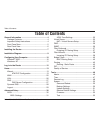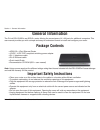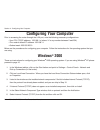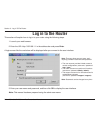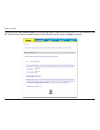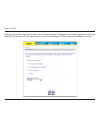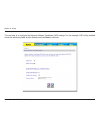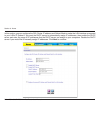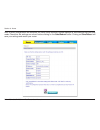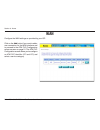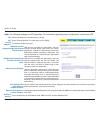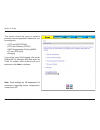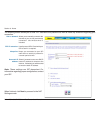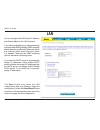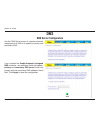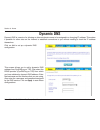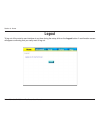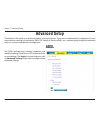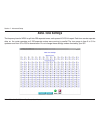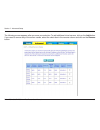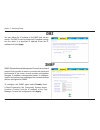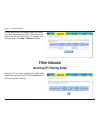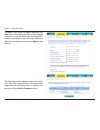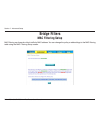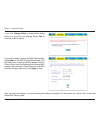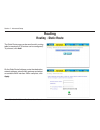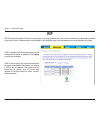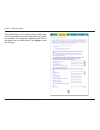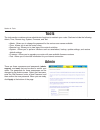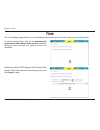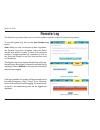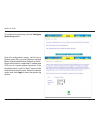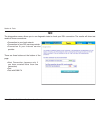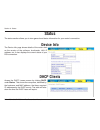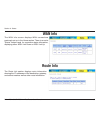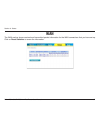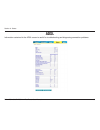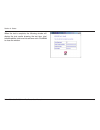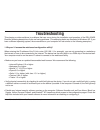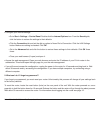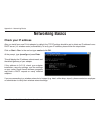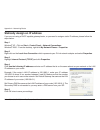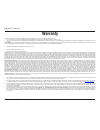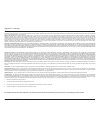D-Link DSL-2540B - ADSL2/2+ Modem With EN Router User Manual - Status
54
D-Link DSL-540B ADSL+ 4-Port Router User Manual
Section 9 - Status
Status
The status section allows you to view general and status information for your router’s connection.
Device Info
The Device Info page shows details of the router such
as the version of the software, bootloader, LAN IP
address, etc. It also displays the current status of your
DSL connection.
DHCP Clients
Access the DHCP Leases screen by clicking
DHCP
under
Status. This shows the computers, identified by
the hostname and MAC address, that have acquired
IP addresses by the DHCP server. The table will also
show the time the DHCP lease will expire.
Summary of DSL-2540B - ADSL2/2+ Modem With EN Router
Page 2: Table of Contents
D-link dsl-540b adsl+ 4-port router user manual table of contents table of contents general information ....................................................4 package contents....................................................4 important safety instructions ...................................4 front...
Page 3
3 d-link dsl-540b adsl+ 4-port router user manual table of contents status ..........................................................................54 device info .............................................................54 dhcp clients.........................................................54 ...
Page 4: General Information
4 d-link dsl-540b adsl+ 4-port router user manual section 1 - general information general information the d-link dsl-540b is an adsl+ router offering the convenience of 4 lan ports for additional computers. This user manual provides you with a simple and easy-to-understand format to install and conf...
Page 5: Front Panel View
5 d-link dsl-540b adsl+ 4-port router user manual section 1 - general information front panel view status led a blinking light indicates traffic is passing through. Power led a solid green light indicates the unit is powered up. A red light indicates a malfunction. Local network leds a solid light i...
Page 6: Rear Panel View
6 d-link dsl-540b adsl+ 4-port router user manual section 1 - general information rear panel view lan ports (1-4) connect ethernet devices such as computers, switches, and hubs. On/off press this button to turn the unit on or off. Reset pressing the reset button restores the router to its original f...
Page 7: Installing The Router
7 d-link dsl-540b adsl+ 4-port router user manual section - installing the router installing the router connect the adsl and telephone lines • connect an rj-11 cable between the wall phone jack and the line-end of the splitter (see diagram below). • attach another rj-11 phone cable to the router-end...
Page 8
8 d-link dsl-540b adsl+ 4-port router user manual section - installing the router connect the power adapter • complete the process by connecting the supplied 1vac, 1a power adapter to the power connector on the back of the device and plug the adapter into a wall outlet or power strip. Then turn on a...
Page 9: Installation Diagram
9 d-link dsl-540b adsl+ 4-port router user manual section 3 - installation diagram installation diagram.
Page 10: Configuring Your Computer
10 d-link dsl-540b adsl+ 4-port router user manual section 4 - configuring your computer prior to accessing the router through the lan port, note the following necessary configurations: • your pc’s tcp/ip address: 19.168.1.X (where “x” is any number between and 54) • the router’s default ip address:...
Page 11: Windows
11 d-link dsl-540b adsl+ 4-port router user manual section 4 - configuring your computer 7. If prompted to restart your computer with the new settings, click ok. 8. After your computer restarts, click on the network and dial-up connections icon again, and right click on the local area connection ico...
Page 12: Log In to The Router
1 d-link dsl-540b adsl+ 4-port router user manual section 5 - log in to the router log in to the router this section will explain how to log in to your router using the following steps: 1. Launch your web browser. . Enter the url http://19.168.1.1 in the address bar and press enter. A login screen l...
Page 13: Home
13 d-link dsl-540b adsl+ 4-port router user manual section 6 - home home the home section provides configurations for general use, including a quick setup wizard with steps to quickly set up your router for internet connection. Also included in this section are lan/wan setup and dns configuration. T...
Page 14
14 d-link dsl-540b adsl+ 4-port router user manual section 6 - home if you uncheck the dsl auto-connect box, the resulting screen is seen below. Enter the vpi/vci as indicated by your isp. There is also an option to enable quality of service. When you are ready, click next to continue..
Page 15
15 d-link dsl-540b adsl+ 4-port router user manual section 6 - home next is the connection type screen where you can select the type of network protocol and encapsulation mode over the atm pvc that your isp has instructed you to use. The following is a pppoa example. Click next to continue..
Page 16
16 d-link dsl-540b adsl+ 4-port router user manual section 6 - home enter the ppp username and password given by your isp. Then decide if you will be using any features such as dial on demand, ppp ip extension, keep alive and then click on next..
Page 17
17 d-link dsl-540b adsl+ 4-port router user manual section 6 - home the next step is to configure the network address translation (nat) settings. For the example, nat will be enabled. Leave the remaining fields at their defaults and click next to continue..
Page 18
18 d-link dsl-540b adsl+ 4-port router user manual section 6 - home in this section, you can configure the dsl router ip address and subnet mask to make the lan interface correspond to your lan’s ip subnet. If you want the dhcp server to automatically assign ip addresses, then enable the dhcp server...
Page 19
19 d-link dsl-540b adsl+ 4-port router user manual section 6 - home after all wan configurations are complete, the wan setup summary screen displays all wan settings that you have made. Check that the settings are correct before clicking on the save/reboot button. Clicking on save/reboot will save y...
Page 20: Wan
0 d-link dsl-540b adsl+ 4-port router user manual section 6 - home wan configure the wan settings as provided by your isp. Click on the add button if you want to add a new connection for the wan interface and to proceed to the atm pvc configuration screen as seen on page 1. The atm pvc configuration...
Page 21
1 d-link dsl-540b adsl+ 4-port router user manual section 6 - home note: the following settings are isp dependant. For information regarding proper configuration, contact your isp. Vpi: virtual path identifier. The valid range is 0 to 55. Vci: virtual channel identifier. The valid range is 3 to 6553...
Page 22
D-link dsl-540b adsl+ 4-port router user manual section 6 - home this screen shows the types of network protocols and encapsulation modes that can be configured: • ppp over atm (pppoa) • ppp over ethernet (pppoe) • mac encapsulation routing (mer) • ip over atm (ipoa) • bridging if you will be using ...
Page 23
3 d-link dsl-540b adsl+ 4-port router user manual section 6 - home the following screen allows you to enter ppp username and password as well as make any selections regarding your connection. Dial on demand: allows you to manually connect to the internet so you are not permanently connected. Idle ti...
Page 24
4 d-link dsl-540b adsl+ 4-port router user manual section 6 - home when finished, click the next button and the following wan summary screen will be displayed. This screen will outline all wan settings for review. When satisfied with the settings click on the apply button. Enable nat: select enable ...
Page 25
5 d-link dsl-540b adsl+ 4-port router user manual section 6 - home after you apply the configuration, it will return to the wan setup screen showing the new configuration. Select the finish button to save the changes and reboot the router. When the router restarts the dsl router reboot screen will a...
Page 26: Lan
6 d-link dsl-540b adsl+ 4-port router user manual section 6 - home lan you can configure the dsl router ip address and subnet mask for the lan interface. If you will be multicasting (e.G. Video streaming) you can enable igmp snooping. Igmp snooping allows the router to efficiently determine where th...
Page 27: Dns
7 d-link dsl-540b adsl+ 4-port router user manual section 6 - home dns dns server configuration use the dns server screen to request automatic assignment of a dns or to specify a primary and secondary dns. If you uncheck the enable automatic assigned dns checkbox, two additional fields will appear: ...
Page 28: Dynamic Dns
8 d-link dsl-540b adsl+ 4-port router user manual section 6 - home dynamic dns dynamic dns is a service for allowing an internet domain name to be assigned to a changing ip address. This makes it possible for other sites on the internet to establish connections to you without needing to track the ip...
Page 29: Logout
9 d-link dsl-540b adsl+ 4-port router user manual section 6 - home logout to log out of the router’s user interface at any time during the setup, click on the logout button. A confirmation screen will appear confirming that you really want to log out..
Page 30: Advanced Setup
30 d-link dsl-540b adsl+ 4-port router user manual section 7 - advanced setup advanced setup this section of the setup is an advanced version of the quick setup. If you want to make specific configurations to your router such as creating a virtual server, dmz, rip, quality of service (qos), etc., co...
Page 31: Adsl Settings
31 d-link dsl-540b adsl+ 4-port router user manual section 7 - advanced setup adsl settings the test mode can be selected from the adsl advanced settings page. Test modes include normal, reverb, medley, no retrain, and l3. After you make your selection, click on apply to save these settings first be...
Page 32: Adsl Tone Settings
3 d-link dsl-540b adsl+ 4-port router user manual section 7 - advanced setup adsl tone settings the frequency band of adsl is split into 56 separate tones, each spaced 4.315 khz apart. Each tone carries separate data, so the router operates as if 56 separate routers were running in parallel. The ton...
Page 33: Virtual Server
33 d-link dsl-540b adsl+ 4-port router user manual section 7 - advanced setup virtual server nat—virtual servers setup if you enable nat (network address translation), you can configure the virtual server, port triggering, and dmz host. A virtual server allows you to direct incoming traffic from the...
Page 34
34 d-link dsl-540b adsl+ 4-port router user manual section 7 - advanced setup select a virtual server from the drop-down list and then enter the server ip address. The server ip address would normally be the ip address of the computer on your network which is using the application or game. See netwo...
Page 35
35 d-link dsl-540b adsl+ 4-port router user manual section 7 - advanced setup the following screen appears after you save your selection. To add additional virtual servers, click on the add button. If you need to remove any of the server names, select the check box in the remove column and click on ...
Page 36: Dmz
36 d-link dsl-540b adsl+ 4-port router user manual section 7 - advanced setup dmz you can define the ip address of the dmz host on this screen. The dmz is used to forward all ip packets coming into the router to a specified ip address. Enter the ip address and click apply. Snmp snmp (simple network ...
Page 37: Filter Outbound
37 d-link dsl-540b adsl+ 4-port router user manual section 7 - advanced setup filter outbound outgoing ip filtering setup the outgoing filter will block the lan traffic from entering the wan side. Click on the add button to create filters. This next screen will appear when you click add. Enter the f...
Page 38: Filter Inbound
38 d-link dsl-540b adsl+ 4-port router user manual section 7 - advanced setup filter inbound the following screen will appear when you create an ip filter. This screen lists the ip filters that were added from the previous screen. To change your settings, click on the add or remove buttons. Incoming...
Page 39
39 d-link dsl-540b adsl+ 4-port router user manual section 7 - advanced setup the add ip filter screen will appear when you click add. Enter a filter name, protocol, source address information (from the wan side) and destination address information (to the lan side). Select the wan interface and whe...
Page 40: Bridge Filters
40 d-link dsl-540b adsl+ 4-port router user manual section 7 - advanced setup mac filtering can forward or block traffic by mac address. You can change the policy or add settings to the mac filtering table using the mac filtering setup screen. Bridge filters mac filtering setup.
Page 41
41 d-link dsl-540b adsl+ 4-port router user manual section 7 - advanced setup if you click change policy, a confirmation dialog allows you to verify your change. Select yes to continue, or no to cancel. If you want to add an entry to the mac filtering table, select add from the mac filtering setup s...
Page 42: Routing
4 d-link dsl-540b adsl+ 4-port router user manual section 7 - advanced setup the static route page can be used to add a routing table (a maximum of 3 entries can be configured). To proceed, click add. Routing routing - static route on the static route add page, enter the destination network address,...
Page 43: Rip
43 d-link dsl-540b adsl+ 4-port router user manual section 7 - advanced setup rip if rip is enabled, the router operation can be configured as active or passive. Click apply to save any changes. Rip (routing information protocol) is a process of moving a packet from one node to another by forwarding...
Page 44: Quality of Service
44 d-link dsl-540b adsl+ 4-port router user manual section 7 - advanced setup you can configure the quality of service to apply different priorities to traffic on the router. Click add to view the add network traffic class rule screen. Quality of service qos (quality of service) is a method of ident...
Page 45
45 d-link dsl-540b adsl+ 4-port router user manual section 7 - advanced setup this screen allows you to add a network traffic class rule. A rule consists of a traffic class name and at least one condition. All configured conditions must first be met before the rule takes effect. Click apply to save ...
Page 46: Tools
46 d-link dsl-540b adsl+ 4-port router user manual section 8 - tools tools the tools section contains various administrator functions to maintain your router. Sections include the following: admin, time, remote log, system, firmware, and test. • admin: allows you to change the password for the vario...
Page 47: Time
47 d-link dsl-540b adsl+ 4-port router user manual section 8 - tools time the time settings page allows you to automatically synchronize your time with a time server on the internet. To set the router’s time, click on the automatically synchronize with internet time servers checkbox. Addional time s...
Page 48: Remote Log
48 d-link dsl-540b adsl+ 4-port router user manual section 8 - tools remote log the system log screen allows you to view the system log and configure the system log options. To view the system log, click on the view system log button. The system log screen shows the date/time of the log, the facilit...
Page 49
49 d-link dsl-540b adsl+ 4-port router user manual section 8 - tools from the configuration screen, set the log to enable, select the log level, display level and mode. If the selected mode is “remote” or “both”, events will be sent to a specified ip address and udp port of a remote system log serve...
Page 50: System
50 d-link dsl-540b adsl+ 4-port router user manual section 8 - tools system the system section includes several tools on one page, including save and reboot, backup settings, update settings, and restore default settings. The backup settings button allows you to save your router configuration to a f...
Page 51: Update Settings
51 d-link dsl-540b adsl+ 4-port router user manual section 8 - tools update settings to load a previously saved configuration file onto your router, click browse, select the file on your computer and then click on update settings. The router will restore settings and reboot to activate the restored ...
Page 52: Firmware
5 d-link dsl-540b adsl+ 4-port router user manual section 8 - tools firmware if your isp releases new software for this router, follow these steps to perform an upgrade. 1. Obtain an updated software image file (firmware) from your isp. . Enter the path of the image file location or click the browse...
Page 53: Test
53 d-link dsl-540b adsl+ 4-port router user manual section 8 - tools test the diagnostics screen allows you to run diagnostic tests to check your dsl connection. The results will show test results of three connections: • connection to your local network • connection to your dsl service provider • co...
Page 54: Status
54 d-link dsl-540b adsl+ 4-port router user manual section 9 - status status the status section allows you to view general and status information for your router’s connection. Device info the device info page shows details of the router such as the version of the software, bootloader, lan ip address...
Page 55: Wan Info
55 d-link dsl-540b adsl+ 4-port router user manual section 9 - status wan info the wan info screen displays wan connections previously set up in the home section. There is an extra “status” column used for connection status information, displaying either adsl link down or adsl link up. Route info th...
Page 56: Log
56 d-link dsl-540b adsl+ 4-port router user manual section 9 - status log this is the same screen as seen in the remotelog section under tools. Lan the lan section shows received and transmitted packet information for the ethernet interface. Click on reset statistics to renew the information..
Page 57: Wan
57 d-link dsl-540b adsl+ 4-port router user manual section 9 - status wan the wan section shows received and transmitted packet information for the wan connections that you have set up. Click on reset statistics to renew the information..
Page 58: Adsl
58 d-link dsl-540b adsl+ 4-port router user manual section 9 - status information contained in the adsl screen is useful for troubleshooting and diagnosing connection problems. Adsl.
Page 59: Adsl Ber Test
59 d-link dsl-540b adsl+ 4-port router user manual section 9 - status a bit error rate test (ber test) is a test that reflects the ratio of error bits to the total number transmitted. Adsl ber test if you click on the adsl ber test button at the bottom of the adsl statistics page, the following pop-...
Page 60
60 d-link dsl-540b adsl+ 4-port router user manual section 9 - status when the test is complete, the following window will display the test results showing the test time, total transferred bits, total error bits and error ratio. Click exit to close the window..
Page 61: Troubleshooting
61 d-link dsl-540b adsl+ 4-port router user manual troubleshooting this chapter provides solutions to problems that can occur during the installation and operation of the dsl-540b. Read the following descriptions if you are having problems. (the examples below are illustrated in windows ® xp. If you...
Page 62
6 d-link dsl-540b adsl+ 4-port router user manual • configure your internet settings: • go to start > settings > control panel. Double-click the internet options icon. From the security tab, click the button to restore the settings to their defaults. • click the connection tab and set the dial-up op...
Page 63: Networking Basics
63 d-link dsl-540b adsl+ 4-port router user manual appendix a - networking basics networking basics check your ip address after you install your new d-link adapter, by default, the tcp/ip settings should be set to obtain an ip address from a dhcp server (i.E. Wireless router) automatically. To verif...
Page 64
64 d-link dsl-540b adsl+ 4-port router user manual appendix a - networking basics statically assign an ip address if you are not using a dhcp capable gateway/router, or you need to assign a static ip address, please follow the steps below: step 1 windows ® xp - click on start > control panel > netwo...
Page 65: Contacting Technical Support
65 d-link dsl-540b adsl+ 4-port router user manual appendix b - contacting technical support contacting technical support u.S. And canadian customers can contact d-link technical support through our web site or by phone. Before you contact technical support, please have the following ready: • model ...
Page 66: Warranty
66 d-link dsl-540b adsl+ 4-port router user manual appendix c - warranty subject to the terms and conditions set forth herein, d-link systems, inc. (“d-link”) provides this limited warranty: • only to the person or entity that originally purchased the product from d-link or its authorized reseller o...
Page 67
67 d-link dsl-540b adsl+ 4-port router user manual appendix c - warranty d-link may reject or return any product that is not packaged and shipped in strict compliance with the foregoing requirements, or for which an rma number is not visible from the outside of the package. The product owner agrees ...
Page 68: Registration
68 d-link dsl-540b adsl+ 4-port router user manual appendix d - registration version 1.0 september 6, 006 product registration is entirely voluntary and failure to complete or return this form will not diminish your warranty rights. Registration.