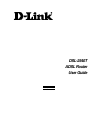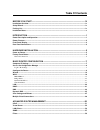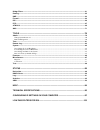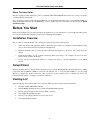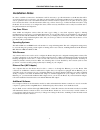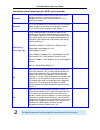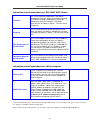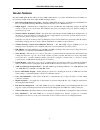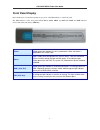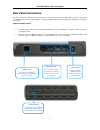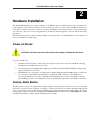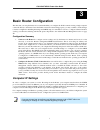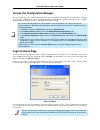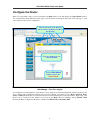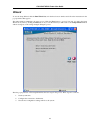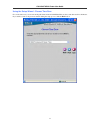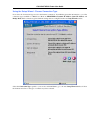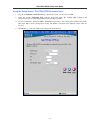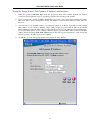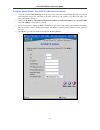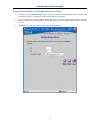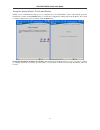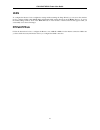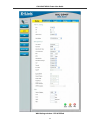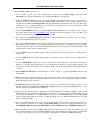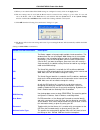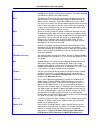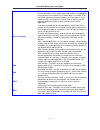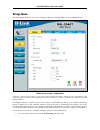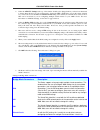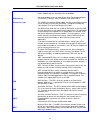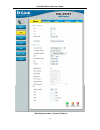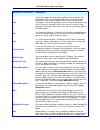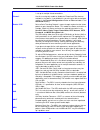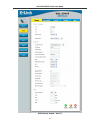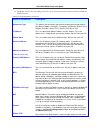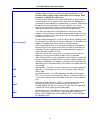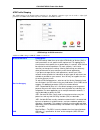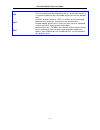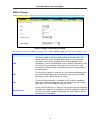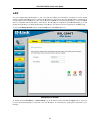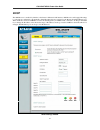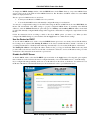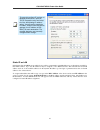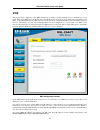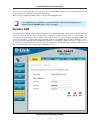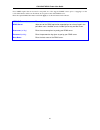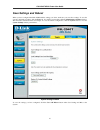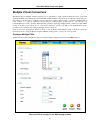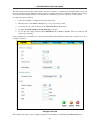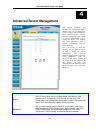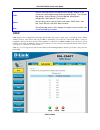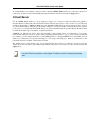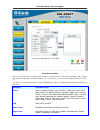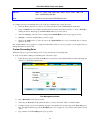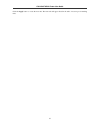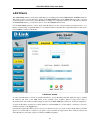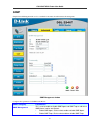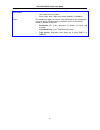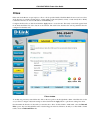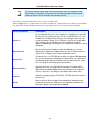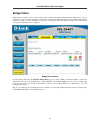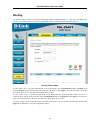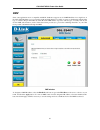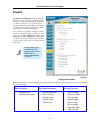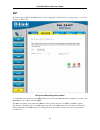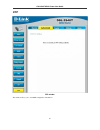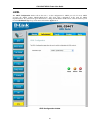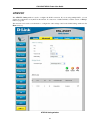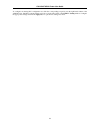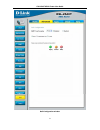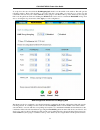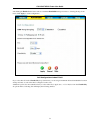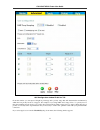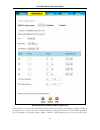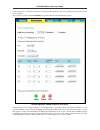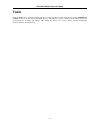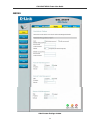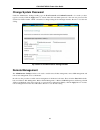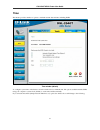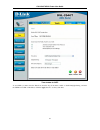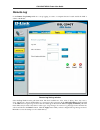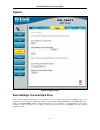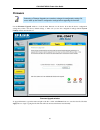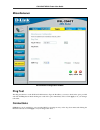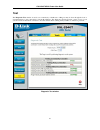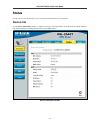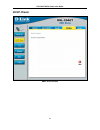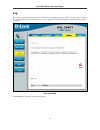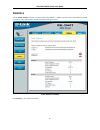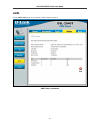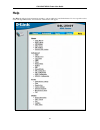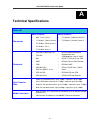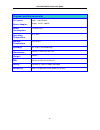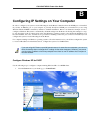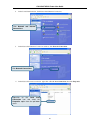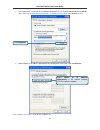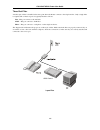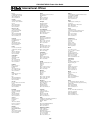- DL manuals
- D-Link
- Network Router
- DSL-2540T
- User Manual
D-Link DSL-2540T User Manual
Summary of DSL-2540T
Page 1
Dsl-2540t adsl router user guide july 2006 esl2540teua1g.
Page 2: Table of Contents
Table of contents before you start ...................................................................................................... Iv installation overview.......................................................................................................................................Iv ...
Page 3
Bridge filters.................................................................................................................................................. 61 routing ...................................................................................................................................
Page 4: Before You Start
Dsl-2540t adsl router user guide iv about this user guide this user’s guide provides instructions on how to install the dsl-2540t adsl router and use it to connect a computer or ethernet lan to the internet. If you are using a computer with a functioning ethernet port, the quickest and easiest way t...
Page 5: Installation Notes
Dsl-2540t adsl router user guide v installation notes in order to establish a connection to the internet it will be necessary to provide information to the router that will be stored in its memory. For some users, only their account information (username and password) is required. For others, variou...
Page 6
Dsl-2540t adsl router user guide vi information you will need from your adsl service provider: username this is the username used to log on to your adsl service provider’s network. It is commonly in the form − user@isp.Co.Uk your adsl service provider uses this to identify your account. Record info ...
Page 7
Dsl-2540t adsl router user guide vii information you will need about your dsl-2540t adsl router: username this is the username needed access the router’s management interface. When you attempt to connect to the device through a web browser you will be prompted to enter this username. The default use...
Page 8: Introduction
Dsl-2540t adsl router user guide 1 1 introduction this section provides a brief description of the router, its associated technologies, and a list of router features. Router description and operation the dsl-2540t router is designed to provide a simple and cost-effective adsl internet connection for...
Page 9: Router Features
Dsl-2540t adsl router user guide 2 router features the dsl-2540t adsl router utilizes the latest adsl enhancements to provide a reliable internet portal suitable for most small to medium sized offices. Dsl-2540t advantages include: • ppp (point-to-point protocol) security – the dsl-2540t adsl router...
Page 10: Front Panel Display
Dsl-2540t adsl router user guide 3 front panel display place the router in a location that permits an easy view of the led indicators on the front panel. The led indicators on the front panel include power, status, adsl,and lan. The adsl and lan indicators monitor link status and activity (link/act)...
Page 11: Rear Panel Connections
Dsl-2540t adsl router user guide 4 rear panel connections all cable connections to the router are made at the rear panel. Connect the power adapter here to power on the router. Use the reset button to restore the settings to the factory default values in the next chapter for instructions on using th...
Page 12: Hardware Installation
Dsl-2540t adsl router user guide 5 2 hardware installation the dsl-2540t maintains five separate interfaces, four ethernet and one adsl interface. Place the router in a location where it can be safely connected to the various devices as well as to a power source. The router should not be located whe...
Page 13: Network Connections
Dsl-2540t adsl router user guide 6 network connections network connections are provided through the adsl port and the four ethernet ports on the back of the router. Connect adsl line use the adsl cable included with the router to connect it to a telephone wall socket or receptacle. Plug one end of t...
Page 14: Basic Router Configuration
Dsl-2540t adsl router user guide 7 3 basic router configuration the first time you setup the router it is recommended that you configure the wan connection using a single computer connected directly to the router. Once the wan connection is functioning properly, you may continue to make changes to r...
Page 15: Login to Home Page
Dsl-2540t adsl router user guide 8 access the configuration manager in order to make sure your computer’s ip settings allow it to communicate with the router, it is advisable to configure your system be a dhcp client – that is, it will get ip settings from the router. Appendix b describes how to con...
Page 16: Configure The Router
Dsl-2540t adsl router user guide 9 configure the router when you successfully connect to the web manager, the home directory tab will display the setup wizard window. You can launch the setup wizard from this page or use the buttons located in the left panel of the web page to view other windows use...
Page 17: Wizard
Dsl-2540t adsl router user guide 10 wizard to use the setup wizard, click the run wizard button in the first browser window and follow the instructions in the pop-up window that appears. The initial window summarizes the setup process. Click the next button to proceed. You may stop using the setup w...
Page 18
Dsl-2540t adsl router user guide 11 using the setup wizard - choose time zone choose the time zone you are in from the pull-down menu and click next. This sets the system time used for the router. If you wish to return to the previous window during the setup process, click the back button..
Page 19
Dsl-2540t adsl router user guide 12 using the setup wizard - choose connection type now select the connection type used for the internet connection. Your isp has given this information to you. The connection types available for “multi-user” mode are pppoe/pppoa, dynamic ip address, static ip address...
Page 20
Dsl-2540t adsl router user guide 13 using the setup wizard - for pppoe/pppoa connections: 1. Type in the username and password used to identify and verify your account to the isp. 2. Select the specific connection type from the drop-down menu. The available ppp connection and encapsulation types are...
Page 21
Dsl-2540t adsl router user guide 14 using the setup wizard - for dynamic ip address connections: 1. Select the specific connection type from the drop-down menu. The available dynamic ip address connection and encapsulation types are 1483 bridged ip llc and 1483 bridged ip vc-mux. 2. If you are instr...
Page 22
Dsl-2540t adsl router user guide 15 using the setup wizard - for static ip address connections: 1. Select the specific connection type from the drop-down menu. The available static ip address connection and encapsulation types are 1483 bridged ip llc, 1483 bridged ip vc-mux, 1483 routed ip llc, 1483...
Page 23
Dsl-2540t adsl router user guide 16 using the setup wizard - for bridge mode connections: 1. Select the specific connection type from the drop-down menu. The available bridge mode connection and encapsulation types are 1483 bridged ip llc and 1483 bridged ip vc-mux. 2. If you are instructed to chang...
Page 24
Dsl-2540t adsl router user guide 17 using the setup wizard - finish and restart finally you can confirm that the setup process is completed. If you are satisfied that you have entered all the necessary information correctly, click the restart button to save the new configuration settings and restart...
Page 25: Wan
Dsl-2540t adsl router user guide 18 wan to configure the router’s basic configuration settings without running the setup wizard, you can access the windows used to configure wan, lan, dhcp, dns, and dynamic dns settings directly from the home directory. To access the wan settings window, click on th...
Page 26
Dsl-2540t adsl router user guide 19 wan settings window – pppoe/pppoa.
Page 27
Dsl-2540t adsl router user guide 20 to set up a pppoe or pppoa connection: 1. If not already selected, choose the pppoe/pppoa option from the wan settings pull-down menu. Pppoe/pppoa is selected by default if you are configuring the router for the first time. 2. Under the atm vc settings at the top ...
Page 28
Dsl-2540t adsl router user guide 21 15. When you are satisfied that all the wan settings are configured correctly, click on the apply button. 16. The new settings must be saved and the router must be restarted for the settings to go into effect. To save and reboot the router, click on the tools dire...
Page 29
Dsl-2540t adsl router user guide 22 connection type this specifies the protocol (pppoe or pppoa) and the encapsulation method (llc or vc-mux) used for your connection. The options available are pppoe llc , pppoa llc or pppoa vc-mux . Mtu the maximum transmission unit size may be changed if you want ...
Page 30
Dsl-2540t adsl router user guide 23 service category the atm settings allow the user to adjust atm quality of service (qos) or traffic parameters to suit specific traffic requirements. For applications or circumstances where packet loss or packet delay is a concern, atm qos can be adjusted to minimi...
Page 31: Bridge Mode
Dsl-2540t adsl router user guide 24 bridge mode the wan settings window is also used to configure the router for multiple virtual connections (multiple pvcs). Wan settings window – bridge mode select the connection type used for your account. The window will display settings that are appropriate for...
Page 32
Dsl-2540t adsl router user guide 25 2. Under the atm vc settings at the top of the window should not be changed unless you have been instructed to change them. However, if you are instructed to change the vpi or vci values, type in the values assigned for your account. Leave the pvc and virtual circ...
Page 33
Dsl-2540t adsl router user guide 26 enable or disable the pvc you are currently configuring. By default, the pvc0 is enabled and the remaining pvcs are disabled. Wan setting use the drop-down menu to select bridge mode . The remaining options are dynamic ip address , static ip address , and pppoe/pp...
Page 34: Dynamic Ip Address
Dsl-2540t adsl router user guide 27 dynamic ip address a dynamic ip address connection configures the router to automatically obtain its global ip address from a dhcp server on the isp’s network. The service provider assigns a global ip address from a pool of addresses available to the service provi...
Page 35
Dsl-2540t adsl router user guide 28 wan settings window – dynamic ip address.
Page 36
Dsl-2540t adsl router user guide 29 to configure a dynamic ip address connection for the wan, follow these steps: 1. Choose the dynamic ip address option from the wan settings pull-down menu. 2. Under the atm vc settings at the top of the window should not be changed unless you have been instructed ...
Page 37
Dsl-2540t adsl router user guide 30 dynamic ip parameters description pvc the router supports using up to eight multiple virtual connections. This window allows the user to configure wan settings for all the available connections (see instructions below on how to set up multiple virtual connections)...
Page 38
Dsl-2540t adsl router user guide 31 disabled for the router on all connections (i.E. Pvc0 – pvc7) if your router is set up for multiple virtual connections. Firewall use this to universally enable or disable the firewall and filter features available in the router. If you disable this you will not b...
Page 39: Static Ip Address
Dsl-2540t adsl router user guide 32 static ip address when the router is configured to use static ip address assignment for the wan connection, you must manually assign a global ip address, subnet mask and gateway ip address used for the wan connection. Most users will also need to configure dns ser...
Page 40
Dsl-2540t adsl router user guide 33 wan settings window - static ip.
Page 41
Dsl-2540t adsl router user guide 34 to configure a static ip type connection for the wan, follow these steps: 1. Choose the static ip address option from the wan settings pull-down menu. 2. Under the atm vc settings at the top of the window should not be changed unless you have been instructed to ch...
Page 42
Dsl-2540t adsl router user guide 35 14. The router will save the new settings and restart. Upon restarting the router will automatically establish the wan connection. Settings for static ip address connections: static ip parameters description connection type this specifies the connection type and t...
Page 43
Dsl-2540t adsl router user guide 36 packets to pass through the router. This enables the router to function as a bridge. Check this feature and enter the required information in the serverip/name, route target, route mask, pptp account, pptp password, and mppe encryption fields. Service category the...
Page 44
Dsl-2540t adsl router user guide 37 atm traffic shaping the atm settings in the wan settings windows for the different connection types can be used to adjust qos parameters for adsl clients. This may not be available to all adsl accounts. Atm settings for wan connection additional atm settings for p...
Page 45
Dsl-2540t adsl router user guide 38 scr sustainable cell rate – the scr is defined for the vbr service category. This is the rate that can be sustained for “bursty”, on-off traffic sources. It is a function of maximum burst size (mbs) and the time interval (between cells). Cdvt cell delay variation ...
Page 46
Dsl-2540t adsl router user guide 39 atm vc settings atm vc settings can be configured for all connection types in the wan configuration menu of the home directory. Atm vc settings in wan settings window the table below describes the atm vc settings used to configure a pppoe or pppoa connection for a...
Page 47: Lan
Dsl-2540t adsl router user guide 40 lan you can configure the lan ip address to suit your preference. Many users will find it convenient to use the default settings together with dhcp service to manage the ip settings for their private network. The ip address of the router is the base address used f...
Page 48: Dhcp
Dsl-2540t adsl router user guide 41 dhcp the dhcp server is enabled by default for the router’s ethernet lan interface. Dhcp service will supply ip settings to workstations configured to automatically obtain ip settings that are connected to the router though the ethernet port. When the router is us...
Page 49
Dsl-2540t adsl router user guide 42 to display the dhcp settings window, click the dhcp button in the home directory. Any active dhcp clients appear at the bottom of the window in the dhcp clients list. The ip address and mac address for active dhcp clients are displayed in the list. The two options...
Page 50
Dsl-2540t adsl router user guide 43 static ip on lan if the router has the dhcp server enabled it is possible to permanently assign ip addresses to workstations specified by their mac address. Up to five ip addresses may be assigned to five different devices. This will take the chosen ip address use...
Page 51: Dns
Dsl-2540t adsl router user guide 44 dns the router can be configured to relay dns settings from your isp or another available service to workstations on your lan. When using dns relay, the router will accept dns requests from hosts on the lan and forward them to the isp’s, or alternative dns servers...
Page 52: Dynamic Dns
Dsl-2540t adsl router user guide 45 if you choose to disable dns relay, it will be necessary to configure dns settings for hosts on the lan since they will not be depending on the router to forward the dns requests. When you have configured the dns settings as desired, click the apply button. Note t...
Page 53
Dsl-2540t adsl router user guide 46 note: ddns requires that an account be setup with one of the supported ddns servers prior to engaging it on the router. This function will not work without an accepted account with a ddns server. Enter the required ddns information and click apply to set this info...
Page 54: Save Settings and Reboot
Dsl-2540t adsl router user guide 47 save settings and reboot when you have configured the dsl-2540t with the settings you desire, make sure you save those settings. To save the system configuration settings, click the tools tab. You will be presented first with the administrator settings window. Thi...
Page 55: Multiple Virtual Connections
Dsl-2540t adsl router user guide 48 multiple virtual connections the router supports multiple virtual connections. Up to eight pvcs to eight separate destinations can be created and operated simultaneously utilizing the same bandwidth. Additional pvc connections can be added for various purposes. Fo...
Page 56
Dsl-2540t adsl router user guide 49 the pvc pull-down menu offers eight virtual connections available for configuration. The default pvc used by the router is labeled pvc0. Any additional connections that are configured must have a vpi/vci combination that is unique to the router. These numbers will...
Page 57: Advanced Router Management
Dsl-2540t adsl router user guide 50 4 advanced router management . Directory configuration and read-only windows home click the home tab to access the setup wizard, wan settings, lan management ip configuration, dhcp settings for lan setup, dns configuration, and dynamic dns configuration windows. S...
Page 58: Upnp
Dsl-2540t adsl router user guide 51 tools click the tools tab to access the administrator settings (used to set the system user name and password, backup and load settings), time, remote log settings, system settings, firmware upgrade, miscellaneous configuration, and diagnostic test windows. Status...
Page 59: Virtual Server
Dsl-2540t adsl router user guide 52 to enable upnp for any available connection, click to check the enable upnp selection box, select the connection or connections on which you will enable upnp listed under available connections and click the apply button. Virtual server use the virtual server windo...
Page 60
Dsl-2540t adsl router user guide 53 virtual server window there are many different pre-configured rules available for specific functions such as internet gaming, vpn, streaming and interactive multi-media, standard tcp/ip protocols, reserved ports, p2p, network management applications, and so on. Yo...
Page 61
Dsl-2540t adsl router user guide 54 servers web, ftp, telnet, dns, ldap, nntp, smtp, pop 2, pop 3, imap, irc, lotus, and remotely possible. User use this to set up custom tcp/udp port rules. To configure a new port-forwarding rule for any of the pre-configured rules, follow these steps: 1. Select th...
Page 62
Dsl-2540t adsl router user guide 55 click the apply button to create the new rule. The new rule will appear listed in the table of custom port forwarding rules..
Page 63: Lan Clients
Dsl-2540t adsl router user guide 56 lan clients the lan clients window is used when establishing port forwarding rules in the virtual server and filters windows. This window can be accessed directly by clicking on the lan clients button in the advanced tab. In order to use these advanced features it...
Page 64: Snmp
Dsl-2540t adsl router user guide 57 snmp simple network management protocol is a standard for internetwork and intranetwork management. Snmp management window configure these parameters for snmp on the router: snmp category parameters snmp management this is used to enable or disable snmp agent and ...
Page 65
Dsl-2540t adsl router user guide 58 community use this edit client community for server snmp access. • name: edit community name. • access right: access right may choose readonly or readwrite. Traps the management agent can send an event notification to the management system to identify the occurren...
Page 66: Filters
Dsl-2540t adsl router user guide 59 filters filter rules in the router are put in place to allow or block specified traffic. The filter rules however can be used in a single direction to examine and then allow or deny traffic for inbound (wan to lan) or outbound (lan to wan) routed data. The rules a...
Page 67
Dsl-2540t adsl router user guide 60 note the service filtering feature of the firewall may interfere with rules configured in the filters window. For example, ftp packets are not allowed through from the external network by default. See the firewall section below for details. The parameters describe...
Page 68: Bridge Filters
Dsl-2540t adsl router user guide 61 bridge filters bridge filters are used to block or allow various types of packets through the wan interface. This may be done for security or to improve network efficiency. The rules are configured for individual devices based on mac address. Filter rules can be s...
Page 69: Routing
Dsl-2540t adsl router user guide 62 routing use static routing to specify a route used for data traffic within your ethernet lan or to route data on the wan. This is used to specify that all packets destined for a particular network or subnet use a predetermined gateway. Routing table window to add ...
Page 70: Dmz
Dsl-2540t adsl router user guide 63 dmz since some applications are not compatible with nat, the router supports use of a dmz ip address for a single host on the lan. This ip address is not protected by nat and will therefore be visible to agents on the internet with the right type of software. Keep...
Page 71: Firewall
Dsl-2540t adsl router user guide 64 firewall firewall configuration window when dos, port scan, or service filtering protection is enabled, it will create a firewall policy to protect your network against the following: dos protection port scan protection service filtering • syn flood check • icmp r...
Page 72
Dsl-2540t adsl router user guide 65 a dos "denial-of-service" attack is characterized by an explicit attempt by attackers to prevent legitimate users of a service from using that service. Examples include: attempts to "flood" a network, thereby preventing legitimate network traffic, attempts to disr...
Page 73: Rip
Dsl-2540t adsl router user guide 66 rip the router supports rip v1 and rip v2 used to share routing tables with other layer 3 routing devices on your local network or remote lan. Rip system wide configuration window to enable rip, select enabledfrom the rip pull-down menu, select the protocol (ripv1...
Page 74: Ppp
Dsl-2540t adsl router user guide 67 ppp ppp window this window allows you to view ppp configuration information..
Page 75: Adsl
Dsl-2540t adsl router user guide 68 adsl the adsl configuration window allows the user to set the configuration for adsl protocols. For most adsl accounts the default settings adsl2+(multi-mode) will work. This configuration works with all adsl implementations. If you have been given instructions to...
Page 76: Atm Vcc
Dsl-2540t adsl router user guide 69 atm vcc the atm vc setting window is used to configure the wan connection. If you are using multiple pvcs, you can change the configuration of any pvc in this window. To create new or additional pvcs, read the section on multiple pvcs on page 48. This window can b...
Page 77
Dsl-2540t adsl router user guide 70 to configure an existing pvc configuration set, click the corresponding notepad icon in the right-hand column of the atm vcs list. The pvcs current settings appear above in the entry fields of the atm vc setting window. Configure the appropriate settings and click...
Page 78: Qos
Dsl-2540t adsl router user guide 71 qos qos or quality of service is used to allot priority from the router. This is done by allotting a priority from a port to a pvc. There are four priorities for each qos configuration. “1” denotes the highest priority while “4” is the lowest. The igmp proxy/snoop...
Page 79
Dsl-2540t adsl router user guide 72 qos configuration window.
Page 80
Dsl-2540t adsl router user guide 73 to set qos for the router, first click the portmapping qos check box in the middle of the window. This will open the following window. Then select the pvc to associate with the corresponding port and choose a priority for this combination. The user may also enable...
Page 81
Dsl-2540t adsl router user guide 74 and clicking the enabled radio button and set a maximum bandwidth in kbps from autoto64 using the drop-down menu. Click apply to set the configuration. Qos configuration window ip qos if you select disablein the classified by drop-down menu, you can assign a maxim...
Page 82
Dsl-2540t adsl router user guide 75 qos configuration window ip qos for tos from this window you can input a weight in percentage and a priority range that will determine the mechanism by which the four priority levels are “mapped”. For example, if you assign 100% and a range of 0 to 7 to priority l...
Page 83
Dsl-2540t adsl router user guide 76 qos configuration window ip qos for application on this window, you can select the mechanism by which the four priority queues are emptied by assigning a weight, in percentage terms, to each priority queue, and then assigning a packet type that can be associated w...
Page 84
Dsl-2540t adsl router user guide 77 priority queues (2 to 4) will not be allowed to forward packets until all of the voice packets have been sent from the priority 1 queue. If you select user define in the classified by drop-down menu, the following window appears. Qos configuration window ip qos fo...
Page 85: Tools
Dsl-2540t adsl router user guide 78 tools click the tools tab to reveal the window buttons for various functions located in this directory. The administrator settings window is the first item in the tools directory. This window is used to change both the admin and the user passwords used to access t...
Page 86: Admin
Dsl-2540t adsl router user guide 79 admin administrator settings window.
Page 87: Change System Password
Dsl-2540t adsl router user guide 80 change system password under the administrator settings heading, type the new password and confirm password to be certain you have typed it correctly. Click the apply button to activate either the new admin password or the new user password. The system user name r...
Page 88: Time
Dsl-2540t adsl router user guide 81 time the router provides a number of options to maintain current date and time, including sntp. Time window (default) to configure system time on the router, select the method used to maintain time. The options available include sntp, using your computer’s system ...
Page 89
Dsl-2540t adsl router user guide 82 time window for sntp to use sntp, you must select the time zone from the drop-down menu, enable or disable daylight saving, and enter the sntp server url or ip address. Click the apply button to set the system time..
Page 90: Remote Log
Dsl-2540t adsl router user guide 83 remote log us the remote log settings window to set up logging to servers or computers that are located outside the lan or subnet of the router. Remote log settings window select the log level from the pull-down menu. The levels available are: alert, critical, deb...
Page 91: System
Dsl-2540t adsl router user guide 84 system system settings window save settings to local hard drive once you have configured the router to your satisfaction, it is a good idea to back up the configuration file to your computer. To save the current configuration settings to your computer, click the s...
Page 92
Dsl-2540t adsl router user guide 85 load settings from local hard drive to load a previously saved configuration file, click the browse button and locate the file on your computer. Click the load button to load settings from local hard drive. Confirm that you want to load the file when prompted and ...
Page 93: Firmware
Dsl-2540t adsl router user guide 86 firmware note performing a firmware upgrade can sometimes change the configuration settings. Be sure to back-up the router’s configuration settings before upgrading the firmware. Use the firmware upgrade window to load the latest firmware for the device. Note that...
Page 94: Miscellaneous
Dsl-2540t adsl router user guide 87 miscellaneous miscellaneous configuration window ping test the ping test functions on the wan and lan interfaces. Type the ip address you want to check in the space provided and click the ping button. Read the ping test result in the space immediately below. Click...
Page 95: Test
Dsl-2540t adsl router user guide 88 test the diagnostic test window is used to test connectivity of the router. A ping test may be done through the local or external interface to test connectivity to known ip addresses. The diagnostics feature executes a series of test of your system software and ha...
Page 96: Status
Dsl-2540t adsl router user guide 89 status use the various read-only windows to view system information and monitor performance. Device info use the device information window to quickly view basic current information about the lan and wan interfaces and device information including firmware version ...
Page 97: Dhcp Clients
Dsl-2540t adsl router user guide 90 dhcp clients dhcp clients window.
Page 98: Log
Dsl-2540t adsl router user guide 91 log the system log displays chronological event log data. Use the navigation buttons to view or scroll log pages. You may also save a simple text file containing the log to your computer. Click the save log button and follow the prompts to save the file. View log ...
Page 99: Statistics
Dsl-2540t adsl router user guide 92 statistics use the traffic statistics window to monitor traffic on the ethernet or adsl connection. Select the interface for which you want to view packet statistics and the information will appear below. Traffic statistics window click refresh to view traffic inf...
Page 100: Adsl
Dsl-2540t adsl router user guide 93 adsl use the adsl status window for troubleshooting the adsl connection. Adsl status information.
Page 101: Help
Dsl-2540t adsl router user guide 94 help the help tab will give basic information referring to various windows located in the router. To view a specific section, click on its hyperlinked name. A new window of information will appear..
Page 102: Technical Specifications
Dsl-2540t adsl router user guide 95 a technical specifications general standards: adsl standards • ansi t1.413 issue 2 • itu g.992.1 (g.Dmt) annexa • itu g.992.2 (g.Lite) annex a • itu g.994.1 (g.Hs) • itu g.992.5 annex a adsl2 standards • itu g.992.3 (g.Dmt.Bis) annex a • itu g.992.4 (g.Lite.Bis) a...
Page 103
Dsl-2540t adsl router user guide 96 physical and environmental dc inputs: power adapter: input: 120v ac 60hz output: 12v ac, 1200ma power consumption: 12 watts (max) operating temperature: 0° to 40°c storage temperature -20° to 70°c humidity: 5% to 95% (non-condensing) dimensions: 109 mm x 142.8 mm ...
Page 104
Dsl-2540t adsl router user guide 97 b configuring ip settings on your computer in order to configure your system to receive ip settings from the router it must first have the tcp/ip protocol installed. If you have an ethernet port on your computer, it probably already has tcp/ip protocol installed. ...
Page 105
Dsl-2540t adsl router user guide 98 2. In the control panel window, click network and internet connections. 3. In the network and internet connections window, click network connections. 4. In the network connections window, right-click on local area connection, then click properties. Right-click on ...
Page 106
Dsl-2540t adsl router user guide 99 5. In the general tab of the local area connection properties window, highlight internet protocol (tcp/ip) under “this connection uses the following items:” by clicking on it once. Click on the properties button. 6. Select “obtain an ip address automatically” by c...
Page 107
Dsl-2540t adsl router user guide 100 windows 2000 first, check for the ip protocol and, if necessary, install it: 1. In the windows task bar, click the start button, point to settings, and then click control panel. 2. Double-click the network and dial-up connections icon. 3. In the network and dial-...
Page 108
Dsl-2540t adsl router user guide 101 windows 95 and windows 98 first, check for the ip protocol and, if necessary, install it: 1. In the windows task bar, click the start button, point to settings, and then click control panel. Double-click the network icon. 2. The network dialog box displays with a...
Page 109
Dsl-2540t adsl router user guide 102 your computer is now ready to use the router’s dhcp server. Windows nt 4.0 workstations first, check for the ip protocol and, if necessary, install it: 1. In the windows nt task bar, click the start button, point to settings, and then click control panel. 2. In t...
Page 110: Low Pass Filters For Dsl
Dsl-2540t adsl router user guide 103 c low pass filters for dsl most adsl clients will be required to install a simple device that prevents the adsl line from interfering with regular telephone services. These devices are commonly referred to as microfilters or low pass filters. The two basic styles...
Page 111
Dsl-2540t adsl router user guide 104 three port filter another style of filter is installed at the same point where the router connects to the telephone line. Only a single filter is required. The connection ports are typically labeled as follows: line - this port connects to the wall jack. Adsl – t...
Page 112: International Offices
Dsl-2540t adsl router user guide 105 international offices u.S.A 17595 mt. Herrmann street fountain valley, ca 92708 tel: 1-800-326-1688 url: www.Dlink.Com canada 2180 winston park drive oakville, ontario, l6h 5w1 canada tel: 1-905-8295033 fax: 1-905-8295223 url: www.Dlink.Ca europe (u. K.) 4 th flo...