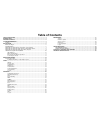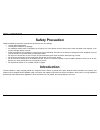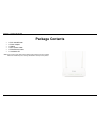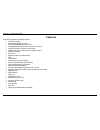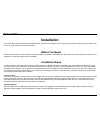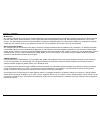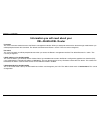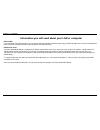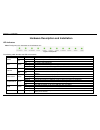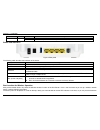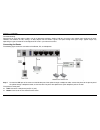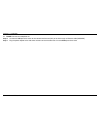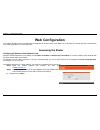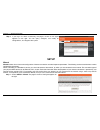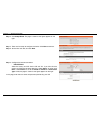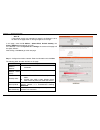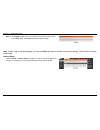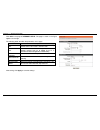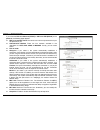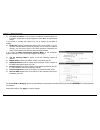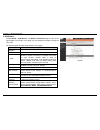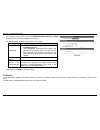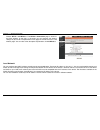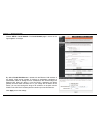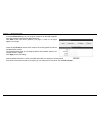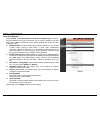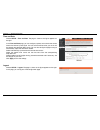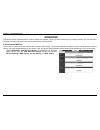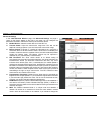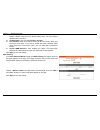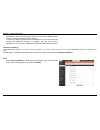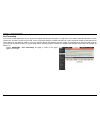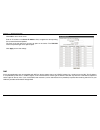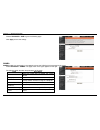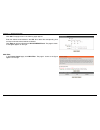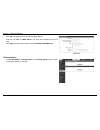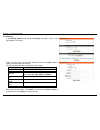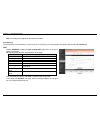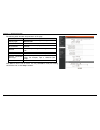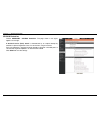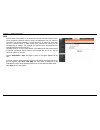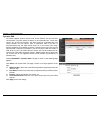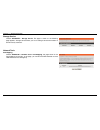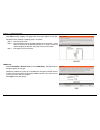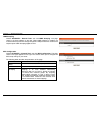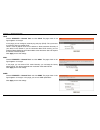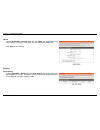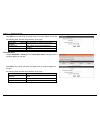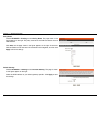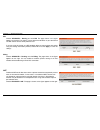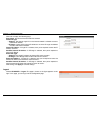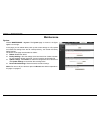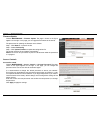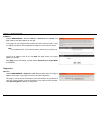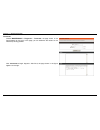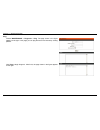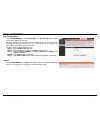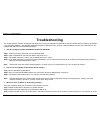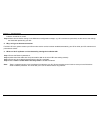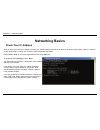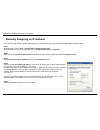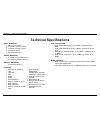- DL manuals
- D-Link
- Network Router
- DSL-2544N
- User Manual
D-Link DSL-2544N User Manual
Summary of DSL-2544N
Page 2: Table Of Contents
Table of contents safety precaution .......................................................................................................1 introduction ..................................................................................................................1 package contents ................
Page 3: Safety Precaution
Section 1 – product overview d-link dsl-2544n user manual 1 safety precaution follow the following instructions to prevent the device from risks and damage • use the label-marked power. • use the power adapter in the package. • an overburden power outlet or damaged lines and plugs may cause electric...
Page 4: Package Contents
Section 1 – product overview d-link dsl-2544n user manual 2 package contents • 1 x dsl-2544n router • 1 x power adapter • 1 x splitter • 1 x rj11 phone cable • 1 x rj45 ethernet cable • 1 x installation cd note: using a power supply with a different voltage rating other than the one included with th...
Page 5: System Requirements
Section 1 – product overview d-link dsl-2544n user manual 3 system requirements recommended system requirements are as follows: 1. Adsl internet service computer with • an 10 base t/100baset ethernet card is installed on your pc • a hub or switch (attached to several pcs through one of ethernet inte...
Page 6: Features
Section 1 – product overview d-link dsl-2544n user manual 4 1 features the device supports the following features: • various line modes • external pppoe dial-up access • internal pppoe/pppoa dial-up access • 1483bridged/1483routed with dynamic ip or static ip • dual band wireless network (2.4g and 5...
Page 7: Installation
Section 2 – installation d-link dsl-2544n user manual 5 installation this section will walk you through the installation process. Placement of the router is very important. Do not place the router in an enclosed area such as a closet, cabinet or in the attic or garage. Before you begin please read a...
Page 8
Section 2 – installation d-link dsl-2544n user manual 6 web browser any common web browser can be used to configure the router using the web configuration management software. The program is designed to work best with more recently released browsers such as opera, microsoft internet explorer® versio...
Page 9
Section 2 – installation d-link dsl-2544n user manual 7 information you will need from your adsl service provider username this is the username used to log on to your adsl service provider’s network. Your adsl service provider uses this to identify your account. Password this is the password used, i...
Page 10: Dsl-2544N Adsl Router
Section 2 – installation d-link dsl-2544n user manual 8 information you will need about your dsl-2544n adsl router username this is the username needed to access the router’s management interface. When you attempt to connect to the device through a web browser you will be prompted to enter this user...
Page 11
Section 2 – installation d-link dsl-2544n user manual 9 information you will need about your lan or computer ethernet nic if your computer has an ethernet nic, you can connect the dsl-2544n to the ethernet port using an ethernet cable. You can also use the ethernet ports on the dsl-2544n to connect ...
Page 12
Section 2 – installation d-link dsl-2544n user manual 10 hardware description and installation led indicators note: the figures in this document are for reference only. Figure 1 front panel the following table describes the leds of the device. Led color status description power green on the initiali...
Page 13
Section 2 – installation d-link dsl-2544n user manual 11 led color status description blinking wps is successfully triggered. Off device is ready for new wps setup. Button and interfaces figure 2 rear panel the following table describes the interfaces of the device. Interface/button description on/o...
Page 14
Section 2 – installation d-link dsl-2544n user manual 12 for troubleshooting. Designed to go up to 100 meters indoors and up to 300 meters outdoors, wireless lan lets you access your network from anywhere you want. However, the numbers of walls, ceilings, or other objects that the wireless signals m...
Page 15
Section 2 – installation d-link dsl-2544n user manual 13 phone : connect to a telephone set step 2 connect the lan port of the router to the network interface card (nic) of the pc through an ethernet cable (mdi/mdix). Step 3 plug the power adapter to the wall outlet and then connect the other end of...
Page 16: Web Configuration
Section 3 – web configuration d-link dsl-2544n user manual 14 web configuration this chapter describes how to use web-based management of the dsl router, which allows you to configure and control all of dsl router features and system parameters in a user-friendly gui. Accessing the router configurin...
Page 17: Setup
Section 3 – web configuration d-link dsl-2544n user manual 15 step 3 if you log in as admin successfully, the page is shown as the figure appears on the right. You can query, configure, and modify all configurations, and diagnose the system. Setup wizard wizard enables fast and accurate configuratio...
Page 18
Section 3 – web configuration d-link dsl-2544n user manual 16 step 2 click setup wizard . The page is shown as the figure appears on the right. Step 3 there are four steps to configure the device. Click next to continue. Step 4 set the time and date, and click next . Step 5 configure the internet co...
Page 19
Section 3 – web configuration d-link dsl-2544n user manual 17 - static ip if the internet service you subscribed is static ip, the protocol is set to be static ip, the page shown as the figure appears on the right. In this page, enter the ip address , subnet mask , default gateway and primary dns se...
Page 20
Section 3 – web configuration d-link dsl-2544n user manual 18 step 7 click apply to apply the current settings and finished the setup of the dsl-2544n router. Click back to review or modify settings. Note : in each step of the wizard page, you can click back to review or modify the previous settings...
Page 21
Section 3 – web configuration d-link dsl-2544n user manual 19 click add in the page of internet setup . The page is shown in the figure appears on the right. The following table describes the parameters in this page. Field description vpi the virtual path between two points in an atm network and its...
Page 22
Section 3 – web configuration d-link dsl-2544n user manual 20 if you select the ppp over ethernet (pppoe) or ppp over atm (pppoa) as the protocol , the following page appears. Ppp username/password: the correct user name and password that your isp provides to you. Authentication method: there are fo...
Page 23
Section 3 – web configuration d-link dsl-2544n user manual 21 use static ip address: if this function is disabled, the modem obtains an ip address assigned by an uplink equipment such as bas, through pppoe dial-up. If this function is enabled, the modem uses this ip address as the wan ip address. En...
Page 24
Section 3 – web configuration d-link dsl-2544n user manual 22 2.4g wireless choose setup > 2.4g wireless . The wireless connection page is shown as the figure appears on the right. In this page, you can configure the wireless settings for your router. The following table describes the parameters in ...
Page 25
Section 3 – web configuration d-link dsl-2544n user manual 23 if the wireless security mode is set to be wpa/wpa2 mixed , wpa only or wpa2, the page shown as the figure appears on the right. The following table describes the parameters in this page. Field description wpa mode select personal , enter...
Page 26
Section 3 – web configuration d-link dsl-2544n user manual 24 choose setup > 5g wireless . The wireless connection page is shown as the figure appears on the right. In this page, you can configure the wireless settings for your router. The parameters in this page are similar to those in 2.4g wireles...
Page 27
Section 3 – web configuration d-link dsl-2544n user manual 25 choose setup > local network . The local network page is shown as the figure appears on the right. By default, enable dhcp server is selected for the ethernet lan interface of the device. Dhcp service supplies ip settings to workstations ...
Page 28
Section 3 – web configuration d-link dsl-2544n user manual 26 in the local network page, you can assign ip addresses on the lan to specific individual computers based on their mac addresses. Click add to add static dhcp (optional). The page is shown as the figure appears on the right. Check the box ...
Page 29
Section 3 – web configuration d-link dsl-2544n user manual 27 local ipv6 network choose setup > local ipv6 network . The ipv6 local network page is shown as the figure appears on the right. In this page, you can set an ip address for the dsl ipv6 router, enable the dhcpv6 server, enable radvd and en...
Page 30
Section 3 – web configuration d-link dsl-2544n user manual 28 time and date choose setup > time and date . The page is shown as the figure appears on the right. In the time and date page, you can configure, update, and maintain the correct time on the internal system clock. You can set the time zone...
Page 31: Advanced
Section 3 – web configuration d-link dsl-2544n user manual 29 advanced this section includes advanced features used for network management, security and administrative tools to manage the device. You can view status and other information that are used to examine performance and troubleshoot. 2.4g ad...
Page 32
Section 3 – web configuration d-link dsl-2544n user manual 30 advanced settings in the 2.4g advanced wireless page, click advanced settings, the page is shown as the figures appear on the right. In this page, you can configure the parameters of wireless lan clients that may connect to the device. En...
Page 33
Section 3 – web configuration d-link dsl-2544n user manual 31 wireless network name from the default setting, enter your new wireless network name in this field. Visibility status : you can select visible or invisible . User isolation : when many clients connect to the same access point, they can ac...
Page 34
Section 3 – web configuration d-link dsl-2544n user manual 32 security settings in the wireless settings page, click security settings. The page is shown as the figure appears on the right. This page allows you to select a security mode. Note that depending on the network authentication that is sele...
Page 35
Section 3 – web configuration d-link dsl-2544n user manual 33 point/wireless router. (note: the pbc method may also need a registrar when used in a special case where the pin is all zeros) in order to use the push-button for wps authentication, you must ensure that the network card support the funct...
Page 36
Section 3 – web configuration d-link dsl-2544n user manual 34 port forwarding this function is used to open ports in your device and re-direct data through those ports to a single pc on your network (wan-to-lan traffic). It allows remote users to access services on your lan, such as ftp for file tra...
Page 37
Section 3 – web configuration d-link dsl-2544n user manual 35 click add to add a virtual server. Enter an ip address in the server ip address field, to appoint the corresponding pc to receive forwarded packets. The ports show the ports that you want to open on the device. The tcp/udp means the proto...
Page 38
Section 3 – web configuration d-link dsl-2544n user manual 36 choose advanced > dmz to go to the following page. Click apply to save the settings. Samba samba enables the workstation in the network to share the usb flash disk connected to the router. Select advanced > samba . The page shown in the f...
Page 39
Section 3 – web configuration d-link dsl-2544n user manual 37 parental control choose advanced > parental control . The parent control page is shown as the figure appears on the right. This page provides two useful tools for restricting the internet access. Block website allows you to quickly create...
Page 40
Section 3 – web configuration d-link dsl-2544n user manual 38 click add . The page shown in the following page appears. Enter the website to be blocked in the url field. Select the corresponding time and days when the entered website is blocked. Click apply to add the website to the block website ta...
Page 41
Section 3 – web configuration d-link dsl-2544n user manual 39 click add . The page shown in the following page appears. Enter the u se name and mac address and select the corresponding time and days. Click apply to add the mac address to the block mac address table. Filtering options choose advanced...
Page 42
Section 3 – web configuration d-link dsl-2544n user manual 40 ip v4 filtering in the filtering options page, click ip v4 filtering . The page is shown as the figure appears on the right. Select a security level, choose a filter direction, and then click add a rule to display the figure appears on th...
Page 43
Section 3 – web configuration d-link dsl-2544n user manual 41 note : the settings only apply when the firewall is enabled. Ip v6 filtering the configuration on ip v6 filtering is similar to that on ip v4 filtering. For the parameters description, please refer to ip v4 filtering . Qos choose advanced...
Page 44
Section 3 – web configuration d-link dsl-2544n user manual 42 the following table describes the parameters of this page. Field description classify type set the qos rule type as upstream or downstream . Active tick in the box to enable this qos rule. Physical ports based on the classify type, choose...
Page 45
Section 3 – web configuration d-link dsl-2544n user manual 43 spi/dos protection choose advanced > spi/dos protection . The page shown in the figure appears on the right. A denial-of-service (dos) attack is characterized by an explicit attempt by attackers to prevent legitimate users of a service fr...
Page 46
Section 3 – web configuration d-link dsl-2544n user manual 44 dns domain name system (dns) is an internet service that translates domain names into ip addresses. Because domain names are alphabetic, they are easier to remember. The internet, however, is actually based on ip addresses. Each time you ...
Page 47
Section 3 – web configuration d-link dsl-2544n user manual 45 dynamic dns the device supports dynamic domain name service (ddns). The dynamic dns service allows a dynamic public ip address to be associated with a static host name in any of the many domains, and allows access to a specified host from...
Page 48
Section 3 – web configuration d-link dsl-2544n user manual 46 storage service choose advanced > storage service . The page is shown as the following page appears. Storage service allows you to use storage service with modem to be more easily accessed. Network tools port mapping choose advanced > net...
Page 49
Section 3 – web configuration d-link dsl-2544n user manual 47 click add to add port mapping. The page shown in the figure appears on the right. The procedure for creating a mapping group is as follows: step 1. Enter the group name. Step 2. Select interfaces from the available interface list and clic...
Page 50
Section 3 – web configuration d-link dsl-2544n user manual 48 igmp snooping choose advanced > network tools and click igmp snooping . The page shown in the figure appears on the right. When igmp snooping is enabled, the multicast data only transmits through the specific lan port which has received t...
Page 51
Section 3 – web configuration d-link dsl-2544n user manual 49 upnp choose advanced > network tools and click upnp . The page shown in the figure appears on the right. In this page, you can configure universal plug and play (upnp). The system acts as a daemon after you enable upnp. Upnp is used for p...
Page 52
Section 3 – web configuration d-link dsl-2544n user manual 50 tr-069 choose advanced > network tools and click tr069 . The page shown in the figure appears on the right. In this page, you can configure the tr069 cpe. Click apply to save settings. Routing static routing choose advanced > routing and ...
Page 53
Section 3 – web configuration d-link dsl-2544n user manual 51 click add to add a static route. The page shown in the figure appears on the right. The following table describes the parameters of this page. Field description destination network address the destination ip address of the router. Subnet ...
Page 54
Section 3 – web configuration d-link dsl-2544n user manual 52 policy route choose advanced > routing and click policy route . The page shown in the figure appears on the right. The policy route binds one wan connection and one lan interface. Click add , and the page shown in the figure appears on th...
Page 55
Section 3 – web configuration d-link dsl-2544n user manual 53 rip choose advanced > routing and click rip . The page shown in the figure appears on the right. This page is used to select the interfaces on your device that use rip and the version of the protocol used. If you are using this device as ...
Page 56
Section 3 – web configuration d-link dsl-2544n user manual 54 click add to display the following page. Entry name : the name of the host within the network. Internal ip type : - single ip : the special single pc in the internal network is allowed to access the external network. - ip range : a group ...
Page 57: Maintenance
Section 3 – web configuration d-link dsl-2544n user manual 55 maintenance system choose maintenance > system . The system page is shown as the figure appears on the right. In this page, you can reboot device, back up the current settings to a file, update and restore the settings from the file saved...
Page 58
Section 3 – web configuration d-link dsl-2544n user manual 56 firmware update choose maintenance > firmware update . The page is shown as the figure appears on the right. In this page, you can upgrade the firmware of the device. The procedures for updating the firmware are as follows: step 1 click b...
Page 59
Section 3 – web configuration d-link dsl-2544n user manual 57 lacl choose maintenance > access controls > lacl . The page shown as the figure appears on the right. This page allows you to enable or disable lan management services. For example, if the telnet service is enabled on port 23, the remote ...
Page 60
Section 3 – web configuration d-link dsl-2544n user manual 58 ip address choose maintenance > access controls > remote access control . The page shown as the figure appears on the right. In this page, you can configure the ip address for access control list (acl). If acl is enabled, only devices wit...
Page 61
Section 3 – web configuration d-link dsl-2544n user manual 59 traceroute choose maintenance > diagnostic > traceroute , the page shown in the figure appears on the right. In this page, you can determine the routers on the internet by sending packets. Click traceroute to begin diagnosis. After finish...
Page 62
Section 3 – web configuration d-link dsl-2544n user manual 60 ping choose maintenance > diagnostic > ping . The page shown in the figure appears on the right. In this page, you can ping the host on the internet by sending packets. Click ping to begin diagnosis. After finish, the page shown in the fi...
Page 63
Section 3 – web configuration d-link dsl-2544n user manual 61 log configuration choose maintenance > log configuration . The system log page is shown as the figure appears on the right. This page displays event log data in the chronological manner. You can read the event log from the local host or s...
Page 64: Troubleshooting
Section 4 - troubleshooting d-link dsl-2544n user manual 62 troubleshooting this chapter provides solutions to problems that might occur during the installation and operation of the dsl-2544n. Read the following descriptions if you are having problems. (the examples below are illustrated in windows®...
Page 65
Section 4 – troubleshooting d-link dsl-2544n user manual 63 indicators should be on as well. Step 4 please ensure that the settings in the web-based configuration manager, e.G. Isp username and password, are the same as the settings that have been provided by your isp. 4. Why can’t i get an internet...
Page 66: Networking Basics
Appendix a – networking basic d-link dsl-2544n user manual 64 networking basics check your ip address after you install your new d-link adapter, by default, the tcp/ip settings should be set to obtain an ip address from a dhcp server (i.E. Wireless router) automatically. To verify your ip address, p...
Page 67
Appendix b –statically assigning an ip address d-link dsl-2544n user manual 65 statically assigning an ip address if you are not using a dhcp capable gateway/router, or you need to assign a static ip address, please follow the steps below: step 1 windows® xp - click on start > control panel > networ...
Page 68: Technical Specifications
Appendix c – technical specifications d-link dsl-2544n user manual 66 technical specifications adsl standards ansi t1.413 issue 2 itu g.992.1 (g.Dmt) annexa itu g.992.2 (g.Lite) annex a itu g.994.1 (g.Hs) itu g.992.5 annex a adsl2 standards itu g.992.3 (g.Dmt.Bis) annex a itu g.992.4 (g.Lite.Bis) ...