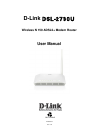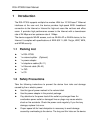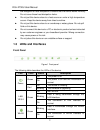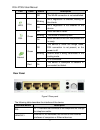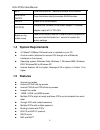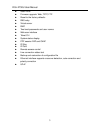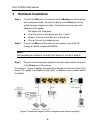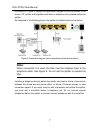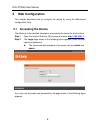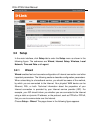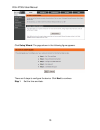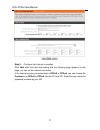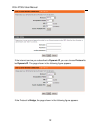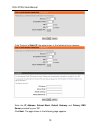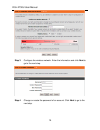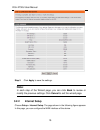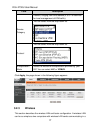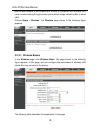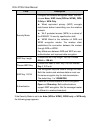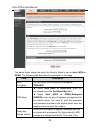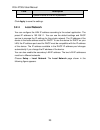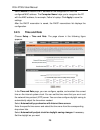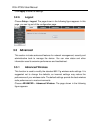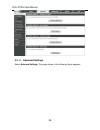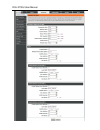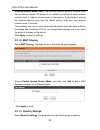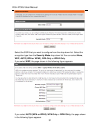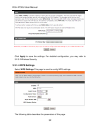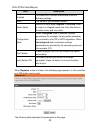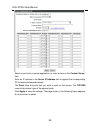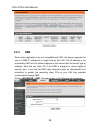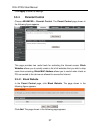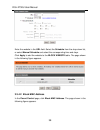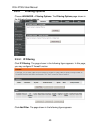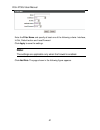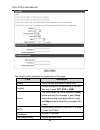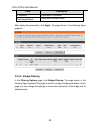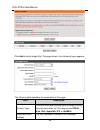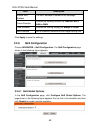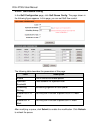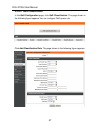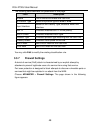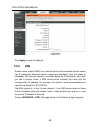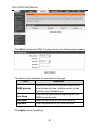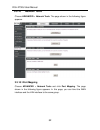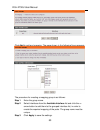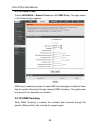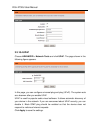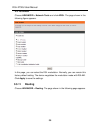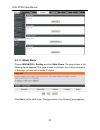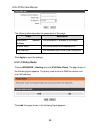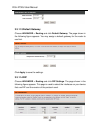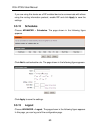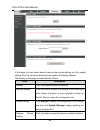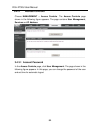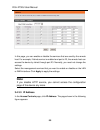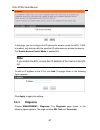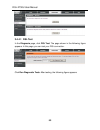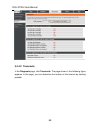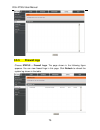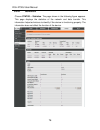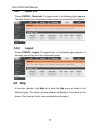- DL manuals
- D-Link
- Wireless Router
- DSL-2730U
- User Manual
D-Link DSL-2730U User Manual - 3 Web Configuration
DSL-27300U User Manual
8
3 Web Configuration
This chapter describes how to configure the device by using the Web-based
configuration utility.
3.1 Accessing the Device
The following is the detailed description of accesing the device for the first time.
Step 1
Open the Internet Explorer (IE) browser and enter
http://192.168.1.1
.
Step 2
The Login page shown in the following figure appears. Enter the user
name and password.
The user name and password of the super user are admin and
admin.
If you log in as the super user successfully, the page shown in the following figure
appears.
Summary of DSL-2730U
Page 1
D-link dsl-2730u wireless n 150 adsl2+ modem router user manual recyclable 2013/03/18 ver. 1.00
Page 2: Contents
Dsl-2730u user manual i contents 1 introduction ........................................................................................................ 1 1.1 packing list ........................................................................................... 1 1.2 safety precautions ..............
Page 3
Dsl-2730u user manual ii 3.4.4 diagnosis .................................................................................. 67 3.4.5 log configuration ..................................................................... 70 3.4.6 logout ..................................................................
Page 4: 1 Introduction
Dsl-27300u user manual 1 1 introduction the dsl-2730u supports multiple line modes. With four 10/100 base-t ethernet interfaces at the user end, the device provides high-speed adsl broadband connection to the internet or intranet for high-end users like net bars and office users. It provides high pe...
Page 5: 1.3 Leds and Interfaces
Dsl-2730u user manual 2 are designed for heat dissipation to ensure that the device works normally. Do not cover these heat dissipation holes. Do not put this device close to a heat source or under a high temperature occurs. Keep the device away from direct sunshine. Do not put this device close to ...
Page 6
Dsl-2730u user manual 3 led color status description off the wlan connection is not established. Wps blue blinking wps negotiation is enabled, waiting for the clients. Off wps negotiation is not enabled on the device. Dsl green off initial self-test is failed. Blinking the device is detecting itself...
Page 7: 1.5 Features
Dsl-2730u user manual 4 wps press the button for 1 second to enable wps function. Wireless on/off press the button silently to enable wlan function. On/off power on or off the device. 12v dcin interface that connects to the power adapter. The power adapter output is12 v dc 0.5a. Reset (on the bottom...
Page 8
Dsl-2730u user manual 5 static route firmware upgrade: web, tftp, ftp reset to the factory defaults dns relay virtual server dmz two-level passwords and user names web user interface telnet cli system status display ppp session pap and chap ip filter ip qos remote access control line connection stat...
Page 9: 2 Hardware Installation
Dsl-27300u user manual 6 2 hardware installation step 1 connect the dsl port of the device and the modem port of the splitter with a telephone cable. Connect the phone to the phone port of the splitter through a telephone cable. Connect the incoming line to the line port of the splitter. The splitte...
Page 10: Note:
Dsl-2730u user manual 7 connection 2: figure 4 displays the application diagram for the connection of the device, pc, splitter and telephone sets when a telephone set is placed before the splitter. As illustrated in the following figure, the splitter is installed close to the device. Figure 4 connec...
Page 11: 3 Web Configuration
Dsl-27300u user manual 8 3 web configuration this chapter describes how to configure the device by using the web-based configuration utility. 3.1 accessing the device the following is the detailed description of accesing the device for the first time. Step 1 open the internet explorer (ie) browser a...
Page 12: 3.2 Setup
Dsl-2730u user manual 9 3.2 setup in the main interface, click setup tab to enter the setup menu as shown in the following figure. The submenus are wizard, internet setup, wireless, local network, time and date and logout. 3.2.1 wizard wizard enables fast and accurate configuration of internet conne...
Page 13
Dsl-2730u user manual 10 click setup wizard. The page shown in the following figure appears. There are 5 steps to configure the device. Click next to continue. Step 1 set the time and date..
Page 14
Dsl-2730u user manual 11 step 2 configure the internet connection. Click next after time and date setting and the following page appears. In this page, you can set the internet connection. If the internet service you subscribed is pppoe or pppoa,you can choose the protocol to be pppoe or pppoa. Set ...
Page 15
Dsl-2730u user manual 12 if the internet service you subscribed is dynamic ip, you can choose protocol to be dynamic ip. The page shown in the following figure appears. If the protocol is bridge, the page shown in the following figure appears..
Page 16
Dsl-2730u user manual 13 if the protocol is static ip, the page shown in the following figure appears. Enter the ip address, subnet mask, default gateway and primary dns server provided by your isp. Click next. The page shown in the following page appears..
Page 17
Dsl-2730u user manual 14 step 3 configure the wireless network. Enter the information and click next to go to the next step. Step 4 change or create the password of an account. Click next to go to the next step..
Page 18: Note:
Dsl-2730u user manual 15 step 5 click apply to save the settings. Note: in each step of the wizard page, you can click back to review or modify the previous settings. Click cancel to exit the wizard page. 3.2.2 internet setup choose setup > internet setup. The page shown in the following figure appe...
Page 19
Dsl-2730u user manual 16 click add in “internet setup”. The page shown in the following figure appears. The following table describes the parameters in this page. Field description pvc settings vpi: the virtual path between two points in an atm network, and its valid value is from 0 to 255. Vci: the...
Page 20: 3.2.3
Dsl-2730u user manual 17 field description network, ranging from 32 to 65535 (0 to 31 is reserved for local management of atm traffic). Service category you can select from the drop-down list. Protocol you can select from the drop-down list. Encapsulation mode select the method of encapsulation prov...
Page 21
Dsl-2730u user manual 18 pear-to-pear network or as complex as a number of computers with wireless lan cards communicating through access points which bridge network traffic to wired lan. Choose setup > wireless. The wireless page shown in the following figure appears. 3.2.3.1 wireless basics in the...
Page 22
Dsl-2730u user manual 19 field description enable wireless select this to turn wi-fi on. Enable multiap isolation select this to turn multiap isolation on. Wireless network name (ssid) the wireless network name is a unique name that identifies a network. All devices on a network must share the same ...
Page 23
Dsl-2730u user manual 20 if the security mode is set to be wep, the following page appears. The following table describes the parameters of this page. Field description.
Page 24
Dsl-2730u user manual 21 field description security mode configure the wireless encryption mode. You can choose none, wep, auto (wpa or wpa2), wpa 2 only or wpa only. wired equivalent privacy (wep) encrypts data frames before transmitting over the wireless network. wi-fi protected access (wpa) i...
Page 25
Dsl-2730u user manual 22 the above figure shows the when the security mode is set as auto (wpa or wpa2). The following table describes the parameters in this page. Field description wpa encryption you can select wpa encryption to be aes or tkip+aes. Wpa mode select auto (wpa or wpa2)-psk, enter th...
Page 26: 3.2.4
Dsl-2730u user manual 23 field description update interval of the wpa password. Click apply to save the settings. 3.2.4 local network you can configure the lan ip address according to the actual application. The preset ip address is 192.168.1.1. You can use the default settings and dhcp service to m...
Page 27
Dsl-2730u user manual 24 the following table describes the parameters in this page field description router ip address enter the ip address of lan interface. It is recommended to use an address from a block that is reserved for private use. This address block is 192.168.1.1- 192.168.255.254. Subnet ...
Page 28
Dsl-2730u user manual 25 field description server. Configure the second ip address and subnet mask for lan select it to enable the secondary lan ip address. The two lan ip addresses must be in the different network. Enable dhcp server enable the router to assign ip addresses, ip default gateway and ...
Page 29: 3.2.5
Dsl-2730u user manual 26 select enable to reserve the ip address for the designated pc with the configured mac address. The computer name helps you to recognize the pc with the mac address, for example, father’s laptop. Click apply to save the settings. After the dhcp reservation is saved, the dhcp ...
Page 30: 3.2.6
Dsl-2730u user manual 27 click apply to save the settings. 3.2.6 logout choose setup > logout. The page shown in the following figure appears. In this page, you can log out of the configuration page. 3.3 advanced this section includes advanced features for network management, security and administra...
Page 31
Dsl-2730u user manual 28 3.3.1.1 advanced settings select advance settings. The page shown in the following figure appears..
Page 32
Dsl-2730u user manual 29.
Page 33
Dsl-2730u user manual 30 wireless network name (ssid): the wireless network name is a unique name that identifies a network. All devices on a network must share the same wireless network name in order to communicate on the network. If you decide to change the wireless network name from the default s...
Page 34
Dsl-2730u user manual 31 select the ssid that you want to configure from the drop-down list. Select the encryption type from the security mode drop-down list.You can select none, wep, auto (wpa or wpa2), wpa only or wpa2 only. If you select wep, the page shown in the following figure appears. If you...
Page 35
Dsl-2730u user manual 32 click apply to save the settings. For detailed configuration, you may refer to 3.2.3.2 wireless security. 3.3.1.4 wps settings select wps settings.This page is used to config wps settings. The following table describes the parameters of this page..
Page 36
Dsl-2730u user manual 33 field description enabled to enable wps function and be able to set the following settings. Ssid the name of your wireless network. Select mode select the mode either registar or enrollee. When a router is in registar mode, the client should be in enrollee mode, and vice ver...
Page 37: 3.3.2
Dsl-2730u user manual 34 field description generate pin press the button to generate a pin used by the ap and the station. Pin station press the button to connect the station with the pin. Wps session status display the session status. 3.3.2 port forwarding this function is used to open ports in you...
Page 38
Dsl-2730u user manual 35 select a service for a preset application, or enter a name in the custom server field. Enter an ip address in the server ip address field to appoint the corresponding pc to receive forwarded packets. The ports show the ports that you want to open on the device. The tcp/udp m...
Page 39: 3.3.3
Dsl-2730u user manual 36 3.3.3 dmz since some applications are not compatible with nat, the device supports the use of a dmz ip address for a single host on the lan. This ip address is not protected by nat and it is visible to agents on the internet with the correct type of software. Note that any c...
Page 40: 3.3.4
Dsl-2730u user manual 37 click apply to save the settings. 3.3.4 parental control choose advanced > parental control. The parent control page shown in the following figure appears. This page provides two useful tools for restricting the internet access. Block websites allows you to quickly create a ...
Page 41
Dsl-2730u user manual 38 enter the website in the url field. Select the schedule from the drop-down list, or select manual schedule and select the corresponding time and days. Click apply to add the website to the block website table. The page shown in the following figure appears. 3.3.4.2 block mac...
Page 42
Dsl-2730u user manual 39 choose black_list or white_list, and then click add. The page shown in the following figure appears. Enter the use name and mac address and select the corresponding time and days. Click apply to add the mac address to the block mac address table..
Page 43: 3.3.5
Dsl-2730u user manual 40 3.3.5 filtering options choose advanced > filtering options. The filtering options page shown in the following figure appears. 3.3.5.1 ip filtering click ip filtering. The page shown in the following figure appears. In this page, you may configure ip firewall function. Click...
Page 44: Note:
Dsl-2730u user manual 41 enter the filter name and specify at least one of the following criteria: interface, in/out, default action and local/forward. Click apply to save the settings. Note: the settings are applicable only when the firewall is enabled. Click add rule. The page shown in the followi...
Page 45
Dsl-2730u user manual 42 the following table describes the parameters of this page. Field description enable tick in the box to enable a firewall rule. Protocol choose a protocol corresponding to the rule. You may choose tcp, udp or icmp. Action the action when the rule is matched. Permit means allo...
Page 46
Dsl-2730u user manual 43 field description ip address destination ip address prefixlength/mask destination address mask after setting the parameters, click apply. The page shown in the following figure appears. 3.3.5.2 bridge filtering in the filtering options page, click bridge filtering. The page ...
Page 47
Dsl-2730u user manual 44 click add to add a bridge filter. The page shown in the following figure appears. The following table describes the parameters of this page. Field description protocol type choose a third-layer protocol type for bridge filtering from the drop-down list. You may choose pppoe,...
Page 48: 3.3.6
Dsl-2730u user manual 45 field description source mac address the mac address of sender of the message. Frame direction choose the sending direction as wan to lan or lan to wan. Time schedule choose the filtering strategy as always or never. Wan interface set an effective interface for the bridge fi...
Page 49
Dsl-2730u user manual 46 3.3.6.2 qos queue config in the qos configuration page, click qos queue config. The page shown in the following figure appears. In this page, you can set qos flow control. The following table describes the parameters of this page. Field description enable tick in the box to ...
Page 50
Dsl-2730u user manual 47 3.3.6.3 qos classification in the qos configuration page, click qos classification. The page shown in the following figure appears.You can configure qos queue rule. Click add classification rule. The page shown in the following figure appears..
Page 51: 3.3.7
Dsl-2730u user manual 48 the following table describes the parameters of this page. Field description enable tick in the box to enable this qos rule. Ip protocol type select the protocol type as ipv4 or ipv6. Input interface based on the classify type, choose a wan/lan interface. 802.1p choose a mat...
Page 52: 3.3.8
Dsl-2730u user manual 49 click apply to save the settings. 3.3.8 dns domain name system (dns) is an internet service that translates domain names into ip addresses. Because domain names are alphabetic, they are easier to remember. The internet, however, is actually based on ip addresses. Each time y...
Page 53: 3.3.9
Dsl-2730u user manual 50 if you are using the device for dhcp service on the lan or using dns servers on the isp network, select obtain dns server address automatically. If you have dns ip addresses provided by your isp, enter these ip addresses in the available entry fields for the preferred dns se...
Page 54
Dsl-2730u user manual 51 click add to add dynamic dns. The page shown in the following figure appears. The following table describes the parameters of this page. Field description ddns provider select one of the ddns registration organizations from the down-list drop. Available servers include dyndn...
Page 55: 3.3.10
Dsl-2730u user manual 52 3.3.10 network tools choose advanced > network tools. The page shown in the following figure appears. 3.3.10.1 port mapping choose advanced > network tools and click port mapping. The page shown in the following figure appears.In this page,you can bind the wan interface and ...
Page 56
Dsl-2730u user manual 53 click add to add port mapping. The page shown in the following figure appears. The procedure for creating a mapping group is as follows: step 1 enter the group name. Step 2 select interfaces from the available interface list and click the arrow button to add them to the grou...
Page 57
Dsl-2730u user manual 54 3.3.10.2 igmp proxy choose advanced > network tools and click igmp proxy. The page shown in the following figure appears. Igmp proxy enables the system to issue igmp host messages on behalf of hosts that the system discovered through standard igmp interfaces. The system acts...
Page 58
Dsl-2730u user manual 55 3.3.10.4 upnp choose advanced > network tools and click upnp. The page shown in the following figure appears. In this page, you can configure universal plug and play (upnp). The system acts as a daemon after you enable upnp. Upnp is used for popular audio visual software. It...
Page 59: 3.3.11
Dsl-2730u user manual 56 3.3.10.5 adsl choose advanced > network tools and click adsl. The page shown in the following figure appears. In this page, you can select the dsl modulation. Normally, you can remain this factory default setting. The device negotiates the modulation mode with dslam. Click a...
Page 60
Dsl-2730u user manual 57 3.3.11.1 static route choose advanced > routing and click static route. The page shown in the following figure appears. This page is used to configure the routing information. In this page, you can add or delete ip routes. Click add to add a static route. The page shown in t...
Page 61
Dsl-2730u user manual 58 the following table describes the parameters of this page. Field description destination network address the destination ip address of the router. Subnet mask the subnet mask of the destination ip use interface the interface name of the router output port. Click apply to sav...
Page 62
Dsl-2730u user manual 59 3.3.11.3 default gateway choose advanced > routing and click default gateway. The page shown in the following figure appears. You may assign a default gateway for the router to use first. Click apply to save the settings. 3.3.11.4 rip choose advanced > routing and click rip ...
Page 63: 3.3.12
Dsl-2730u user manual 60 if you are using this device as a rip-enabled device to communicate with others using the routing information protocol, enable rip and click apply to save the settings. 3.3.12 schedules choose advanced > schedules. The page shown in the following figure appears. Click add to...
Page 64: 3.4 Management
Dsl-2730u user manual 61 3.4 management in the main interface, click management tab to enter the management menu as shown in the following figure. The submenus are system management, firmware update, access controls, diagnosis, log configuration and logout. 3.4.1 system management choose management ...
Page 65
Dsl-2730u user manual 62 in this page, you can reboot device, back up the current settings to a file, update settings from the file saved previously and restore the factory defaults. The buttons in this page are described as follows. Field description reboot click this button to reboot the device. B...
Page 66: Note:
Dsl-2730u user manual 63 note: do not turn off your device or press the reset button while an operation in this page is in progress. 3.4.2 firmware update choose management > firmware update. The page shown in the following figure appears. In this page, you can upgrade the firmware of the device. To...
Page 67: 3.4.3
Dsl-2730u user manual 64 3.4.3 access controls choose management > access controls. The access controls page shown in the following figure appears. The page contains user management, services and ip address. 3.4.3.1 account password in the access controls page, click user management. The page shown ...
Page 68
Dsl-2730u user manual 65 you should change the default password to secure your network. Ensure that you remember the new password or write it down and keep it in a safe and separate location for future reference. If you forget the password, you need to reset the device to the factory default setting...
Page 69: Note:
Dsl-2730u user manual 66 in this page, you can enable or disable the services that are used by the remote host. For example, if telnet service is enabled and port is 23, the remote host can access the device by telnet through port 23. Normally, you need not change the settings. Select the management...
Page 70: Note:
Dsl-2730u user manual 67 in this page, you can configure the ip address for access control list (acl). If acl is enabled, only devices with the specified ip addresses can access the device. Tick enable access control mode toenable acl. Note: if you enable the acl, ensure that ip address of the host ...
Page 71
Dsl-2730u user manual 68 3.4.4.1 dsl test in the diagnosis page, click dsl test. The page shown in the following figure appears. In this page, you can test your dsl connection. Click run diagnostic tests. After testing, the following figure appears..
Page 72
Dsl-2730u user manual 69 3.4.4.2 traceroute in the diagnosis page, click traceroute. The page shown in the following figure appears. In this page, you can determine the routers on the internet by sending packets..
Page 73: 3.4.5
Dsl-2730u user manual 70 click traceroute to begin diagnosis. After finish, the page shown in the following figure appears. 3.4.5 log configuration choose management > log configuration. The system log page shown in the following figure appears..
Page 74: 3.4.6
Dsl-2730u user manual 71 this page displays event log data in the chronological manner. You can read the event log from the local host or send it to a system log server. Available event severity levels are as follows: emergency, alert, critical, error, warning, notice, informational and debugging. I...
Page 75: 3.5 Status
Dsl-2730u user manual 72 3.5 status in the main interface, click status tab to enter the status menu. The submenus are device info, wireless clients, dhcp clients, logs, firewall logs, statistics, route info and logout. You can view the system information and monitor performance. 3.5.1 device info c...
Page 76: 3.5.2
Dsl-2730u user manual 73 the page displays the summary of the device status. It includes the information of firmware version, upstream rate, downstream rate, uptime and internet configuration (both wireless and ethernet statuses). 3.5.2 wireless clients choose status > wireless clients. The page sho...
Page 77: 3.5.3
Dsl-2730u user manual 74 3.5.3 dhcp clients choose status > dhcp clients. The page shown in the following page appears. This page displays all client devices that obtain ip addresses from the device. You can view the host name, ip address, mac address and time expired(s). 3.5.4 logs choose status > ...
Page 78: 3.5.5
Dsl-2730u user manual 75 3.5.5 firewall logs choose status > firewall logs. The page shown in the following figure appears. You can view firewall logs in this page. Click refresh to refresh the system log shown in the table..
Page 79: 3.5.6
Dsl-2730u user manual 76 3.5.6 statistics choose status > statistics. The page shown in the following figure appears. This page displays the statistics of the network and data transfer. This information helps technicians to identify if the device is functioning properly. The information does not aff...
Page 80: 3.5.7
Dsl-2730u user manual 77 3.5.7 route info choose status > route info. The page shown in the following figure appears. The table shows a list of destination routes commonly accessed by the network. 3.5.8 logout choose status > logout. The page shown in the following figure appears. In this page, you ...
Page 81
Dsl-2730u user manual 78.