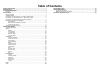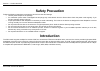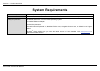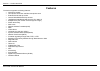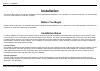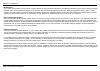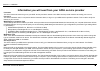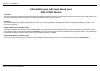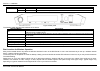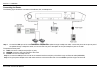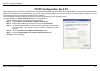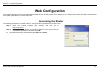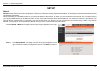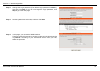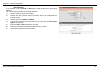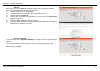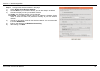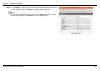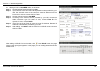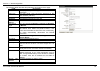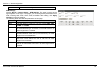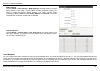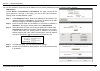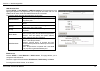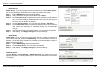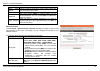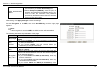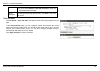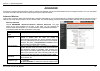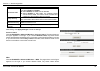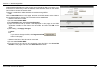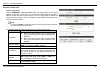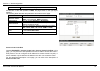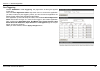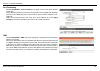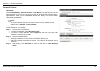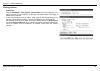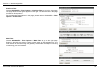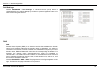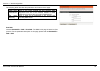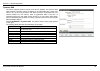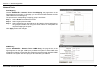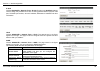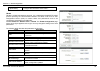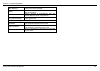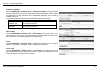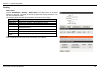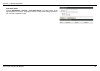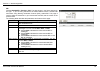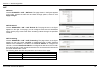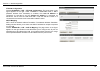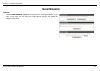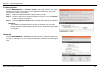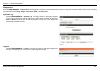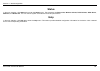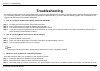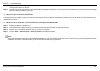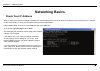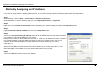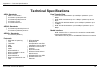- DL manuals
- D-Link
- Wireless Router
- DSL-2730U
- User Manual
D-Link DSL-2730U User Manual - System Requirements
Section 1 – Product Overview
System Requirements
Network Requirement
Available uplink access (DSL uplink or Ethernet uplink)
Clients to be connected
Devices installed a wireless network adapter or 10 base T/100BaseT Ethernet adapter.
Web-based Configuration
Utility Requirement
Computer with the following:
Windows®, Macintosh, or Linux-based operating system
An installed Ethernet adapter
Browser Requirements:
Microsoft Internet Explorer® v7, Mozilla® Firefox v9.0, Google® Chrome 16.0, or Safari® v4 or higher
version.
Windows
®
Users: Make sure you have the latest version of Java installed. Visit
to
download the latest version.
D-Link DSL-2730U User Manual
2
Summary of DSL-2730U
Page 1
Dsl-2730u user manual hardware version: v1.
Page 2: Table Of Contents
Table of contents safety precaution ...................................................................................................... 1 introduction ................................................................................................................. 1 system requirements .............
Page 3: Safety Precaution
Section 1 – product overview safety precaution follow the following instructions to prevent the device from risks and damage • use the power adapter in the package. • an overburden power outlet or damaged lines and plugs may cause electric shock or fire accident. Check the power cords regularly. If ...
Page 4: System Requirements
Section 1 – product overview system requirements network requirement available uplink access (dsl uplink or ethernet uplink) clients to be connected devices installed a wireless network adapter or 10 base t/100baset ethernet adapter. Web-based configuration utility requirement computer with the foll...
Page 5: Features
Section 1 – product overview 1 features the device supports the following features: • various line modes • two uplink access: dsl and ethernet uplink access • external pppoe dial-up access • internal pppoe/pppoa dial-up access • 1483bridged/1483routed with dynamic ip or static ip • multiple pvcs (th...
Page 6: Installation
Section 2 – installation installation this section will guide you through the installation process. Placement of the router is very important. Do not place the router in an enclosed area such as a closet, cabinet or in the attic or garage. Before you begin please read and make sure you understand al...
Page 7
Section 2 – installation web browser any common web browser can be used to configure the router using the web configuration management software. The program is designed to work best with more recently released browsers such as opera, microsoft internet explorer® version 6.0, netscape navigator® vers...
Page 8
Section 2 – installation information you will need from your adsl service provider username this is the username used to log on to your adsl service provider’s network. Your adsl service provider uses this to identify your account. Password this is the password used, in conjunction with the username...
Page 9: Dsl-2730U Router
Section 2 – installation information you will need about your dsl-2730u router username this is the username needed to access the router’s management interface. When you attempt to connect to the device through a web browser you will be prompted to enter this username. The default username for the r...
Page 10
Section 2 – installation information you will need about your lan or computer ethernet nic if your computer has an ethernet nic, you can connect the dsl-2730u to the ethernet port using an ethernet cable. Dhcp client status your dsl-2730u adsl router is configured, by default, to be a dhcp server. T...
Page 11
Section 2 – installation hardware description and installation led indicators note: the figures in this document are for reference only. Figure 1 front panel the following table describes the leds of the device. Led color status description power green off the power is off. On the initialization of ...
Page 12
Section 2 – installation led color status description internet on the ip is connected. Red on the device is attempted to become ip connected, but failed. Figure 2 rear panel the following table describes the interfaces of the device. Interface/button description dsl rj-11 interface for connecting th...
Page 13
Section 2 – installation connecting the router the following figure shows the connection of the router, pc, and telephones. Step 1 connect the dsl port of the router and the modem port of the splitter through a telephone cable; connect the phone to the phone port of the splitter through a telephone ...
Page 14
Section 3 – web configuration tcp/ip configuration on a pc each network interface on the pc should either be configured with a statically defined ip address and dns address, or be instructed to automatically obtain an ip address using the network dhcp server. Dsl router provides a dhcp server on its...
Page 15: Web Configuration
Section 3 – web configuration web configuration this chapter describes how to use web-based management of the dsl router, which allows you to configure and control all of dsl router features and system parameters in a user-friendly gui. Accessing the router the following description is a detail “how...
Page 16: Setup
Section 3 – web configuration setup wizard wizard enables fast and accurate configuration of internet connection and other important parameters. The following sections describe these various configuration parameters. When subscribing to a broadband service, you should be aware of the method, by whic...
Page 17
Section 3 – web configuration step 2 change the login password (the default login password is admin.), and then click next. If you do not change the login password, click skip to go to the next page. Step 3 set the system time and mode, and then click next. Step 4 in this page, you can set the wan i...
Page 18
Section 3 – web configuration - pppoe/pppoa if the protocol is set to pppoe or pppoa, the page shown as the right figure appears. You can set the parameters in this page as follow: 1) set the country that you are locating. 2) choose the isp (internet service provider) where you subscribed the intern...
Page 19
Section 3 – web configuration - static ip if the protocol is set to static ip, the page shown as the right figure appears. You can set the parameters in this page as follow: 1) set the country that you are locating. 2) choose the isp you subscribed the internet service from. 3) set the protocol to s...
Page 20
Section 3 – web configuration step 5 configure the wireless network in this page. 1) check enable your wireless network. 2) set the ssid for your wireless network, you can also keep it as default. 3) choose to display or hide your wireless network. Visible: your wireless network can be detected. Inv...
Page 21
Section 3 – web configuration step 6 click apply to apply the current settings and finished the setup of the dsl-2730u router. Click back to review or modify settings. Note: in each step of the wizard page, you can click back to review or modify the previous settings. Click cancel to exit the wizard...
Page 22
Section 3 – web configuration internet setup channel configuration choose setup > internet setup > channel configuration. The page is shown as the figure appears on the right. In this page, you can add or configure wan interface of your router. To access the internet, at least one pvc in pppoe or 14...
Page 23
Section 3 – web configuration adding a pvc in pppoe mode, do as follow: step 1 set the default route selection to auto. Step 2 input vpi/vcp value and select encapsulation mode provided by your isp. The vpi/vcp value of the new pvc must be different from the pvcs which exist in current atm vc table....
Page 24
Section 3 – web configuration adding a pvc in 1483 mer mode, do as follow: step 1 set the default route selection to auto. Step 2 input vpi/vcp value and select encapsulation mode provided by your isp. The vpi/vcp value of the new pvc must be different from the pvcs which exist in current atm vc tab...
Page 25
Section 3 – web configuration the following table describes the parameters and buttons of this page: field description protocol it displays the protocol type used for this wan connection. Atm vcc the atm virtual circuit connection assigned for this ppp interface (vpi/vci). Login name the user name p...
Page 26
Section 3 – web configuration address that is configured. Atm settings choose setup > internet setup > atm settings. The page is shown as the figure appears on the right. In this page, you can configure the parameters of the atm, including qos, pcr, cdvt, scr, and mbs. After setting, click apply cha...
Page 27
Section 3 – web configuration adsl settings choose setup > internet setup > adsl settings. The page shown in the right figure appears. In this page, you can select the dsl modulation. Mostly, you need to remain this factory default settings. The router supports these modulations: g.Lite, g.Dmt, t1.4...
Page 28
Section 3 – web configuration you can also enable the secondary lan ip address. The two lan ip addresses must be in different network segment. Lan interface choose setup > local network> lan interface. The page is shown as the figure appears on the right. In this page, you can set the lan ip address...
Page 29
Section 3 – web configuration lan ipv6 interface choose setup > local network > lan ipv6 interface. The page shown in the right figure appears. This page allows you to configure ipv6 lan. User can set lan ra server work mode and lan dhcpv6 server work mode. The following table describes the paramete...
Page 30
Section 3 – web configuration - dhcp server dhcp server: if you are using 2730u as a dhcp server, select dhcp server. The 2730u will assign ip address to the hosts connected to the 2730u. Step 1 select dhcp server from the dhcp mode. Step 2 select interfaces using the dhcp mode set in step 1. Step 3...
Page 31
Section 3 – web configuration wireless setup wireless basics choose setup > wireless setup> wireless basics. The page is shown as the figure appears on the right. In this page, you can configure the wireless settings for your router. The following table describes the parameters of this page: field d...
Page 32
Section 3 – web configuration setting is 100%. Show active clients click it to view the information of the wireless clients that are connected to the modem. Channel width you can select 20mhz, 40mhz or 20/40mhz. Control sideband only when choose 40mhz for channel width, you can set this parameter. Y...
Page 33
Section 3 – web configuration wpa authentication mode select personal (pre-shared key), enter the pre-shared key in the pre-shared key field. Select enterprise (radius), enter the port, ip address, and password of the radius server. You need to enter the username and password provided by the radius ...
Page 34
Section 3 – web configuration any 13 ascii characters. If you choose 128-bit and hex (26 characters), enter any 26 hexadecimal characters. Apply changes click it to apply the settings temporarily. If you want to save the settings of this page permanently, click save in the lower left corner. Time an...
Page 35: Advanced
Section 3 – web configuration advanced this section includes advanced features used for network management, security and administrative tools to manage the device. You can view status and other information that are used to examine performance and troubleshoot. Advanced wireless this function is used...
Page 36
Section 3 – web configuration preamble capability. Broadcast ssid select whether the modem broadcasts ssid or not. You can select enable or disable. Select enable, the ssid can be detected. Select disable to hide ssid, the wireless clients cannot find the ssid. You need to enter the ssid and passwor...
Page 37
Section 3 – web configuration wireless mac addresses are in the access control list will be able to connect to your access point. When deny listed is selected, these wireless clients on the list will not be able to connect the access point. There are 3 methods to realize wireless connection through ...
Page 38
Section 3 – web configuration access control list access control list choose advanced >access control list. The page shown as the figure appears on the right. In this page, you can permit the data packets from lan or wan to access the router in ipv4 protocol. You can configure the ip address for acc...
Page 39
Section 3 – web configuration reset click it to refresh this page. Set direction of the data packets to wan, the page shown in the right figure appears. The following table describes the parameters and buttons of this page: field description direction select select the router interface. You can sele...
Page 40
Section 3 – web configuration port triggering choose advanced > port triggering. The page shown as the figure appears on the right. Click the usual application name drop-down menu to choose the application you want to setup for port triggering. When you have chosen an application the default trigger...
Page 41
Section 3 – web configuration port forwarding choose advanced > port forwarding. The page shown as the figure appears on the right. Port forwarding allows you to direct incoming traffic from the wan side (identified by protocol and wan port) to the internal server with a private ip address on the la...
Page 42
Section 3 – web configuration parental control url block choose advanced > parental control > url block. The page is shown as the figure appears on the right. This page is used to configure the blocked url in specified time. Here you can add/delete filtered url firstly. You should enable url blockin...
Page 43
Section 3 – web configuration mac block choose advanced > parental control > mac block. The page is shown as the figure appears on the right. Entries in the table are used to restrict certain types of data packets from your local network to internet through the gateway. These filters are helpful in ...
Page 44
Section 3 – web configuration filtering options ip/port filter choose advanced > filter options > ip/port filter to go to the right page. The page shown as the figure appears on the right. The ip/port filter in this page is based on ipv4 protocol. Entries in the table are used to restrict certain ty...
Page 45
Section 3 – web configuration ipv6/port filter choose advanced > filter options > ipv6/port filter to go to the right page. The page shown as the figure appears on the right. The ip/port filter in this page is based on ipv6 protocol. For the parameter descriptions in this page, please refer to advan...
Page 46
Section 3 – web configuration dos settings choose advanced > dos settings. A "denial-of-service" (dos) attack is characterized by an explicit attempt by hackers to prevent legitimate users of a service from using that service。 dns dns domain name system (dns) is an internet service that translates t...
Page 47
Section 3 – web configuration the following table describes the parameters and buttons of this page: field description attain dns automaticall y select it, the router accepts the first received dns assignment from one of the pppoa, pppoe or mer enabled pvc(s) during the connection establishment. Set...
Page 48
Section 3 – web configuration dynamic dns the device supports dynamic domain name service (ddns). The dynamic dns service allows a dynamic public ip address to be associated with a static host name in any of the many domains, and allows access to a specified host from various locations on the intern...
Page 49
Section 3 – web configuration network tools port mapping choose advanced > network tools> port mapping, the page shown in the figure appears on the right. In this page,you can bind the wan interface and the lan interface to the same group. The procedure for manipulating a mapping group is as follows...
Page 50
Section 3 – web configuration ip qos choose advanced > network tools> ip qos.Entries in the qos rule list are used to assign the precedence for each incoming packet based on physical lan port, tcp/udp port number, source ip address, destination ip address and other information. Upnp choose advanced ...
Page 51
Section 3 – web configuration community name (read-write) the network administrators must use this password to configure the information of the router. Tr-069 tr-069 is a wan management protocol. It is a bidirectional soap/http based protocol providing the communication between the adsl router and a...
Page 52
Section 3 – web configuration skip mreboot specify whether to send an mreboot event code in the inform message. Delay specify whether to start the tr-069 program after a short delay. Auto-execution specify whether to automatically start the tr-069 after the router is powered on. Ct inform extension ...
Page 53
Section 3 – web configuration software forbidden choose advanced > network tools > software forbidden. The page shown in the figure appears on the right. This interface realizes application control. Select an application from the drop-down list to prohibit the application from accessing network reso...
Page 54
Section 3 – web configuration routing static route choose advanced > routing > static route. The page shown in the figure appears on the right. This page is used to configure the routing information. You can add or delete ip routes. The following table describes the parameters and buttons of this pa...
Page 55
Section 3 – web configuration ipv6 static route choose advanced > routing > ipv6 static route. The page shown in the figure appears on the right. This page is used to configure the routing information. You can add or delete ip routes. D-link dsl-2730u user manual 53.
Page 56
Section 3 – web configuration rip choose advanced > routing > rip. The page shown in the figure appears on the right. If you are using this device as a rip-enabled router to communicate with others using routing information protocol (rip), enable rip. This page is used to select the interfaces on yo...
Page 57
Section 3 – web configuration nat nat alg choose advanced > nat > nat alg. The page shown in the figure appears on the right. Choose the nat alg and pass-through options, and then click apply changes. Nat exclude ip choose advanced > nat > nat exclude ip. The page shown in the figure appears on the ...
Page 58
Section 3 – web configuration ftp alg configuration choose advanced > nat > ftp alg configuration. The page shown in the figure appears on the right. Under 1483mer or 1483routed mode, if napt (network address port translation) is enabled, the local ip address is configured as 192.168.1.3 and the rem...
Page 59: Maintenance
Section 3 – web configuration maintenance system choose maintenance > system. The page shown in the figure appears on the right. In this page, you can reset your router, backup settings, and update the settings of the router. D-link dsl-2730u user manual 57.
Page 60
Section 3 – web configuration firmware update choose maintenance > firmware update. The page shown in the figure appears on the right. In this page, you can upgrade the firmware of your router. To update your router, do as follow: step 1 obtain an updated firmware image file from your isp. Step 2 en...
Page 61
Section 3 – web configuration diagnostics choose maintenance > diagnostics. The diagnostics section is used to diagnose the basic running and connection status of the router, including the diagnostics of the ping, ping6, traceroute, adsl, and diag test. System log choose maintenance > system log. Th...
Page 62: Status
Section 3 – web configuration status in the main interface, click status tab to enter the status menu. The submenus are device info, wireless clients, dhcp clients, adsl driver, statistics, and route info. You can view the system information and monitor performance. Help in the main interface, click...
Page 63: Troubleshooting
Section 4 - troubleshooting troubleshooting this chapter provides solutions to problems that might occur during the installation and operation of the dsl-2730u. Read the following descriptions if you are having problems. (the examples below are illustrated in windows® xp. If you have a different ope...
Page 64
Section 4 – troubleshooting indicators should be on as well. Step 4 please ensure that the settings in the web-based configuration manager, e.G. Isp username and password, are the same as the settings that have been provided by your isp. 4. Why can’t i get an internet connection? For adsl isp users,...
Page 65: Networking Basics
Appendix a – networking basic networking basics check your ip address after you install your new d-link adapter, by default, the tcp/ip settings should be set to obtain an ip address from a dhcp server (i.E. Wireless router) automatically. To verify your ip address, please follow the steps below. Cl...
Page 66
Appendix b –statically assigning an ip address statically assigning an ip address if you are not using a dhcp capable gateway/router, or you need to assign a static ip address, please follow the steps below: step 1 windows® xp - click on start > control panel > network connections. Windows® 2000 - f...
Page 67: Technical Specifications
Appendix c – technical specifications technical specifications adsl standards ansi t1.413 issue 2 itu g.992.1 (g.Dmt) annexa itu g.992.2 (g.Lite) annex a itu g.994.1 (g.Hs) itu g.992.5 annex a adsl2 standards itu g.992.3 (g.Dmt.Bis) annex a itu g.992.4 (g.Lite.Bis) annex a adsl2+ standards itu g.992...