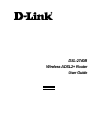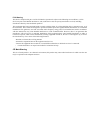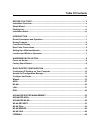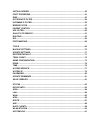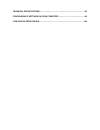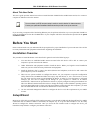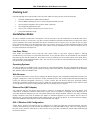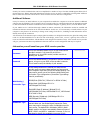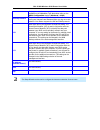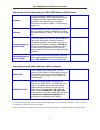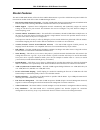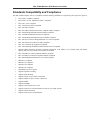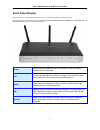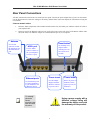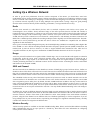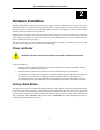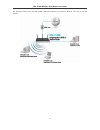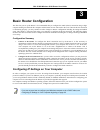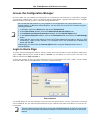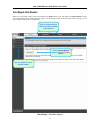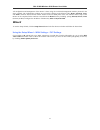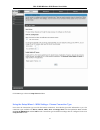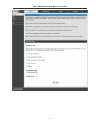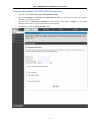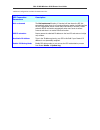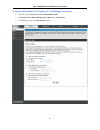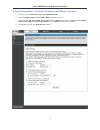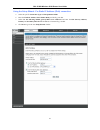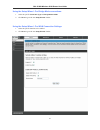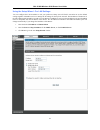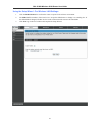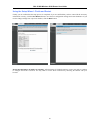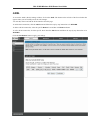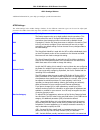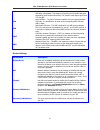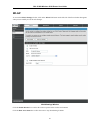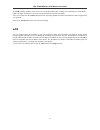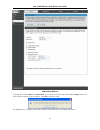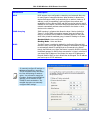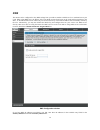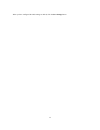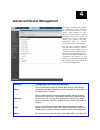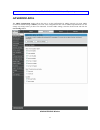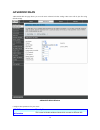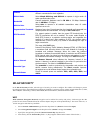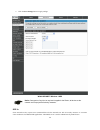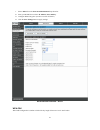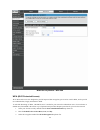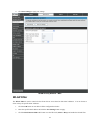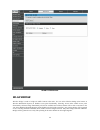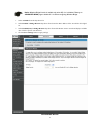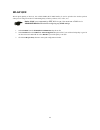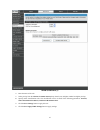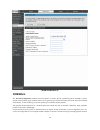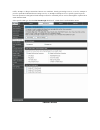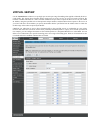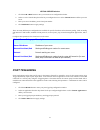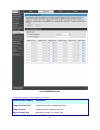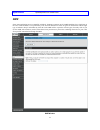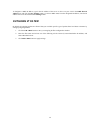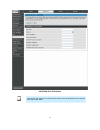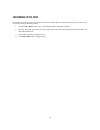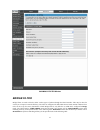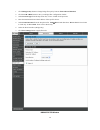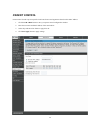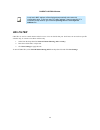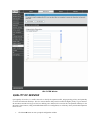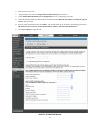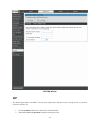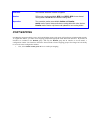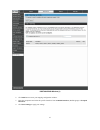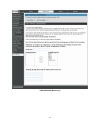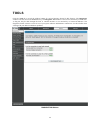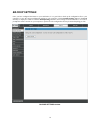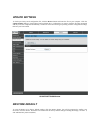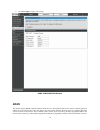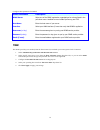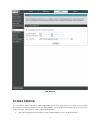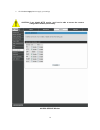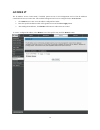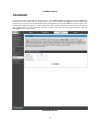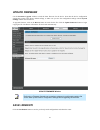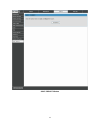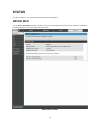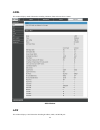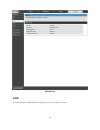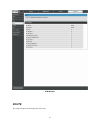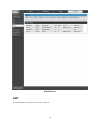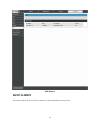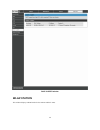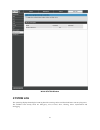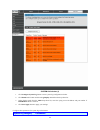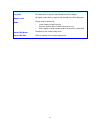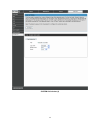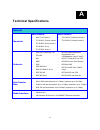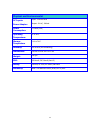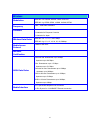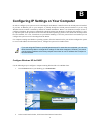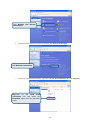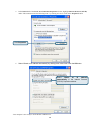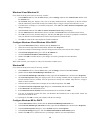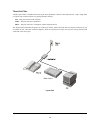- DL manuals
- D-Link
- Wireless Router
- DSL-2740B
- User Manual
D-Link DSL-2740B User Manual
Summary of DSL-2740B
Page 1
Dsl-2740b wireless adsl2+ router user guide september 2006 esl2740beua1g.
Page 2
Fcc warning this device complies with part 15 of the fcc rules. Operation is subject to the following two conditions: (1) this device may not cause harmful interference, and (2) this device must accept any interference received, including interference that may cause undesired operation. This equipme...
Page 3: Table of Contents
Table of contents before you start ....................................................................................................... V installation overview.........................................................................................................V setup wizard .....................
Page 4
Virtual server ...........................................................................................................50 port triggering .........................................................................................................51 dmz...................................................
Page 5
Technical specifications .......................................................................................95 configuring ip settings on your computer ...................................................98 low pass filters for dsl ....................................................................
Page 6: Before You Start
Dsl-2740b wireless adsl router user guide v about this user guide this user’s guide provides instructions on how to install the dsl-2740b wireless adsl router and use it to connect a computer or ethernet lan to the internet. Note you must have an adsl account setup in order to use this device for in...
Page 7: Packing List
Dsl-2740b wireless adsl router user guide vi packing list open the shipping carton and carefully remove all items. Make sure that you have the items listed here. • one dsl-2740b wireless adsl ethernet router • one cd-rom containing the user’s guide and quick installation guide • one twisted-pair tel...
Page 8
Dsl-2740b wireless adsl router user guide vii security for wireless communication can be accomplished in a number of ways. The dsl-2740b supports wpa (wi-fi protected access), wpa2, and mixed wpa/wpa2. Wireless access can also be controlled by selecting mac addresses that are allowed to associate wi...
Page 9
Dsl-2740b wireless adsl router user guide viii router, you may choose among the numerous options available on the modulation type drop-down menu on the adsl configuration window ( advanced > adsl ) security protocol this is the method your adsl service provider will use to verify your username and p...
Page 10
Dsl-2740b wireless adsl router user guide ix information you will need about your dsl-2740b wireless adsl router: username this is the username needed access the router’s management interface. When you attempt to connect to the device through a web browser you will be prompted to enter this username...
Page 11: Introduction
Dsl-2740b wireless adsl router user guide 1 1 introduction this section provides a brief description of the router, its associated technologies, and a list of router features. Router description and operation the dsl-2740b wireless adsl router is designed to provide connectivity for your private eth...
Page 12: Router Features
Dsl-2740b wireless adsl router user guide 2 router features the dsl-2740b adsl router utilizes the latest adsl enhancements to provide a reliable internet portal suitable for most small to medium sized offices. Dsl-2740b advantages include: • ppp (point-to-point protocol) security – the dsl-2740b ad...
Page 13
Dsl-2740b wireless adsl router user guide 3 standards compatibility and compliance the dsl-2740b complies with or is compatible with the following standards as recognized by their respective agencies. • itu g.992.1 (g.Dmt) compliant • itu g.992.2 (g.Lite “splitterless adsl”) compliant • itu-t rec. I...
Page 14: Front Panel Display
Dsl-2740b wireless adsl router user guide 4 front panel display place the router in a location that permits an easy view of the led indicators on the front panel. The led indicators on the front panel include power, lan 1-4 , wlan , dsl , and internet . The lan, wlan, and internet indicators monitor...
Page 15: Rear Panel Connections
Dsl-2740b wireless adsl router user guide 5 rear panel connections all cable connections to the router are made at the rear panel. Connect the power adapter here to power on the router. Use the reset button to restore the settings to the factory default values in the next chapter for instructions on...
Page 16
Dsl-2740b wireless adsl router user guide 6 setting up a wireless network in order to get the best performance from the wireless component of the router, you should have some basic understanding of how wireless networks operate. Wireless networking is a relatively new technology and there are more f...
Page 17
Dsl-2740b wireless adsl router user guide 7 location and wireless operation many physical environmental factors can impact wireless networks. Radio waves are used to carry the encoded data between devices. These radio transmissions can become degraded due to signal attenuation, multi-path distortion...
Page 18: Hardware Installation
Dsl-2740b wireless adsl router user guide 8 2 hardware installation the dsl-2740b wireless adsl router maintains three separate interfaces, an ethernet lan, a wireless lan and an adsl internet (wan) connection. Carefully consider the router’s location suitable for connectivity for your ethernet and ...
Page 19: Network Connections
Dsl-2740b wireless adsl router user guide 9 network connections wired network connections are provided through the adsl port and the four ethernet ports on the back of the router. See the rear panel diagram above and the illustrations below for examples connect adsl line use the adsl cable included ...
Page 20
Dsl-2740b wireless adsl router user guide 10 computer to router connection you can connect the router directly to a 10/100base-tx ethernet adapter card (nic) installed on a pc using the ethernet cable provided as shown in this diagram..
Page 21
Dsl-2740b wireless adsl router user guide 11 the illustration below shows the dsl-2740b connected to ethernet lan devices, wireless lan devices, and the internet..
Page 22: Basic Router Configuration
Dsl-2740b wireless adsl router user guide 12 3 basic router configuration the first time you set up the router it is recommended that you configure the adsl (wan) connection using a single computer making sure that both the computer and the router are not connected to the lan. Once the wan connectio...
Page 23: Login to Home Page
Dsl-2740b wireless adsl router user guide 13 access the configuration manager in order to make sure your computer’s ip settings allow it to communicate with the router, it is advisable to configure your system be a dhcp client – that is, it will get ip settings from the router. Appendix b describes ...
Page 24: Configure The Router
Dsl-2740b wireless adsl router user guide 14 configure the router when you successfully connect to the web manager, the home directory tab will display the setup wizard window. You can launch the setup wizard from this page or use the buttons located in the left panel of the web page to view other w...
Page 25: Wizard
Dsl-2740b wireless adsl router user guide 15 all configuration and management of the router is done using the web-based management interface pictured in the above example. The configuration windows are accessed by clicking on the directory tabs: home , advanced , tools , and status . Each tab has as...
Page 26
Dsl-2740b wireless adsl router user guide 16 click next to go to the next setup wizard window. Using the setup wizard – wan settings - choose connection type now select the connection type used for the internet connection. Your isp has given this information to you. The connection types available ar...
Page 27
Dsl-2740b wireless adsl router user guide 17.
Page 28
Dsl-2740b wireless adsl router user guide 18 using the setup wizard - for pppoe/pppoa connection: 1. Select the specific connection type and encapsulation mode . 2. Type in the username and password (and pppoe service name , if required by your isp) used to identify and verify your account to the is...
Page 29
Dsl-2740b wireless adsl router user guide 19 additional configurations available for ppp connection: ppp connection parameters description dial on demand the dial on demand function, if checked, will tear down the ppp link automatically when there is no incoming/outgoing packet via wan interface for...
Page 30
Dsl-2740b wireless adsl router user guide 20 using the setup wizard - for dynamic ip (1483 bridge) connection: 1. Select the specific connection type and encapsulation mode . 2. Select obtain an ip address/default gateway/dns server automatically . 3. Click next to go to the next setup wizard window...
Page 31
Dsl-2740b wireless adsl router user guide 21 using the setup wizard - for static ip address (1483 bridge) connection: 1. Select the specific connection type and encapsulation mode . 2. Enter the wan ip address , wan subnet mask provided by your isp. 3. Select use the following default gateway/dns se...
Page 32
Dsl-2740b wireless adsl router user guide 22 using the setup wizard - for static ip address (ipoa) connection: 5. Select the specific connection type and encapsulation mode . 6. Enter the wan ip address , wan subnet mask provided by your isp. 7. Select use the following default gateway/dns server ad...
Page 33
Dsl-2740b wireless adsl router user guide 23 using the setup wizard - for bridge mode connections: 1. Select the specific connection type and encapsulation mode . 2. Click next to go to the next setup wizard window. Using the setup wizard - for wan connection settings: 1. Select the specific functio...
Page 34
Dsl-2740b wireless adsl router user guide 24 using the setup wizard - for lan settings: you can configure the lan ip address to suit your preference. Many users will find it convenient to use the default settings together with dhcp service to manage the ip settings for their private network. The ip ...
Page 35
Dsl-2740b wireless adsl router user guide 25 using the setup wizard - for wireless lan settings: 1. Click the enable wireless box to allow the router to operate in the wireless environment. 2. The ssid identifies members of the service set. Accept the default name or change it to something else. If ...
Page 36
Dsl-2740b wireless adsl router user guide 26 using the setup wizard - finish and restart finally you can confirm that the setup process is completed. If you are satisfied that you have entered all the necessary information correctly, click the save/reboot button to save the new configuration setting...
Page 37: Adsl
Dsl-2740b wireless adsl router user guide 27 adsl to access the adsl (wan) settings window, click on the adsl link button on the left side of the first window that appears when you successfully access the web manager. You can add, remove and edit the wan interface from this page: to add a wan connec...
Page 38
Dsl-2740b wireless adsl router user guide 28 adsl settings window additional information for you to help you configure your wan connections: atm settings: the atm settings in the adsl settings windows for the different connection types can be used to adjust qos parameters for adsl clients. This may ...
Page 39
Dsl-2740b wireless adsl router user guide 29 by bursts of packets at variable intervals, and some moderate packet loss and delay is acceptable. This category is typically used for audio and video applications such as teleconferencing. The network must support qos class 2 to use vbr. Pcr peak cell ra...
Page 40: Wlan
Dsl-2740b wireless adsl router user guide 30 wlan to access the wlan settings window, click on the wlan link button on the left side of the first window that appears when you successfully access the web manager. Wlan settings window click the enable wireless box to allow the router to operate in the...
Page 41: Lan
Dsl-2740b wireless adsl router user guide 31 the ssid identifies members of the service set. Accept the default name or change it to something else. If the default ssid is changed, all other devices on the wireless network must use the same ssid . Select your region form the country drop down list. ...
Page 42
Dsl-2740b wireless adsl router user guide 32 lan settings window to change the lan ip address or subnet mask , type in the desired values and click the save settings button. You will be asked to reboot by a pop-up window. Click ok to reboot the router. You might need to re-configure your pc nic seet...
Page 43
Dsl-2740b wireless adsl router user guide 33 parameters description upnp upnp supports zero-configuration networking and automatic discovery for many types of networked devices. When enabled, it allows other devices that support upnp to dynamically join a network, obtain an ip address, convey its ca...
Page 44: Dns
34 dns the router can be configured to relay dns settings from your isp or another available service to workstations on your lan. When using dns relay, the router will accept dns requests from hosts on the lan and forward them to the isp’s, or alternative dns servers. Dns relay can use auto discover...
Page 45
35 when you have configured the dns settings as desired, click the save settings button..
Page 46: Advanced Router Management
36 4 advanced router management directory configuration and read-only windows setup click the setup tab to access the wizard, adsl settings, wlan settings, lan settings, and dns setup. See the previous chapter for a description of the setup directory windows. Advanced click the advanced tab to acces...
Page 47: Advanced Adsl
37 route, arp, dhcp clients, wlan station, and system log. Advanced adsl the adsl configuration window allows the user to set the configuration for adsl protocols. For most adsl accounts the default settings (adsl2+) will work. This configuration works with all adsl implementations. Do not change an...
Page 48: Advanced Wlan
38 advanced wlan advanced wlan page allows you to tweek more advanced wireless settings. Most users will do just fine using default settings. Advanced wlan window configure these parameters for your router: wlan parameters description ap isolation this is used to islolate wireless clients which conn...
Page 49: Wlan Security
39 channel operation channel of your access point. Channel availability is different for different countries due to their regulation. 802.11 mode select mixed 802.11ng and 802.11b to operate in b/g/n mode. Or select specified mode to use. Bandwidth channel bandwidth. Maximum rate for 20 mhz is 130 m...
Page 50
40 5. Click the save settings button to apply settings. Wlan security window – wep notice if encryption of any kind, at any level is applied to the router, all devices on the network must comply with all security measures. 802.1x some network-security experts now recommend that wireless networks use...
Page 51
41 1. Select 802.1x from the network authentication drop-down list. 2. Enter your radius server data: ip address, port, and key . 3. Configure wep encryption. (see above section for detail.) 4. Click the save settings button to apply settings. Wlan security window – 802.1x wpa-psk wpa-psk configurat...
Page 52
42 wlan security window – wpa-psk wpa (wi-fi protected access) wi-fi protected access was designed to provide improved data encryption, perceived as weak in wep, and to provide user authentication, largely nonexistent in wep. To take full advanteage of wpa, a radius server is needed in your network ...
Page 53: Wlan Filter
43 4. Click save settings to apply your settings. Wlan security window – wpa wlan filter the wlan filter is used to control wireless client devices access based on their mac addresses. You can choose to allow or deny the specific mac addresses. 1. Click the add button to enter wlan filter configurat...
Page 54: Wlan Bridge
44 wlan filter window wlan bridge wireless bridge is used to bridge ap traffic between other aps. You can select wireless bridge (also known as wireless distribution system) to disables access point functionality. Selecting access point enables access point functionality. Wireless bridge functionali...
Page 55
45 notice wlreless bridge function is available only when 802.11n is disabled. Please go to advanced wlan page to disable 802.11n before configuring wireless bridge. 1. Select ap mode from the drop-down list. 2. Select enabled in bridge restrict drop-down list and enter the mac address of the ap whi...
Page 56: Wlan Qos
46 wlan qos wlan qos (quality of service), also called wmm (wi-fi multi-media), is used to prioritize the wireless packets when you are using wireles device transmitting delay-sensitive packets (voice, video,..Etc). Notice wmm is not supported by ieee 802.11n yet. You must trun off 802.11n in advanc...
Page 57
47 wlan qos window (1) 4. Enter the name of the rule. 5. Select priority from the wireless transmit priority drop-down list ( 1 ~ 4 , higher number has higher priority). 6. Specify traffic classification rules. The classification can be de fined in the following parameters: protocol , source/destina...
Page 58: Firewall
48 wlan qos window (2) firewall the firewall configuration window allows the router to enforce specific predefined policies intended to protect against certain common types of attacks. There are two general types of protection (dos, port scan) that can be enabled on the router, as well as filtering ...
Page 59
49 traffic, attempts to disrupt connections between two machines, thereby preventing access to a service, attempts to prevent a particular individual from accessing a service, or, attempts to disrupt service to a specific system or person. Port scan protection is designed to block attempts to discov...
Page 60: Virtual Server
50 virtual server use the virtual server window to set up single-port or static-port range forwarding rules applied to inbound (wan-to- lan) traffic. The virtual server function allows remote users to access services on your lan such as ftp for file transfers or smtp and pop3 for e-mail. The dsl-274...
Page 61: Port Triggering
51 virtual server window 1. Click the add a rule button to enter your virtual server configuration window. 2. Select a service from the drop down list for pre-configured server or select custom server to define your own server. 3. Enter your server ip address, protocol and port number. 4. Click add ...
Page 62
52 port triggering window configure these parameters for port triggering on the router: virtual server category description trigger port start/end triggered port number initiated by local host trigger protocol triggered protocol initiated by local host open port start/end opened port number(s) for r...
Page 63: Dmz
53 open protocol opened protocol for remote users dmz since some applications are not compatible with nat, the router supports use of a dmz ip address for a single host on the lan. This ip address is not protected by nat and will therefore be visible to agents on the internet with the right type of ...
Page 64: Outgoing Ip Filter
54 to designate a dmz ip address, type in the ip address of the server or device on your lan in the dmz host ip address box, and click the save settings button. To remove dmz status from the designated ip address, clear the ip address in the box and click the save settings button. Outgoing ip filter...
Page 65
55 outgoing ip filter window note if more than one criterion is configured, all of them must be matched for this outgoing filter rule to take effect..
Page 66: Incoming Ip Filter
56 incoming ip filter by default, all incoming packets are blocked if firewall is enabled. But you can allow specific type of packets to be accepted by setting up incoming ip filter. 1. Click the add a rule button to enter your incoming ip filter configuration window. 2. Enter the filter name and at...
Page 67: Bridge Filter
57 incoming ip filter window bridge filter bridge filters are used to block or allow various types of packets through the wan interface. This may be done for security or to improve network efficiency. The rules are configured for individual devices based on mac address. Filter rules can be set up fo...
Page 68
58 1. Click chnage policy button to change bridge filter policy between forwarded and blocked . 2. Click the add a rule button to enter your bridge filter configuration window. 3. Select protocol type from the drop-down list, or leave it blank for all protocols. 4. Enter the destination/source mac a...
Page 69: Parent Control
59 parent control parent control is used to prevent specific local hosts from accessing internet based on their mac address. 1. Click the add a rule button to enter your parent control configuration window. 2. Enter the user name and mac address of the restricted pc. 3. Select days and enter time fr...
Page 70: Url Filter
60 parent control window url filter url filter is used to control internet website access. You can decide that your local hosts can access these specific websites only, or can not access these websites only. 1. Select from the drop-down list turn on website filtering ( allow or deny ). 2. Enter the ...
Page 71: Quality of Service
61 url filter window quality of service qos (quality of service) is a traffic class rule to classify the upstream traffic, assign queuing priority and optionally overwrite the ip header tos byte. This is to ensure that the delay-sensitive traffic has higher priority to go to internet. Ip precedence ...
Page 72
62 2. Enter the name of the rule. 3. Assign atm priority from the assign atm transmit priority drop-down list. 4. Check enable differentiated service configuration box if it is supported by your isp. 5. Select the optional marking on ip precedence and tos from the mark ip precedence and mark ip type...
Page 73: Routing
63 all of the specified conditions in this classification rule must be satisfied for the rule to take effect. To delete the configured qos rule, check the box in remove field and click remove button on top. Routing use static routing to specify a route used for data traffic within your ethernet lan ...
Page 74: Rip
64 routing window rip the router supports rip v1 and rip v2 used to share routing tables with other layer 3 routing devices on your local network or remote lan. 1. Click the enabled radio button to enable the router rip function. 2. Select rip version and operation mode from the drop-down list..
Page 75
65 3. Check enabled box and click save settings to apply your settings. To disable rip, click disabled radio button and click save settings . Rip window more on rip settings: rip parameters description.
Page 76: Port Mapping
66 interface the interface which rip function is applied. Version rip has two versions available: rip 1 and rip 2 . Rip 1 uses classed routing table and rip 2 uses classless routing table. Operation two operation modes are available: active and passive . Active mode: router listens and shares routin...
Page 77
67 port mapping window (1) 2. Click add button to enter port mapping configuration window. 3. Enter the group name and select the specific interfaces from available interfaces (default group) to grouped interfaces . 4. Click save settings to apply your settings..
Page 78
68 port mapping window (2).
Page 79: Tools
69 tools click the tools tab to reveal the window buttons for various functions located in this directory. The diagnostics window is the first item in the tools directory. The diagnostic test window is used to test connectivity of the router. A ping test may be done through the local or external int...
Page 80: Backup Settings
70 backup settings once you have configured the router to your satisfaction, it is a good idea to back up the configuration file to your computer. To save the current configuration settings to your computer, click the backup settings button in the tools directory to display the window. Click the bac...
Page 81: Update Settings
71 update settings to load a previously saved configuration file, click the browse button and locate the file on your computer. Click the update settings button to load settings from local hard drive. Confirm that you want to load the file when prompted and the process is completed automatically. Th...
Page 82: Tr069 Client
72 restore default window tr069 client tr-069 is a wan management protocol which allows an auto-configuration server (acs) to perform auto- configuration, provision, collection, and diagnostics to this device. You should have all the necessary information frm your isp if tr-069 is implemented by you...
Page 83: Snmp Configuration
73 3. Click save/apply to apply your settings. Tr-069 client window snmp configuration simple network management protocol is a standard for internetwork and intranetwork management. Please contact your isp for all necessary information before configuring snmp. 1. Click enable radio button in snmp ag...
Page 84: Ddns
74 3. Click save/apply to apply your settings. Snmp configuration window ddns the router supports ddns (dynamic domain name service). The dynamic dns service allows a dynamic public ip address to be associated with a static host name in any of the many domains, allowing access to a specified host fr...
Page 85
75 specific host on the lan using standard dns. If for example you are running a public web server or vpn server on your lan, this ensures that the host can be located from the internet if the public ip address changes. Ddns requires that an account be setup with one of the supported ddns service pr...
Page 86: Time
76 configure these parameters for ddns: ddns parameters description ddns server select one of the ddns registration organizations form those listed in the pull-down menu. Available servers include dyndns.Org and tzo. Host name enter the host name of your server. Interface select your wan interface (...
Page 87: Access Service
77 time window access service you can select to enable or disable of which management services from being used in your router, for lan and/or wan interface. You need configure at least one wan interface (except bridge) before settings up service control list on wan interface. Access service is not a...
Page 88
78 2. Click the save/apply button to apply your settings. Caution: if you disable http service, you’ll not be able to access the router’s configuration window permanently. Access service window.
Page 89: Access Ip
79 access ip the ip address access control mode, if enabled, permits access to local management services from ip addresses contained in the access control list. The available management services are configured in the access service . 1. Click add button to enter access ip address configuration windo...
Page 90: Password
80 access ip window password access to your router is controlled through three user accounts: admin , support , and user . The user name admin has unrestricted access to change and view configuration of your router. The user name support is used to allow an isp technician to access your router for m...
Page 91: Update Firmware
81 update firmware use the firmware upgrade window to load the latest firmware for the device. Note that the device configuration settings may return to the factory default settings, so make sure you save the configuration settings with the system settings window described above. To upgrade firmware...
Page 92
82 save / reboot window.
Page 93: Status
83 status use these windows to view system information and monitor performance. Device info use the device information window to quickly view basic current information about the router and device information including firmware version and adsl connection status. Device info window.
Page 94: Adsl
84 adsl this window displays adsl information including link rate, snr, and some error counters. Adsl window lan this window displays lan information including ip address, mask, and dchp pool..
Page 95: Wan
85 lan window wan this window displays wan information including ip address, mask, dafault gateway, primary/secondary dns server..
Page 96: Atm
86 wan window atm this window displays atm information including cell count and someerror counters..
Page 97: Route
87 atm window route this window displays the routing table of the router..
Page 98: Arp
88 route window arp this window displays arp table of the router’s lan port..
Page 99: Dhcp Clients
89 arp window dhcp clients this window displays all the client devices which have obtained ip addresses from the router..
Page 100: Wlan Station
90 dhcp clients window wlan station this window displays authenticated wireless stations and their status..
Page 101: System Log
91 wlan station window system log the system log displays chronological event log data. The event log can be read from local host or sent to syslog server. The available event severity levels are: emergency , alert, critical, error, warning, notice, informational and debugging,.
Page 102
92 system log window (1) 1. Click configure system log button to enter system log configuration window. 2. Click enable radio button and select log/display level from the drop down list. 3. Select display mode from the mode drop-down list; enter the syslog server ip address and port number if both/r...
Page 103
93 log level all events above or equal to the selected level will be logged. Display level all logged events above or equal to the selected level will be displayed. Mode display mode of system log. • local: display on local host only • remote: send log file to remote syslog server only • both: displ...
Page 104
94 system log window (2).
Page 105: Technical Specifications
95 a technical specifications general standards: adsl standards • ansi t1.413 issue 2 • itu g.992.1 (g.Dmt) annexa • itu g.992.2 (g.Lite) annex a • itu g.994.1 (g.Hs) • itu g.992.5 annex a adsl2 standards • itu g.992.3 (g.Dmt.Bis) annex a • itu g.992.4 (g.Lite.Bis) annex a protocols: • ieee 802.1d s...
Page 106
96 physical and environmental dc inputs: power adapter: input: 120v ac 60hz output: 12v ac, 1200ma power consumption: 12 watts (max) operating temperature: 0° to 40°c storage temperature -20° to 70°c humidity: 5% to 95% (non-condensing) dimensions: 109 mm x 142.8 mm x 32.1 mm weight: 200 gm emi: ce ...
Page 107
97 wireless modulation ieee 802.11b: dqpsk, dbpsk, dsss, and cck ieee 802.11g: bpsk, qpsk, 16qam, 64qam, ofdm frequency 2400 ~ 2484.5mhz ism band channels 11 channels for united states 13 channels for european countries 13 channels for japan wireless data rates ieee 802.11b: 11, 5.5, 2, and 1mbps ie...
Page 108
98 b configuring ip settings on your computer in order to configure your system to receive ip settings from the router it must first have the tcp/ip protocol installed. If you have an ethernet port on your computer, it probably already has tcp/ip protocol installed. If you are using windows xp the t...
Page 109
99 3. In the network and internet connections window, click network connections . 4. In the network connections window, right-click on local area connection , then click properties . Right-click on the local area connection icon and select the properties option from the pull-down menu. Click network...
Page 110
100 5. In the general tab of the local area connection properties window, highlight internet protocol (tcp/ip) under “this connection uses the following items:” by clicking on it once. Click on the properties button. 6. Select “obtain an ip address automatically” by clicking once in the circle. Clic...
Page 111
101 windows 2000 first, check for the ip protocol and, if necessary, install it: 1. In the windows task bar, click the start button, point to settings , and then click control panel . 2. Double-click the network and dial-up connections icon. 3. In the network and dial-up connections window, right-cl...
Page 112
102 windows 95 and windows 98 first, check for the ip protocol and, if necessary, install it: 1. In the windows task bar, click the start button, point to settings , and then click control panel . Double-click the network icon. 2. The network dialog box displays with a list of currently installed ne...
Page 113
103 your computer is now ready to use the router’s dhcp server. Windows nt 4.0 workstations first, check for the ip protocol and, if necessary, install it: 1. In the windows nt task bar, click the start button, point to settings , and then click control panel . 2. In the control panel window, double...
Page 114: Low Pass Filters For Dsl
104 c low pass filters for dsl most adsl clients will be required to install a simple device that prevents the adsl line from interfering with regular telephone services. These devices are commonly referred to as microfilters or low pass filters. The two basic styles of low pass filters commonly use...
Page 115
105 three port filter another style of filter is installed at the same point where the router connects to the telephone line. Only a single filter is required. The connection ports are typically labeled as follows: line - this port connects to the wall jack. Adsl – this port connects to the router. ...