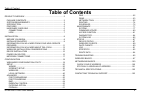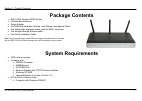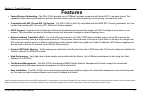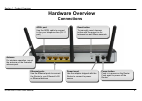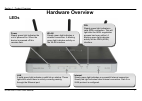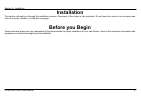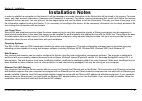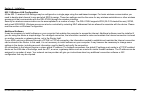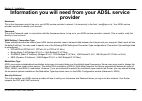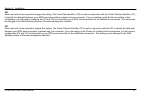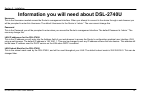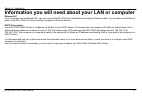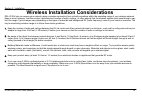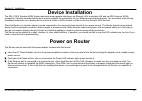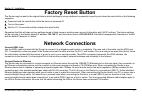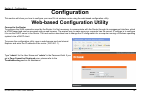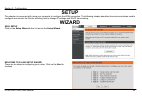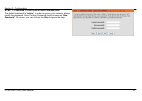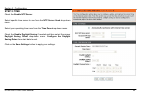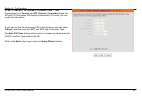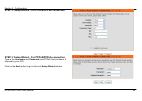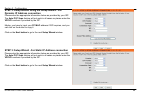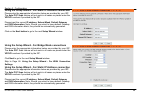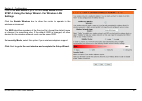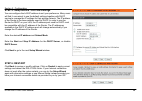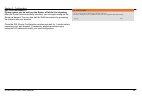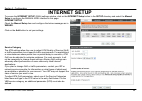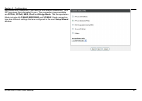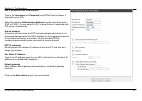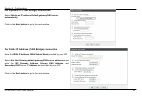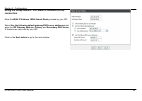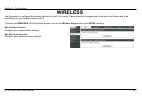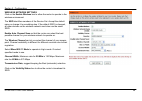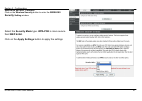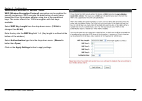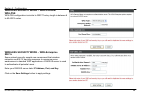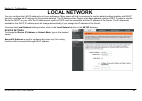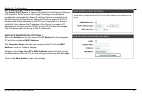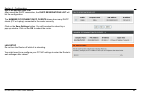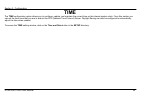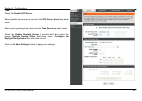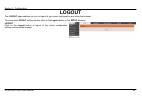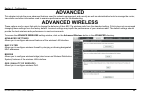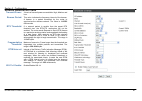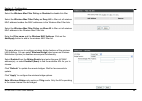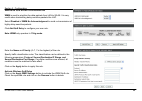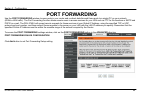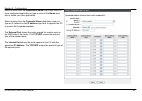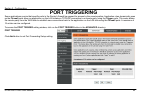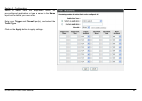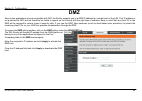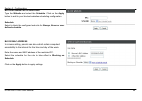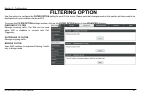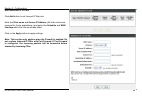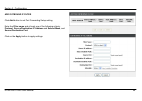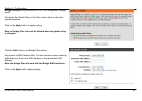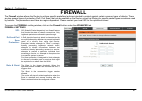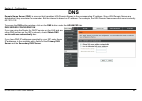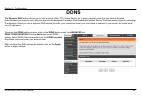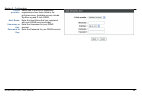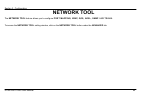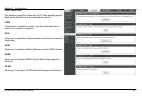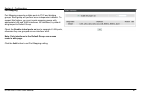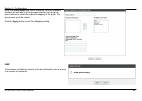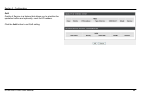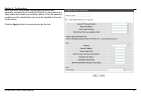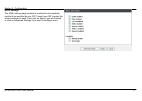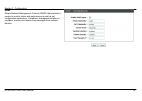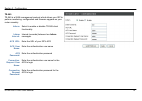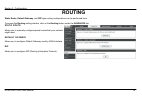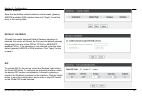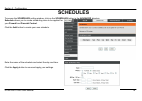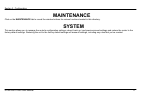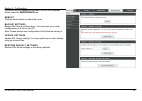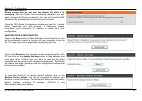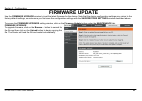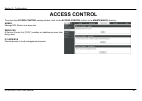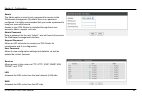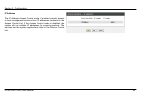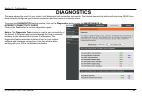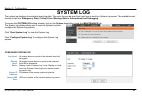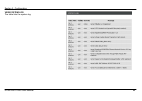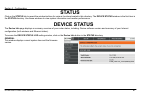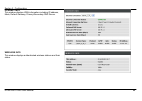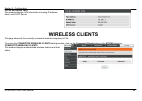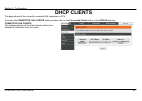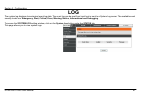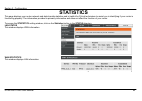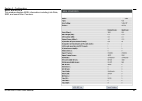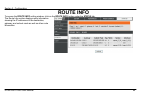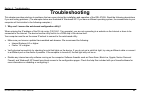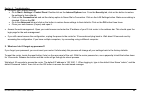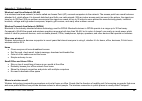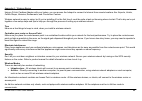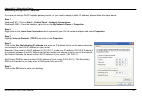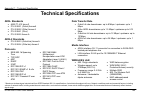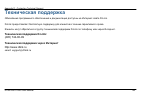- DL manuals
- D-Link
- Wireless Router
- DSL-2740U
- User Manual
D-Link DSL-2740U User Manual
Summary of DSL-2740U
Page 1
Table of content d-link dsl-2740u user manual 1.
Page 2: Table of Contents
Table of content d-link dsl-2740u user manual 2 table of contents product overview ............................................................................3 package contents ........................................................................3 system requirements................................
Page 3: Package Contents
Section 1 - product overview d-link dsl-2740u user manual 3 product overview package contents • dsl-2740u wireless adsl router • 3 detachable antennas • power adapter • cd-rom with installation wizard, user manual, and special offers • one twisted-pair telephone cable used for adsl connection • one ...
Page 4: Introduction
Section 1 - product overview d-link dsl-2740u user manual 4 11 introduction high-speed adsl2/2+ internet connection latest adsl2/2+ standards provide internet transmission of up to 24mbps downstream, 1mbps upstream. High-performance wireless embedded 802.11n technology for high-speed wireless connec...
Page 5: Features
Section 1 - product overview d-link dsl-2740u user manual 5 features • faster wireless networking - the dsl-2740u provides up to 270mbps* wireless connection with other 802.11n wireless clients. This capability allows users to participate in real-time activities online, such as video streaming, onli...
Page 6: Hardware Overview
Section 1 - product overview d-link dsl-2740u user manual 6 hardware overview connections power insert use the adapter shipped with the router to connect to power source power button push in to power-on the router. Push again to power-off the router ethernet ports use the ethernet ports to connect t...
Page 7: Hardware Overview
Section 1 - product overview d-link dsl-2740u user manual 7 hardware overview leds power steady green light indicates the unit is powered on. When the device is powered off this remains dark. Wlan steady green light indicates a wireless connection. A blinking green light indicates activity on the wl...
Page 8: Installation
Section 2 - installation d-link dsl-2740u user manual 8 installation this section will walk you through the installation process. Placement of the router is very important. Do not place the router in an enclosed area such as a closet, cabinet, or in the attic or garage. Before you begin please read ...
Page 9: Installation Notes
Section 2 - installation d-link dsl-2740u user manual 9 installation notes in order to establish a connection to the internet it will be necessary to provide information to the router that will be stored in its memory. For some users, only their account information (username and password) is require...
Page 10
Section 2 - installation d-link dsl-2740u user manual 10 802.11 wireless lan configuration all the 802.11 wireless lan settings may be configured on a single page using the web-based manager. For basic wireless communication you need to decide what channel to use and what ssid to assign. These two s...
Page 11: Provider
Section 2 - installation d-link dsl-2740u user manual 11 information you will need from your adsl service provider username this is the username used to log on to your adsl service provider’s network. It is commonly in the form user@isp.Co.Uk. Your adsl service provider uses this to identify your ...
Page 12
Section 2 - installation d-link dsl-2740u user manual 12 vpi most users will not be required to change this setting. The virtual path identifier (vpi) is used in conjunction with the virtual channel identifier (vci) to identify the data path between your adsl service provider’s network and your comp...
Page 13
Section 2 - installation d-link dsl-2740u user manual 13 information you will need about dsl-2740u username this is the username needed access the router’s management interface. When you attempt to connect to the device through a web browser you will be prompted to enter this username. The default u...
Page 14
Section 2 - installation d-link dsl-2740u user manual 14 information you will need about your lan or computer : ethernet nic if your computer has an ethernet nic, you can connect the dsl-2740u to this ethernet port using an ethernet cable. You can also use the ethernet ports on the dsl-2740u to conn...
Page 15
Section 2 - installation d-link dsl-2740u user manual 15 wireless installation considerations dsl-2740u lets you access your network using a wireless connection from virtually anywhere within the operating range of your wireless network. Keep in mind, however, that the number, thickness and location...
Page 16: Device Installation
Section 2 - installation d-link dsl-2740u user manual 16 device installation the dsl-2740u wireless adsl router maintains three separate interfaces, an ethernet lan, a wireless lan and an adsl internet (wan) connection. Carefully consider the router’s location suitable for connectivity for your ethe...
Page 17: Factory Reset Button
Section 2 - installation d-link dsl-2740u user manual 17 factory reset button the router may be reset to the original factory default settings by using a ballpoint or paperclip to gently push down the reset button in the following sequence: 1.Press and hold the reset button while the device is power...
Page 18
Section 2 - installation d-link dsl-2740u user manual 18 hub or switch to router connection connect the router to an uplink port (mdi-ii) on an ethernet hub or switch with a straight-through cable as shown in this diagram. If you wish to reserve the uplink port on the switch or hub for another devic...
Page 19: Configuration
Section 3 - configuration d-link dsl-2740u user manual 19 configuration this section will show you how to configure your new d-link wireless router using the web-based configuration utility. Web-based configuration utility connect to the router to configure the wan connection used by the router it i...
Page 20: Setup
Section 3 - configuration d-link dsl-2740u user manual 20 setup this chapter is concerned with using your computer to configure the wan connection. The following chapter describes the various windows used to configure and monitor the router including how to change ip settings and dhcp server setup. ...
Page 21
Section 3 - configuration d-link dsl-2740u user manual 21 step 1: change your dsl-2740u password the default password is "admin", in order to secure your network, please modify the password. Note: confirm password must be same as "new password". Of course, you can click on the skip to ignore the ste...
Page 22: Step 2: Time
Section 3 - configuration d-link dsl-2740u user manual 22 step 2: time check the enable ntp server. Select specific time server to use from the ntp server used drop-down menu. Select your operating time zone from the time zone drop-down menu. Check the enable daylight saving if needed and then selec...
Page 23
Section 3 - configuration d-link dsl-2740u user manual 23 step 3: select internet connection type please select your country and isp, protocol, connection type, the vpi and vci information will display automatically. Of course, you can modify the information. If, you can not find the country and isp...
Page 24: Step 3:
Section 3 - configuration d-link dsl-2740u user manual 24 step 3: setup wizard - for pppoe/pppoa connection step 3: setup wizard - for pppoe/pppoa connection type in the username and password (and pppoe service name, if required by your isp). Click on the next button to go to the next setup wizard w...
Page 25: Step 3:
Section 3 - configuration d-link dsl-2740u user manual 25 step 3: setup wizard using the setup wizard - for dynamic ip address connection please enter the appropriate information below as provided by your isp. The auto pvc scan feature will not work in all cases so please enter the vpi/vci numbers i...
Page 26
Section 3 - configuration d-link dsl-2740u user manual 26 using the setup wizard - for static ip address connection please enter the appropriate information below as provided by your isp. The auto pvc scan feature will not work in all cases so please enter the vpi/vci numbers if provided by the isp....
Page 27: Step 4:
Section 3 - configuration d-link dsl-2740u user manual 27 click on the next button to go to the next setup wizard window. Step 4: using the setup wizard - for wireless lan settings click the enable wireless box to allow the router to operate in the wireless environment. The ssid identifies members o...
Page 28: Step 6: Restart
Section 3 - configuration d-link dsl-2740u user manual 28 step 5: setup wizard - for lan settings you can configure the lan ip address to suit your preference. Many users will find it convenient to use the default settings together with dhcp service to manage the ip settings for their private networ...
Page 29
Section 3 - configuration d-link dsl-2740u user manual 29 dsl router reboot please ensure you do not turn the router off while it is rebooting. After the router has successfully rebooted, you can again configure the router as desired. You can also test the wan connection by accessing the internet wi...
Page 30: Internet Setup
Section 3 - configuration d-link dsl-2740u user manual 30 internet setup to access the internet setup (wan) settings window, click on the internet setup button in the setup directory and select the manual setup to configure the manual adsl interface in this page: internet setup check the manual setu...
Page 31
Section 3 - configuration d-link dsl-2740u user manual 31 now select the connection type used for the internet connection. Your isp has given this information to you. The connection types available are pppoa, pppoe, mer, ipoa and bridge mode. The encapsulation mode includes llc/snap-bridging and vc/...
Page 32: For Pppoe/pppoa Connection
Section 3 - configuration d-link dsl-2740u user manual 32 for pppoe/pppoa connection type in the username and password (and pppoe service name, if required by your isp). Select the specific authentication method from the drop-down menu (pap or chap). Or user default auto to allow router to negotiate...
Page 33
Section 3 - configuration d-link dsl-2740u user manual 33 for dynamic ip (1483 bridge) connection select obtain an ip address/default gateway/dns server automatically. Click on the next button to go to the next window. For static ip address (1483 bridge) connection enter the wan ip address, wan subn...
Page 34: Connection
Section 3 - configuration d-link dsl-2740u user manual 34 using the setup wizard - for static ip address (ipoa) connection enter the wan ip address, wan subnet mask provided by your isp. Select use the following default gateway/dns server addresses and enter the isp gateway address, primary and seco...
Page 35: Wireless
Section 3 - configuration d-link dsl-2740u user manual 35 wireless use this section to configure the wireless settings for your d-link router. Please note that changes made in this section will also need to be duplicated onto your wireless clients and pc. To access the wireless (wlan) settings windo...
Page 36
Section 3 - configuration d-link dsl-2740u user manual 36 wireless network settings click on the enable wireless box to allow the router to operate in the wireless environment. The ssid identifies members of the service set. Accept the default name or change it to something else. If the default ssid...
Page 37: Security
Section 3 - configuration d-link dsl-2740u user manual 37 wireless security wizard click on the wireless security button to enter the wireless security setting window. Select the security mode type. Wpa-psk is more secure than wep 64 bit. Click on the apply settings button to apply the settings.
Page 38
Section 3 - configuration d-link dsl-2740u user manual 38 wireless security mode - wep wep (wireless encryption protocol) encryption can be enabled for security and privacy. Wep encrypts the data portion of each frame transmitted from the wireless adapter using one of the predefined keys. The router...
Page 39: Wpa-Psk
Section 3 - configuration d-link dsl-2740u user manual 39 wireless security mode – wpa-personal wpa-psk wpa-psk configuration is similar to wep. The key length is between 8 to 63 ascii codes. Wireless security mode – wpa-enterprise 802.1x some network-security experts now recommend that wireless net...
Page 40: Local Network
Section 3 - configuration d-link dsl-2740u user manual 40 local network you can configure the lan ip address to suit your preference. Many users will find it convenient to use the default settings together with dhcp service to manage the ip settings for their private network. The ip address of the r...
Page 41
Section 3 - configuration d-link dsl-2740u user manual 41 dhcp server settings (optional) the enable dhcp server is selected by default for the router’s ethernet lan interface. Dhcp service will supply ip settings to workstations configured to automatically obtain ip settings that are connected to t...
Page 42
Section 3 - configuration d-link dsl-2740u user manual 42 dhcp reservations list after saved the dhcp reservation, the dhcp reservations list will list the configuration. The number of dynamic dhcp clients shows how many dhcp clients (pc or laptop) connected to the router currently. Click on the sav...
Page 43: Time
Section 3 - configuration d-link dsl-2740u user manual 43 time the time configuration option allows you to configure, update, and maintain the correct time on the internal system clock. From this section you can set the time zone that you are in and set the ntp (network time protocol) server. Daylig...
Page 44
Section 3 - configuration d-link dsl-2740u user manual 44 time check the enable ntp server. Select specific time server to use from the ntp server used drop-down menu. Select your operating time zone from the time zone drop-down menu. Check the enable daylight saving if needed and then select the pr...
Page 45: Logout
Section 3 - configuration d-link dsl-2740u user manual 45 logout the logout page enables you you to logout of your router configuration and close the browser. To access the logout setting window, click on the logout button in the setup directory logout click on the logout button to logout of the rou...
Page 46: Advanced
Section 3 - configuration d-link dsl-2740u user manual 46 advanced this chapter include the more advanced features used for network management and security as well as administrative tools to manage the router, view status and other information used to examine performance and for troubleshooting. Adv...
Page 47
Section 3 - configuration d-link dsl-2740u user manual 47 advance wireless settings transmit power: 3-levels of transmit power are available: high, medium and low. Beacon period: this value indicates the frequency interval of the beacon. A beacon is a packet broadcast by the router to synchronize th...
Page 48
Section 3 - configuration d-link dsl-2740u user manual 48 add mac filter select the wireless mac filter policy as disabled to disable this filter select the wireless mac filter policy as deny all to filter out all wireless mac address besides the mac addresses in the wireless mac filter lists. Selec...
Page 49
Section 3 - configuration d-link dsl-2740u user manual 49 wireless qos rules configuration wmm is used to prioritize the data packets from lan to wlan. It is very useful when transmitting delay-sensitive packets like voip. Select disabled of wmm no acknowledgment to avoid re-transmission of highly d...
Page 50: Port Forwarding
Section 3 - configuration d-link dsl-2740u user manual 50 port forwarding use the port forwarding window to open ports in your router and re-direct data through those ports to a single pc on your network (wan-to-lan traffic). The port forwarding function allows remote users to access services on you...
Page 51
Section 3 - configuration d-link dsl-2740u user manual 51 select a name from the application name drop-down menu for a pre-configured application or type a name in the name input box to define your own application. Select a name from the computer name drop-down menu or type an ip address in the ip a...
Page 52: Port Triggering
Section 3 - configuration d-link dsl-2740u user manual 52 port triggering some applications require that specific ports in the router's firewall be opened for access by the remote parties. Application rules dynamically open up the firewall ports when an application on the lan initiates a tcp/udp con...
Page 53
Section 3 - configuration d-link dsl-2740u user manual 53 select a name from the drop-down menu for pre-configured application or type a name in the name input box to define your own rules. Enter your trigger and firewall port(s), and select the traffic type. Click on the apply button to apply setti...
Page 54: Dmz
Section 3 - configuration d-link dsl-2740u user manual 54 dmz since some applications are not compatible with nat, the router supports use of a dmz ip address for a single host on the lan. This ip address is not protected by nat and will therefore be visible to agents on the internet with the right ...
Page 55: Parental Control
Section 3 - configuration d-link dsl-2740u user manual 55 parental control the parent control provides two useful tools for restricting internet access. Block websites allows you to quickly create a list of all web sites that you wish to stop users from accessing. Time restrictions allows you to con...
Page 56
Section 3 - configuration d-link dsl-2740u user manual 56 blocked websites scheduling type the website and select the schedule. Click on the apply button to add to your blocked websites scheduling configuration. Schedule select to block the configured web site for always, never or user defined sched...
Page 57: Filtering Option
Section 3 - configuration d-link dsl-2740u user manual 57 filtering option use this section to configure the filter option setting for your d-link router. Please note that changes made in this section will also need to be duplicated onto your wireless clients and pc. To access the filter option sett...
Page 58
Section 3 - configuration d-link dsl-2740u user manual 58 add inbound ip filter click add button to set inbound ip filter rule. Enter the filter name and source ip address (all other criteria are reserved for future applications.) and select the schedule and wan interface which the rule would take e...
Page 59
Section 3 - configuration d-link dsl-2740u user manual 59 add outbound ip filter click add button to set port forwarding setup setting enter the filter name and at least one of the following criteria: protocol, source/destination ip address and subnet mask, and source/destination port. Click on the ...
Page 60
Section 3 - configuration d-link dsl-2740u user manual 60 bridge filtering is only effective on atm pvcs configured in bridge mode. First select the global policy of the filter rules to allow or deny the specified packets. Click on the apply button to apply setting. Note: all bridge filter rules wil...
Page 61: Firewall
Section 3 - configuration d-link dsl-2740u user manual 61 firewall the firewall window allows the router to enforce specific predefined policies intended to protect against certain common types of attacks. There are two general types of protection (dos, port scan) that can be enabled on the router, ...
Page 62: Dns
Section 3 - configuration d-link dsl-2740u user manual 62 dns domain name server (dns) is a server that translates url/domain names to the corresponding ip address. Since url/domain names are alphabetical, they are easier to remember. But the internet is based on ip address. For example, the url/dom...
Page 63: Ddns
Section 3 - configuration d-link dsl-2740u user manual 63 ddns the dynamic dns feature allows you to host a server (web, ftp, game server, etc.) using a domain name that you have purchased (www.Whateveryournameis.Com) with your dynamically assigned ip address. Most broadband internet service provide...
Page 64
Section 3 - configuration d-link dsl-2740u user manual 64 d-dns provider: select one of the ddns registration organizations form those listed in the pull-down menu. Available servers include dyndns.Org and d-link ddns. Host name: enter the host name that you registered with your ddns service provide...
Page 65: Network Tool
Section 3 - configuration d-link dsl-2740u user manual 65 network tool the network tool feature allows you to configure port mapping, igmp, qos, adsl, snmp and tr-069. To access the network tool setting window, click on the network tool button under the advanced tab..
Page 66
Section 3 - configuration d-link dsl-2740u user manual 66 port mapping port mapping supports multiple port to pvc and bridging groups. Each group will perform as an independent network. Igmp transmission of identical content, such as multimedia, from a source to a number of recipients. Qos allows yo...
Page 67
Section 3 - configuration d-link dsl-2740u user manual 67 port mapping port mapping supports multiple ports to pvc and bridging groups. Each group will perform as an independent network. To support this feature, you must create mapping groups with appropriate lan and wan interfaces. All interfaces, ...
Page 68
Section 3 - configuration d-link dsl-2740u user manual 68 enter the group name and select interfaces from the available interface list and add it to the grouped interface list using the arrow buttons to create the required mapping of the ports. The group name must be unique. Click the apply button t...
Page 69
Section 3 - configuration d-link dsl-2740u user manual 69 qos quality of service is a feature that allows you to prioritize the upstream traffics and optionally, mark the ip headers. Click the add button to set qos setting..
Page 70
Section 3 - configuration d-link dsl-2740u user manual 70 enter the traffic class name, assign queuing priority and optionally overwrite the ip header tos byte. A rule consists of a class name and at least one condition below. All of the specified conditions in this classification rule must be satis...
Page 71
Section 3 - configuration d-link dsl-2740u user manual 71 adsl settings the adsl settings page contains a modulation and capability section to be specified by your isp. Consult your isp to select the correct settings for each. Then click on apply if you are finished or click on advanced settings if ...
Page 72
Section 3 - configuration d-link dsl-2740u user manual 72 snmp simple network management protocol (snmp) that provides a means to monitor status and performance as well as set configuration parameters. It enables a management station to configure, monitor and receive trap messages from network devic...
Page 73
Section 3 - configuration d-link dsl-2740u user manual 73 tr-069 tr-069 is a wan management protocol which allows your isp to perform monitoring, configuration and firmware upgrade on your router remotely. Inform: select to enable or disable tr-069 client functionality. Inform interval: interval (se...
Page 74: Routing
Section 3 - configuration d-link dsl-2740u user manual 74 routing static route, default gateway, and rip type routing configurations can be performed here. To access the routing setting window, click on the routing button under the advanced tab. Static route allows you to manually configure special ...
Page 75
Section 3 - configuration d-link dsl-2740u user manual 75 static route enter the destination network address, subnet mask, gateway and/or available wan interface then click "apply" to add the entry to the routing table. Default gateway if enable automatic assigned default gateway checkbox is selecte...
Page 76: Schedules
Section 3 - configuration d-link dsl-2740u user manual 76 schedules to access the schedules setting window, click on the schedules button in the advanced directory. Schedule allows you to create scheduling rules to be applied for your firewall and parental control. Click the add button to create you...
Page 77: Maintenance
Section 3 - configuration d-link dsl-2740u user manual 77 maintenance click on the maintenance tab to reveal the window buttons for various functions located in this directory. System this section allows you to manage the router's configuration settings, reboot, back up, load previous saved settings...
Page 78
Section 3 - configuration d-link dsl-2740u user manual 78 to access the system setting window, click on the system button under the maintenance tab. Reboot click the button below to reboot the router backup settings backup dsl router configurations. You may save your router configurations to a file ...
Page 79
Section 3 - configuration d-link dsl-2740u user manual 79 dsl router reboot please ensure you do not turn the router off while it is rebooting. After the router has successfully rebooted, you can again configure the router as desired. You can also test the wan connection by accessing the internet wi...
Page 80: Firmware Update
Section 3 - configuration d-link dsl-2740u user manual 80 firmware update use the firmware upgrade window to load the latest firmware for the device. Note that the device configuration settings may return to the factory default settings, so make sure you first save the configuration settings with th...
Page 81: Access Control
Section 3 - configuration d-link dsl-2740u user manual 81 access control to access the access control setting window, click on the access control button in the maintenance directory. Admin manage dsl router user accounts services a service control list ("scl") enables or disables services from being...
Page 82
Section 3 - configuration d-link dsl-2740u user manual 82 admin the admin option is used to set a password for access to the web-based management. By default there is no password configured. It is highly recommended that you create a password to keep your new router secure. Access to your dsl router...
Page 83
Section 3 - configuration d-link dsl-2740u user manual 83 ip address the ip address access control mode, if enabled, permits access to local management services from ip addresses contained in the access control list. If the access control mode is disabled, the system will not validate ip addresses f...
Page 84: Diagnostics
Section 3 - configuration d-link dsl-2740u user manual 84 diagnostics this page shows the result of your router’s self diagnostic and connection test results. The internet connectivity status will only show pass if you have correctly configured your internet connection and your router is currently o...
Page 85: System Log
Section 3 - configuration d-link dsl-2740u user manual 85 system log the system log displays chronological event log data. The event log can be read from local host or sent to a system log server. The available event severity levels are: emergency, alert, critical, error, warning, notice, informatio...
Page 86
Section 3 - configuration d-link dsl-2740u user manual 86 view system log the table lists the system log..
Page 87: Status
Section 3 - configuration d-link dsl-2740u user manual 87 status click on the status tab to reveal the window buttons for various functions located in this directory. The device status window is the first item in the status directory. Use these windows to view system information and monitor performa...
Page 88
Section 3 - configuration d-link dsl-2740u user manual 88 internet info this window displays wan information including ip address, mask, default gateway, primary/secondary dns server. Wireless info this window displays authenticated wireless stations and their status..
Page 89: Wireless Clients
Section 3 - configuration d-link dsl-2740u user manual 89 local network info this window displays lan information including ip address, mask, and dhcp server. Wireless clients this page shows all the currently connected wireless computers or pcs. To access the connected wireless clients setting wind...
Page 90: Dhcp Clients
Section 3 - configuration d-link dsl-2740u user manual 90 dhcp clients this page shows all the currently connected lan computers or pcs. To access the connected lan clients setting window, click on the connected clients button in the status directory. Connected lan clients this window displays all t...
Page 91: Log
Section 3 - configuration d-link dsl-2740u user manual 91 log the system log displays chronological event log data. The event log can be read from local host or sent to a system log server. The available event severity levels are: emergency, alert, critical, error, warning, notice, informational and...
Page 92: Statistics
Section 3 - configuration d-link dsl-2740u user manual 92 statistics this page displays your router network and data transfer statistics and is helpful for d-link technicians to assist you in identifying if your router is functioning properly. The information provided is primarily informative and do...
Page 93
Section 3 - configuration d-link dsl-2740u user manual 93 adsl statistics this window displays adsl information including link rate, snr, and some error counters..
Page 94: Route Info
Section 3 - configuration d-link dsl-2740u user manual 94 route info to access the route info setting window, click on the route info button under the status tab. The route info section displays route information showing the ip addresses of the destination, gateway, and subnet mask as well as other ...
Page 95: Troubleshooting
Section 4 - troubleshooting d-link dsl-2740u user manual 95 troubleshooting this chapter provides solutions to problems that can occur during the installation and operation of the dsl-2740u. Read the following descriptions if you are having problems. (the examples below are illustrated in windows® x...
Page 96
Section 4 - troubleshooting d-link dsl-2740u user manual 96 • configure your internet settings: • go to start > settings > control panel. Double-click on the internet options icon. From the security tab, click on the button to restore the settings to their defaults. • click on the connection tab and...
Page 97: Wireless Basics
Appendix a - wireless basics d-link dsl-2740u user manual 97 wireless basics d-link wireless products are based on industry standards to provide easy-to-use and compatible high-speed wireless connectivity within your home, business or public access wireless networks. Strictly adhering to the ieee st...
Page 98
Appendix a - wireless basics d-link dsl-2740u user manual 98 wireless local area network (wlan) in a wireless local area network, a device called an access point (ap) connects computers to the network. The access point has a small antenna attached to it, which allows it to transmit data back and for...
Page 99
Appendix a - wireless basics d-link dsl-2740u user manual 99 using a d-link cardbus adapter with your laptop, you can access the hotspot to connect to internet from remote locations like: airports, hotels, coffee shops, libraries, restaurants, and convention centers. Wireless network is easy to setu...
Page 100: Networking Basics
Appendix b - networking basics d-link dsl-2740u user manual 100 networking basics check your ip address after you install your new d-link adapter, by default, the tcp/ip settings should be set to obtain an ip address from a dhcp server (i.E. Wireless router) automatically. To verify your ip address,...
Page 101
Appendix b - networking basics d-link dsl-2740u user manual 101 statically assign an ip address if you are not using a dhcp capable gateway/router, or you need to assign a static ip address, please follow the steps below: step 1 windows® xp - click on start > control panel > network connections. Win...
Page 102: Technical Specifications
Appendix c – technical specification d-link dsl-2740u user manual 102 technical specifications adsl standards • ansi t1.413 issue 2 • itu g.992.1 (g.Dmt) annexa • itu g.992.2 (g.Lite) annex a • itu g.994.1 (g.Hs) • itu g.992.5 annex a adsl2 standards • itu g.992.3 (g.Dmt.Bis) annex a • itu g.992.4 (...
Page 103
Appendix d –contacting technical support d-link dsl-2740u user manual 103 Техническая поддержка Обновления программного обеспечения и документация доступны на Интернет-сайте d-link. D-link предоставляет бесплатную поддержку для клиентов в течение гарантийного срока. Клиенты могут обратиться в группу...