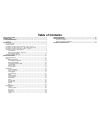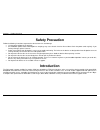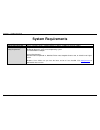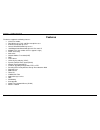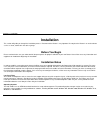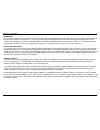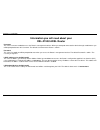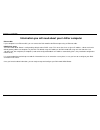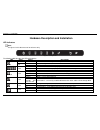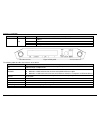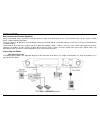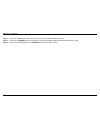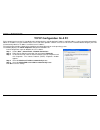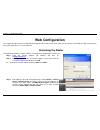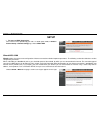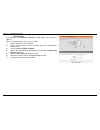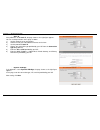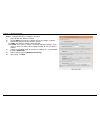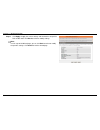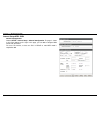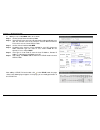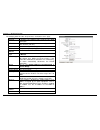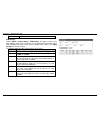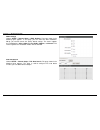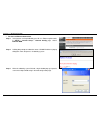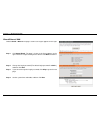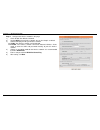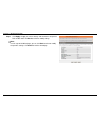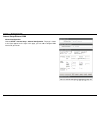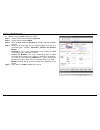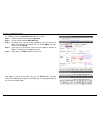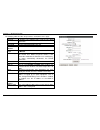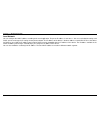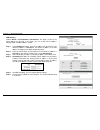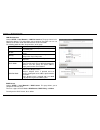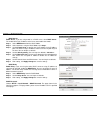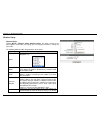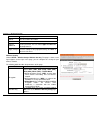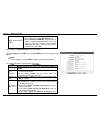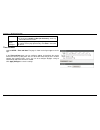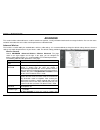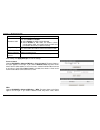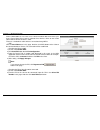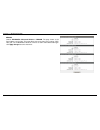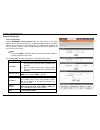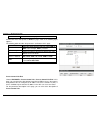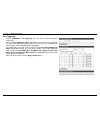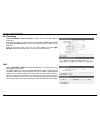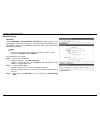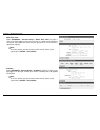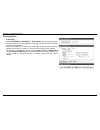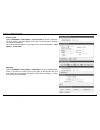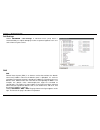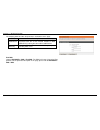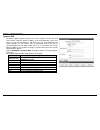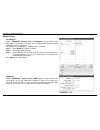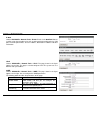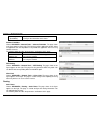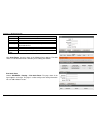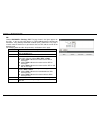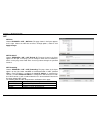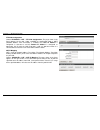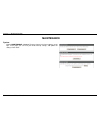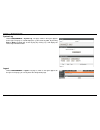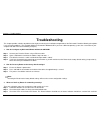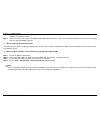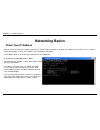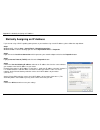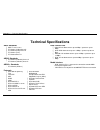- DL manuals
- D-Link
- Wireless Router
- DSL-2740U
- User Manual
D-Link DSL-2740U User Manual
Summary of DSL-2740U
Page 2: Table Of Contents
Table of contents safety precaution ...................................................................................................... 1 introduction ................................................................................................................. 1 system requirements .............
Page 3: Safety Precaution
Section 1 – product overview d-link dsl-2740u user manual 1 safety precaution follow the following instructions to prevent the device from risks and damage • use the power adapter in the package. • an overburden power outlet or damaged lines and plugs may cause electric shock or fire accident. Check...
Page 4: System Requirements
Version 1.0
Page 5: Features
Section 1 – product overview d-link dsl-2740u user manual 3 1 features the device supports the following features: • various line modes • two uplink access: dsl and ethernet uplink access • external pppoe dial-up access • internal pppoe/pppoa dial-up access • 1483bridged/1483routed with dynamic ip o...
Page 6: Installation
Section 2 – installation d-link dsl-2740u user manual 4 installation this section will guide you through the installation process. Placement of the router is very important. Do not place the router in an enclosed area such as a closet, cabinet or in the attic or garage. Before you begin please read ...
Page 7
Section 2 – installation d-link dsl-2740u user manual 5 web browser any common web browser can be used to configure the router using the web configuration management software. The program is designed to work best with more recently released browsers such as opera, microsoft internet explorer® versio...
Page 8
Section 2 – installation d-link dsl-2740u user manual 6 information you will need from your adsl service provider username this is the username used to log on to your adsl service provider’s network. Your adsl service provider uses this to identify your account. Password this is the password used, i...
Page 9: Dsl-2740U Adsl Router
Section 2 – installation d-link dsl-2740u user manual 7 information you will need about your dsl-2740u adsl router username this is the username needed to access the router’s management interface. When you attempt to connect to the device through a web browser you will be prompted to enter this user...
Page 10
Section 2 – installation d-link dsl-2740u user manual 8 information you will need about your lan or computer ethernet nic if your computer has an ethernet nic, you can connect the dsl-2740u to the ethernet port using an ethernet cable. Dhcp client status your dsl-2740u adsl router is configured, by ...
Page 11
Section 2 – installation d-link dsl-2740u user manual 9 hardware description and installation led indicators note: the figures in this document are for reference only. Figure 1 front panel the following table describes the leds of the device. Led color status description power green on the initializ...
Page 12
Section 2 – installation d-link dsl-2740u user manual 10 led color status description internet red on the authentication of the ppp dial-up is failed or mer is failed to obtain the correct ip address. Off the wlan function is disabled. Blinking a connection is set up and data is being transmitted. O...
Page 13
Section 2 – installation d-link dsl-2740u user manual 11 best location for wireless operation many environmental factors may affect the effective wireless function of the dsl router. If this is the first time that you set up a wireless network device, read the following information: the access point...
Page 14
Section 2 – installation d-link dsl-2740u user manual 12 step 1 connect the dsl port of the router and the modem port of the splitter through a telephone cable; connect the phone to the phone port of the splitter through a telephone cable; and connect the line port of the splitter to the uplink tele...
Page 15
Section 2 – installation d-link dsl-2740u user manual 13 step 1 connect the lan interface of the wireless router to your pc with rj45 ethernet cable. Step 2 connect the lan/wan interface of the wireless router to the uplink network device with rj45 ethernet cable. Step 3 connect the power adapter to...
Page 16
Section 3 – web configuration d-link dsl-2740u user manual 14 tcp/ip configuration on a pc each network interface on the pc should either be configured with a statically defined ip address and dns address, or be instructed to automatically obtain an ip address using the network dhcp server. Dsl rout...
Page 17: Web Configuration
Section 3 – web configuration d-link dsl-2740u user manual 15 web configuration this chapter describes how to use web-based management of the dsl router, which allows you to configure and control all of dsl router features and system parameters in a user-friendly gui. Accessing the router the follow...
Page 18: Setup
Section 3 – web configuration d-link dsl-2740u user manual 16 setup • for users of adsl connection. If the internet service provided by your isp is in adsl uplink mode, in setup > internet setup > channel config page, choose adsl wan . Wizard-adsl wan wizard enables fast and accurate configuration o...
Page 19
Section 3 – web configuration d-link dsl-2740u user manual 17 step 1 click setup wizard . The page is shown as the figure appears on the right. There are 5 steps to configure the device. Click next to continue. Step 2 change the login password (the default login password is admin .), and then click ...
Page 20
Section 3 – web configuration d-link dsl-2740u user manual 18 - pppoe/pppoa if the protocol is set to pppoe or pppoa , the page shown as the right figure appears. You can set the parameters in this page as follow: 1) set the country that you are locating. 2) choose the isp (internet service provider...
Page 21
Section 3 – web configuration d-link dsl-2740u user manual 19 - static ip if the protocol is set to static ip , the page shown as the right figure appears. You can set the parameters in this page as follow: 1) set the country that you are locating. 2) choose the isp you subscribed the internet servi...
Page 22
Section 3 – web configuration d-link dsl-2740u user manual 20 step 7 configure the wireless network in this page. 1) check enable your wireless network. 2) set the ssid for your wireless network, you can also keep it as default. 3) choose to display or hide your wireless network. Visible : your wire...
Page 23
Section 3 – web configuration d-link dsl-2740u user manual 21 step 8 click apply to apply the current settings and finished the setup of the dsl-2740u router. Click back to review or modify settings. Note: in each step of the wizard page, you can click back to review or modify the previous settings....
Page 24
Section 3 – web configuration d-link dsl-2740u user manual 22 internet setup-adsl wan channel configuration choose setup > internet setup > channel configuration . The page is shown as the figure appears on the right. In this page, you can add or configure wan interface of your router. To access the...
Page 25
Section 3 – web configuration d-link dsl-2740u user manual 23 adding a pvc in pppoe mode, do as follow: step 1 set the default route selection to auto . Step 2 input vpi/vcp value and select encapsulation mode provided by your isp. The vpi/vcp value of the new pvc must be different from the pvcs whi...
Page 26
Section 3 – web configuration d-link dsl-2740u user manual 24 adding a pvc in 1483 mer mode, do as follow: step 1 set the default route selection to auto . Step 2 input vpi/vcp value and select encapsulation mode provided by your isp. The vpi/vcp value of the new pvc must be different from the pvcs ...
Page 27
Section 3 – web configuration d-link dsl-2740u user manual 25 the following table describes the parameters and buttons of this page: field description protocol it displays the protocol type used for this wan connection. Atm vcc the atm virtual circuit connection assigned for this ppp interface (vpi/...
Page 28
Section 3 – web configuration d-link dsl-2740u user manual 26 address that is configured. Atm settings choose setup > internet setup > atm settings . The page is shown as the figure appears on the right. In this page, you can configure the parameters of the atm, including qos, pcr, cdvt, scr, and mb...
Page 29
Section 3 – web configuration d-link dsl-2740u user manual 27 adsl settings choose setup > internet setup > adsl settings . The page shown in the following figure appears. In this page, you can select the dsl modulation. Mostly, you need to remain this factory default settings. The router supports t...
Page 30
Section 3 – web configuration d-link dsl-2740u user manual 28 • for users of ethernet connection. Step 1 if the internet service provided by your isp is in ethernet uplink mode, in setup > internet setup > channel config page, choose ethernet wan . Step 2 a dialog box prompts to reboot the router. C...
Page 31
Section 3 – web configuration d-link dsl-2740u user manual 29 wizard-ethernet wan choose setup > wizard . The page is shown as the figure appears on the right. Step 1 click setup wizard . The page is shown as the figure appears on the right. There are 5 steps to configure the device. Click next to c...
Page 32
Section 3 – web configuration d-link dsl-2740u user manual 30 step 5 in this page, you can set the wan interface. Step 6 there are types of protocols to connect to internet in the drop-down list of protocol . According to your subscribed service from your isp, select the protocols. - pppoe if the pr...
Page 33
Section 3 – web configuration d-link dsl-2740u user manual 31 step 7 configure the wireless network in this page. 1) check enable your wireless network. 2) set the ssid for your wireless network, you can also keep it as default. 3) choose to display or hide your wireless network. Visible : your wire...
Page 34
Section 3 – web configuration d-link dsl-2740u user manual 32 step 8 click apply to apply the current settings and finished the setup of the dsl-2740u router. Click back to review or modify settings. Note: in each step of the wizard page, you can click back to review or modify the previous settings....
Page 35
Section 3 – web configuration d-link dsl-2740u user manual 33 internet setup-ethernet wan channel configuration choose setup > internet setup > channel configuration . The page is shown as the figure appears on the right. In this page, you can add or configure wan interface of your router..
Page 36
Section 3 – web configuration d-link dsl-2740u user manual 34 adding a channel pppoe mode, do as follow: step 1 set the default route selection to specified . Step 2 set the channel mode to pppoe . Step 3 enter the user name and password of pppoe account provided by your isp. Step 4 choose a connect...
Page 37
Section 3 – web configuration d-link dsl-2740u user manual 35 adding a channel in dhcp(static ip) mode, do as follow: step 1 set the default route selection to specified . Step 2 set the channel mode to dhcp(static ip) . Step 3 according to the internet service provided by your isp, choose the wan c...
Page 38
Section 3 – web configuration d-link dsl-2740u user manual 36 the following table describes the parameters and buttons of this page: field description protocol it displays the protocol type used for this wan connection. Login name the user name provided by your isp. Password the password provided by...
Page 39
Section 3 – web configuration d-link dsl-2740u user manual 37 local network you can configure the lan ip address according to the actual application. The preset ip address is 192.168.1.1. You can use the default settings and dhcp service to manage the ip settings for the private network. The ip addr...
Page 40
Section 3 – web configuration d-link dsl-2740u user manual 38 lan interface choose setup > local network > lan interface . The page is shown as the figure appears on the right. In this page, you can set the lan ip address, working mode, and mac address control. Step 1 in the ip address textbox, ente...
Page 41
Section 3 – web configuration d-link dsl-2740u user manual 39 lan ipv6 interface choose setup > local network > lan ipv6 interface . The page shown in the right figure appears. This page allows you to configure ipv6 lan. User can set lan ra server work mode and lan dhcpv6 server work mode. The follo...
Page 42
Section 3 – web configuration d-link dsl-2740u user manual 40 - dhcp server dhcp server : if you are using 2740u as a dhcp server, select dhcp server . The 2740u will assign ip address to the hosts connected to the 2740u. Step 1 select dhcp server from the dhcp mode. Step 2 select interfaces using t...
Page 43
Section 3 – web configuration d-link dsl-2740u user manual 41 wireless setup wireless basics choose setup > wireless setup > wireless basics . The page is shown as the figure appears on the right. In this page, you can configure the wireless settings for your router. The following table describes th...
Page 44
Section 3 – web configuration d-link dsl-2740u user manual 42 setting is 100% . Show active clients click it to view the information of the wireless clients that are connected to the modem. Channel width you can select 20mhz , 40mhz or 20/40mhz . Control sideband only when choose 40mhz for channel w...
Page 45
Section 3 – web configuration d-link dsl-2740u user manual 43 wpa authentication mode select personal (pre-shared key) , enter the pre-shared key in the pre-shared key field. Select enterprise (radius) , enter the port, ip address, and password of the radius server. You need to enter the username an...
Page 46
Section 3 – web configuration d-link dsl-2740u user manual 44 any 13 ascii characters. If you choose 128-bit and hex (26 characters) , enter any 26 hexadecimal characters. Apply changes click it to apply the settings temporarily. If you want to save the settings of this page permanently, click save ...
Page 47: Advanced
Section 3 – web configuration d-link dsl-2740u user manual 45 advanced this section includes advanced features used for network management, security and administrative tools to manage the device. You can view status and other information that are used to examine performance and troubleshoot. Advance...
Page 48
Section 3 – web configuration d-link dsl-2740u user manual 46 preamble capability. Broadcast ssid select whether the modem broadcasts ssid or not. You can select enable or disable . Select enable, the ssid can be detected. Select disable to hide ssid, the wireless clients cannot find the ssid. You n...
Page 49
Section 3 – web configuration d-link dsl-2740u user manual 47 wireless mac addresses are in the access control list will be able to connect to your access point. When deny listed is selected, these wireless clients on the list will not be able to connect the access point. There are 3 methods to real...
Page 50
Section 3 – web configuration d-link dsl-2740u user manual 48 mbssid choose advanced > advanced wireless > mbssid . The page shown as the figure appears on the right. This page allows you to set virtual access points (vap). Here you can enable/disable virtual ap, and set its ssid and authentication ...
Page 51
Section 3 – web configuration d-link dsl-2740u user manual 49 access control list access control list choose advanced > access control list . The page shown as the figure appears on the right. In this page, you can permit the data packets from lan or wan to access the router in ipv4 protocol. You ca...
Page 52
Section 3 – web configuration d-link dsl-2740u user manual 50 reset click it to refresh this page. Set direction of the data packets to wan , the page shown in the following figure appears. The following table describes the parameters and buttons of this page: field description direction select sele...
Page 53
Section 3 – web configuration d-link dsl-2740u user manual 51 port triggering choose advanced > port triggering . The page shown as the figure appears on the right. Click the usual application name drop-down menu to choose the application you want to setup for port triggering. When you have chosen a...
Page 54
Section 3 – web configuration d-link dsl-2740u user manual 52 port forwarding choose advanced > port forwarding . The page shown as the figure appears on the right. Port forwarding allows you to direct incoming traffic from the wan side (identified by protocol and wan port) to the internal server wi...
Page 55
Section 3 – web configuration d-link dsl-2740u user manual 53 parental control url block choose advanced > parental control > url block . The page is shown as the figure appears on the right. This page is used to configure the blocked url in specified time. Here you can add/delete filtered url first...
Page 56
Section 3 – web configuration d-link dsl-2740u user manual 54 online time limit choose advanced > parental control > online time limit . The page is shown as the figure appears on the right. This page is used to manage the time of surf internet, after enable this feature, only the specific pcs can s...
Page 57
Section 3 – web configuration d-link dsl-2740u user manual 55 filtering options ip/port filter choose advanced > filter options > ip/port filter to go to the following page. The page shown as the figure appears on the right. The ip/port filter in this page is based on ipv4 protocol. Entries in the t...
Page 58
Section 3 – web configuration d-link dsl-2740u user manual 56 ipv6/port filter choose advanced > filter options > ipv6/port filter to go to the right page. The page shown as the figure appears on the right. The ip/port filter in this page is based on ipv6 protocol. For the parameter descriptions in ...
Page 59
Section 3 – web configuration d-link dsl-2740u user manual 57 dos settings choose advanced > dos settings . A "denial-of-service" (dos) attack is characterized by an explicit attempt by hackers to prevent legitimate users of a service from using that service 。 dns dns domain name system (dns) is an ...
Page 60
Section 3 – web configuration d-link dsl-2740u user manual 58 the following table describes the parameters and buttons of this page: field description attain dns automaticall y select it, the router accepts the first received dns assignment from one of the pppoa, pppoe or mer enabled pvc(s) during t...
Page 61
Section 3 – web configuration d-link dsl-2740u user manual 59 dynamic dns the device supports dynamic domain name service (ddns). The dynamic dns service allows a dynamic public ip address to be associated with a static host name in any of the many domains, and allows access to a specified host from...
Page 62
Section 3 – web configuration d-link dsl-2740u user manual 60 network tools port mapping choose advanced > network tools > port mapping , the page shown in the figure appears on the right. In this page, you can bind the wan interface and the lan interface to the same group. The procedure for manipul...
Page 63
Section 3 – web configuration d-link dsl-2740u user manual 61 ip qos choose advanced > network tools > ip qos . Entries in the qos rule list are used to assign the precedence for each incoming packet based on physical lan port, tcp/udp port number, source ip address, destination ip address and other...
Page 64
Section 3 – web configuration d-link dsl-2740u user manual 62 community name (read-write) the network administrators must use this password to configure the information of the router. Software forbidden choose advanced > network tools > software forbidden . The page shown in the figure appears on th...
Page 65
Section 3 – web configuration d-link dsl-2740u user manual 63 field description enable select it to use static ip routes. Destination enter the ip address of the destination device. Subnet mask enter the subnet mask of the destination device. Next hop enter the ip address of the next hop in the ip r...
Page 66
Section 3 – web configuration d-link dsl-2740u user manual 64 rip choose advanced > routing > rip . The page shown in the figure appears on the right. If you are using this device as a rip-enabled router to communicate with others using routing information protocol (rip), enable rip. This page is us...
Page 67
Section 3 – web configuration d-link dsl-2740u user manual 65 nat nat alg choose advanced > nat > nat alg . The page shown in the figure appears on the right. Choose the nat alg and pass-through options, and then click apply changes . Nat exclude ip choose advanced > nat > nat exclude ip . The page ...
Page 68
Section 3 – web configuration d-link dsl-2740u user manual 66 ftp alg configuration choose advanced > nat > ftp alg configuration. The page shown in the figure appears on the right. Under 1483mer or 1483routed mode, if napt (network address port translation) is enabled, the local ip address is confi...
Page 69: Maintenance
Section 3 – web configuration d-link dsl-2740u user manual 67 maintenance system choose maintenance > system . The page shown in the figure appears on the right. In this page, you can reset your router, backup settings, and update the settings of the router..
Page 70
Section 3 – web configuration d-link dsl-2740u user manual 68 firmware update choose maintenance > firmware update . The page shown in the figure appears on the right. In this page, you can upgrade the firmware of your router. To update your router, do as follow: step 1 obtain an updated firmware im...
Page 72: Troubleshooting
Section 4 - troubleshooting d-link dsl-2740u user manual 70 troubleshooting this chapter provides solutions to problems that might occur during the installation and operation of the dsl-2740u. Read the following descriptions if you are having problems. (the examples below are illustrated in windows®...
Page 73
Section 4 – troubleshooting d-link dsl-2740u user manual 71 indicators should be on as well. Step 4 please ensure that the settings in the web-based configuration manager, e.G. Isp username and password, are the same as the settings that have been provided by your isp. 4. Why can’t i get an internet...
Page 74: Networking Basics
Appendix a – networking basic d-link dsl-2740u user manual 72 networking basics check your ip address after you install your new d-link adapter, by default, the tcp/ip settings should be set to obtain an ip address from a dhcp server (i.E. Wireless router) automatically. To verify your ip address, p...
Page 75
Appendix b –statically assigning an ip address d-link dsl-2740u user manual 73 statically assigning an ip address if you are not using a dhcp capable gateway/router, or you need to assign a static ip address, please follow the steps below: step 1 windows® xp - click on start > control panel > networ...
Page 76: Technical Specifications
Appendix c – technical specifications d-link dsl-2740u user manual 74 technical specifications adsl standards ansi t1.413 issue 2 itu g.992.1 (g.Dmt) annexa itu g.992.2 (g.Lite) annex a itu g.994.1 (g.Hs) itu g.992.5 annex a adsl2 standards itu g.992.3 (g.Dmt.Bis) annex a itu g.992.4 (g.Lite.Bis) an...