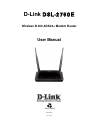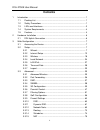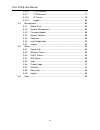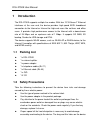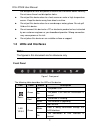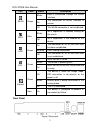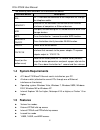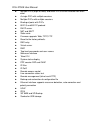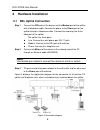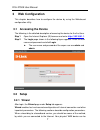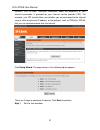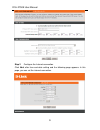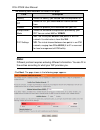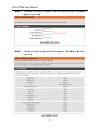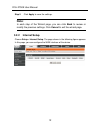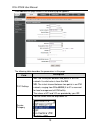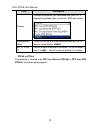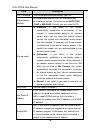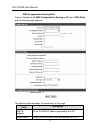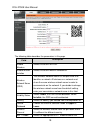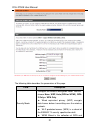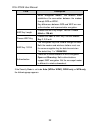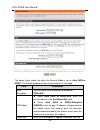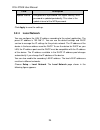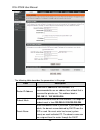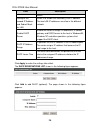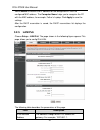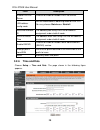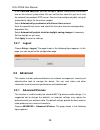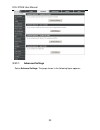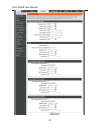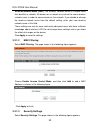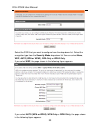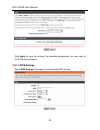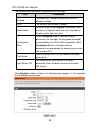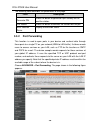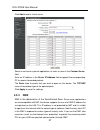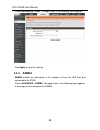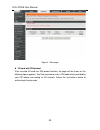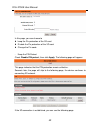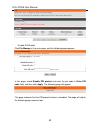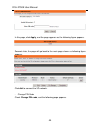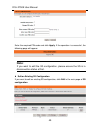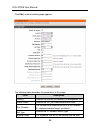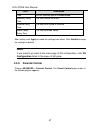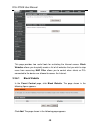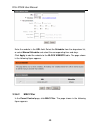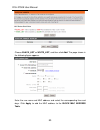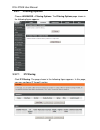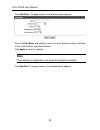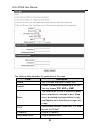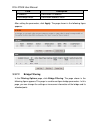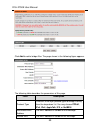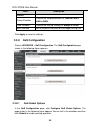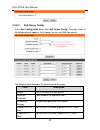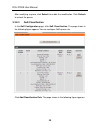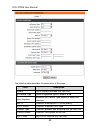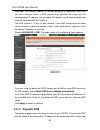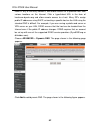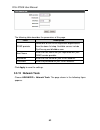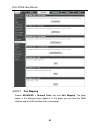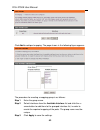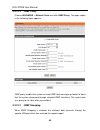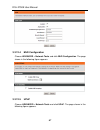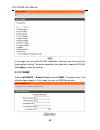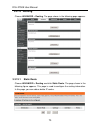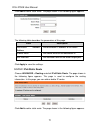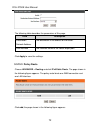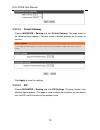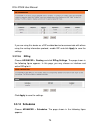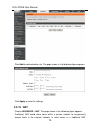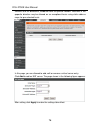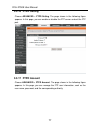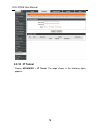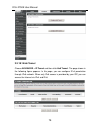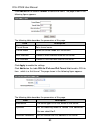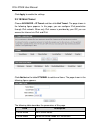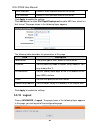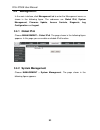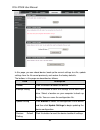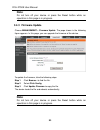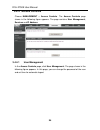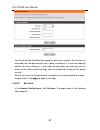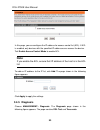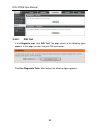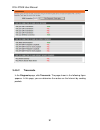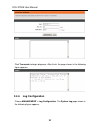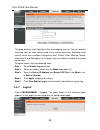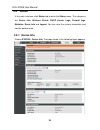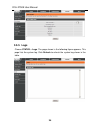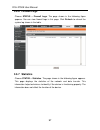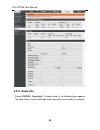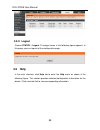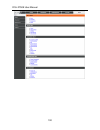- DL manuals
- D-Link
- Wireless Router
- DSL-2750E
- User Manual
D-Link DSL-2750E User Manual
Summary of DSL-2750E
Page 1
D-link dsl-2750e wireless n 300 adsl2+ modem router user manual recyclable 2013/04/18 ver. 1.00
Page 2: Contents
Dsl-2750e user manual i contents 1 introduction ........................................................................................................ 1 1.1 packing list ........................................................................................... 1 1.2 safety precautions ..............
Page 3
Dsl-2750e user manual ii 3.3.16 ftpd setting ....................................................................... 77 3.3.17 ftpd account ..................................................................... 77 3.3.18 ip tunnel .........................................................................
Page 4: 1 Introduction
Dsl-2750e user manual 1 1 introduction the dsl-2750e supports multiple line modes. With four 10/100 base-t ethernet interfaces at the user end, the device provides high-speed adsl broadband connection to the internet or intranet for high-end users like net bars and office users. It provides high per...
Page 5: 1.3 Leds and Interfaces
Dsl-2750e user manual 2 are designed for heat dissipation to ensure that the device works normally. Do not cover these heat dissipation holes. Do not put this device close to a heat source or under a high temperature occurs. Keep the device away from direct sunshine. Do not put this device close to ...
Page 6
Dsl-2750e user manual 3 led color status description wlan green blinks data is transmitted through the wlan interface. On the connection of wlan interface is normal. Off the wlan connection is not established. Wps blue blinks wps negotiation is enabled, waiting for the clients. Off wps negotiation i...
Page 7: 1.5 Features
Dsl-2750e user manual 4 the following table describes the interface of the device. Interface/button description dsl rj-11 interface that connects to the telephone set through the telephone cable. Lan4/3/2/1 ethernet rj-45 interfaces that connect to the ethernet interfaces of computers or ethernet de...
Page 8
Dsl-2750e user manual 5 multiple pvcs (eight at most) and these pvcs can be isolated from each other a single pvc with multiple sessions multiple pvcs with multiple sessions binding of ports with pvcs 802.1q and 802.1p protocol dhcp server nat and napt static route firmware upgrade: web, tftp, ftp r...
Page 9: 2 Hardware Installation
Dsl-2750e user manual 6 2 hardware installation 2.1 dsl uplink connection step 1 connect the dsl port of the device and the modem port of the splitter with a telephone cable. Connect the phone to the phone port of the splitter through a telephone cable. Connect the incoming line to the line port of ...
Page 10: 3 Web Configuration
Dsl-2750e user manual 7 3 web configuration this chapter describes how to configure the device by using the web-based configuration utility. 3.1 accessing the device the following is the detailed description of accesing the device for the first time. Step 1 open the internet explorer (ie) browser an...
Page 11
Dsl-2750e user manual 8 ethernet, dsl, or both. Technical information about the properties of your internet connection is provided by your internet service provider (isp). For example, your isp should inform you whether you are connected to the internet using a static or dynamic ip address, or the p...
Page 12
Dsl-2750e user manual 9 step 2 configure the internet connection. Click next after time and date setting and the following page appears. In this page, you can set the internet connection..
Page 13: Note:
Dsl-2750e user manual 10 the following table describes the fields in this page. Field description country select the country you located from the drop-down list. Isp select the isp you subscribed the internet service from. Protocol select the protocol you subscribed from your isp. Encapsulation mode...
Page 14
Dsl-2750e user manual 11 step 3 configure the wireless network. Enter the information and click next to go to the next step. Step 4 change or create the password of an account. Click next to go to the next step..
Page 15: Note:
Dsl-2750e user manual 12 step 5 click apply to save the settings. Note: in each step of the wizard page, you can click back to review or modify the previous settings. Click cancel to exit the wizard page. 3.2.2 internet setup choose setup > internet setup . The page shown in the following figure app...
Page 16
Dsl-2750e user manual 13 click add and the page shown in the following figure appears. The following table describes the parameters in this page. Field description pvc settings vpi : the virtual path between two points in an atm network. Its valid value is from 0 to 255 . Vci : the virtual channel b...
Page 17
Dsl-2750e user manual 14 field description protocol selected the protocol you subscribed from your isp. It displays the protocol type used for this wan connection. Encapsulation mode select the method of encapsulation provided by your isp. You can select llc or vcmux . 802.1q vlan id you can enable ...
Page 18
Dsl-2750e user manual 15 the following table describes the parameters of this page field description ppp username the correct user name provided by your isp..
Page 19
Dsl-2750e user manual 16 field description ppp password the correct password provided by your isp authentication method to authenticate whether the ppp username and password are correct. The value can be auto , pap , chap or ms-chap . Usually, you can select auto. Dial-up mode alwayson : if you sele...
Page 20
Dsl-2750e user manual 17 - mac encapsulation routing/ipoa choose protocol to be mac encapsulation routing or ip over atm (ipoa) , and the following page appears. The following table describes the parameters of this page field description wan ip address enter the wan ip address provided by the isp. W...
Page 21: 3.2.3 Wireless
Dsl-2750e user manual 18 field description mask varies depending on the network type. It is usually 255.255.255.0 default gateway enter the ip address of the gateway provided by the isp. It is the ip address used for connecting to the isp. Preferred dns server enter the ip address of the primary dns...
Page 22
Dsl-2750e user manual 19 the following table describes the parameters in this page. Field description enable wireless select this to turn wi-fi on. Enable multiap isolation select this to turn multiap isolation on. Wireless network name (ssid) the wireless network name is a unique name that identifi...
Page 23: Note:
Dsl-2750e user manual 20 field description wireless clients in your network. It is recommended to keep it as default. Band width select the appropriate band of 20m , 40m or 20m/40m according to your subscribed broadband service. There is a 2-dimension code on the right of the page. This code can hel...
Page 24
Dsl-2750e user manual 21 the following table describes the parameters of this page. Field description security mode configure the wireless encryption mode. You can choose none , wep , auto (wpa or wpa2) , wpa 2 only or wpa only . Wired equivalent privacy (wep) encrypts data frames before transmittin...
Page 25
Dsl-2750e user manual 22 field description wpa2 encryption modes. The wireless client establishes the connection between the modem through wpa or wpa2. Key differences between wpa and wep are user authentication and improved data encryption. Wep key length choose the wep key length. You can choose 6...
Page 26
Dsl-2750e user manual 23 the above figure shows the when the security mode is set as auto (wpa or wpa2) . The following table describes the parameters in this page. Field description wpa encryption you can select wpa encryption to be aes or tkip+aes . Wpa mode select auto (wpa or wpa2)-psk , enter t...
Page 27: 3.2.4 Local Network
Dsl-2750e user manual 24 field description update interval encrypted with a password. For higher security, wpa password is updated periodically. This value is the update interval of the wpa password. Click apply to save the settings. 3.2.4 local network you can configure the lan ip address according...
Page 28
Dsl-2750e user manual 25 the following table describes the parameters in this page field description router ip address enter the ip address of lan interface. It is recommended to use an address from a block that is reserved for private use. This address block is 192.168.1.1 - 192.168.255.254 . Subne...
Page 29
Dsl-2750e user manual 26 field description server. Configure the second ip address and subnet mask for lan select it to enable the secondary lan ip address. The two lan ip addresses must be in the different network. Enable dhcp server enable the router to assign ip addresses, ip default gateway and ...
Page 30: 3.2.5 Lan Ipv6
Dsl-2750e user manual 27 select enable to reserve the ip address for the designated pc with the configured mac address. The computer name helps you to recognize the pc with the mac address, for example, father’s laptop. Click apply to save the settings. After the dhcp reservation is saved, the dhcp ...
Page 31: 3.2.6 Time And Date
Dsl-2750e user manual 28 field description enable dhcpv6 server choose to enable or disable dhcpv6 service. Lan address config mode set the mode address obtaining mode of lan pcs. You may choose stateless or statefull . Start/end interface id the address pool using dhcpv6 for address assignment unde...
Page 32: 3.2.7 Logout
Dsl-2750e user manual 29 in the time and date page, you can configure, update, and maintain the correct time on the internal system clock. You can set the time zone that you are in and the network time protocol (ntp) server. You can also configure daylight saving to automatically adjust the time whe...
Page 33
Dsl-2750e user manual 30 3.3.1.1 advanced settings select advance settings. The page shown in the following figure appears..
Page 34
Dsl-2750e user manual 31.
Page 35
Dsl-2750e user manual 32 wireless network name (ssid) : the wireless network name is a unique name that identifies a network. All devices on a network must share the same wireless network name in order to communicate on the network. If you decide to change the wireless network name from the default ...
Page 36
Dsl-2750e user manual 33 select the ssid that you want to configure from the drop-down list. Select the encryption type from the security mode drop-down list.You can select none , wep , auto (wpa or wpa2) , wpa only or wpa2 only . If you select wep , the page shown in the following figure appears. I...
Page 37
Dsl-2750e user manual 34 click apply to save the settings. For detailed configuration, you may refer to 3.2.3.2 wireless security. 3.3.1.4 wps settings select wps settings .This page is used to config wps settings..
Page 38
Dsl-2750e user manual 35 the following table describes the parameters of this page. Field description enabled to enable wps function and be able to set the following settings. Ssid the name of your wireless network. Select mode select the mode either registar or enrollee . When a router is in regist...
Page 39: 3.3.2 Port Forwarding
Dsl-2750e user manual 36 the following table describes the parameters of this page. Field description generate pin press the button to generate a pin used by the ap and the station. Pin station press the button to connect the station with the pin. Wps session status display the session status. 3.3.2...
Page 40: 3.3.3 Dmz
Dsl-2750e user manual 37 click add to add a virtual server. Select a service for a preset application, or enter a name in the custom server field. Enter an ip address in the server ip address field to appoint the corresponding pc to receive forwarded packets. The ports show the ports that you want t...
Page 41: 3.3.4 Samba
Dsl-2750e user manual 38 choose advanced > dmz . The page shown in the following figure appears. Click apply to save the settings. 3.3.4 samba samba enables the workstation in the network to share the usb flash disk connected to the 2750e. Choose advanced > samba . The page shown in the following fi...
Page 42: 3.3.5 3G Configuration
Dsl-2750e user manual 39 3.3.5 3g configuration choose advanced > 3g configuration . ( ensure your 3g card is connected the usb interface of 2750e ) note: it will take about 2 minutes for 2750e to connect the 3g network.. 3g card without pin protect plug a 3g card without pin protection, 2750e will ...
Page 43
Dsl-2750e user manual 40 figure 4 main page 3g card with pin protect if the inserted 3g card has pin protect function, the page will be shown as the following figure appears. You’ll be required to enter a pin code which provided by your isp before connecting to 3g network. Follow the instructions be...
Page 44
Dsl-2750e user manual 41 step1 click pin manage , the following page appears. Step2 enter the pin provided by your isp, then click apply , the following page appears. This page indicates the pin authentication is complete. Seconds later, the page will automatically skip to the following page..
Page 45
Dsl-2750e user manual 42 in this page, you can choose to keep the pin protection of the 3g card disable the pin protection of the 3g card. Change the pin code. - keep the pin protect check disable pin protect , then click apply . The following page will appear. This page indicates that the pin prote...
Page 46
Dsl-2750e user manual 43 - disable pin protect click pin manage in the main page, and the following page appears. In this page, check disable pin protect and enter the pin code in enter pin code field, and then click apply . The following page will appear. This page indicates that the pin protect fu...
Page 47
Dsl-2750e user manual 44 in this page, click apply , and the page appears as the following figure appears. Seconds later, the page will go back to the main page shown as following figure appears. Click dial to connect the 3g network. - change pin code check change pin code , and the following page a...
Page 48: Note:
Dsl-2750e user manual 45 enter the required pin code and click apply . If the operation is successful, the following page will appear. Note: if you want to edit the 3g configuration, please ensure the 3g is in disconnection status at first. Edit an existing 3g configuration if you want to edit an ex...
Page 49
Dsl-2750e user manual 46 click edit , and the following page appears. The following table describes the parameters of this page. Field description country choose the country you located in the dropdown list. Profile name choose the isp you subscribed service from. Dial_number the number to be dialed...
Page 50: Note:
Dsl-2750e user manual 47 field description time dsl or ethernet uplink is disconnected. Recovery delay time the time interval to re-dial. Initialize delay time the time for 3g card to initialize. Mode switch delay time the time for mode switch. After setting, click apply to make the settings take ef...
Page 51
Dsl-2750e user manual 48 this page provides two useful tools for restricting the internet access. Block websites allows you to quickly create a list of all websites that you wish to stop users from accessing. Mac filter allows you to control when clients or pcs connected to the device are allowed to...
Page 52
Dsl-2750e user manual 49 enter the website in the url field. Select the schedule from the drop-down list, or select manual schedule and select the corresponding time and days. Click apply to add the website to the block website table. The page shown in the following figure appears. 3.3.6.2 mac filte...
Page 53
Dsl-2750e user manual 50 choose black_list or white_list , and then click add . The page shown in the following figure appears. Enter the use name and mac address and select the corresponding time and days. Click apply to add the mac address to the block mac address table ..
Page 54
Dsl-2750e user manual 51 3.3.7 filtering options choose advanced > filtering options . The filtering options page shown in the following figure appears. 3.3.7.1 ip filtering click ip filtering . The page shown in the following figure appears. In this page, you may configure ip firewall function..
Page 55: Note:
Dsl-2750e user manual 52 click add filter . The page shown in the following figure appears. Enter the filter name and specify at least one of the following criteria: interface, in/out, default action and local/forward. Click apply to save the settings. Note: the settings are applicable only when the...
Page 56
Dsl-2750e user manual 53 the following table describes the parameters of this page. Field description enable tick in the box to enable a firewall rule. Protocol choose a protocol corresponding to the rule. You may choose tcp , udp or icmp . Action the action when the rule is matched. Permit means al...
Page 57
Dsl-2750e user manual 54 field description ip address destination ip address prefixlength/mask destination address mask after setting the parameters, click apply . The page shown in the following figure appears. 3.3.7.2 bridge filtering in the filtering options page, click bridge filtering . The pag...
Page 58
Dsl-2750e user manual 55 click add to add a bridge filter. The page shown in the following figure appears. The following table describes the parameters of this page. Field description protocol type choose a third-layer protocol type for bridge filtering from the drop-down list. You may choose pppoe ...
Page 59
Dsl-2750e user manual 56 field description address frame direction choose the sending direction as wan to lan or lan to wan . Time schedule choose the filtering strategy as always or never . Wan interface set an effective interface for the bridge filtering rule. Click apply to save the settings. 3.3...
Page 60
Dsl-2750e user manual 57 3.3.8.2 qos queue config in the qos configuration page, click qos queue config . The page shown in the following figure appears. In this page, you can set qos flow control. The following table describes the parameters of this page. Field description enable tick in the box to...
Page 61
Dsl-2750e user manual 58 after modifying a queue, click submit to enable the modification. Click refresh to refresh the queue. 3.3.8.3 qos classification in the qos configuration page, click qos classification . The page shown in the following figure appears.You can configure qos queue rule. Click a...
Page 62
Dsl-2750e user manual 59 the following table describes the parameters of this page. Field description enable tick in the box to enable this qos rule. Ip protocol type select the protocol type as ipv4 or ipv6 . Input interface based on the classify type, choose a wan/lan interface. 802.1p choose a ma...
Page 63: 3.3.10 Dns
Dsl-2750e user manual 60 field description cos mark set a cos mark for this qos rule. You may click edit to modify the existing classification rule. 3.3.9 firewall settings a denial-of-service (dos) attack is characterized by an explicit attempt by attackers to prevent legitimate users of a service ...
Page 64: 3.3.11 Dynamic Dns
Dsl-2750e user manual 61 remember. The internet, however, is actually based on ip addresses. Each time you use a domain name, a dns service must translate the name into the corresponding ip address. For example, the domain name www.Example.Com might be translated to 198.105.232.4. The dns system is,...
Page 65
Dsl-2750e user manual 62 name in any of the many domains, and allows access to a specified host from various locations on the internet. Click a hyperlinked url in the form of hostname.Dyndns.Org and allow remote access to a host. Many isps assign public ip addresses using dhcp, so locating a specifi...
Page 66: 3.3.12 Network Tools
Dsl-2750e user manual 63 the following table describes the parameters of this page. Field description ddns provider select one of the ddns registration organizations from the down-list drop. Available servers include dyndns.Org and dlinkddns.Com. Host name enter the host name that you registered wit...
Page 67
Dsl-2750e user manual 64 3.3.12.1 port mapping choose advanced > network tools and click port mapping . The page shown in the following figure appears. In this page, you can bind the wan interface and the lan interface to the same group..
Page 68
Dsl-2750e user manual 65 click add to add port mapping. The page shown in the following figure appears. The procedure for creating a mapping group is as follows: step 1 enter the group name. Step 2 select interfaces from the available interface list and click the arrow button to add them to the grou...
Page 69
Dsl-2750e user manual 66 3.3.12.2 igmp proxy choose advanced > network tools and click igmp proxy . The page shown in the following figure appears. Igmp proxy enables the system to issue igmp host messages on behalf of hosts that the system discovered through standard igmp interfaces. The system act...
Page 70
Dsl-2750e user manual 67 3.3.12.4 mld configuration choose advanced > network tools and click mld configuration . The page shown in the following figure appears. 3.3.12.5 upnp choose advanced > network tools and click upnp . The page shown in the following figure appears..
Page 71
Dsl-2750e user manual 68 in this page, you can configure universal plug and play (upnp). The system acts as a daemon after you enable upnp. Upnp is used for popular audio visual software. It allows automatic discovery of your device in the network. If you are concerned about upnp security, you can d...
Page 72
Dsl-2750e user manual 69 in this page, you can select the dsl modulation. Normally, you can remain this factory default setting. The device negotiates the modulation mode with dslam. Click apply to save the settings. 3.3.12.7 snmp choose advanced > network tools and click snmp . The page shown in th...
Page 73: 3.3.13 Routing
Dsl-2750e user manual 70 3.3.13 routing choose advanced > routing . The page shown in the following page appears. 3.3.13.1 static route choose advanced > routing and click static route . The page shown in the following figure appears. This page is used to configure the routing information. In this p...
Page 74
Dsl-2750e user manual 71 click add to add a static route. The page shown in the following figure appears. The following table describes the parameters of this page. Field description destination network address the destination ip address of the router. Subnet mask the subnet mask of the destination ...
Page 75
Dsl-2750e user manual 72 the following table describes the parameters of this page. Field description destination network address the destination ipv6 address of the router. Use interface the interface name of the router output port. Click apply to save the settings. 3.3.13.3 policy route choose adv...
Page 76
Dsl-2750e user manual 73 3.3.13.4 default gateway choose advanced > routing and click default gateway . The page shown in the following figure appears. You may assign a default gateway for the router to use first. Click apply to save the settings. 3.3.13.5 rip choose advanced > routing and click rip...
Page 77: 3.3.14 Schedules
Dsl-2750e user manual 74 if you are using this device as a rip-enabled device to communicate with others using the routing information protocol, enable rip and click apply to save the settings. 3.3.13.6 ripng choose advanced > routing and click ripng settings . The page shown in the following figure...
Page 78: 3.3.15 Nat
Dsl-2750e user manual 75 click add to add schedule rule. The page shown in the following figure appears. Click apply to save the settings. 3.3.15 nat choose advanced > nat . The page shown in the following figure appears. Traditional nat would allow hosts within a private network to transparently ac...
Page 79
Dsl-2750e user manual 76 sessions are uni-directional, outbound from the private network. Sessions in the opposite direction may be allowed on an exceptional basis using static address maps for pre-selected hosts. In this page, you are allowed to add, edit or remove a virtual server entry. Click add...
Page 80: 3.3.16 Ftpd Setting
Dsl-2750e user manual 77 3.3.16 ftpd setting choose advanced > ftpd setting . The page shown in the following figure appears. In this page, you can enable or disable the ftp server and set the ftp port. 3.3.17 ftpd account choose advanced > ftpd account . The page shown in the following figure appea...
Page 81: 3.3.18 Ip Tunnel
Dsl-2750e user manual 78 3.3.18 ip tunnel choose advanced > ip tunnel . The page shown in the following figure appears..
Page 82
Dsl-2750e user manual 79 3.3.18.1 4in6 tunnel choose advanced > ip tunnel and then click 4in6 tunnel . The page shown in the following figure appears. In this page, you can configure ipv4 penetration through ipv6 network. When only ipv6 access is provided by your isp, you can access the internet via...
Page 83
Dsl-2750e user manual 80 click add below the table iptunnel to add tunnel items. The page shown in the following figure appears. The following table describes the parameters of this page. Field description tunnel name set a tunnel name. Tunnel mode select the tunnel mode as 4 in6 or 6in4. Wan interf...
Page 84
Dsl-2750e user manual 81 click apply to enable the settings. 3.3.18.2 6in4 tunnel choose advanced > ip tunnel and then click 6in4 tunnel . The page shown in the following figure appears. In this page, you can configure ipv6 penetration through ipv4 network. When only ipv4 access is provided by your ...
Page 85: 3.3.19 Logout
Dsl-2750e user manual 82 wan interface choose a wan interface used for the tunnel. Lan interface choose a lan interface used for the tunnel. Click apply to enable the settings. Click add below the table ipv6 rapid deployment to add a 6rd item, which is a 6in4 tunnel. The page shown in the following ...
Page 86: 3.4 Management
Dsl-2750e user manual 83 3.4 management in the main interface, click management tab to enter the management menu as shown in the following figure. The submenus are global ipv6 , system management , firmware update , access controls , diagnosis , log configuration and logout . 3.4.1 global ipv6 choos...
Page 87
Dsl-2750e user manual 84 in this page, you can reboot device, back up the current settings to a file, update settings from the file saved previously and restore the factory defaults. The buttons in this page are described as follows. Field description reboot click this button to reboot the device. B...
Page 88: Note
Dsl-2750e user manual 85 note : do not turn off your device or press the reset button while an operation in this page is in progress. 3.4.3 firmware update choose management > firmware update . The page shown in the following figure appears. In this page, you can upgrade the firmware of the device. ...
Page 89: 3.4.4 Access Controls
Dsl-2750e user manual 86 3.4.4 access controls choose management > access controls . The access controls page shown in the following figure appears. The page contains user management , services and ip address . 3.4.4.1 user management in the access controls page, click user management . The page sho...
Page 90
Dsl-2750e user manual 87 you should change the default password to secure your network. Ensure that you remember the new password or write it down and keep it in a safe and separate location for future reference. If you forget the password, you need to reset the device to the factory default setting...
Page 91: Note
Dsl-2750e user manual 88 in this page, you can enable or disable the services that are used by the remote host. For example, if telnet service is enabled and port is 23, the remote host can access the device by telnet through port 23. Normally, you need not change the settings. Select the management...
Page 92: Note
Dsl-2750e user manual 89 in this page, you can configure the ip address for access control list (acl). If acl is enabled, only devices with the specified ip addresses can access the device. Tick enable access control mode to enable acl. Note : if you enable the acl, ensure that ip address of the hos...
Page 93
Dsl-2750e user manual 90 3.4.5.1 dsl test in the diagnosis page, click dsl test . The page shown in the following figure appears. In this page, you can test your dsl connection. Click run diagnostic tests . After testing, the following figure appears..
Page 94
Dsl-2750e user manual 91 3.4.5.2 traceroute in the diagnosis page, click traceroute . The page shown in the following figure appears. In this page, you can determine the routers on the internet by sending packets..
Page 95
Dsl-2750e user manual 92 click traceroute to begin diagnosis. After finish, the page shown in the following figure appears. 3.4.6 log configuration choose management > log configuration . The system log page shown in the following figure appears..
Page 96: 3.4.7 Logout
Dsl-2750e user manual 93 this page displays event log data in the chronological manner. You can read the event log from the local host or send it to a system log server. Available event severity levels are as follows: emergency, alert, critical, error, warning, notice, informational and debugging. I...
Page 97: 3.5 Status
Dsl-2750e user manual 94 3.5 status in the main interface, click status tab to enter the status menu. The submenus are device info , wireless clients , dhcp clients , logs , firewall logs , statistics , route info and logout . You can view the system information and monitor performance. 3.5.1 device...
Page 98: 3.5.2 Wireless Clients
Dsl-2750e user manual 95 the page displays the summary of the device status. It includes the information of firmware version, upstream rate, downstream rate, uptime and internet configuration (both wireless and ethernet statuses). 3.5.2 wireless clients choose status > wireless clients . The page sh...
Page 99: 3.5.5 Logs
Dsl-2750e user manual 96 3.5.5 logs choose status > logs . The page shown in the following figure appears. This page lists the system log. Click refresh to refresh the system log shown in the table..
Page 100: 3.5.6 Firewall Logs
Dsl-2750e user manual 97 3.5.6 firewall logs choose status > firewall logs . The page shown in the following figure appears. You can view firewall logs in this page. Click refresh to refresh the system log shown in the table. 3.5.7 statistics choose status > statistics . The page shown in the follow...
Page 101: 3.5.8 Route Info
Dsl-2750e user manual 98 3.5.8 route info choose status > route info . The page shown in the following figure appears. The table shows a list of destination routes commonly accessed by the network..
Page 102: 3.5.9 Logout
Dsl-2750e user manual 99 3.5.9 logout choose status > logout . The page shown in the following figure appears. In this page, you can log out of the configuration page. 3.6 help in the main interface, click help tab to enter the help menu as shown in the following figure. This section provides detail...
Page 103
Dsl-2750e user manual 100