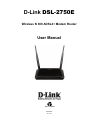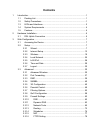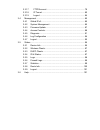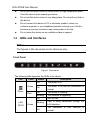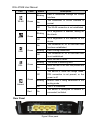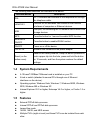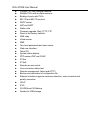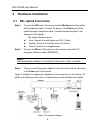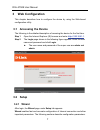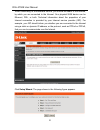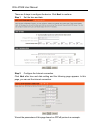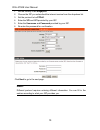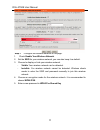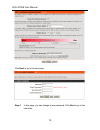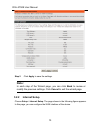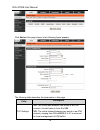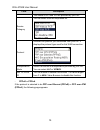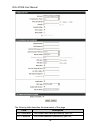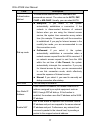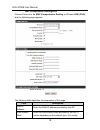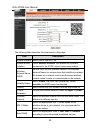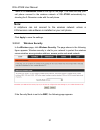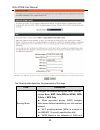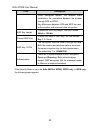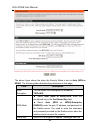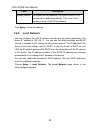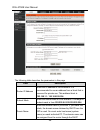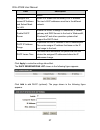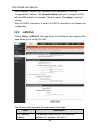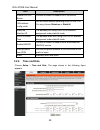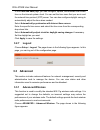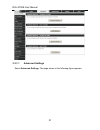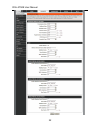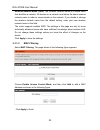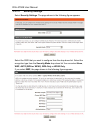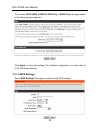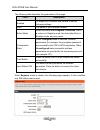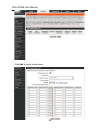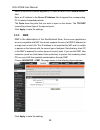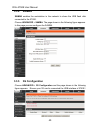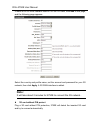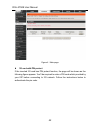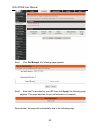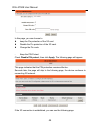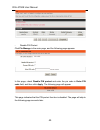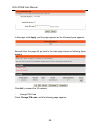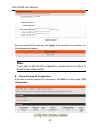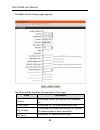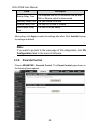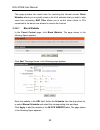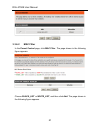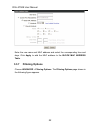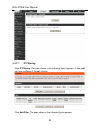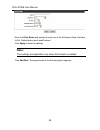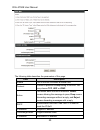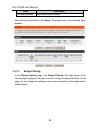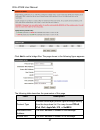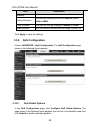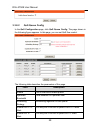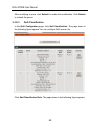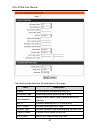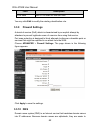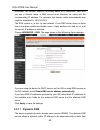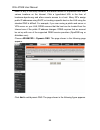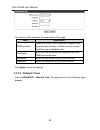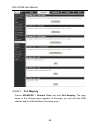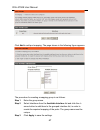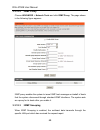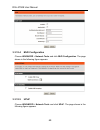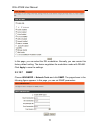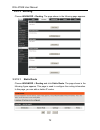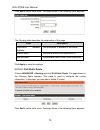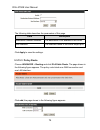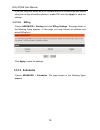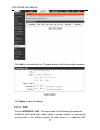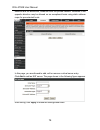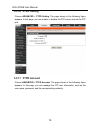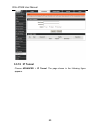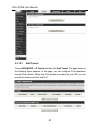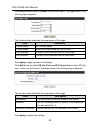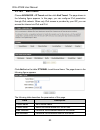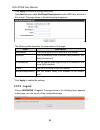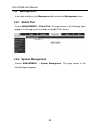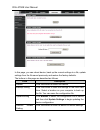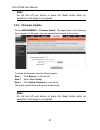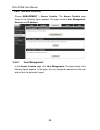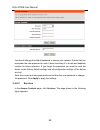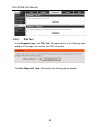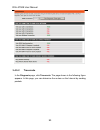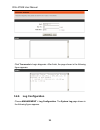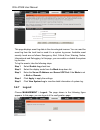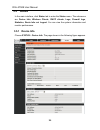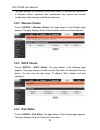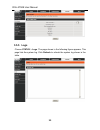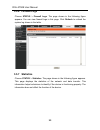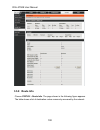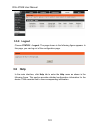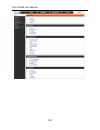- DL manuals
- D-Link
- Wireless Router
- DSL-2750E
- User Manual
D-Link DSL-2750E User Manual
Summary of DSL-2750E
Page 1
D-link dsl-2750e wireless n 300 adsl2+ modem router user manual recyclable 2014/08/05 ver. 1.00
Page 2: Contents
Contents 1 introduction...................................................................................................... 1 1.1 packing list ......................................................................................... 1 1.2 safety precautions ...........................................
Page 3
3.3.17 ftpd account ................................................................... 79 3.3.18 ip tunnel ........................................................................... 80 3.3.19 logout ............................................................................... 84 3.4 management ....
Page 4: 1 Introduction
Dsl-2750e user manual 1 introduction the dsl-2750e supports multiple line modes. With four 10/100 base-t ethernet interfaces at the user end, the device provides high-speed adsl broadband connection to the internet or intranet for high-end users like net bars and office users. It provides high perfo...
Page 5: 1.3 Leds and Interfaces
Dsl-2750e user manual do not put this device close to a heat source or high temperature place. Avoid the device direct exposing sunshine. Do not put this device close to over damp place. Do not spill any fluid on this device. Do not connect this device to pc or electronic product, unless our custome...
Page 6
Dsl-2750e user manual led color status description wlan green blinking data is transmitted through the wlan interface. On the connection of wlan interface is normal. Off the wlan connection is not established. Wps green blinking wps negotiation is enabled, waiting for the clients. Off wps negotiatio...
Page 7: 1.5 Features
Dsl-2750e user manual the following table describes the interface of the device. Interface/button description dsl rj-11 interface that connects to the telephone set through the telephone cable. Lan4/3/2/1 ethernet rj-45 interfaces that connect to the ethernet interfaces of computers or ethernet devi...
Page 8
Dsl-2750e user manual a single pvc with multiple sessions multiple pvcs with multiple sessions binding of ports with pvcs 802.1q and 802.1p protocol dhcp server nat and napt static route firmware upgrade: web, tftp, ftp reset to the factory defaults dns relay virtual server dmz two-level passwords a...
Page 9: 2 Hardware Installation
Dsl-2750e user manual 2 hardware installation 2.1 dsl uplink connection step 1 connect the dsl port of the device and the modem port of the splitter with a telephone cable. Connect the phone to the phone port of the splitter through a telephone cable. Connect the incoming line to the line port of th...
Page 10: 3 Web Configuration
Dsl-2750e user manual 3 web configuration this chapter describes how to configure the device by using the web-based configuration utility. 3.1 accessing the device the following is the detailed description of accesing the device for the first time. Step 1 open the internet explorer (ie) browser and ...
Page 11
Dsl-2750e user manual when subscribing to a broadband service, you should be aware of the method, by which you are connected to the internet. Your physical wan device can be ethernet, dsl, or both. Technical information about the properties of your internet connection is provided by your internet se...
Page 12
Dsl-2750e user manual there are 5 steps to configure the device. Click next to continue. Step 1 set the time and date. Step 2 configure the internet connection. Click next after time and date setting and the following page appears. In this page, you can set the internet connection. We set the parame...
Page 13: Note:
Dsl-2750e user manual 1. Set the country to be singapore. 2. Choose the isp you subscribed the internet service from the dropdown list. 3. Set the protocol to be pppoe. 4. Enter the vpi and vci provided by your isp. 5. Enter the username and password provided by your isp. 6. Re-enter the password fo...
Page 14
Dsl-2750e user manual step 3 configure the wireless network in this page. 1. Check enable your wireless network. 2. Set the ssid for your wireless network, you can also keep it as default. 3. Choose to display or hide your wireless network. - visible: your wireless network can be detected. - invisib...
Page 15
Dsl-2750e user manual click next to go to the next page. Step 4 in this page, you can change a new password. Click next to go to the next step. 12.
Page 16: Note:
Dsl-2750e user manual step 5 click apply to save the settings. Note: in each step of the wizard page, you can click back to review or modify the previous settings. Click cancel to exit the wizard page. 3.2.2 internet setup choose setup > internet setup. The page shown in the following figure appears...
Page 17
Dsl-2750e user manual click add and the page shown in the following figure appears. The following table describes the parameters in this page. Field description pvc settings vpi: the virtual path between two points in an atm network. Its valid value is from 0 to 255. Vci: the virtual channel between...
Page 18
Dsl-2750e user manual field description the values of vpi and vci are provided by your isp. Service category you can select from the drop-down list. Protocol selected the protocol you subscribed from your isp. It displays the protocol type used for this wan connection. Encapsulation mode select the ...
Page 19
Dsl-2750e user manual the following table describes the parameters of this page field description ppp username the correct user name provided by your isp. Ppp password the correct password provided by your isp 16.
Page 20
Dsl-2750e user manual field description authentication method to authenticate whether the ppp username and password are correct. The value can be auto, pap, chap or ms-chap. Usually, you can select auto. Dial-up mode alwayson: if you select it, the system automatically establishes a connection. If t...
Page 21
Dsl-2750e user manual - mac encapsulation routing/ipoa choose protocol to be mac encapsulation routing or ip over atm (ipoa), and the following page appears. The following table describes the parameters of this page field description wan ip address enter the wan ip address provided by the isp. Wan s...
Page 22: 3.2.3 Wireless
Dsl-2750e user manual field description 255.255.255.0 default gateway enter the ip address of the gateway provided by the isp. It is the ip address used for connecting to the isp. Preferred dns server enter the ip address of the primary dns server if necessary alternate dns server if the isp provide...
Page 23
Dsl-2750e user manual the following table describes the parameters in this page. Field description enable wireless select this to turn wi-fi on. Enable multiap isolation check multiap isolation, the wireless aps that are connected to the 2750e cannot intercommunication. Wireless network name (ssid) ...
Page 24: Note:
Dsl-2750e user manual there is a 2-dimension code on the right of the page. This code can help your cell phone connect to the wireless network of dsl- 2750e automatically by shooting the 2-dimension code with the cell phone. Note: a cellphone can not connect to the wireless network unless a 2-dimens...
Page 25
Dsl-2750e user manual the following table describes the parameters of this page. Field description security mode configure the wireless encryption mode. You can choose none, wep, auto (wpa or wpa2), wpa 2 only or wpa only. Wired equivalent privacy (wep) encrypts data frames before transmitting over ...
Page 26
Dsl-2750e user manual field description wpa2 encryption modes. The wireless client establishes the connection between the modem through wpa or wpa2. Key differences between wpa and wep are user authentication and improved data encryption. Wep key length choose the wep key length. You can choose 64-b...
Page 27
Dsl-2750e user manual the above figure shows the when the security mode is set as auto (wpa or wpa2). The following table describes the parameters in this page. Field description wpa encryption you can select wpa encryption to be aes or tkip+aes. Wpa mode select auto (wpa or wpa2)-psk, enter the pre...
Page 28: 3.2.4 Local Network
Dsl-2750e user manual field description update interval encrypted with a password. For higher security, wpa password is updated periodically. This value is the update interval of the wpa password. Click apply to save the settings. 3.2.4 local network you can configure the lan ip address according to...
Page 29
Dsl-2750e user manual the following table describes the parameters in this page field description router ip address enter the ip address of lan interface. It is recommended to use an address from a block that is reserved for private use. This address block is 192.168.1.1- 192.168.255.254. Subnet mas...
Page 30
Dsl-2750e user manual field description server. Configure the second ip address and subnet mask for lan select it to enable the secondary lan ip address. The two lan ip addresses must be in the different network. Enable dhcp server enable the router to assign ip addresses, ip default gateway and dns...
Page 31: 3.2.5 Lan Ipv6
Dsl-2750e user manual select enable to reserve the ip address for the designated pc with the configured mac address. The computer name helps you to recognize the pc with the mac address, for example, father’s laptop. Click apply to save the settings. After the dhcp reservation is saved, the dhcp res...
Page 32: 3.2.6 Time And Date
Dsl-2750e user manual field description enable dhcpv6 server choose to enable or disable dhcpv6 service. Lan address config mode set the mode address obtaining mode of lan pcs. You may choose stateless or statefull. Start/end interface id the address pool using dhcpv6 for address assignment under st...
Page 33: 3.2.7 Logout
Dsl-2750e user manual in the time and date page, you can configure, update, and maintain the correct time on the internal system clock. You can set the time zone that you are in and the network time protocol (ntp) server. You can also configure daylight saving to automatically adjust the time when n...
Page 34
Dsl-2750e user manual 3.3.1.1 advanced settings select advanced settings. The page shown in the following figure appears. 31.
Page 35
Dsl-2750e user manual 32.
Page 36
Dsl-2750e user manual wireless network name (ssid): the wireless network name is a unique name that identifies a network. All devices on a network must share the same wireless network name in order to communicate on the network. If you decide to change the wireless network name from the default sett...
Page 37
Dsl-2750e user manual 3.3.1.3 security settings select security settings. The page shown in the following figure appears. Select the ssid that you want to configure from the drop-down list. Select the encryption type from the security mode drop-down list.You can select none, wep, auto (wpa or wpa2),...
Page 38
Dsl-2750e user manual if you select auto (wpa or wpa2), wpa only or wpa2 only, the page shown in the following figure appears. Click apply to save the settings. For detailed configuration, you may refer to 3.2.3.2 wireless security. 3.3.1.4 wps settings select wps settings.This page is used to confi...
Page 39
Dsl-2750e user manual the following table describes the parameters of this page. Field description enabled to enable wps function and be able to set the following settings. Ssid the name of your wireless network. Select mode select the mode either registar or enrollee. When a router is in registar m...
Page 40: 3.3.2 Port Forwarding
Dsl-2750e user manual the following table describes the parameters of this page. Field description generate pin press the button to generate a pin used by the ap and the station. Pin station press the button to connect the station with the pin. Wps session status display the session status. 3.3.2 po...
Page 41
Dsl-2750e user manual click add to add a virtual server. 38.
Page 42: 3.3.3 Dmz
Dsl-2750e user manual select a service for a preset application, or enter a name in the custom server field. Enter an ip address in the server ip address field to appoint the corresponding pc to receive forwarded packets. The ports show the ports that you want to open on the device. The tcp/udp mean...
Page 43: 3.3.4 Samba
Dsl-2750e user manual 3.3.4 samba samba enables the workstation in the network to share the usb flash disk connected to the 2750e. Choose advanced > samba. The page shown in the following figure appears. In this page you can configure the samba. 3.3.5 3g configuration choose advanced > 3g configurat...
Page 44: Note:
Dsl-2750e user manual if there is no 3g wan interface listed in 3g setup table, click add in this page, and the following page appears. Select the country and profile name, set the account and password for your 3g network, then click apply. A 3g wan interface is added. Note: it will take about 2 min...
Page 45
Dsl-2750e user manual figure 4 main page 3g card with pin protect if the inserted 3g card has pin protect function, the page will be shown as the following figure appears. You’ll be required to enter a pin code which provided by your isp before connecting to 3g network. Follow the instructions below...
Page 46
Dsl-2750e user manual step1 click pin manage, the following page appears. Step2 enter the pin provided by your isp, then click apply, the following page appears. This page indicates the pin authentication is complete. Seconds later, the page will automatically skip to the following page. 43.
Page 47
Dsl-2750e user manual in this page, you can choose to keep the pin protection of the 3g card disable the pin protection of the 3g card. Change the pin code. - keep the pin protect check disable pin protect, then click apply. The following page will appear. This page indicates that the pin protection...
Page 48
Dsl-2750e user manual - disable pin protect click pin manage in the main page, and the following page appears. In this page, check disable pin protect and enter the pin code in enter pin code field, and then click apply. The following page will appear. This page indicates that the pin protect functi...
Page 49
Dsl-2750e user manual in this page, click apply, and the page appears as the following figure appears. Seconds later, the page will go back to the main page shown as following figure appears. Click dial to connect the 3g network. - change pin code check change pin code, and the following page appear...
Page 50: Note:
Dsl-2750e user manual enter the required pin code and click apply. If the operation is successful, the following page will appear. Note: if you want to edit the 3g configuration, please ensure the 3g is in disconnection status at first. Edit an existing 3g configuration if you want to edit an existi...
Page 51
Dsl-2750e user manual click edit, and the following page appears. The following table describes the parameters of this page. Field description country choose the country you located in the dropdown list. Profile name choose the isp you subscribed service from. Dial_number the number to be dialed to ...
Page 52: Note:
Dsl-2750e user manual field description backup delay time the response time for 3g connection dial-up after dsl or ethernet uplink is disconnected. Recovery delay time the time interval to re-dial. Initialize delay time the time for 3g card to initialize. Mode switch delay time the time for mode swi...
Page 53
Dsl-2750e user manual this page provides two useful tools for restricting the internet access. Block websites allows you to quickly create a list of all websites that you wish to stop users from accessing. Mac filter allows you to control when clients or pcs connected to the device are allowed to ac...
Page 54
Dsl-2750e user manual 3.3.6.2 mac filter in the parent control page, click mac filter. The page shown in the following figure appears. Choose black_list or white_list, and then click add. The page shown in the following figure appears. 51.
Page 55
Dsl-2750e user manual enter the use name and mac address and select the corresponding time and days. Click apply to add the mac address to the block mac address table. 3.3.7 filtering options choose advanced > filtering options. The filtering options page shown in the following figure appears. 52.
Page 56
Dsl-2750e user manual 3.3.7.1 ip filtering click ip filtering. The page shown in the following figure appears. In this page, you may configure ip firewall function. Click add filter. The page shown in the following figure appears. 53.
Page 57: Note:
Dsl-2750e user manual enter the filter name and specify at least one of the following criteria: interface, in/out, default action and local/forward. Click apply to save the settings. Note: the settings are applicable only when the firewall is enabled. Click add rule. The page shown in the following ...
Page 58
Dsl-2750e user manual the following table describes the parameters of this page. Field description enable tick in the box to enable a firewall rule. Protocol choose a protocol corresponding to the rule. You may choose tcp, udp or icmp. Action the action when the rule is matched. Permit means allowin...
Page 59
Dsl-2750e user manual field description prefixlength/mask destination address mask after setting the parameters, click apply. The page shown in the following figure appears. 3.3.7.2 bridge filtering in the filtering options page, click bridge filtering. The page shown in the following figure appears...
Page 60
Dsl-2750e user manual click add to add a bridge filter. The page shown in the following figure appears. The following table describes the parameters of this page. Field description protocol type choose a third-layer protocol type for bridge filtering from the drop-down list. You may choose pppoe, ip...
Page 61
Dsl-2750e user manual field description address frame direction choose the sending direction as wan to lan or lan to wan. Time schedule choose the filtering strategy as always or never. Wan interface set an effective interface for the bridge filtering rule. Click apply to save the settings. 3.3.8 qo...
Page 62
Dsl-2750e user manual 3.3.8.2 qos queue config in the qos configuration page, click qos queue config. The page shown in the following figure appears. In this page, you can set qos flow control. The following table describes the parameters of this page. Field description enable tick in the box to ena...
Page 63
Dsl-2750e user manual after modifying a queue, click submit to enable the modification. Click refresh to refresh the queue. 3.3.8.3 qos classification in the qos configuration page, click qos classification. The page shown in the following figure appears.You can configure qos queue rule. Click add c...
Page 64
Dsl-2750e user manual the following table describes the parameters of this page. Field description enable tick in the box to enable this qos rule. Ip protocol type select the protocol type as ipv4 or ipv6. Input interface based on the classify type, choose a wan/lan interface. 802.1p choose a matche...
Page 65: 3.3.10 Dns
Dsl-2750e user manual field description cos mark set a cos mark for this qos rule. You may click edit to modify the existing classification rule. 3.3.9 firewall settings a denial-of-service (dos) attack is characterized by an explicit attempt by attackers to prevent legitimate users of a service fro...
Page 66: 3.3.11 Dynamic Dns
Dsl-2750e user manual remember. The internet, however, is actually based on ip addresses. Each time you use a domain name, a dns service must translate the name into the corresponding ip address. For example, the domain name www.Example.Com might be translated to 198.105.232.4. The dns system is, in...
Page 67
Dsl-2750e user manual name in any of the many domains, and allows access to a specified host from various locations on the internet. Click a hyperlinked url in the form of hostname.Dyndns.Org and allow remote access to a host. Many isps assign public ip addresses using dhcp, so locating a specific h...
Page 68: 3.3.12 Network Tools
Dsl-2750e user manual the following table describes the parameters of this page. Field description ddns provider select one of the ddns registration organizations from the down-list drop. Available servers include dyndns.Org and dlinkddns.Com. Host name enter the host name that you registered with y...
Page 69
Dsl-2750e user manual 3.3.12.1 port mapping choose advanced > network tools and click port mapping. The page shown in the following figure appears. In this page,you can bind the wan interface and the lan interface to the same group. 66.
Page 70
Dsl-2750e user manual click add to add port mapping. The page shown in the following figure appears. The procedure for creating a mapping group is as follows: step 1 enter the group name. Step 2 select interfaces from the available interface list and click the arrow button to add them to the grouped...
Page 71
Dsl-2750e user manual 3.3.12.2 igmp proxy choose advanced > network tools and click igmp proxy. The page shown in the following figure appears. Igmp proxy enables the system to issue igmp host messages on behalf of hosts that the system discovered through standard igmp interfaces. The system acts as...
Page 72
Dsl-2750e user manual 3.3.12.4 mld configuration choose advanced > network tools and click mld configuration. The page shown in the following figure appears. 3.3.12.5 upnp choose advanced > network tools and click upnp. The page shown in the following figure appears. 69.
Page 73
Dsl-2750e user manual in this page, you can configure universal plug and play (upnp). The system acts as a daemon after you enable upnp. Upnp is used for popular audio visual software. It allows automatic discovery of your device in the network. If you are concerned about upnp security, you can disa...
Page 74
Dsl-2750e user manual in this page, you can select the dsl modulation. Normally, you can remain this factory default setting. The device negotiates the modulation mode with dslam. Click apply to save the settings. 3.3.12.7 snmp choose advanced > network tools and click snmp. The page shown in the fo...
Page 75: 3.3.13 Routing
Dsl-2750e user manual 3.3.13 routing choose advanced > routing. The page shown in the following page appears. 3.3.13.1 static route choose advanced > routing and click static route. The page shown in the following figure appears. This page is used to configure the routing information. In this page, ...
Page 76
Dsl-2750e user manual click add to add a static route. The page shown in the following figure appears. The following table describes the parameters of this page. Field description destination network address the destination ip address of the router. Subnet mask the subnet mask of the destination ip ...
Page 77
Dsl-2750e user manual the following table describes the parameters of this page. Field description destination network address the destination ipv6 address of the router. Use interface the interface name of the router output port. Click apply to save the settings. 3.3.13.3 policy route choose advanc...
Page 78
Dsl-2750e user manual 3.3.13.4 default gateway choose advanced > routing and click default gateway. The page shown in the following figure appears. You may assign a default gateway for the router to use first. Click apply to save the settings. 3.3.13.5 rip choose advanced > routing and click rip set...
Page 79: 3.3.14 Schedules
Dsl-2750e user manual if you are using this device as a rip-enabled device to communicate with others using the routing information protocol, enable rip and click apply to save the settings. 3.3.13.6 ripng choose advanced > routing and click ripng settings. The page shown in the following figure app...
Page 80: 3.3.15 Nat
Dsl-2750e user manual click add to add schedule rule. The page shown in the following figure appears. Click apply to save the settings. 3.3.15 nat choose advanced > nat. The page shown in the following figure appears. Traditional nat would allow hosts within a private network to transparently access...
Page 81
Dsl-2750e user manual sessions are uni-directional, outbound from the private network. Sessions in the opposite direction may be allowed on an exceptional basis using static address maps for pre-selected hosts. In this page, you are allowed to add, edit or remove a virtual server entry. Click add to...
Page 82: 3.3.16 Ftpd Setting
Dsl-2750e user manual 3.3.16 ftpd setting choose advanced > ftpd setting. The page shown in the following figure appears. In this page, you can enable or disable the ftp server and set the ftp port. 3.3.17 ftpd account choose advanced > ftpd account. The page shown in the following figure appears. I...
Page 83: 3.3.18 Ip Tunnel
Dsl-2750e user manual 3.3.18 ip tunnel choose advanced > ip tunnel. The page shown in the following figure appears. 80
Page 84
Dsl-2750e user manual 3.3.18.1 4in6 tunnel choose advanced > ip tunnel and then click 4in6 tunnel. The page shown in the following figure appears. In this page, you can configure ipv4 penetration through ipv6 network. When only ipv6 access is provided by your isp, you can access the internet via ipv...
Page 85
Dsl-2750e user manual click add below the table iptunnel to add tunnel items. The page shown in the following figure appears. The following table describes the parameters of this page. Field description tunnel name set a tunnel name. Tunnel mode select the tunnel mode as 4 in6 or 6in4. Wan interface...
Page 86
Dsl-2750e user manual 3.3.18.2 6in4 tunnel choose advanced > ip tunnel and then click 6in4 tunnel. The page shown in the following figure appears. In this page,you can configure ipv6 penetration through ipv4 network. When only ipv4 access is provided by your isp, you can access the internet via ipv4...
Page 87: 3.3.19 Logout
Dsl-2750e user manual click apply to make the settings take effect. Click add below the table ipv6 rapid deployment to add a 6rd item, which is a 6in4 tunnel. The page shown in the following figure appears. The following table describes the parameters of this page. Field description mechanism the tu...
Page 88: 3.4 Management
Dsl-2750e user manual 3.4 management in the main interface, click management tab to enter the management menu. 3.4.1 global ipv6 choose management > global ipv6. The page shown in the following figure appears. In this page you can enable or disable ipv6 function. 3.4.2 system management choose manag...
Page 89
Dsl-2750e user manual in this page, you can reboot device, back up the current settings to a file, update settings from the file saved previously and restore the factory defaults. The buttons in this page are described as follows. Field description reboot click this button to reboot the device. Back...
Page 90: Note:
Dsl-2750e user manual note: do not turn off your device or press the reset button while an operation in this page is in progress. 3.4.3 firmware update choose management > firmware update. The page shown in the following figure appears. In this page, you can upgrade the firmware of the device. To up...
Page 91: 3.4.4 Access Controls
Dsl-2750e user manual 3.4.4 access controls choose management > access controls. The access controls page shown in the following figure appears. The page contains user management, services and ip address. 3.4.4.1 user management in the access controls page, click user management. The page shown in t...
Page 92
Dsl-2750e user manual you should change the default password to secure your network. Ensure that you remember the new password or write it down and keep it in a safe and separate location for future reference. If you forget the password, you need to reset the device to the factory default settings a...
Page 93: Note:
Dsl-2750e user manual in this page, you can enable or disable the services that are used by the remote host. For example, if telnet service is enabled and port is 23, the remote host can access the device by telnet through port 23. Normally, you need not change the settings. Select the management se...
Page 94: Note:
Dsl-2750e user manual in this page, you can configure the ip address for access control list (acl). If acl is enabled, only devices with the specified ip addresses can access the device. Tick enable access control mode toenable acl. Note: if you enable the acl, ensure that ip address of the host is ...
Page 95
Dsl-2750e user manual 3.4.5.1 dsl test in the diagnosis page, click dsl test. The page shown in the following figure appears. In this page, you can test your dsl connection. Click run diagnostic tests. After testing, the following figure appears. 92.
Page 96
Dsl-2750e user manual 3.4.5.2 traceroute in the diagnosis page, click traceroute. The page shown in the following figure appears. In this page, you can determine the routers on the internet by sending packets. 93.
Page 97
Dsl-2750e user manual click traceroute to begin diagnosis. After finish, the page shown in the following figure appears. 3.4.6 log configuration choose management > log configuration. The system log page shown in the following figure appears. 94.
Page 98: 3.4.7 Logout
Dsl-2750e user manual this page displays event log data in the chronological manner. You can read the event log from the local host or send it to a system log server. Available event severity levels are as follows: emergency, alert, critical, error, warning, notice, informational and debugging. In t...
Page 99: 3.5 Status
Dsl-2750e user manual 3.5 status in the main interface, click status tab to enter the status menu. The submenus are device info, wireless clients, dhcp clients, logs, firewall logs, statistics, route info and logout. You can view the system information and monitor performance. 3.5.1 device info choo...
Page 100: 3.5.2 Wireless Clients
Dsl-2750e user manual the page displays the summary of the device status. It includes the information of firmware version, upstream rate, downstream rate, uptime and internet configuration (both wireless and ethernet statuses). 3.5.2 wireless clients choose status > wireless clients. The page shown ...
Page 101: 3.5.5 Logs
Dsl-2750e user manual 3.5.5 logs choose status > logs. The page shown in the following figure appears. This page lists the system log. Click refresh to refresh the system log shown in the table. 98.
Page 102: 3.5.6 Firewall Logs
Dsl-2750e user manual 3.5.6 firewall logs choose status > firewall logs. The page shown in the following figure appears. You can view firewall logs in this page. Click refresh to refresh the system log shown in the table. 3.5.7 statistics choose status > statistics. The page shown in the following f...
Page 103: 3.5.8 Route Info
Dsl-2750e user manual 3.5.8 route info choose status > route info. The page shown in the following figure appears. The table shows a list of destination routes commonly accessed by the network. 100
Page 104: 3.5.9 Logout
Dsl-2750e user manual 3.5.9 logout choose status > logout. The page shown in the following figure appears. In this page, you can log out of the configuration page. 3.6 help in the main interface, click help tab to enter the help menu as shown in the following figure. This section provides detailed c...
Page 105
Dsl-2750e user manual 102.