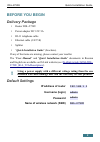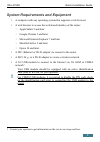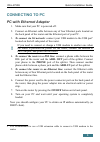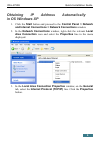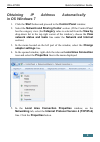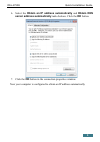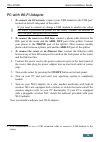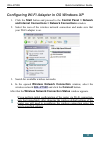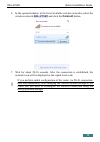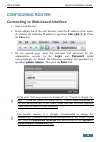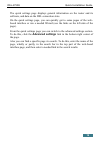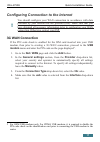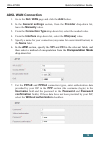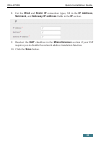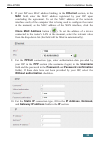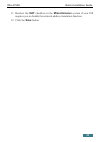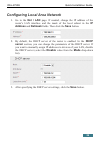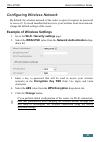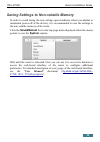- DL manuals
- D-Link
- Wireless Router
- DSL-2750U
- Quick Installation Manual
D-Link DSL-2750U Quick Installation Manual - Dsl-2750U
DSL-2750U
Quick Installation Guide
Supported USB Modems
GSM modems:
•
Huawei E171
•
ZTE MF192
•
ZTE MF626
•
ZTE MF652
CDMA modems
•
Airplus MCD-650
•
Airplus MCD-800
•
ZTE AC5730
!
The manufacturer does not guarantee proper operation of the router
with every modification of the firmware of USB modems.
2 Performance of CDMA USB modems is not tested for the current firmware version.
4
Summary of DSL-2750U
Page 1
Quick installation guide dsl-2750u wireless n adsl2+ usb modem router.
Page 2: Dsl-2750U
Dsl-2750u quick installation guide before you begin delivery package • router dsl-2750u • power adapter dc 12v/1a • rj-11 telephone cable • ethernet cable (cat 5e) • splitter • “quick installation guide” (brochure). If any of the items are missing, please contact your reseller. The “user manual” and...
Page 3: Dsl-2750U
Dsl-2750u quick installation guide system requirements and equipment • a computer with any operating system that supports a web browser. • a web browser to access the web-based interface of the router: ◦ apple safari 5 and later ◦ google chrome 5 and later ◦ microsoft internet explorer 7 and later ◦...
Page 4: Dsl-2750U
Dsl-2750u quick installation guide supported usb modems gsm modems: • huawei e171 • zte mf192 • zte mf626 • zte mf652 cdma modems 2 : • airplus mcd-650 • airplus mcd-800 • zte ac5730 ! The manufacturer does not guarantee proper operation of the router with every modification of the firmware of usb m...
Page 5: Dsl-2750U
Dsl-2750u quick installation guide connecting to pc pc with ethernet adapter 1. Make sure that your pc is powered off. 2. Connect an ethernet cable between any of four ethernet ports located on the back panel of the router and the ethernet port of your pc. 3. To connect via 3g network: connect your ...
Page 6: Dsl-2750U
Dsl-2750u quick installation guide obtaining ip address automatically in os windows xp 1. Click the start button and proceed to the control panel > network and internet connections > network connections window. 2. In the network connections window, right-click the relevant local area connection icon...
Page 7: Dsl-2750U
Dsl-2750u quick installation guide 4. Select the obtain an ip address automatically and obtain dns server address automatically radio buttons. Click the ok button. 5. Click the ОК button in the connection properties window. Now your computer is configured to obtain an ip address automatically. 7.
Page 8: Dsl-2750U
Dsl-2750u quick installation guide obtaining ip address automatically in os windows 7 1. Click the start button and proceed to the control panel window. 2. Select the network and sharing center section. (if the control panel has the category view (the category value is selected from the view by drop...
Page 9: Dsl-2750U
Dsl-2750u quick installation guide 6. Select the obtain an ip address automatically and obtain dns server address automatically radio buttons. Click the ok button. 7. Click the ok button in the connection properties window. Now your computer is configured to obtain an ip address automatically. 9.
Page 10: Dsl-2750U
Dsl-2750u quick installation guide pc with wi-fi adapter 1. To connect via 3g network: connect your usb modem to the usb port 4 located on the left side panel of the router. ! If you need to connect or change a usb modem to another one when the router is powered on, power off the router, connect the...
Page 11: Dsl-2750U
Dsl-2750u quick installation guide configuring wi-fi adapter in os windows xp 1. Click the start button and proceed to the control panel > network and internet connections > network connections window. 2. Select the icon of the wireless network connection and make sure that your wi-fi adapter is on....
Page 12: Dsl-2750U
Dsl-2750u quick installation guide configuring wi-fi adapter in os windows 7 1. Click the start button and proceed to the control panel window. 2. Select the network and sharing center section. (if the control panel has the category view (the category value is selected from the view by drop-down lis...
Page 13: Dsl-2750U
Dsl-2750u quick installation guide 6. In the opened window, in the list of available wireless networks, select the wireless network dsl-2750u and click the connect button. 7. Wait for about 20-30 seconds. After the connection is established, the network icon will be displayed as the signal level sca...
Page 14: Dsl-2750U
Dsl-2750u quick installation guide configuring router connecting to web-based interface 1. Start a web browser. 2. In the address bar of the web browser, enter the ip address of the router (by default, the following ip address is specified: 192.168.1.1). Press the enter key. 3. On the opened page, e...
Page 15: Dsl-2750U
Dsl-2750u quick installation guide after successful registration the router's quick settings page opens. The web-based interface of the router is multilingual. Select a needed language from the menu displayed when the mouse pointer is over the language caption. You can change the language of the web...
Page 16: Dsl-2750U
Dsl-2750u quick installation guide the quick settings page displays general information on the router and its software, and data on the dsl connection state. On the quick settings page, you can quickly get to some pages of the web- based interface or run a needed wizard (use the links on the left si...
Page 17: Dsl-2750U
Dsl-2750u quick installation guide configuring connection to the internet ! You should configure your wan connection in accordance with data provided by your internet service provider (isp). Make sure that you have obtained all necessary information prior to configuring your wan connection. Otherwis...
Page 18: Dsl-2750U
Dsl-2750u quick installation guide 5. Specify a name for your connection (any name for easier identification) in the name field. 6. In the ppp section, enter authorization data provided by your operator (the username (login) in the username field and the password in the password and password confirm...
Page 19: Dsl-2750U
Dsl-2750u quick installation guide adsl wan connection 1. Go to the net / wan page and click the add button. 2. In the general settings section, from the provider drop-down list, leave the manually value. 3. From the connection type drop-down list, select the needed value. 4. From the interface drop...
Page 20: Dsl-2750U
Dsl-2750u quick installation guide 8. For the ipoa and static ip connection types, fill in the ip address, netmask, and gateway ip address fields in the ip section. 9. Deselect the nat checkbox in the miscellaneous section if your isp requires you to disable the network address translation function....
Page 21: Dsl-2750U
Dsl-2750u quick installation guide ethernet wan connection 1. Go to the advanced / interface grouping page. 2. Place the mouse pointer on the router's lan port that will be used as the wan port and click the make wan line in the menu displayed. Click the save link. 3. Go to the net / wan page and cl...
Page 22: Dsl-2750U
Dsl-2750u quick installation guide 8. If your isp uses mac address binding, in the ethernet section, in the mac field, enter the mac address registered by your isp upon concluding the agreement. To set the mac address of the network interface card (of the computer that is being used to configure the...
Page 23: Dsl-2750U
Dsl-2750u quick installation guide 11. Deselect the nat checkbox in the miscellaneous section if your isp requires you to disable the network address translation function. 12. Click the save button. 23.
Page 24: Dsl-2750U
Dsl-2750u quick installation guide configuring wan backup function 1. Go to the net / wan page and create the main wan connection. In the general settings section, select the enable checkbox. 2. On the net / wan page, create the reserve wan connection. In the general settings section, deselect the e...
Page 25: Dsl-2750U
Dsl-2750u quick installation guide 4. In the primary connection settings section, from the connection name drop-down list, select a wan connection which will be used as the main one. 5. In the reserve connection settings section, from the connection name drop-down list, select a wan connection which...
Page 26: Dsl-2750U
Dsl-2750u quick installation guide configuring local area network 1. Go to the net / lan page. If needed, change the ip address of the router's lan interface and the mask of the local subnet in the ip address and netmask fields. Then click the save button. 2. By default, the dhcp server of the route...
Page 27: Dsl-2750U
Dsl-2750u quick installation guide configuring wireless network by default, the wireless network of the router is open (it requires no password to access it). To avoid unauthorized access to your wireless local area network, change the default settings of the router. Example of wireless settings 1. ...
Page 28: Dsl-2750U
Dsl-2750u quick installation guide saving settings to non-volatile memory in order to avoid losing the new settings upon hardware reboot (accidental or intentional power-off of the device), it is recommended to save the settings to the non-volatile memory of the router. Click the save&reboot line in...
Page 29: Dsl-2750U
Dsl-2750u quick installation guide technical support you can find software updates and user documentation on our website. D-link provides its customers with free support within the product's warranty period. Customers can contact the technical support group by phone or by e- mail/internet. For telep...