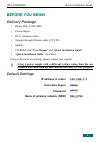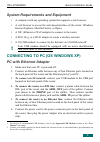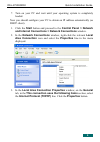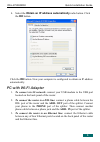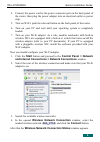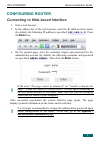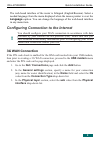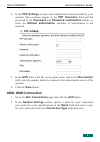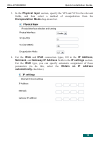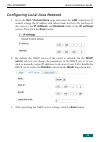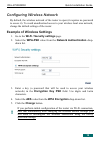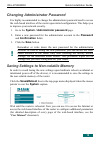D-Link DSL-2750U Quick Installation Manual - Dsl-2750U/nru
DSL-2750U/NRU
Quick Installation Guide
System Requirements and Equipment
•
A computer with any operating system that supports a web browser.
•
A web browser to access the web-based interface of the router: Windows
Internet Explorer, Mozilla Firefox, or Opera.
•
A NIC (Ethernet or Wi-Fi adapter) to connect to the router.
•
A 802.11b, g, or n Wi-Fi adapter to create a wireless network.
•
A 3G USB modem
to connect to the Internet via 3G GSM network
!
Your USB modem should be equipped with an active identification
card (SIM card) of your operator.
CONNECTING TO PC (OS WINDOWS XP)
PC with Ethernet Adapter
1. Make sure that your PC is powered off.
2. Connect an Ethernet cable between any of four Ethernet ports located on
the back panel of the router and the Ethernet port of your PC.
3. To connect via 3G network: connect your USB modem to the USB port
located on the back panel of the router.
4. To connect the router to a DSL line: connect a phone cable between the
DSL port of the router and the ADSL OUT port of the splitter. Connect
your phone to the PHONE port of the splitter. Then connect another
phone cable between a phone jack and the ADSL IN port of the splitter.
5. To connect the router to an Ethernet line: connect the Ethernet cable
between any of four Ethernet ports located on the back panel of the router
and the Ethernet line.
6. Connect the power cord to the power connector port on the back panel of
the router, then plug the power adapter into an electrical outlet or power
strip.
1
For the list of recommended USB modems, refer to the Supported USB Modems section of the “User
Manual” document.
2
Contact your mobile operator to check whether the relevant service is subscribed and to get information on
the service coverage and fees.
3