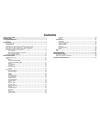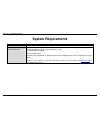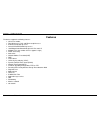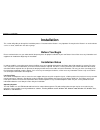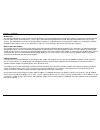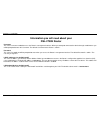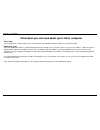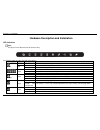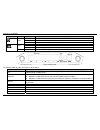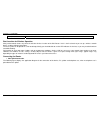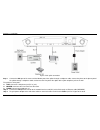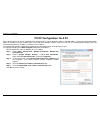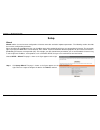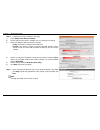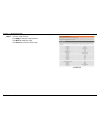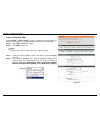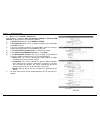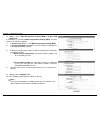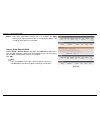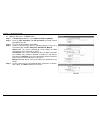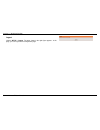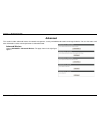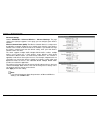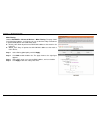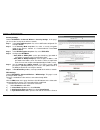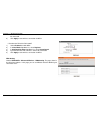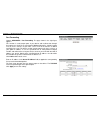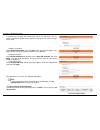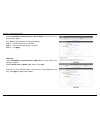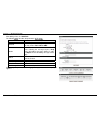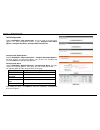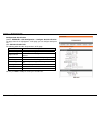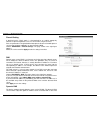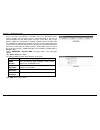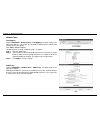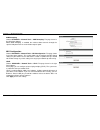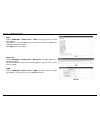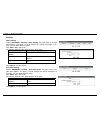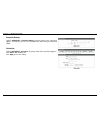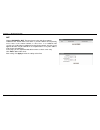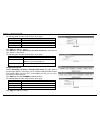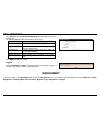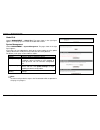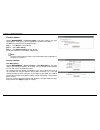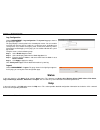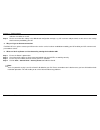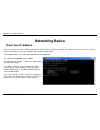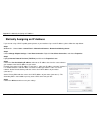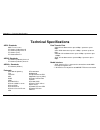- DL manuals
- D-Link
- Wireless Router
- DSL-2750U
- User Manual
D-Link DSL-2750U User Manual - Web Configuration
Section 3 – Web Configuration
D-Link DSL-2750E User Manual
15
Web Configuration
This chapter describes how to use Web-based management of the DSL router, which allows you to configure and control all of DSL router features
and system parameters in a user-friendly GUI.
Logging in the Router
The following description is a detail “How-To” user guide and is prepared for first time users.
Step 1
Open the Internet Explorer (IE) browser, and then go to
http://192.168.1.1
.
Step 2
The Login page is shown as the figure appears on the right. Select
admin from the drop-down list of username and enter the password. And
then click Login.
The default password is admin.
Select Remember my login info. on this computer, you only need to enter the
password once for the first time logging.
Summary of DSL-2750U
Page 1
Wireless n 300 adsl2+ modem router user manual 2014/09/05 ver. 1.00
Page 2: Contents
Contents safety precaution...................................................................................................... 1 introduction ................................................................................................................. 1 system requirements .......................
Page 3: Safety Precaution
Section 1 – product overview d-link dsl-2750e user manual 1 safety precaution follow the following instructions to prevent the device from risks and damage • use the power adapter in the package. • an overburden power outlet or damaged lines and plugs may cause electric shock or fire accident. Check...
Page 4: System Requirements
Section 1 – product overview d-link dsl-2750e user manual 2 system requirements network requirement available uplink access (dsl uplink or ethernet uplink) clients to be connected devices installed a wireless network adapter or 10 base t/100baset ethernet adapter. Web-based configuration utility req...
Page 5: Features
Section 1 – product overview d-link dsl-2750e user manual 3 1 features the device supports the following features: • various line modes • two uplink access: dsl and ethernet uplink access • external pppoe dial-up access • internal pppoe/pppoa dial-up access • 1483bridged/1483routed with dynamic ip o...
Page 6: Installation
Section 2 – installation d-link dsl-2750e user manual 4 installation this section will guide you through the installation process. Placement of the router is very important. Do not place the router in an enclosed area such as a closet, cabinet or in the attic or garage. Before you begin please read ...
Page 7
Section 2 – installation d-link dsl-2750e user manual 5 web browser any common web browser can be used to configure the router using the web configuration management software. The program is designed to work best with more recently released browsers such as opera, microsoft internet explorer® versio...
Page 8
Section 2 – installation d-link dsl-2750e user manual 6 information you will need from your adsl service provider username this is the username used to log on to your adsl service provider’s network. Your adsl service provider uses this to identify your account. Password this is the password used, i...
Page 9: Dsl-2750E Router
Section 2 – installation d-link dsl-2750e user manual 7 information you will need about your dsl-2750e router username this is the username needed to access the router’s management interface. When you attempt to connect to the device through a web browser you will be prompted to enter this username....
Page 10
Section 2 – installation d-link dsl-2750e user manual 8 information you will need about your lan or computer ethernet nic if your computer has an ethernet nic, you can connect the dsl-2750e to the ethernet port using an ethernet cable. Dhcp client status your dsl-2750e adsl router is configured, by ...
Page 11
Section 2 – installation d-link dsl-2750e user manual 9 hardware description and installation led indicators note: the figures in this document are for reference only. Figure 1 front panel the following table describes the leds of the device. Led color status description green on the initialization ...
Page 12
Section 2 – installation d-link dsl-2750e user manual 10 led color status description off no signal is being detected. Blinking the device is handshaking with the physical layer of the office end. Dsl green on a connection is set up with the physical layer of the office end. Off the device is under ...
Page 13
Section 2 – installation d-link dsl-2750e user manual 11 reset (on the bottom side) press and hold the button for 1 second to restore the factory defaults. Best location for wireless operation many environmental factors may affect the effective wireless function of the dsl router. If this is the fir...
Page 14
Section 2 – installation d-link dsl-2750e user manual 12 . Figure 3 dsl uplink connection step 1 connect the dsl port of the router and the modem port of the splitter through a telephone cable; connect the phone to the phone port of the splitter through a telephone cable; and connect the line port o...
Page 15
Section 2 – installation d-link dsl-2750e user manual 13 • ethernet uplink connection the following figure displays the ethernet uplink connection. Figure 4 ethernet uplink connection step 1 connect the lan interface of the wireless router to your pc with rj45 ethernet cable. Step 2 connect the lan/...
Page 16
Section 2 – installation d-link dsl-2750e user manual 14 tcp/ip configuration on a pc each network interface on the pc should either be configured with a statically defined ip address and dns address, or be instructed to automatically obtain an ip address using the network dhcp server. Dsl router pr...
Page 17: Web Configuration
Section 3 – web configuration d-link dsl-2750e user manual 15 web configuration this chapter describes how to use web-based management of the dsl router, which allows you to configure and control all of dsl router features and system parameters in a user-friendly gui. Logging in the router the follo...
Page 18: Setup
Section 3 – web configuration d-link dsl-2750e user manual 16 setup wizard wizard enables fast and accurate configuration of internet connection and other important parameters. The following sections describe these various configuration parameters. When subscribing to a broadband service, you should...
Page 19
Section 3 – web configuration d-link dsl-2750e user manual 17 step 2 set the time and date, and then click next. Step 3 configure the internet connection. There are 5 types of connection mode: pppoe, pppoa, dynamic ip, static ip, and bridge. - pppoe/pppoa if the protocol is set to pppoe or pppoa, th...
Page 20
Section 3 – web configuration d-link dsl-2750e user manual 18 - static ip if the protocol is set to static ip, the page shown as the right figure appears. You can set the parameters in this page as follow: 1) set the protocol to static ip. 2) choose the encapsulation mode provided by your isp. 3) en...
Page 21
Section 3 – web configuration d-link dsl-2750e user manual 19 step 4 configure the wireless network in this page. 1) check enable your wireless network. 2) set the ssid for your wireless network, you can also keep it as default. 3) choose to display or hide your wireless network. - visible: your wir...
Page 22
Section 3 – web configuration d-link dsl-2750e user manual 20 step 6 view the setup summary. Click apply to take the setup into effect. Click back to modify the setup. Click cancel to cancel the whole setup..
Page 23
Section 3 – web configuration d-link dsl-2750e user manual 21 internet setup-dsl wan choose setup > internet setup. The page is shown as the figure appears on the right. In this page, you can add or configure wan interface of your router. Step 1 select dsl in wan access type. Step 2 click add to add...
Page 24
Section 3 – web configuration d-link dsl-2750e user manual 22 adding a pvc in pppoe or pppoa mode if the protocol is selected to ppp over ethernet (pppoe) or ppp over atm (pppoa), the page shown as the right figure appears. 1) in protocol drop-down list, select pppoe (or pppoa). 2) in encapsulation ...
Page 25
Section 3 – web configuration d-link dsl-2750e user manual 23 adding a pvc in mac encapsulation routing (mer) or ip over atm (ipoa) mode if the protocol is selected to mac encapsulation routing (mer), the page shown as the right figure appears. 1) in protocol drop-down list, select mac encapsulation...
Page 26
Section 3 – web configuration d-link dsl-2750e user manual 24 step 5 after setting (take adding a pppoe pvc as an example), click apply and the page skip to the page shown as the right figure appears. You can edit or delete the pvcs in the table. Internet setup-ethernet wan choose setup > internet s...
Page 27
Section 3 – web configuration d-link dsl-2750e user manual 25 adding a wan access in pppoe mode: step 1 in protocol drop-down list, select ppp over ethernet (pppoe). Step 2 enter the ppp username and ppp password of pppoe account provided by your isp. Step 3 re-enter the password for confirmation. S...
Page 28
Section 3 – web configuration d-link dsl-2750e user manual 26 adding a wan access in other modes. To add a wan access in other modes, select the corresponding protocol and input the information provided by your isp. Wireless this section describes the configuration of 2.4g wireless network. Choose s...
Page 29
Section 3 – web configuration d-link dsl-2750e user manual 27 note: a mobile phone cannot be connected to the wireless network by scanning qrcode unless installing qrcode software. Wireless security choose setup > wireless > wireless security.The page shown as the right figure appears. In this page,...
Page 30
Section 3 – web configuration d-link dsl-2750e user manual 28 - auto(wpa or wpa2)-enterprise: when wpa enterprise is enabled, the router uses eap (802.1x) to authenticate clients via a remote radius server. Enter the port, ip address, and password of the radius server. The wireless clients are requi...
Page 31
Section 3 – web configuration d-link dsl-2750e user manual 29 local network you can configure the lan ip address according to the actual application. The preset ip address is 192.168.1.1. You can use the default settings and dhcp service to manage the ip settings for the private network. The ip addr...
Page 32
Section 3 – web configuration d-link dsl-2750e user manual 30 dhcp ip address range: it specifies the first ip address in the ip address pool. The router assigns ip address that base on the ip pool range to the host. Dhcp lease time: the lease time determines the period that the host retains the ass...
Page 33
Section 3 – web configuration d-link dsl-2750e user manual 31 lan ipv6 choose setup > lan ipv6.The page shown in the right figure appears. This page allows you to configure ipv6 lan. The following table describes the parameters of this page. Field description ipv6 interface address the address throu...
Page 34
Section 3 – web configuration d-link dsl-2750e user manual 32 logout choose setup > logout. The page shown in the right figure appears. In this page, you can log out of the configuration page..
Page 35: Advanced
Section 3 – web configuration d-link dsl-2750e user manual 33 advanced this section includes advanced features for network management, security and administrative tools to manage the device. You can view status and other information used to examine performance and troubleshoot. Advanced wireless cho...
Page 36
Section 3 – web configuration d-link dsl-2750e user manual 34 advanced settings choose advanced > advanced wireless > advanced settings. The page shown in the right figure appears. In this page, you can configure guest wireless networks. Wireless network name (ssid): the wireless network name is a u...
Page 37
Section 3 – web configuration d-link dsl-2750e user manual 35 mac filtering choose advanced > advanced wireless > mac filtering. The page shown in the right figure appears. In this page, you can set the time of day restriction on a specific wlan device connected to the router. Z black_list: allow al...
Page 38
Section 3 – web configuration d-link dsl-2750e user manual 36 security settings choose advanced > advanced wireless > security settings. In this page, you can set the security for the wireless network. Step 1 in the select ssid drop-down list, select a ssid to be configured. For example: d-link. Ste...
Page 39
Section 3 – web configuration d-link dsl-2750e user manual 37 be connected. 5) click apply to start wireless connection via wps. - based on the pin of the dsl-2750e. 1) select enabled to enable wps. 2) in select mode drop-down list, select registrar. 3) in configuration state drop-down list, select ...
Page 40
Section 3 – web configuration d-link dsl-2750e user manual 38 port forwarding choose advanced > port forwarding. The page shown in the right figure appears. This function is used to open ports in your device and re-direct data through those ports to a single pc on your network (wan-to-lan traffic). ...
Page 41
Section 3 – web configuration d-link dsl-2750e user manual 39 dmz dmz is the abbreviation of the demilitarized zone. Since some applications are not compatible with nat, the device supports the use of a dmz ip address for a single host on the lan. This ip address is not protected by nat and it is vi...
Page 42
Section 3 – web configuration d-link dsl-2750e user manual 40 3g configuration choose advanced > 3g configuration and the page shown in the right figure appears. (ensure your 3g card is connected the usb interface of 2750e) note: if you want to know more about the parameters of advanced wireless set...
Page 43
Section 3 – web configuration d-link dsl-2750e user manual 41 3 seconds later, the page will automatically skip to the right page. You can choose to enable or disable the pin protect function of the 3g card, or change the pin code. - keep the pin protect check disable pin protect, then click apply. ...
Page 44
Section 3 – web configuration d-link dsl-2750e user manual 42 note: if you want to edit the 3g configuration, please ensure the 3g is in disconnection status at first. Click edit, and the right page appears. The following table describes the parameters of this page. Field description country choose ...
Page 45
Section 3 – web configuration d-link dsl-2750e user manual 43 choose advanced > parental control > block website. The page shown in the right figure appears. Click add. The page shown in the right page appears. Step 1 enter the website in the url field. Step 2 select the corresponding time and days....
Page 46
Section 3 – web configuration d-link dsl-2750e user manual 44 filtering options choose advanced > filtering options. The filtering options page shown in the right figure appears. Ip filtering choose advanced > filtering options > ip filtering. The page shown in the right figure appears. In this page...
Page 47
Section 3 – web configuration d-link dsl-2750e user manual 45 after adding a filter, click add rule. The following table describes the parameters of this page. Field description enable tick in the box to enable a firewall rule. Protocol choose a protocol corresponding to the rule. You may choose tcp...
Page 48
Section 3 – web configuration d-link dsl-2750e user manual 46 bridge filtering choose advanced > filtering options > bridge filtering. The page shown in the right figure appears. This page is used to configure bridge parameters. In this page, you can change the settings or view some information of t...
Page 49
Section 3 – web configuration d-link dsl-2750e user manual 47 qos configuration choose advanced > qos configuration. The page shown in the right figure appears. The qos configuration contains 3 parts: configure qos global options, configure qos queue, configure qos classification. Configure qos glob...
Page 50
Section 3 – web configuration d-link dsl-2750e user manual 48 configure qos classification choose advanced > qos configuration > configure qos classification. The page shown in the right appears. In this page, you can configure qos queue rule. Click add classification rule. The following table descr...
Page 51
Section 3 – web configuration d-link dsl-2750e user manual 49 firewall setting a denial-of-service (dos) attack is characterized by an explicit attempt by attackers to prevent legitimate users of a service from using that service. Port scan protection is designed to block attempts to discover vulner...
Page 52
Section 3 – web configuration d-link dsl-2750e user manual 50 name in any of the many domains, and allows access to a specified host from various locations on the internet. Click a hyperlinked url in the form of hostname.Dyndns.Org and allow remote access to a host. Many isps assign public ip addres...
Page 53
Section 3 – web configuration d-link dsl-2750e user manual 51 network tools port mapping choose advanced > network tools > port mapping. The page shown in the right figure appears.In this page,you can bind the wan interface and the lan interface to the same group. Click add to add port mapping. The ...
Page 54
Section 3 – web configuration d-link dsl-2750e user manual 52 igmp snooping choose advanced > network tools > igmp snooping. The page shown in the right figure appears. When igmp snooping is enabled, the multicast data transmits through the specific lan port which has received the request report. Ml...
Page 55
Section 3 – web configuration d-link dsl-2750e user manual 53 adsl choose advanced > network tools > adsl. The page shown in the right figure appears. In this page, it is recommended to keep it as defaults. The device negotiates the modulation mode with dslam. Click apply to save the settings. Defau...
Page 56
Section 3 – web configuration d-link dsl-2750e user manual 54 routing static routing choose advanced > routing > static routing. The page shown in the right figure appears. This page is used to configure the routing information. In this page, you can add or delete ip routes. Click add to add a stati...
Page 57
Section 3 – web configuration d-link dsl-2750e user manual 55 policy route choose advanced > routing > policy route. The page shown in the right figure appears. The policy route binds one wan connection and one lan interface. Click add, the page shown in the right figure appears. Choose one wan conn...
Page 58
Section 3 – web configuration d-link dsl-2750e user manual 56 schedule reboot choose advanced > schedule reboot. The page shown in the right figure appears. In this page, you can set a countdown time. After setting, the router will reboot. Schedules choose advanced > schedules. The page shown in the...
Page 59
Section 3 – web configuration d-link dsl-2750e user manual 57 nat choose advanced > nat. The page shown in the right figure appears. Traditional nat would allow hosts within a private network to transparently access hosts in the external network, in most cases. In a traditional nat, sessions are uni...
Page 60
Section 3 – web configuration d-link dsl-2750e user manual 58 ftpd setting choose advanced > ftpd setting. The page shown in the right figure appears. In this page, you can enable or disable the ftp server and set the ftp port. Ftpd account choose advanced > ftpd account. The page shown in the right...
Page 61
Section 3 – web configuration d-link dsl-2750e user manual 59 the following table describes the parameters of this page. Field description tunnel name set a tunnel name. Tunnel mode select the tunnel mode as 4 in6 or 6in4. Wan interface choose a wan interface used for the tunnel. Lan interface choos...
Page 62: Management
Section 3 – web configuration d-link dsl-2750e user manual 60 click add below the table ipv6 rapid deployment to add a 6rd item, which is a 6in4 tunnel. The following table describes the parameters of this page. Field description mechanism the tunnel type is 6rd, which is a 6in4 tunnel. Dynamic set ...
Page 63
Section 3 – web configuration d-link dsl-2750e user manual 61 global ipv6 choose management > global ipv6. The page shown in the right figure appears. In this page you can enable or disable ipv6 function. System management choose management > system management. The page shown in the right figure app...
Page 64
Section 3 – web configuration d-link dsl-2750e user manual 62 firmware update choose management > firmware update. The page shown in the right figure appears. In this page, you can upgrade the firmware of the device. To update the firmware, take the following steps. Step 1 click browse…to find the f...
Page 65
Section 3 – web configuration d-link dsl-2750e user manual 63 services choose management > access controls > services. The page shown in the right figure appears. In this page, you can enable or disable the services that are used by the remote host. For example, if telnet service is enabled and port...
Page 66
Section 3 – web configuration d-link dsl-2750e user manual 64 diagnosis dsl test choose management > diagnosis > dsl test. The page shown in the right figure appears. In this page, you can test your dsl connection by clicking run diagnosis tests. Traceroute choose management > diagnosis > traceroute...
Page 67: Status
Section 3 – web configuration d-link dsl-2750e user manual 65 log configuration choose management > log configuration. The system log page shown in the right figure appears. This page displays event log data in the chronological manner. You can read the event log from the local host or send it to a ...
Page 68: Troubleshooting
Section 4 – troubleshooting d-link dsl-2750e user manual 66 troubleshooting this chapter provides solutions to problems that might occur during the installation and operation of the dsl-2750e. Read the following descriptions if you are having problems. (the examples below are illustrated in windows®...
Page 69
Section 4 – troubleshooting d-link dsl-2750e user manual 67 indicators should be on as well. Step 4 please ensure that the settings in the web-based configuration manager, e.G. Isp username and password, are the same as the settings that have been provided by your isp. 4. Why can’t i get an internet...
Page 70: Networking Basics
Appendix a – networking basic d-link dsl-2750e user manual 68 networking basics check your ip address after you install your new d-link adapter, by default, the tcp/ip settings should be set to obtain an ip address from a dhcp server (i.E. Wireless router) automatically. To verify your ip address, p...
Page 71
Appendix b –statically assigning an ip address d-link dsl-2750e user manual 69 statically assigning an ip address if you are not using a dhcp capable gateway/router, or you need to assign a static ip address, please follow the steps below: step 1 windows® 7 - choose start > control panel > network a...
Page 72: Technical Specifications
Appendix c – technical specifications d-link dsl-2750e user manual 70 technical specifications adsl standards ansi t1.413 issue 2 itu g.992.1 (g.Dmt) annexa itu g.992.2 (g.Lite) annex a itu g.994.1 (g.Hs) itu g.992.5 annex a adsl2 standards itu g.992.3 (g.Dmt.Bis) annex a itu g.992.4 (g.Lite.Bis) an...