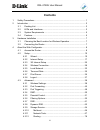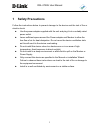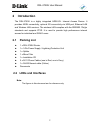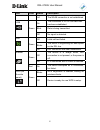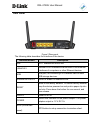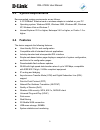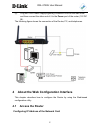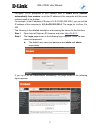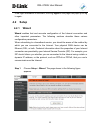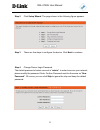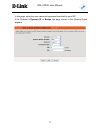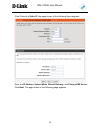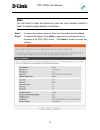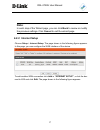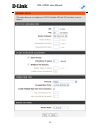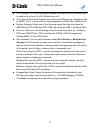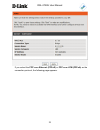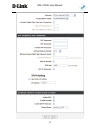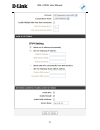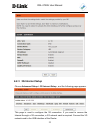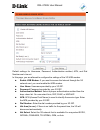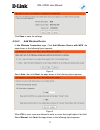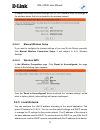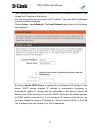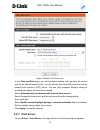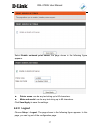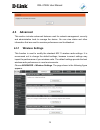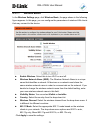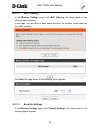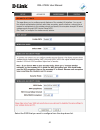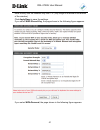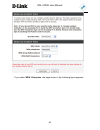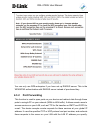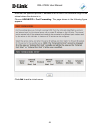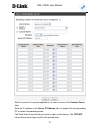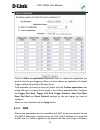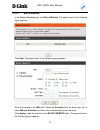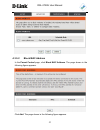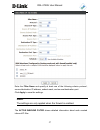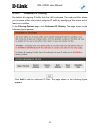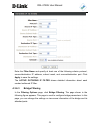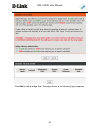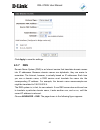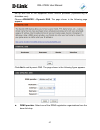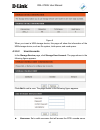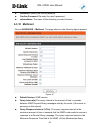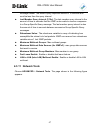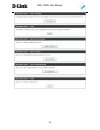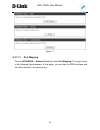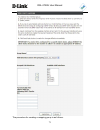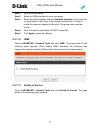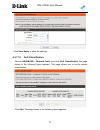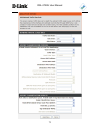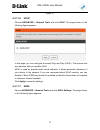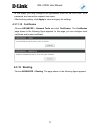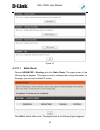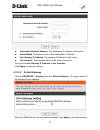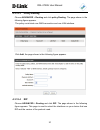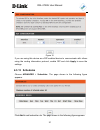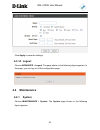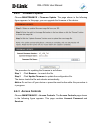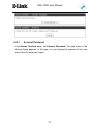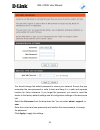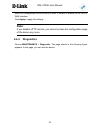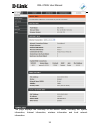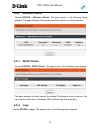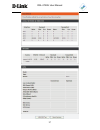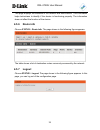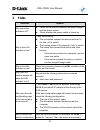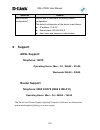- DL manuals
- D-Link
- Wireless Router
- DSL-2750U
- User Manual
D-Link DSL-2750U User Manual - 2.3 System Requirements
DSL-2750U User Manual
6
2.3 System Requirements
Recommended system requirements are as follows:
A 10/100BaseT Ethernet card or wireless adapter is installed on your PC
Operating system: Windows 98SE, Windows 2000, Windows ME, Windows
XP, Windows Vista or Windows 7
Internet Explorer V5.0 or higher, Netscape V4.0 or higher, or Firefox 1.5 or
higher
2.4 Features
The device supports the following features:
User-friendly GUI for web configuration
Compatible with all standard Internet applications
Industry standard and interoperable DSL interface
Simple web-based status page displays a snapshot of system configuration,
and links to the configuration pages
Downloadable flash software updates
WLAN with high-speed data transfer rates of up to 300 Mbps, compatible
with IEEE 802.11b/g/n, 2.4GHz compliant equipment
IP routing and bridging
Asynchronous
Transfer
Mode (ATM) and Digital Subscriber Line (DSL)
support
Point-to-Point Protocol (PPP)
Network/Port Address Translation (NAT/PAT)
Quality of Service (QoS)
Wireless
LAN
security:
WPA, 802.1x, RADIUS client
Universal Plug-and-Play (UPnP)
server
Web
filtering
3G
Mobile
WAN
connection
USB
mass-storage,
SAMBA
System statistics and monitoring
Summary of DSL-2750U
Page 1
Dsl-2750u/tk user manual.
Page 2: Contents
Dsl-2750u user manual ii contents 1 safety precautions ............................................................................................. 1 2 introduction ........................................................................................................ 2 2.1 packing list .............
Page 3
Dsl-2750u user manual iii 4.3.13 schedules............................................................................ 83 4.3.14 logout ................................................................................. 84 4.4 maintenance ..................................................................
Page 4: 1 Safety Precautions
Dsl-2750u user manual 1 1 safety precautions follow the instructions below to prevent damage to the device and the risk of fire or electric shock: use the power adapter supplied with the unit and plug it into a suitably rated power outlet. Leave sufficient space around the power adapter and modem to...
Page 5: 2 Introduction
Dsl-2750u user manual 2 2 introduction the dsl-2750u is a highly integrated adsl2/2+ internet access device. It provides adsl connectivity, optional 3g connectivity via usb port, ethernet lan and wireless lan services. The wireless lan complies with the ieee802.11b/g/n standards and supports 2t2r. I...
Page 6
Dsl-2750u user manual 3 front panel figure 1 front panel the led indicators are as follows from left to right: power, lan1/2/3/4, wlan, usb, dsl, internet. The wps indicator is on the side panel. The following table describes the leds of the device. Led color status description off the power is off....
Page 7
Dsl-2750u user manual 4 led color status description off the wlan connection is not established. On the connection of 3g or usb flash disk has been established. Blink data is being transmitted. Usb green off no signal is detected. Off initial self-test failed. Blinks the device is negotiating the be...
Page 8
Dsl-2750u user manual 5 rear panel figure 2 rear panel the following table describes the interface of the device. Interface/button description dsl rj-11 interface for adsl line. Lan4/3/2/1 ethernet rj-45 interfaces that connect to the ethernet interfaces of computers or other ethernet devices. Usb u...
Page 9: 2.3 System Requirements
Dsl-2750u user manual 6 2.3 system requirements recommended system requirements are as follows: a 10/100baset ethernet card or wireless adapter is installed on your pc operating system: windows 98se, windows 2000, windows me, windows xp, windows vista or windows 7 internet explorer v5.0 or higher, n...
Page 10: 3 Hardware Installation
Dsl-2750u user manual 7 3 hardware installation 3.1 choosing the best location for wireless operation many environmental factors may affect the effective wireless function of the dsl router. If this is the first time that you are setting up a wireless network device, read the following information: ...
Page 11: 4.1 Access The Router
Dsl-2750u user manual 8 (3) plug the 3-pin power supply/lightning protection unit into the wall outlet and then connect the other end of it to the power port of the router (12v dc in). The following figure shows the connection of the router, pc, and telephones. 4 about the web configuration interfac...
Page 12
Dsl-2750u user manual 9 configure tcp/ip properties of your network card to obtain an ip address automatically from modem , or set the ip address of the computer with the same network mask of the modem. For example, if the ip address of router is 10.0.0.2/255.255.255.0, you can set the ip address of...
Page 13: 4.2 Setup
Dsl-2750u user manual 10 if the login information is incorrect, click try again in the page that pops up to log in again. 4.2 setup 4.2.1 wizard wizard enables fast and accurate configuration of the internet connection and other important parameters. The following sections describe these various con...
Page 14
Dsl-2750u user manual 11 step 2 click setup wizard . The page shown in the following figure appears. Step 3 there are five steps to configure the device. Click next to continue. Step 4 change device login password. The default password of admin account is " admin ". In order to secure your network, ...
Page 15
Dsl-2750u user manual 12 step 5 set time and date. Step 6 configure the internet connection. Select the country and isp. The default settings for the isp will appear. If you fail to find the country and isp from the drop-down lists, select others, and set the vpi and vci. Click next . If the protoco...
Page 16
Dsl-2750u user manual 13 in this page, enter the user name and password provided by your isp. If the protocol is dynamic ip or bridge , the page shown in the following figure appears..
Page 17
Dsl-2750u user manual 14 if the protocol is static ip , the page shown in the following figure appears. Enter the ip address , subnet mask , default gateway , and primary dns server . Click next . The page shown in the following page appears..
Page 18
Dsl-2750u user manual 15 select visible to publish you wireless network ssid so it can be used by other wireless clients or select invisible to hide your wireless network so that users need to manually enter ssid in order to connect to your wireless network. Security level – select the security leve...
Page 19: Note:
Dsl-2750u user manual 16 note: you will need to enter the same key here into your wireless clients in order to enable proper wireless connection. Step 7 configure the wireless network. Enter the information and click next . Step 8 completed and apply. Click apply to apply current settings and finish...
Page 20: Note:
Dsl-2750u user manual 17 note: in each step of the wizard page, you can click back to review or modify the previous settings. Click cancel to exit the wizard page. 4.2.2 internet setup choose setup > internet setup . The page shown in the following figure appears. In this page, you can configure the...
Page 21
Dsl-2750u user manual 18.
Page 22
Dsl-2750u user manual 19 pvc settings: vpi is the virtual path between two points in an atm network and its valid value is from 0 to 255. Default value is 8. Vci is the virtual channel between two points in an atm network, ranging from 32 to 65535 (0 to 31 is reserved for local management of atm tra...
Page 23
Dsl-2750u user manual 20 if you select the ppp over ethernet (pppoe) or ppp over atm (pppoa) as the connection protocol, the following page appears..
Page 24
Dsl-2750u user manual 21.
Page 25
Dsl-2750u user manual 22 ppp username: the correct user name that your isp provides you. Ppp password: the correct password that your isp provides you. Authentication method: the value can be auto, pap, chap, or mschap. Usually, auto will be selected. Dial on demand (with idle timeout timer): if thi...
Page 26
Dsl-2750u user manual 23.
Page 27
Dsl-2750u user manual 24 obtain an ip address automatically: the modem obtains a wan ip address automatically and at this time it enables dhcp client functions. The wan ip address is obtained from the uplink equipment like bas and the uplink equipment is required to enable the dhcp server functions....
Page 28: 4.2.3 3G Internet Setup
Dsl-2750u user manual 25 4.2.3 3g internet setup choose advanced setup > 3g internet setup , and the following page appears. This page is used to configure the 3g connection. If you want to access the internet through a 3g connection, a 3g network card is required. Connect the 3g network card to the...
Page 29
Dsl-2750u user manual 26 if the 3g network card is installed, you may click the button on the action column to establish or disconnect the 3g connection. Information : click this button to display the information of the 3g network card. Upload driver : for an un-supported usb dongle, click this butt...
Page 30
Dsl-2750u user manual 27 default settings for username, password, authentication method, apn, and dial number are to be set. In this page, you are allowed to configure the settings of the 3g usb modem. Enable usb modem: if you want to access the internet through the 3g network card, you must enable ...
Page 31
Dsl-2750u user manual 28 dial on demand : within the preset time, if the modem does not detect data flow , the modem automatically stops the 3g connection. Once it detects data flow (e.G. Access to a webpage), the modem restarts the 3g dialup. Dial delay (in sec.) : the 3g delays dial after the dsl ...
Page 32
Dsl-2750u user manual 29 figure 3 4.2.4.1 wireless wizard in the wireless connection page, click “ wireless connection setup wizard ”, the page shown in the following figure appears..
Page 33
Dsl-2750u user manual 30 if you select “ use wpa encryption instead of wep ” and “ manually assign a network key ”, then click “ next ”, the page shown in the following figure appears. If you only select “ manually assign a network key ”, then click “ next ”, the page shown in the following figure a...
Page 34
Dsl-2750u user manual 31 click save to save the settings. 4.2.4.2 add wireless device in the wireless connection page, click add wireless device with wps , the page shown in the following figure appears. Figure 4 select auto , then click next , the page shown in the following figure appears. Figure ...
Page 35: 4.2.5 Local Network
Dsl-2750u user manual 32 it displays the current wireless settings and you can manually enter the settings in the wireless device that’s to be added to the wireless network. 4.2.4.3 manual wireless setup if you want to configure the internet settings of you new d-link router manually, click manual w...
Page 36
Dsl-2750u user manual 33 the ip address available in the dhcp ip address pool changes automatically if you change the ip address of the device. You can also enable the secondary lan ip address. The two lan ip addresses must be in different networks. Choose setup > local network . The local network p...
Page 37
Dsl-2750u user manual 34 figure 6 the dhcp ip address range will change automatically if the router ip has been changed. Click apply to save the settings. In the local network page, you can assign ip addresses on the lan to specific individual computers based on their mac addresses by using the dhcp...
Page 38: 4.2.6 Time and Date
Dsl-2750u user manual 35 select enable to reserve the ip address for the designated pc with the configured mac address. The computer name helps you to recognize the pc with the mac address, for example, father’s laptop. Click apply to save the settings. After the dhcp reservation is saved, the dhcp ...
Page 39: 4.2.7 Print Server
Dsl-2750u user manual 36 figure 7 default to sa time zone in the time and date page, you can configure, update, and maintain the correct time on the internal system clock. You can set the time zone that you are in and the network time protocol (ntp) server. You can also configure daylight saving to ...
Page 40: 4.2.8 Logout
Dsl-2750u user manual 37 select enable on-board print server , the page shown in the following figure appears. Printer name : can be any text string up to 80 characters. Make and model : can be any text string up to 80 characters. Click save/apply to save the settings. 4.2.8 logout choose setup > lo...
Page 41: 4.3 Advanced
Dsl-2750u user manual 38 4.3 advanced this section includes advanced features used for network management, security and administrative tools to manage the device. You can view status and other information that are used to examine performance and troubleshoot. 4.3.1 wireless settings this function is...
Page 42
Dsl-2750u user manual 39 4.3.1.1 wireless basics in the wireless settings page, click wireless basic, the page shown in the following figure appears. In this page, you can configure the parameters of wireless lan clients that may connect to the device. Enable wireless : select this to turn wi-fi on ...
Page 43
Dsl-2750u user manual 40 4.3.1.2 mac filtering in the wireless settings page, click mac filtering , the page shown in the following figure appears. In this page, you can allow or deny users access to the wireless router based on their mac address. Click add , the page shown in the following figure a...
Page 44
Dsl-2750u user manual 41 select the ssid that you want to configure from the drop-down list..
Page 45
Dsl-2750u user manual 42 select the encryption type from the security mode drop-down list. You can select wep-open system, wep-shared key, wpa-personal and wpa-enterprise. If you select wep-open system , the page shown in the following figure appears. Wep (wireless encryption protocol) encryption ca...
Page 46
Dsl-2750u user manual 43 enter the key into the network key field 1~4. (key length is outlined at the bottom of the window.) click apply/save to save the settings. If you select wep-shared key , the page shown in the following figure appears. If you select wpa-personal , the page shown in the follow...
Page 47
Dsl-2750u user manual 44 if you select wpa- enterprise , the page shown in the following figure appears..
Page 48: 4.3.2 Port Forwarding
Dsl-2750u user manual 45 you can only use wpa-enterprise if you have set up radius server. This is the wpa/wpa2 authentication with radius server instead of pre-shared key. 4.3.2 port forwarding this function is used to open ports on your device and redirect data through those ports to a single pc o...
Page 49
Dsl-2750u user manual 46 note that the specified private ip address must be within the available range of the subnet where the device is in. Choose advanced > port forwarding . The page shown in the following figure appears. Click add to add a virtual server..
Page 50
Dsl-2750u user manual 47 select a service for a preset application, or enter a name in the custom server field. Enter an ip address in the server ip address field, to appoint the corresponding pc to receive forwarded packets. The ports show the ports that you want to open on the device. The tcp/udp ...
Page 51: 4.3.3 Port Triggering
Dsl-2750u user manual 48 click apply to save the settings. The page shown in the following figure appears. A virtual server is added. 4.3.3 port triggering some applications require that specific ports in the firewall of the device are open for remote parties to gain access. Application rules dynami...
Page 52
Dsl-2750u user manual 49 click add to add a new port trigger..
Page 53: 4.3.4 Dmz
Dsl-2750u user manual 50 click the select an application drop-down menu to choose the application you want to setup for port triggering. When you have chosen an application the default trigger settings will populate the table below. If the application you want to setup isn’t listed, click the custom...
Page 54: 4.3.5 Parental Control
Dsl-2750u user manual 51 note that any client pc in the dmz is exposed to various types of security risks. If you use the dmz, take measures (such as client-based virus protection) to protect the remaining client pcs on your lan from possible contamination through dmz. Choose advanced > dmz . The pa...
Page 55
Dsl-2750u user manual 52 4.3.5.1 block website in the parent control page, click block website . The page shown in the following figure appears. Click add . The page shown in the following page appears. Enter the website in the url field. Select the schedule from the drop-down list, or select manual...
Page 56
Dsl-2750u user manual 53 4.3.5.2 block mac address in the parent control page, click block mac address . The page shown in the following figure appears. Click add . The page shown in the following figure appears..
Page 57
Dsl-2750u user manual 54 enter the user name and mac address and select the corresponding time and days. Click apply to add the mac address to the block mac address table. The page shown in the following figure appears..
Page 58: 4.3.6 Filtering Options
Dsl-2750u user manual 55 4.3.6 filtering options choose advanced > filtering options . The filtering options page shown in the following figure appears..
Page 59
Dsl-2750u user manual 56 4.3.6.1 inbound ip filtering in the filtering options page, click inbound ip filtering . The page shown in the following figure appears. Click add to add an inbound ip filter. The page shown in the following figure appears..
Page 60: Note:
Dsl-2750u user manual 57 enter the filter name and specify at least one of the following criteria: protocol, source/destination ip address, subnet mask, and source/destination port. Click apply to save the settings. Note: the settings are only applied when the firewall is enabled. The active inbound...
Page 61
Dsl-2750u user manual 58 4.3.6.2 outbound ip filtering by default, all outgoing ip traffic from the lan is allowed. The outbound filter allows you to create a filter rule to block outgoing ip traffic by specifying a filter name and at least one condition. In the filtering options page, click outboun...
Page 62
Dsl-2750u user manual 59 enter the filter name and specify at least one of the following criteria: protocol, source/destination ip address, subnet mask, and source/destination port. Click apply to save the settings. The active outgoing ip filter shows detailed information about each created outbound...
Page 63
Dsl-2750u user manual 60 click add to add a bridge filter. The page shown in the following figure appears..
Page 64: 4.3.7 Dns
Dsl-2750u user manual 61 click apply to save the settings. 4.3.7 dns domain name system (dns) is an internet service that translates domain names into ip addresses. Because domain names are alphabetic, they are easier to remember. The internet, however, is actually based on ip addresses. Each time y...
Page 65: 4.3.8 Dynamic Dns
Dsl-2750u user manual 62 figure 8 dns server configuration if you are using the device for dhcp service on the lan or if you are using dns servers on the isp network, select obtain dns info from a wan interface . If you have dns ip addresses provided by your isp, enter these ip addresses in the avai...
Page 66
Dsl-2750u user manual 63 set up with one of the supported ddns service providers (dynddns.Org or dlinkddns.Com). Choose advanced > dynamic dns . The page shown in the following page appears. Click add to add dynamic dns. The page shown in the following figure appears. Ddns provider : select one of t...
Page 67: 4.3.9 Storage Service
Dsl-2750u user manual 64 host name : enter the host name that you registered with your ddns service provider. Interface : select the interface you want to use. Username : enter the username for your ddns account. Password : enter the password for your ddns account. Click apply to save the settings. ...
Page 68
Dsl-2750u user manual 65 figure 9 when you insert a usb storage device, this page will show the information of the usb storage device, such as file system, total space, and used space. 4.3.9.2 user accounts in the storage service page, click storage user account . The page shown in the following fig...
Page 69: 4.3.10 Multicast
Dsl-2750u user manual 66 password : specify the user’s password confirm password : re-enter the user’s password volumename : the name of the directory you want to share 4.3.10 multicast choose advanced > multicast . The page shown in the following figure appears. Figure 10 default version : igmp ver...
Page 70: 4.3.11 Network Tools
Dsl-2750u user manual 67 message header. The default query response interval is 10 seconds and must be less than the query interval last member query interval (1/10s) : the last member query interval is the amount of time in seconds that the igmp router waits to receive a response to a group-specifi...
Page 71
Dsl-2750u user manual 68.
Page 72
Dsl-2750u user manual 69 figure 11 4.3.11.1 port mapping choose advanced > network tools and click port mapping . The page shown in the following figure appears. In this page, you can bind the wan interface and the lan interface to the same group..
Page 73
Dsl-2750u user manual 70 click add to add port mapping. The page shown in the following figure appears..
Page 74
Dsl-2750u user manual 71 the procedure for creating a mapping group is as follows:.
Page 75
Dsl-2750u user manual 72 step 1 enter the group name. Step 2 select the wan interface for your new group. Step 3 select the lan interfaces from the available interface list and click the arrow button to add them to the grouped interface list, in order to create the required mapping of the ports. The...
Page 76
Dsl-2750u user manual 73 in this page, you can enable/disable the qos. Click save/apply to take the setting effect. 4.3.11.4 queue config choose advanced > network tools and click queue config . The page shown in the following figure appears. Click add . The page shown in the following figure appear...
Page 77
Dsl-2750u user manual 74 click save / apply to save the settings. 4.3.11.5 qos classification choose advanced > network tools, and click qos classification , the page shown in the following figure appears. This page allows you to config various classification. Click add . The page shown in the follo...
Page 78
Dsl-2750u user manual 75.
Page 79
Dsl-2750u user manual 76 figure 12 4.3.11.6 upnp choose advanced > network tools and click upnp . The page shown in the following figure appears. In this page, you can configure universal plug and play (upnp). The system acts as a daemon after you enable upnp. Upnp is used for popular audio visual s...
Page 80
Dsl-2750u user manual 77 in this page, you can select the dsl modulation. Normally, you can keep the factory default setting. The device negotiates the modulation mode with the dslam. Click apply to save the settings. 4.3.11.8 pktflow choose advanced > network tools and click pktflow . The page show...
Page 81
Dsl-2750u user manual 78 4.3.11.9 tr-069 choose advanced > network tools and click tr-069 . The page shown in the following figure appears. In this page, you can configure the tr-069 cpe. Warning! Changing these settings will prevent telkom from offering you remote support. It is recommended that th...
Page 82: 4.3.12 Routing
Dsl-2750u user manual 79 in this page, you may configure the parameters such as the acs url, acs password, and connection request user name. After finishing setting, click apply to save and apply the settings. 4.3.11.10 certificates choose advanced > network tools and click certificates . The certif...
Page 83
Dsl-2750u user manual 80 figure 14 4.3.12.1 static route choose advanced > routing and click static route . The page shown in the following figure appears. This page is used to configure the routing information. In this page, you can add or delete ip routes. Click add to add a static route. The page...
Page 84
Dsl-2750u user manual 81 destination network address : the destination ip address of the router. Subnet mask : the subnet mask of the destination ip address. Use gateway ip address : the gateway ip address of the router. Use interface : the interface name of the router output port. You can click use...
Page 85
Dsl-2750u user manual 82 4.3.12.3 policy routing choose advanced > routing and click policy routing . The page shown in the following figure appears. The policy route binds one wan connection and one lan interface. Click add , the page shown in the following figure appears. 4.3.12.4 rip choose advan...
Page 86: 4.3.13 Schedules
Dsl-2750u user manual 83 figure 15 if you are using this device as a rip-enabled device to communicate with others using the routing information protocol, enable rip and click apply to save the settings. 4.3.13 schedules choose advanced > schedules . The page shown in the following figure appears. C...
Page 87: 4.3.14 Logout
Dsl-2750u user manual 84 click apply to save the settings. 4.3.14 logout choose advanced > logout . The page shown in the following figure appears. In this page, you can log out of the configuration page. 4.4 maintenance 4.4.1 system choose maintenance > system . The system page shown in the followi...
Page 88
Dsl-2750u user manual 85 in this page, you can reboot the device, back up the current settings to a file, restore the settings from the file saved previously, and restore the factory default settings. The buttons in this page are described as follows: reboot : reboot the device. Backup settings : sa...
Page 89: 4.4.2 Firmware Update
Dsl-2750u user manual 86 4.4.2 firmware update choose maintenance > firmware update . The page shown in the following figure appears. In this page, you can upgrade the firmware of the device. The procedure for updating the firmware is as follows: step 1 click browse… to search the file. Step 2 click...
Page 90
Dsl-2750u user manual 87 4.4.3.1 account password in the access controls page, click account password . The page shown in the following figure appears. In this page, you can change the password of the user and set time for automatic logout..
Page 91
Dsl-2750u user manual 88 you should change the default password to secure your network. Ensure that you remember the new password or write it down and keep it in a safe and separate location for future reference. If you forget the password, you need to reset the device to the factory default setting...
Page 92
Dsl-2750u user manual 89 4.4.3.2 services in the access controls page, click services . The page shown in the following figure appears. In this page, you can enable or disable the services that are used by the remote host. For example, if the telnet service is enabled and the port is 23, the remote ...
Page 93: Note:
Dsl-2750u user manual 90 select the management services that you want to enable or disable on the lan or wan interface. Click apply to apply the settings. Note: if you disable http service, you cannot access the configuration page of the device any more. 4.4.4 diagnostics choose maintenance > diagno...
Page 94: 4.4.5 System Log
Dsl-2750u user manual 91 figure 16 this page is used to test the connection to your local network, the connection to your dsl service provider, and the connection to your internet service provider. Click rerun diagnostics test to run diagnostics. 4.4.5 system log choose maintenance > system log . Th...
Page 95
Dsl-2750u user manual 92 this page displays event log data in a chronological manner. You can read the event log from the local host or send it to a system log server. Available event severity levels are as follows: emergency , alert , critical , error , warning , notice , informational and debuggin...
Page 96: 4.4.6 Logout
Dsl-2750u user manual 93 4.4.6 logout choose maintenance > logout . The page shown in the following figure appears. In this page, you can log out of the configuration page. 4.5 status you can view the system information and monitor performance. 4.5.1 device info choose status > device info . The pag...
Page 97
Dsl-2750u user manual 94 the page displays the summary of the device status, including the system information, internet information, wireless information and local network information..
Page 98: 4.5.2 Wireless Clients
Dsl-2750u user manual 95 4.5.2 wireless clients choose status > wireless clients . The page shown in the following figure appears. The page displays authenticated wireless stations and their statuses. 4.5.3 dhcp clients choose status > dhcp clients . The page shown in the following page appears. Thi...
Page 99: 4.5.5 Statistics
Dsl-2750u user manual 96 this page lists the system log. Click refresh to refresh the system log shown in the table. 4.5.5 statistics choose status > statistics . The page shown in the following figure appears..
Page 100
Dsl-2750u user manual 97.
Page 101: 4.5.6 Route Info
Dsl-2750u user manual 98 this page displays the statistics of the network and data transfer. This information helps technicians to identify if the device is functioning properly. The information does not affect the function of the device. 4.5.6 route info choose status > route info . The page shown ...
Page 102: 5 Faqs
Dsl-2750u user manual 99 5 faqs question answer why are all the indicators off? Check the connection between the power adapter and the power socket. Check whether the power switch is turned on. Why is the lan indicator not on? Check the following: the connection between the device and the pc, the hu...
Page 103: 6 Support
Dsl-2750u user manual 100 question answer after incorrect configuration? Reboots and is restored to the factory default configuration. The default configuration of the device is as follows: ip address: 10.0.0.2 subnet mask: 255.255.255.0. User name and password: admin/admin 6 support adsl support: t...