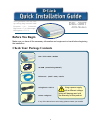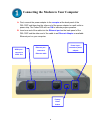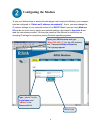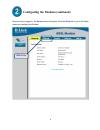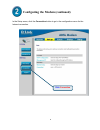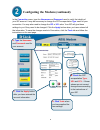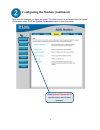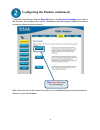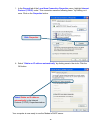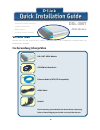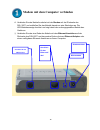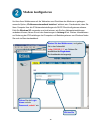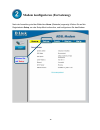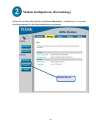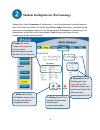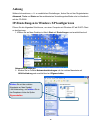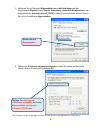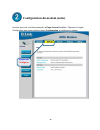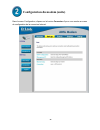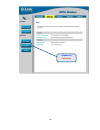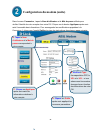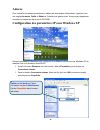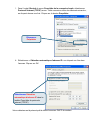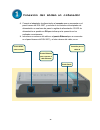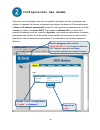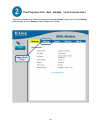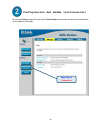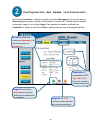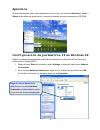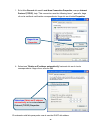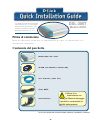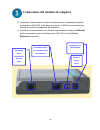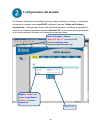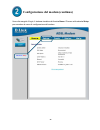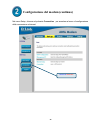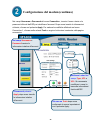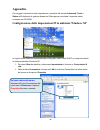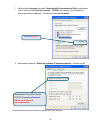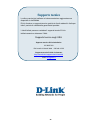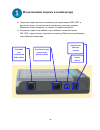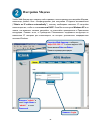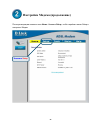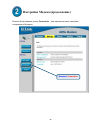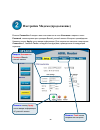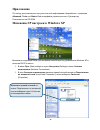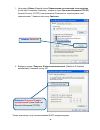- DL manuals
- D-Link
- Network Card
- DSL-300T
- Quick Installation Manual
D-Link DSL-300T Quick Installation Manual - Anhang
Anhang
Weitere Informationen, z. B. zu zusätzlichen Einstellungen, finden Sie auf den Registerkarten
Advanced, Tools und Status auf der webbasierten Verwaltungsoberfläche oder im Handbuch
auf der CD-ROM.
IP-Einstellungen in Windows XP konfigurieren
Führen Sie die folgenden Schritte aus, um einen Computer mit Windows XP als DHCP-Client
zu konfigurieren.
1. Klicken Sie auf dem Desktop im Menü Start auf Einstellungen und anschließend auf
Netzwerkverbindungen mit der rechten Maustaste auf
Netzwerkverbindungen.
2. Klicken Sie im Fenster
LAN-Verbindung und anschließend auf Eigenschaften.
Klicken
Siemit der rechten
Maustaste auf das Symbol
LAN-Verbindung, und
wähle
der Dropdown-Liste dieOption
Eigenschaften
.
n
Sie in
18
Summary of DSL-300T
Page 1
Before you begin this product can be set up using any current web browser, i.E., internet explorer 6 or netscape navigator 6.2.3. Dsl-300t adsl modem make sure you have all the necessary information and equipment on hand before beginning the installation. Check your package contents dsl-300t adsl mo...
Page 2
Connecting the modem to your computer a. B. First, connect the power adapter to the receptor at the back panel of the dsl-300t and then plug the other end of the power adapter to a wall outlet or power strip. The power led will turn on to indicate proper operation. Insert one end of the cable into t...
Page 3: Configuring The Modem
Configuring the modem to use your web browser to access the web pages used to setup the modem, your computer must be configured to “obtain an ip address automatically”, that is, you must change the ip network settings of your computer so that it is a dhcp client . If you are using windows xp and do ...
Page 4
Configuring the modem (continued) once you have logged in, the home screen will appear. Click the setup tab to go to the setup menu and configure the modem. Click setup 4.
Page 5
Configuring the modem (continued) in the setup menu, click the connection button to go to the configuration menu for the internet connection. Click connection 5.
Page 6
Configuring the modem (continued) in the connection menu, type the username and password used to verify the identity of your isp account. It may be necessary to change the ppp encapsulation type used for your connection. You may also need to change the vpi or vci value. Your isp will give these sett...
Page 7
Configuring the modem (continued) now save the changes you have just made. The save function is accessed from the system commands menu. Click the system commands button to view that menu. Click system commands to view the menu used to save changes. 7.
Page 8
Configuring the modem (continued) to save the new settings, click the save all button in the system commands menu. After a few seconds, the changes will be saved. The modem will automatically establish the internet connection after a few more seconds. Click save all to save the new settings. Wait a ...
Page 9: Appendix
Appendix for additional settings or information, refer to the advanced, tools, or status tabson the web-management interface; or to the manual located on the cd-rom. Configuring ip settings in windows xp use the following steps to configure a computer running windows xp to be a dhcp client. 1. From ...
Page 10
3. In the general tab of the local area connection properties menu, highlight i nternet protocol (tcp/ip) under “this connection uses the following items:” by clicking on it once. Click on the properties button. Click properties 4. Select “obtain an ip address automatically” by clicking once in the ...
Page 11
Technical support you can find software updates and user documentation on the d-link website. D-link provides free technical support for customers within the united states and within canada for the duration of the warranty period on this product. U.S. And canadian customers can contact d-link techni...
Page 12: Vor Dem Start
Vor dem start stellen sie vor der installation sicher, dass sie über alle notwendigen informationen und komponenten verfügen. Dieses produkt kann mit jedem aktuellen webbrowser eingerichtet werden dsl-300t adsl-modem lieferumfang überprüfen dsl-300t adsl-modem cd-rom mit handbuch ethernet-kabel (cat...
Page 13
Modem mit dem computer verbinden a. Verbinden sie das netzteil zunächst mit der buchse auf der rückseite des dsl-300t, und schließen sie das netzteil danach an eine steckdose an. Die led-betriebsanzeige leuchtet und zeigt damit den ordnungsgemäßen betrieb des geräts an. B. Verbinden sie das eine end...
Page 14: Modem Konfigurieren
Modem konfigurieren um über ihren webbrowser auf die webseiten zum einrichten des modems zu gelangen, muss die option „ip-adresse automatisch beziehen“ aktiviert sein. Das bedeutet, dass sie ihren computer über die ip-netzwerkeinstellungen als dhcp-client konfigurieren müssen. Falls sie windows xp v...
Page 15
Modem konfigurieren (fortsetzung) nach der anmeldung wird der bildschirm home (startseite) angezeigt. Klicken sie auf die registerkarte setup, um das setup-menü aufzurufen, und konfigurieren sie das modem. Klicken sie auf setup . 15.
Page 16
Modem konfigurieren (fortsetzung) klicken sie im setup-menü auf die schaltfläche connection (verbindung 1), um zu dem konfigurationsmenü für die internetverbindung zu gelangen. Klicken sie auf 16.
Page 17
Modem konfigurieren (fortsetzung) geben sie im menü connection 1 (verbindung 1), den benutzernamen und das kennwort ihres isp-kontos ein. Klicken sie auf die schaltfläche apply (anwenden), nachdem sie alle informationen eingegeben haben. Um die Änderungen für connection 1 (verbindung 1) zu übernehme...
Page 18: Anhang
Anhang weitere informationen, z. B. Zu zusätzlichen einstellungen, finden sie auf den registerkarten advanced, tools und status auf der webbasierten verwaltungsoberfläche oder im handbuch auf der cd-rom. Ip-einstellungen in windows xp konfigurieren führen sie die folgenden schritte aus, um einen com...
Page 19
3. Aktivieren sie im dialogfeld eigenschaften von lan-verbindung auf der registerkarte allgemein unter von der verbindung verwendete komponenten: das kontrollkästchen internetprotokoll (tcp/ip), indem sie einmal darauf klicken. Klicken sie auf die schaltfläche eigenschaften. Klicken sie auf eigensch...
Page 20: Technische Unterstützung
Technische unterstützung aktualisierte versionen von software und benutzerhandbuch finden sie auf der website von d-link. D-link bietet kostenfreie technische unterstützung für kunden innerhalb deutschlands, Österreichs, der schweiz und osteuropas. Unsere kunden können technische unterstützung über ...
Page 21: Avant De Commencer
Avant de commencer ce produit peut s’installer à l’aide de n’importe quel navigateur web courant : internet explorer 6 ou netscape navigator 6.2.3. Dsl-300t modem adsl assurez-vous de disposer des renseignements et du matériel nécessaires avant de commencer l’installation. Vérifiez le contenu de vot...
Page 22
Connexion du modem à l’ordinateur a. Tout d’abord, connectez l’adaptateur d’alimentation au récepteur situé sur le panneau arrière du dsl-300t, puis branchez l’autre extrémité de l’adaptateur d’alimentation à une prise murale ou à une bande d’alimentation. Le led d’alimentation s’allume pour indique...
Page 23: Configuration Du Modem
Configuration du modem pour utiliser votre navigateur web pour accéder aux pages web utilisées pour configurer le modem, votre ordinateur doit être configuré pour l’« obtention automatique d’adresse ip ». Autrement dit, vous devez modifier les paramètres réseau ip de votre ordinateur de telle sorte ...
Page 24
Configuration du modem (suite) une fois que vous vous êtes connecté, la page d’accueil s’affiche. Cliquez sur l’onglet configuration pour vous rendre au menu configuration et configurer le modem. Cliquez sur configurer 24.
Page 25
Configuration du modem (suite) dans le menu configuration, cliquez sur le bouton connexion 1 pour vous rendre au menu de configuration de la connexion internet. 25.
Page 26
Cliquez sur connexion 26.
Page 27
Configuration du modem (suite) dans le menu connexion , tapez le nom d’utilisateur et le mot de passe utilisés pour vérifier l’identité de votre compte chez votre fai. Cliquez sur le bouton appliquer après avoir saisi l’ensemble des informations. Pour sauvegarder les modifications apportées à la con...
Page 28: Annexe
Annexe pour connaître les autres paramètres ou obtenir de plus amples informations, reportez-vous aux onglets avancés, outils et statut de l’interface de gestion web. Vous pouvez également consulter le manuel qui figure sur le cd-rom. Configuration des paramètres ip sous windows xp suivez la procédu...
Page 29
3. Dans l’onglet général du menu propriétés de la connexion locale, sélectionnez protocole internet (tcp/ip) sous « cette connexion utilise les éléments suivants », en cliquant dessus une fois. Cliquez sur le bouton propriétés. Cliquez sur propriétés 4. Sélectionnez « obtention automatique d’adresse...
Page 30: Assistance Technique
Assistance technique vous trouverez la documentation et les logiciels les plus récents sur le site web d-link. Le service technique de d-link est gratuit pour les clients aux etats-unis durant la période de garantie. Ceuxci peuvent contacter le service technique de d-link par notre site internet ou ...
Page 31: Antes De Empezar
Antes de empezar este producto puede configurarse usando cualquier navegador web habitual, p. Ej., internet explorer 6 o netscape navigator 6.2.3. Dsl-300t adsl modem compruebe que dispone de toda la información y del equipo necesarios para iniciar la instalación. Comprobar el contenido del paquete ...
Page 32
Conexión del módem al ordenador a. Conecte el adaptador de alimentación al receptor que se encuentra en el panel trasero del dsl-300t, y enchufe el otro extremo del adaptador de alimentación en una base de pared o regleta de alimentación. El led de alimentación se pondrá en on para indicar que la op...
Page 33: Configuración Del Módem
Configuración del módem para poder usar el navegador web a fin de acceder a las páginas web de configuración del módem, el ordenador ha de estar configurado para obtener una dirección ip automáticamente (“obtain an ip address automatically”); para ello, debe cambiar los parámetros de red ip del orde...
Page 34
Configuración del módem (continuación) tras haber entrado en el sistema, aparecerá la pantalla home. Haga clic en la ficha setup para acceder al menú setup y poder configurar el módem. Haga clic en setup 34.
Page 35
Configuración del módem (continuación) en el menú setup, haga clic en el botón connection para acceder al menú de configuración de la conexión a internet. Haga clic en connection 35.
Page 36
Configuración del módem (continuación) en el menú connection , escriba el nombre de usuario (username) y la clave de acceso (password) que permiten verificar la identidad de su cuenta isp. Cuando haya introducido estos datos, haga clic en el botón apply. Para guardar los cambios realizados en connec...
Page 37: Apéndice
Apéndice si desea información sobre otros parámetros u de otro tipo, vea las fichas advanced, tools, o status de la interfaz de gestión web, o consulte el manual que se encuentra en el cd-rom. Configuración de parámetros ip en windows xp realice los pasos siguientes para configurar un ordenador con ...
Page 38
3. En la ficha general del menú local area connection properties, marque internet protocol (tcp/ip), bajo “this connection uses the following items:”; para ello, haga clic en la casilla de verificación correspondiente. Haga clic en el botón properties. Haga clic en properties 4. Seleccione “obtain a...
Page 39: Asistencia Técnica
Asistencia técnica puede encontrar el software más reciente y documentación para el usuario en el sitio web de d-link . D-link ofrece asistencia técnica gratuita para clientes dentro de españa durante el periodo de garantía del producto. Los clientes españoles pueden ponerse en contacto con la asist...
Page 40: Prima Di Cominciare
Prima di cominciare il presente prodotto può essere configurato con un qualunque browser web aggiornato, per esempio internet explorer 6 o netscape navigator 6.2.3. Dsl-300t modem adsl prima di cominciare verificare la disponibilità di tutte le attrezzature e le informazioni necessarie. Contenuto de...
Page 41
Connessione del modem al computer a. Connettere il trasformatore al relativo connettore posto sul pannello posteriore del dispositivo dsl-300t e alla presa di corrente. Il led power si accende per indicare il corretto funzionamento del dispositivo. B. Inserire le due estremità del cavo ethernet risp...
Page 42: Configurazione Del Modem
Configurazione del modem per accedere all’interfaccia di configurazione del modem mediante un browser, è necessario configurare il computer come client dhcp, abilitando l’opzione “obtain an ip address automatically”. Nell’appendice a viene descritta la procedura per modificare le impostazioni di ret...
Page 43
Configurazione del modem (continua) una volta eseguito il login, il sistema visualizza la finestra home. Cliccare sulla scheda setup per accedere al menu di configurazione del modem. Cliccare su setup 43.
Page 44
Configurazione del modem (continua) nel menu setup, cliccare sul pulsante connection per accedere al menu di configurazione della connessione a internet. Cliccare su connection 44.
Page 45
Configurazione del modem (continua) nei campi username e password del menu connection , inserire il nome utente e la password utilizzati dall’isp per identificare l’account. Dopo avere inserito le informazioni richieste, cliccare sul pulsante apply. Per salvare le modifiche effettuate nel menu conne...
Page 46: Appendice
Appendice per maggiori informazioni sulle impostazioni, accedere alle schede advanced, tools o status dell’interfaccia di gestione basata sul web oppure consultare il manuale utente contenuto nel cd-rom. Configurazione delle impostazioni ip in ambiente windows xp in seguito viene descritta la proced...
Page 47
3. Nella scheda generale del menu proprietà della connessione di rete, evidenziare con un clic la voce protocollo internet (tcp/ip) nel riquadro “la connessione utilizza gli elementi seguenti:”. Cliccare sul pulsante proprietà. Cliccare su proprietà 4. Selezionare l’opzione “ottieni un indirizzo ip ...
Page 48: Supporto Tecnico
Supporto tecnico le ultime versioni del software e la documentazione aggiornata sono disponibili al sito d-link. D-link fornisce un supporto tecnico gratuito ai clienti residenti in italia per tutto il periodo di validità della garanzia del prodotto. I clienti italiani possono contattare il supporto...
Page 49: Dsl-300T
Прежде чем начать Это устройство может быть настроено с помощью web-браузера, например internet explorer 6 или netscape dsl-300t adsl Модем Прежде чем приступить к установке, убедитесь, что у Вас имеется вся необходимая информация и оборудование. Проверьте содержимое комплекта dsl-300t adsl модем cd...
Page 50
Подключение модема к компьютеру a. Подключите адаптер питания к разъему на задней панели dsl-300t, а другой его конец к силовой розетке или другому источнику питания. Индикатор power загорится, что говорит о правильной работе. B. Подключите один конец кабеля к порту ethernet на задней панели dsl-300...
Page 51
Настройка Модема Чтобы web-браузер мог загрузить web-страницы, используемые для настройки Модема, компьютер должен быть сконфигурирован для получения ip-адреса автоматически (“obtain an ip address automatically”), поэтому необходимо изменить ip настройки компьютера так, чтобы он стал клиентом dhcp. ...
Page 52
Настройка Модема (продолжение) После регистрации появится окно home. Нажмите setup, чтобы перейти в меню setup и настроить Модем. Нажмите setup 52.
Page 53
Настройка Модема (продолжение) В меню setup нажмите кнопку connection для перехода в меню настройки соединения с Интернет. Нажмите connection 53.
Page 54
Настройка Модема (продолжение) В меню connection 1 введите имя пользователя в поле username и пароль в поле password, используемые для проверки Вашей учетной записи Интернет-провайдером. Нажмите кнопку applyпосле ввода информации. Для сохранения настроек соединения connection 1, нажмите tools и след...
Page 55: Приложение
Приложение По поводу дополнительных настроек или иной информации обращайтесь к страницам advanced, tools или status web-интерфейса управления или к Руководству Пользователя на cd-rom. Изменение ip настроек в windows xp Выполните следующие шаги для настройки компьютера под управлением windows xp в ка...
Page 56
3. На вкладке Общие (general) меню Подключение по локальной сети-свойства (local area connection properties) , выделите пункт Протокол Интернета (tcp/ip) (internet protocol (tcp/ip)) под заголовком “Компоненты, используемые этим подключением:”. Нажмите на кнопку Свойства. Нажмите Свойства 4. Выберит...
Page 57
Техническа поддержка Вы можете найти последнюю версию програмного обеспечения и документацию по продуктам на сайте d-link d-link обеспечивает бесплатную техническую поддержку клиентов в течение гарантийного срока изделия. Клиенты могут связаться со службой технической поддержки d-link через наш web-...