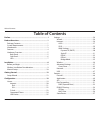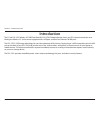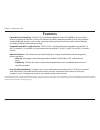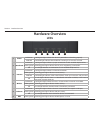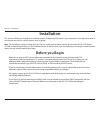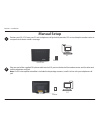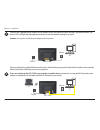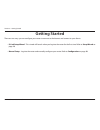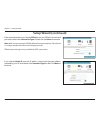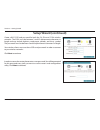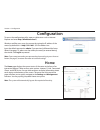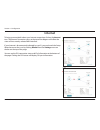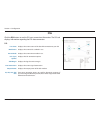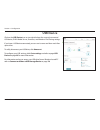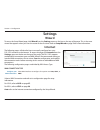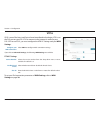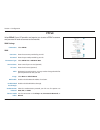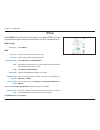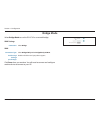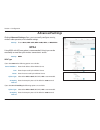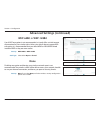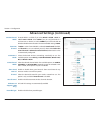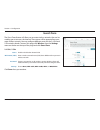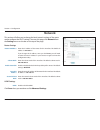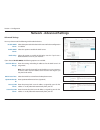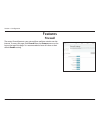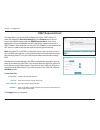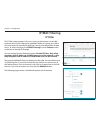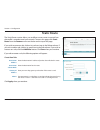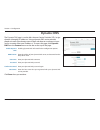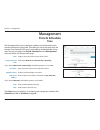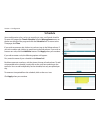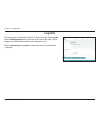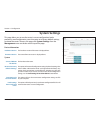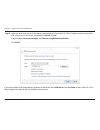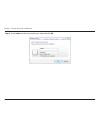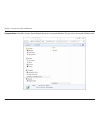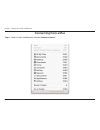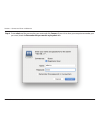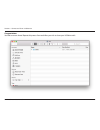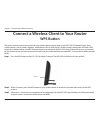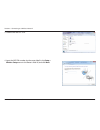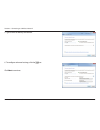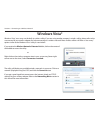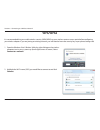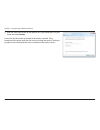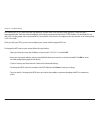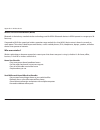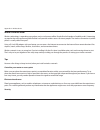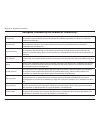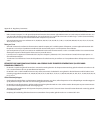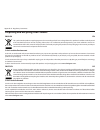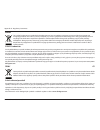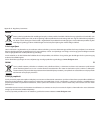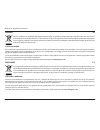- DL manuals
- D-Link
- Network Router
- DSL-3782
- User Manual
D-Link DSL-3782 User Manual - Ipv4
21
D-Link DSL-3782 User Manual
Section 4 - Configuration
IPv4
DSL Type:
Displays the current DSL type, either ADSL or VDSL.
Cable Status:
Displays the current cable connection status.
Link Rate:
Displays the currently negotiated connection speed.
Connection Type:
Displays the network protocol used to obtain an IP address.
Network Status:
Displays the current network connection status.
Connection
Uptime:
Displays the amount of time the connection has been connected.
MAC Address:
Displays the MAC address of this interface.
IP Address:
Displays the current WAN IPv4 address.
Subnet Mask:
Displays the current subnet mask.
Default Gateway:
Displays the current IPv4 default gateway.
Primary DNS
Server:
Displays the current primary DNS server.
Secondary DNS
Server:
Displays the current secondary DNS server.
IPv4
Click the IPv4 button to see the IPv4 information for the DSL interface. If you
have configured your ADSL/VDSL connection to use PPPoE with On-Demand
or Manual settings, you can connect to or disconnect from the Internet by
pressing the Connect or Disconnect buttons.
Summary of DSL-3782
Page 2: Manual Revisions
I d-link dsl-3782 user manual d-link reserves the right to revise this publication and to make changes in the content hereof without obligation to notify any person or organization of such revisions or changes. Manual revisions trademarks d-link and the d-link logo are trademarks or registered trade...
Page 3: Table of Contents
Ii d-link dsl-3782 user manual table of contents preface ................................................................................. I product overview ..............................................................1 package contents ................................................................
Page 4
Iii d-link dsl-3782 user manual table of contents dynamic dns .......................................................................58 igmp ........................................................................................59 web filter ............................................................
Page 5: Product Overview
1 d-link dsl-3782 user manual section 1 - product overview product overview package contents note: using a power supply other than the one included with the dsl-3782 may cause damage and void the warranty for this product. If any of the above items are missing, please contact your reseller. Dsl-3782...
Page 6: System Requirements
2 d-link dsl-3782 user manual section 1 - product overview network requirements • an active subscription with an internet service provider using one of the following connection types: • a vdsl/adsl connection to a telephone line using the dsl port • an 802.11ac/n/g/b/a wireless or ethernet port web-...
Page 7: Introduction
Version 1.00
Page 8: Features
4 d-link dsl-3782 user manual section 1 - product overview • faster wireless networking - the dsl-3782 is dual-band capable of up to a full 1200 mbps * for you wireless devices. It operates on both the 2.4 ghz and 5 ghz bands to allow separation of traffic so users can participate in high-bandwidth ...
Page 9: Hardware Overview
5 d-link dsl-3782 user manual section 1 - product overview hardware overview back panel 1 power connector connector for the supplied power adapter. 2 usb 2.0 port connects to usb flash drives to share content. 3 lan ports (1-4) connects to ethernet devices such as computers, switches, storage (nas) ...
Page 10: Side Panel
6 d-link dsl-3782 user manual section 1 - product overview side panel 1 wps button press to start the wps process and automatically create a secure connection to a wps client. 2 power button press the power button to power the dsl-3782 on and off. 1 2.
Page 11: Hardware Overview
7 d-link dsl-3782 user manual section 1 - product overview 2 3 4 5 6 1 hardware overview leds 1 power solid green a solid green light indicates the device is powered on and working properly. Solid red a solid red light indicates that the device is booting or an error has occurred. 2 broadband solid ...
Page 12: Before You Begin
8 d-link dsl-3782 user manual section 2 - installation before you begin installation this section will walk you through the installation process. Placement of the router is very important. Do not place the router in an enclosed area such as a closet, cabinet, attic, or garage. Note: this installatio...
Page 13
9 d-link dsl-3782 user manual section 2 - installation wireless installation considerations the d-link wireless router lets you access your network using a wireless connection from virtually anywhere within the operating range of your wireless network. Keep in mind that the number, thickness and loc...
Page 14: Manual Setup
10 d-link dsl-3782 user manual section 2 - installation manual setup 1 position your dsl-3782 near your pc and a telephone wall jack which provides dsl service. Keep the modem router in an open area for better wireless coverage. 2 plug one end of the supplied dsl phone cable into the dsl port on the...
Page 15
11 d-link dsl-3782 user manual section 2 - installation connect the supplied power adapter to the modem router and a power outlet, and press the power button. The device leds will light up. Wait approximately three minutes before moving on to step 4. Caution: use only the included power adapter with...
Page 16: Getting Started
12 d-link dsl-3782 user manual section 3 - getting started there are two ways you can configure your router to connect to the internet and connect to your clients: • d-link setup wizard - this wizard will launch when you log into the router for the first time. Refer to setup wizard on page 13. • man...
Page 17: Setup Wizard
13 d-link dsl-3782 user manual section 3 - getting started setup wizard if this is your first time using the router, open your web browser and enter http://dlinkrouter.Local./ in the address bar.Alternatively, enter the ip address of the router (default: http://192.168.1.1). The default password is ...
Page 18: Setup Wizard (Continued)
14 d-link dsl-3782 user manual section 3 - getting started if the router cannot determine your connection type, a list of connection types to choose from will be displayed. Select your internet connection type (this information can be obtained from your internet service provider) and click next to c...
Page 19: Setup Wizard (Continued)
15 d-link dsl-3782 user manual section 3 - getting started if you selected static ip, enter the ip address, subnet mask, gateway address provided by your isp, and choose the connection type if asked. Click next to continue. Setup wizard (continued) if the router detected or you selected pppoa, enter...
Page 20: Setup Wizard (Continued)
16 d-link dsl-3782 user manual section 3 - getting started setup wizard (continued) if the router detected or you selected dynamic ip address (dhcp), choose the connection type if asked. Click next to continue. If you selected bridge, choose the connection type if asked. Click next to continue..
Page 21: Setup Wizard (Continued)
17 d-link dsl-3782 user manual section 3 - getting started setup wizard (continued) create a wi-fi ssid and password for both the 2.4 ghz and 5 ghz wireless networks. The ssids must be between 3 and 32 alphanumeric characters in length and may include hyphens, underscores, periods, and the @ symbol....
Page 22: Setup Wizard (Continued)
18 d-link dsl-3782 user manual section 3 - getting started the summary window will display your settings. Click next if you are satisfied, or click back to make changes to them. The wizard will close and your settings will be saved. Congratulations, setup is complete. Setup wizard (continued).
Page 23: Configuration
19 d-link dsl-3782 user manual section 4 - configuration configuration input the default password as admin. If you previously followed the setup wizard (see page 13), please use the admin password you entered during the wizard. Click log in to proceed. Note: if you cannot remember your password and ...
Page 24: Internet
20 d-link dsl-3782 user manual section 4 - configuration to bring up more details about your internet connection, click on the internet icon. The internet connection status at the top of the diagram will reflect the status of the currently selected wan interface. If your internet is disconnected, in...
Page 25: Ipv4
21 d-link dsl-3782 user manual section 4 - configuration ipv4 dsl type: displays the current dsl type, either adsl or vdsl. Cable status: displays the current cable connection status. Link rate: displays the currently negotiated connection speed. Connection type: displays the network protocol used t...
Page 26: Dsl
22 d-link dsl-3782 user manual section 4 - configuration dsl line state: displays the current status of the data link connection to your isp. Modulation: displays the current dsl standard in use. Annex mode: displays the current annex mode in use. Dsl (sync) uptime: displays the dsl connection uptim...
Page 27: D-Link
23 d-link dsl-3782 user manual section 4 - configuration d-link click on the d-link icon to view details about the router and its wireless settings. Here you can see the router’s current wireless networks and passwords, as well as the local area network mac and ipv4 addresses. To reconfigure the net...
Page 28: Connected Clients
24 d-link dsl-3782 user manual section 4 - configuration connected clients click on the connected clients icon to view details about the clients currently connected to the router and their ip addresses. To edit each client’s settings, click the pencil icon on the client you want to edit. Edit rule n...
Page 29: Usb Device
25 d-link dsl-3782 user manual section 4 - configuration usb device click on the usb device icon to view details about the currently connected usb device, dlna media server, shareport, and windows file sharing settings. If you have a usb device connected, you can see its name and how much free space...
Page 30: Settings
26 d-link dsl-3782 user manual section 4 - configuration settings wizard internet to access the setup wizard page, click wizard from the settings menu on the bar on the top of the page. This is the same wizard that appears when you start the router for the first time. Refer to setup wizard on page 1...
Page 31: Adsl
27 d-link dsl-3782 user manual section 4 - configuration adsl adsl is one of the first home broadband technologies introduced. Adsl uses the dsl port on your dsl-3782 to connect to the internet. In order for your dsl-3782 to use adsl, you must configure the atm vc settings and your wan settings. Con...
Page 32: Adsl (Continued)
28 d-link dsl-3782 user manual section 4 - configuration adsl (continued) if you selected cbr, nrt-vbr,or rt-vbr, the additional following options are available: peak cell rate (pcr): enter the peak cell rate in cells per second. If you selected nrt-vbr or rt-vbr, the additional following options ar...
Page 33: Vdsl
29 d-link dsl-3782 user manual section 4 - configuration vdsl vdsl is one of the latest and fastest home broadband technologies. Vdsl uses the dsl port on your dsl-3782 to connect to the internet. In order for your dsl-3782 to use vdsl, you must configure the atm vc settings and your wan settings. C...
Page 34: Wan Settings
30 d-link dsl-3782 user manual section 4 - configuration wan settings dynamic ip (dhcp) select dynamic ip address (dhcp) to obtain an ip address automatically from your isp. Select this option if your isp does not provide you with a specific ip address. Wan settings connection: select dynamic ip add...
Page 35: Static Ip
31 d-link dsl-3782 user manual section 4 - configuration static ip select static ip if your isp provides you with a specific ip address. Wan settings connection: select static ip address. Wan connection type: select bridged ip llc, bridged ip vc-mux, routed ip llc, or routed ip vc-mux. Ip address: e...
Page 36: Pppoe
32 d-link dsl-3782 user manual section 4 - configuration pppoe select pppoe if your isp provides and requires you to enter a pppoe username and password in order to connect to the internet. Wan settings connection: select pppoe. Wan username: enter the username provided by your isp. Password: enter ...
Page 37: Pppoe
33 d-link dsl-3782 user manual section 4 - configuration if you click enabled connect-on-demand, the following option is available: maximum idle time: enter the amount of time the router will maintain the internet connection before disconnecting if there is no activity. Click save when you are done....
Page 38: Pppoa
34 d-link dsl-3782 user manual section 4 - configuration pppoa select pppoa if your isp provides and requires you to enter a pppoa username and password in order to connect to the internet. For adsl connections only. Wan settings connection: select pppoa. Wan username: enter the username provided by...
Page 39: Bridge Mode
35 d-link dsl-3782 user manual section 4 - configuration bridge mode select bridge mode to use the dsl-3782 as a network bridge. Wan settings connection: select bridge. Wan connection type: select bridged only llc or bridged only vc-mux. Enable large package passthrough: enable or disable 1514 byte ...
Page 40: Wireless
36 d-link dsl-3782 user manual section 4 - configuration from this page you can configure your wireless network settings. To access this page, click wireless from the settings menu on the bar on the top of the page. 2.4 ghz status: enable or disable the 2.4 ghz wireless network. Ssid: create a name ...
Page 41: Advanced Settings
37 d-link dsl-3782 user manual section 4 - configuration advanced settings clicking advanced settings allows you to manually configure security, wireless radio operation, and schedule settings. Security: choose none, wep-64bit, wep-128bit, wpa2,or wpa/wpa2. Wpa2 using wpa2with aes encryption is reco...
Page 42: Wpa/wpa2
38 d-link dsl-3782 user manual section 4 - configuration wpa/wpa2 wpa/wpa2is a reasonably strong wireless security encryption type. Use this for wireless clients which do not support wpa2 encryption. Security: wpa/wpa2 wpa type if you select 802.1x the following options are available: server ip addr...
Page 43: Wep-64Bit Or Wep-128Bit
39 d-link dsl-3782 user manual section 4 - configuration wep-64bit or wep-128bit use of wep encryption is not recommended, as it only offers a trivial amount of protection for your wireless data. Unless your clients do not support wpa encryption, it is recommended that you select wpa2 or wpa/wpa2 mi...
Page 44
40 d-link dsl-3782 user manual section 4 - configuration 2.4 ghz / 5 ghz advanced settings hide ssid: the default setting is disabled. Select enabled if you do not want to broadcast the ssid of your wireless network. Note: hiding your ssid is not a form of security alone. Wmm: enable or disable wmm ...
Page 45
41 d-link dsl-3782 user manual section 4 - configuration 2.4 ghz channel width: channel width is available if you select mixed 11n/g/b, 11n/g, or 11n for 802.11 mode. Select 20/40 if you are using both 802.11n and non-802.11n devices, or select 20 mhz if you want to disable 40 mhz bandwidth communic...
Page 46
42 d-link dsl-3782 user manual section 4 - configuration schedule: use the drop-down menu to select the time schedule that the rule will be enabled on. The schedule may be set to always enable, or you can create your own schedules in the schedules section. Refer to schedule on page 62 for more infor...
Page 47: Guest Zone
43 d-link dsl-3782 user manual section 4 - configuration guest zone the guest zone feature will allow you to create wireless networks that can be used by guests to access the internet. These zones will be separate from your main wireless network. You may configure different zones for the 2.4 ghz and...
Page 48: Network
44 d-link dsl-3782 user manual section 4 - configuration network router settings router ip address: enter the ip address of the router for this interface. The default ip address is 192.168.1.1. If you change the ip address, once you click save, you will need to enter the new ip address in your brows...
Page 49: Network - Advanced Settings
45 d-link dsl-3782 user manual section 4 - configuration advanced settings you may select one of the following dhcp mode behaviors: disable dhcp server: select this option to disable the dhcp server. No further configuration is available. Enable dhcp server: select this option to enable the dhcp ser...
Page 50: Network - Advanced Settings
46 d-link dsl-3782 user manual section 4 - configuration if you selected dhcp relay, the following options are available: server ip: enter the dhcp server ip address. Click save when you are done. Network - advanced settings.
Page 51: Usb
47 d-link dsl-3782 user manual section 4 - configuration usb this page will allow you to set up access to files on an external usb device plugged into the router. You can do this through the local network. To access this page, click usb from the settings menu on the bar on the top of the page. Dlna ...
Page 52: Features
48 d-link dsl-3782 user manual section 4 - configuration features firewall the router’s firewall protects your network from malicious attacks over the internet. To access this page, click firewall from the features menu on the bar on the top of the page. It is recommended to leave all values at thei...
Page 53: Application
49 d-link dsl-3782 user manual section 4 - configuration application port triggering allows ports to be opened when traffic is detected on specified ports. This is used for facilitating communication between applications and servers behind a nat firewall. To access this page, click application from ...
Page 54: Acl
50 d-link dsl-3782 user manual section 4 - configuration acl the access control list (acl) page allows you to enable or disable various services from being used on the lan or wan side. To access this page, click acl from the features menu on the bar on the top of the page. Access control setup acl: ...
Page 55: Port Forwarding
51 d-link dsl-3782 user manual section 4 - configuration port forwarding port forwarding allows you to specify a port or range of ports to open for specific devices on the network. This might be necessary for certain applications to connect through the router. To access this page, click port forward...
Page 56: Port Forwarding (Continued)
52 d-link dsl-3782 user manual section 4 - configuration port forwarding (continued) schedule: use the drop-down menu to select the time schedule that the rule will be enabled on. The schedule may be set to always, or you can create your own schedules in the schedules section. Refer to schedule on p...
Page 57: Dmz (Exposed Host)
53 d-link dsl-3782 user manual section 4 - configuration dmz (exposed host) this page allows you to manually configure the router’s dmz settings. To access this page, click port forwarding from the features menu on the bar on the top of the page and click dmz (exposed host). Since some applications ...
Page 58: Ip/mac Filtering
54 d-link dsl-3782 user manual section 4 - configuration ip/mac filtering ip filter the ip filters page manages lan users' access to the internet. It is possible to permit access to the internet for specified ip addresses within your lan or to restrict access for specified ip addresses. You can also...
Page 59: Ip Filter (Continued)
55 d-link dsl-3782 user manual section 4 - configuration if you enabled ip filtering, click add rule to create a new ip filtering rule. Create new rule name: create a name for the rule. Protocol: select the protocol type: any, udp, tcp, or icmp. Source ip address: select any ip address, single ip, o...
Page 60: Mac Filter
56 d-link dsl-3782 user manual section 4 - configuration mac filter the mac filter is used to restrict or allow certain types of ethernet frames through the gateway based on their source or destination mac address. These filters are helpful in securing or restricting traffic on your local network. T...
Page 61: Static Route
57 d-link dsl-3782 user manual section 4 - configuration static route the static routes section allows you to define custom routes to control how data traffic is moved around your network. To access this page, click static route from the features menu on the bar on the top of the page. If you wish t...
Page 62: Dynamic Dns
58 d-link dsl-3782 user manual section 4 - configuration dynamic dns the dynamic dns page is used to most internet service providers (isps) assign dynamic (changing) ip addresses. Using a dynamic dns service provider, people can enter your domain name in their web browser to connect to your server, ...
Page 63: Igmp
59 d-link dsl-3782 user manual section 4 - configuration igmp igmp snooping: enable and disable internet group management protocol (igmp) snooping to build multicast tables. Adsl proxy: check the box to enable the adsl proxy. The currently configured interface is displayed below. Igmp version: selec...
Page 64: Web Filter
60 d-link dsl-3782 user manual section 4 - configuration web filter the website filter settings allow you to block access to certain web sites. You can either create a list of sites to block, or create a list of sites to allow (with all other sites being blocked). To access this page, click web filt...
Page 65: Management
61 d-link dsl-3782 user manual section 4 - configuration management time the time page allows you to configure, update, and maintain the correct time for the internal system clock. From here you can set the time zone, the network time protocol (ntp) server, and enable or disable daylight saving time...
Page 66: Schedule
62 d-link dsl-3782 user manual section 4 - configuration schedule some configuration rules can be set according to a pre-configured schedule. To access this page, click time & schedule from the management menu on the bar on the top of the page and click the schedule link. To return to the time page,...
Page 67: Log Info
63 d-link dsl-3782 user manual section 4 - configuration log info the router keeps a running log of events. To access this page, click log info from the management menu on the bar on the top of the page. System logging must be enabled in order for this feature to work. Refer to system log on page 64...
Page 68: System Log
64 d-link dsl-3782 user manual section 4 - configuration system log this page controls how the system log operates. This log can be sent to a syslog server or saved to your local hard drive. To access this page, click log info from the management menu on the bar on the top of the page and then click...
Page 69: System Settings
65 d-link dsl-3782 user manual section 4 - configuration system settings this page allows you to save the router’s current configuration, load a previously saved configuration, reset the router to its factory default settings, or reboot the router. To access this page, click system settings from the...
Page 70: Admin
66 d-link dsl-3782 user manual section 4 - configuration admin this page will allow you to change the administrator (admin) password and enable remote management. To access this page, select system from the management menu on the bar on the top of the page, and click admin. To return to the system p...
Page 71: Firmware Upgrade
67 d-link dsl-3782 user manual section 4 - configuration firmware upgrade this page will allow you to upgrade the router’s firmware. To access this page, click firmware upgrade from the management menu on the bar on the top of the page. To upgrade the firmware, you must first download the relevant f...
Page 72: Statistics
68 d-link dsl-3782 user manual section 4 - configuration statistics this page gives you various statistics about data transmitted and received by your router through the internet, on your wired network (lan), and through your wireless networks. To access this page, click statistics from the manageme...
Page 73: Diagnostics
69 d-link dsl-3782 user manual section 4 - configuration diagnostics this page is used to test the router's connection to the internet. To access this page, click diagnostics from the management menu on the bar on the top of the page. Enter either an ip address or web address, select either ping or ...
Page 74
70 d-link dsl-3782 user manual section 5 - connect and share a usb device usb port connect and share a usb device after you have successfully installed and configured your d-link modem router, you are ready to enjoy the benefits of d-link’s usb sharing technology. This allows you to quickly and easi...
Page 75
71 d-link dsl-3782 user manual section 5 - connect and share a usb device connecting from a windows-based pc step 1 - click the start menu and select computer..
Page 76
72 d-link dsl-3782 user manual section 5 - connect and share a usb device step 2 - click map network drive..
Page 77
73 d-link dsl-3782 user manual section 5 - connect and share a usb device step 3 - select the drive letter you wish to map your network drive to. Enter the dsl-3782’s ip address and the name of the usb volume you wish to share. For example \\192.168.1.1\usb. Check the boxes reconnect at logon and co...
Page 78
74 d-link dsl-3782 user manual section 5 - connect and share a usb device step 4 - enter admin and the password to your router and click ok. Admin.
Page 79
75 d-link dsl-3782 user manual section 5 - connect and share a usb device congratulations! Your files are now shared. Repeat this process from each windows pc you wish to share your usb drive with..
Page 80: Connecting From A Mac
76 d-link dsl-3782 user manual section 5 - connect and share a usb device connecting from a mac step 1 - while in finder, click go menu and select connect to server....
Page 81
77 d-link dsl-3782 user manual section 5 - connect and share a usb device step 2 - enter the dsl-3782’s ip address and the name of the usb volume you wish to share. For example smb//192.168.1.1/usb1_1. Click connect. If you have multiple usb storage devices attached via a usb hub, consult the home>u...
Page 82
78 d-link dsl-3782 user manual section 5 - connect and share a usb device step 4 - enter admin and the password to your router and click connect. If you wish to have your computer remember your password, check the remember this password in my keychain box. Admin.
Page 83
79 d-link dsl-3782 user manual section 5 - connect and share a usb device congratulations your files are now shared. Repeat this process from each mac you wish to share your usb drive with..
Page 84: Wps Button
80 d-link dsl-3782 user manual section 6 - connecting to a wireless network connect a wireless client to your router wps button step 2 - within 2 minutes, press the wps button on your wireless device (or launch the software utility and start the wps process). The easiest and most secure way to conne...
Page 85: Windows® 10
81 d-link dsl-3782 user manual section 6 - connecting to a wireless network when connecting to the dsl-3782 wirelessly for the first time, you will need to input the wireless network name (ssid) and wi-fi password (security key) of the device you are connecting to. If your product has a wi-fi config...
Page 86
82 d-link dsl-3782 user manual section 6 - connecting to a wireless network to connect to the ssid, click connect. To automatically connect with the router when your device next detects the ssid, click the connect automatically check box. You will then be prompted to enter the wi-fi password (networ...
Page 87: Windows® 8
83 d-link dsl-3782 user manual section 6 - connecting to a wireless network windows® 8 wpa/wpa2 it is recommended that you enable wireless security (wpa/wpa2) on your wireless router or access point before configuring your wireless adapter. If you are joining an existing network, you will need to kn...
Page 88
84 d-link dsl-3782 user manual section 6 - connecting to a wireless network you will then be prompted to enter the network security key (wi-fi password) for the wireless network. Enter the password into the box and click next. If you wish to use wi-fi protected setup (wps) to connect to the router, ...
Page 89: Windows® 7
85 d-link dsl-3782 user manual section 6 - connecting to a wireless network windows® 7 it is recommended that you enable wireless security (wpa/wpa2) on your wireless router or access point before configuring your wireless adapter. If you are joining an existing network, you will need to know the se...
Page 90
86 d-link dsl-3782 user manual section 6 - connecting to a wireless network 3. Highlight the wireless connection with wi-fi name (ssid) you would like to connect to and click the connect button. If you get a good signal but cannot access the internet, check your tcp/ip settings for your wireless ada...
Page 91: Wps
87 d-link dsl-3782 user manual section 6 - connecting to a wireless network wps the wps feature of the dsl-3782 can be configured using windows® 7. Carry out the following steps to use windows® 7 to configure the wps feature: 1. Click the start button and select computer from the start menu. 2. Clic...
Page 92
88 d-link dsl-3782 user manual section 6 - connecting to a wireless network 3. Double-click the dsl-3782. 4. Input the wps pin number (on the router label) in the setup > wireless setup menu in the router’s web ui) and click next. Dsl-3782.
Page 93
89 d-link dsl-3782 user manual section 6 - connecting to a wireless network 5. Type a name to identify the network. 6. To configure advanced settings, click the icon. Click next to continue..
Page 94
90 d-link dsl-3782 user manual section 6 - connecting to a wireless network 7. The following window appears while the dsl-3782 is being configured. Wait for the configuration to complete. 8. The following window informs you that wps on the dsl-3782 has been set up successfully. Make a note of the se...
Page 95: Windows Vista®
91 d-link dsl-3782 user manual section 6 - connecting to a wireless network windows vista® windows vista® users may use the built-in wireless utility. If you are using another company’s wireless utility, please refer to the user manual of your wireless adapter for help connecting to a wireless netwo...
Page 96: Wpa/wpa2
92 d-link dsl-3782 user manual section 6 - connecting to a wireless network wpa/wpa2 it is recommended that you enable wireless security (wpa/wpa2) on your wireless router or access point before configuring your wireless adapter. If you are joining an existing network, you will need to know the secu...
Page 97
93 d-link dsl-3782 user manual section 6 - connecting to a wireless network 3. Enter the same security key or passphrase (wi-fi password) that is on your router and click connect. It may take 20-30 seconds to connect to the wireless network. If the connection fails, please verify that the security s...
Page 98: Troubleshooting
94 d-link dsl-3782 user manual section 7 - troubleshooting troubleshooting this chapter provides solutions to problems that can occur during the installation and operation of the dsl-3782. Read the following descriptions if you are having problems. The examples below are illustrated in windows® xp. ...
Page 99
95 d-link dsl-3782 user manual section 7 - troubleshooting • configure your internet settings: • go to start > settings > control panel. Double-click the internet options icon. From the security tab, click the button to restore the settings to their defaults. • click the connection tab and set the d...
Page 100
96 d-link dsl-3782 user manual section 7 - troubleshooting 3. Why can’t i connect to certain sites or send and receive emails when connecting through my router? If you are having a problem sending or receiving email, or connecting to secure sites such as ebay, banking sites, and hotmail, we suggest ...
Page 101
97 d-link dsl-3782 user manual section 7 - troubleshooting you should start at 1472 and work your way down by 10 each time. Once you get a reply, go up by 2 until you get a fragmented packet. Take that value and add 28 to the value to account for the various tcp/ip headers. For example, lets say tha...
Page 102: Wireless Basics
98 d-link dsl-3782 user manual appendix a - wireless basics d-link wireless products are based on industry standards to provide easy-to-use and compatible high-speed wireless connectivity within your home, business, or public access wireless networks. Strictly adhering to the ieee standard, the d-li...
Page 103
99 d-link dsl-3782 user manual appendix a - wireless basics what is wireless? Wireless or wi-fi technology is another way of connecting your computer to the network without using wires. Wi-fi uses radio frequency to connect wirelessly so you have the freedom to connect computers anywhere in your hom...
Page 104
100 d-link dsl-3782 user manual appendix a - wireless basics wireless personal area network (wpan) bluetooth is the industry standard wireless technology used for wpan. Bluetooth devices in wpan operate in a range up to 30 feet away. Compared to wlan the speed and wireless operation range are both l...
Page 105
101 d-link dsl-3782 user manual appendix a - wireless basics where is wireless used? Wireless technology is expanding everywhere, not just at home or office. People like the freedom of mobility and it’s becoming so popular that more and more public facilities now provide wireless access to attract p...
Page 106: Wireless Modes
102 d-link dsl-3782 user manual appendix a - wireless basics don’t let your next-door neighbors or intruders connect to your wireless network. Secure your wireless network by turning on the wpa or wep security feature on the router. Refer to the product manual for detail information on how to set it...
Page 107: Networking Basics
103 d-link dsl-3782 user manual appendix b - networking basics networking basics check your ip address after you install your new d-link adapter, by default, the tcp/ip settings should be set to obtain an ip address from a dhcp server (i.E. Wireless router) automatically. To verify your ip address, ...
Page 108
104 d-link dsl-3782 user manual appendix b - networking basics statically assign an ip address if you are not using a dhcp capable gateway/router, or you need to assign a static ip address, please follow the steps below: step 1 windows® 7 - click on start > control panel > network and internet > net...
Page 109: Wireless Security
105 d-link dsl-3782 user manual appendix b - networking basics wireless security this section will show you the different levels of security you can use to protect your data from intruders. The dsl-3782 offers the following types of security: • wpa2 (wi-fi protected access 2) • wpa2-psk (pre-shared ...
Page 110: Technical Specifications
106 d-link dsl-3782 user manual appendix c - technical specifications technical specifications device interfaces • one rj-11 xdsl port • 802.11 ac/n/g/a/b wireless lan • four 10/100 fast ethernet lan ports • one usb 2.0 ports standards • ieee 802.11ac/n/g/a/b • ieee 802.3/u/az/x adsl/adsl2/adsl2+ st...
Page 111: Regulatory Statements
107 d-link dsl-3782 user manual 107 appendix d - regulatory statements frequency band(s) frequenzband fréquence bande(s) bandas de frecuencia frequenza/e frequentie(s) max. Output power (eirp) max. Output power consommation d’énergie max. Potencia máxima de salida potenza max. Output max. Output pow...
Page 112
108 d-link dsl-3782 user manual 108 appendix d - regulatory statements european community declaration of conformity: Česky [czech] tímto d-link corporation prohlašuje, že tento produkt, jeho příslušenství a software jsou v souladu se směrnicí 2014/53/eu. Celý text es prohlášení o shodě vydaného eu a...
Page 113
109 d-link dsl-3782 user manual 109 appendix d - regulatory statements latviski [latvian] ar šo uzņēmums d-link corporation apliecina, ka šis produkts, piederumi un programmatūra atbilst direktīvai 2014/53/es. Es atbilstības deklarācijas pilno tekstu un produkta aparātprogrammatūru var lejupielādēt ...
Page 114
110 d-link dsl-3782 user manual 110 appendix d - regulatory statements Íslenska [icelandic] hér með lýsir d-link corporation því yfir að þessi vara, fylgihlutir og hugbúnaður eru í samræmi við tilskipun 2014/53/eb. Sækja má esb-samræmisyfirlýsinguna í heild sinni og fastbúnað vörunnar af vefsíðu vör...
Page 115
111 d-link dsl-3782 user manual 111 appendix d - regulatory statements notice of wireless radio lan usage in the european community (for wireless product only): • this device is restricted to indoor use when operated in the european community using channels in the 5.15-5.35 ghz band to reduce the po...
Page 116
112 d-link dsl-3782 user manual 112 appendix d - regulatory statements avis concernant l'utilisation de la radio sans fil lan dans la communautÉ europÉenne (uniquement pour les produits sans fil) • cet appareil est limité à un usage intérieur lorsqu'il est utilisé dans la communauté européenne sur l...
Page 117
113 d-link dsl-3782 user manual 113 appendix d - regulatory statements avviso per l’uso di lan radio wireless nella comunitÀ europea (solo per prodotti wireless) • nella comunità europea, l’uso di questo dispositivo è limitato esclusivamente agli ambienti interni sui canali compresi nella banda da 5...
Page 118
114 d-link dsl-3782 user manual 114 appendix d - regulatory statements safety instructions the following general safety guidelines are provided to help ensure your own personal safety and protect your product from potential damage. Remember to consult the product user instructions for more details. ...
Page 119
115 d-link dsl-3782 user manual 115 appendix d - regulatory statements consignes de sÉcuritÉ les consignes générales de sécurité ci-après sont fournies afin d’assurer votre sécurité personnelle et de protéger le produit d’éventuels dommages. Veuillez consulter les consignes d’utilisation du produit ...
Page 120
116 d-link dsl-3782 user manual 116 appendix d - regulatory statements istruzioni per la sicurezza le seguenti linee guida sulla sicurezza sono fornite per contribuire a garantire la sicurezza personale degli utenti e a proteggere il prodotto da potenziali danni. Per maggiori dettagli, consultare le...
Page 121
117 d-link dsl-3782 user manual 117 appendix d - regulatory statements disposing and recycling your product english en this symbol on the product or packaging means that according to local laws and regulations this product should be not be disposed of in household waste but sent for recycling. Pleas...
Page 122
118 d-link dsl-3782 user manual 118 appendix d - regulatory statements franÇais fr ce symbole apposé sur le produit ou son emballage signifie que, conformément aux lois et règlementations locales, ce produit ne doit pas être éliminé avec les déchets domestiques mais recyclé. Veuillez le rapporter à ...
Page 123
119 d-link dsl-3782 user manual 119 appendix d - regulatory statements italiano it la presenza di questo simbolo sul prodotto o sulla confezione del prodotto indica che, in conformità alle leggi e alle normative locali, questo prodotto non deve essere smaltito nei rifiuti domestici, ma avviato al ri...
Page 124
120 d-link dsl-3782 user manual 120 appendix d - regulatory statements polski pl ten symbol umieszczony na produkcie lub opakowaniu oznacza, że zgodnie z miejscowym prawem i lokalnymi przepisami niniejszego produktu nie wolno wyrzucać jak odpady czy śmieci z gospodarstwa domowego, lecz należy go pod...
Page 125
121 d-link dsl-3782 user manual 121 appendix d - regulatory statements magyar hu ez a szimbólum a terméken vagy a csomagoláson azt jelenti, hogy a helyi törvényeknek és szabályoknak megfelelően ez a termék nem semmisíthető meg a háztartási hulladékkal együtt, hanem újrahasznosításra kell küldeni. Ké...
Page 126
122 d-link dsl-3782 user manual 122 appendix d - regulatory statements dansk dk dette symbol på produktet eller emballagen betyder, at dette produkt i henhold til lokale love og regler ikke må bortskaffes som husholdningsaffald, mens skal sendes til genbrug. Indlever produktet til et indsamlingssted...
Page 127
123 d-link dsl-3782 user manual 123 appendix d - regulatory statements svenska se den här symbolen på produkten eller förpackningen betyder att produkten enligt lokala lagar och föreskrifter inte skall kastas i hushållssoporna utan i stället återvinnas. Ta den vid slutet av dess livslängd till en av...