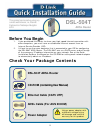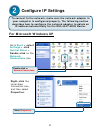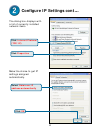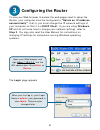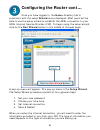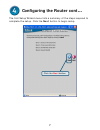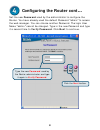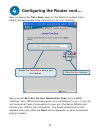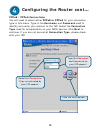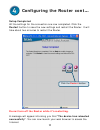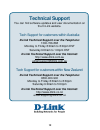D-Link DSL-504T Quick Installation Manual
1
ADSL Cable (For AUS 200CM)
DSL-504T ADSL Router
Ethernet Cable (CAT5 UTP)
Power Adapter
Before You Begin
1.
If you purchased this Router to share your high-speed Internet connection with
other computers, you must have an established Internet account from an
Internet Service Provider (ISP).
2.
It
’
s best to use the same computer that is connected to your ISP for configuring
the DSL-504T ADSL Router. The DSL-504T acts as a DHCP server and will assign
all the necessary IP address information on your network. See at the Quick
Installation Guide or the Manual on the CD-ROM for setting each network adapter
to automatically obtain an IP address.
Check Your Package Contents
.
This product can be set up using any
current web browser, i.e., Internet
Explorer 6 or Netscape Navigator
6.2.3.
DSL-504T
ADSL Router
Using a power adapter with
a different voltage rating
will damage and void the
warranty for this product.
CD-ROM (containing User Manual)