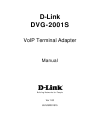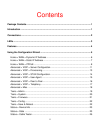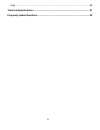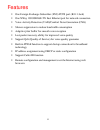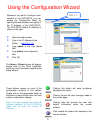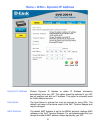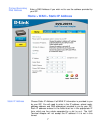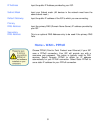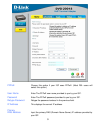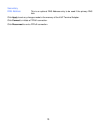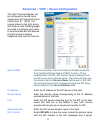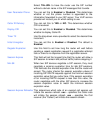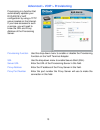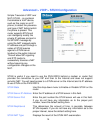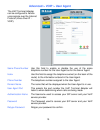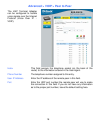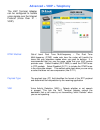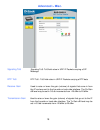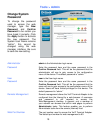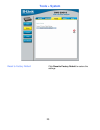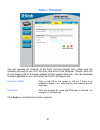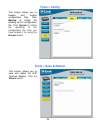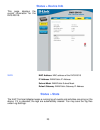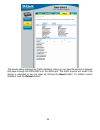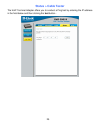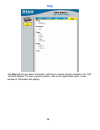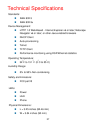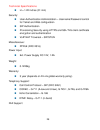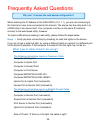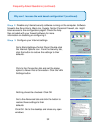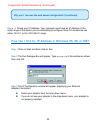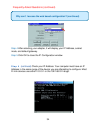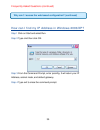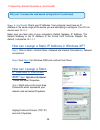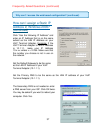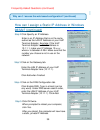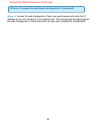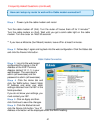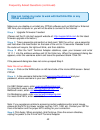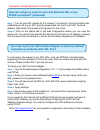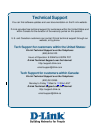- DL manuals
- D-Link
- Adapter
- DVG-2001S
- Manual
D-Link DVG-2001S Manual
Summary of DVG-2001S
Page 1
D-link dvg-2001s voip terminal adapter manual building networks for people ver 1.00 651us2001s15.
Page 2
Ii contents package contents ........................................................................................................... 1 introduction ..................................................................................................................... 1 connections ...................
Page 3
Iii help............................................................................................................................ 26 technical specifications .............................................................................................. 27 frequently asked questions .................
Page 4
1 package contents • d-link dvg-2001s voip terminal adapter • power adapter - dc 12v, 1.2a • manual and warranty on cd • quick installation guide • ethernet cable (the dvg-2001s’s ethernet port is auto-mdix) if any of the above items are missing, please contact your reseller. Note: using a power sup...
Page 5
Connections 2 the ethernet port (lan) is auto mdi/mdix, meaning you can use either a straight-through or a crossover ethernet cable. Phone connection power adapter connect your 12v 1.2a power adapter here. Connect to your phone using standard phone cabling. Factory reset button auto mdi/mdix lan por...
Page 6
Leds 3 this led will light when a telephone is off the hook. A blinking led indicates an incoming call is detected phone led lan led an active led indicates a link has been established. A blinking led indicates activity on the lan port. Power led a solid light indicates a valid connection to the pow...
Page 7
4 features one foreign exchange subscriber (fxs) pots port (rj-11 jack) one nway 10/100base-tx fast ethernet port for network connection voice activity detection (vad)/comfort noise generation (cng) silence suppression to reduce bandwidth consumption adaptive jitter buffer for smooth voice...
Page 8
Using the configuration wizard 5 using the configuration menu (contin 10.1.1.1 whenever you want to configure your network or the dvg-2001s, you can access the configuration menu by opening the web-browser and typing in the ip address of the dvg-2001s. The dvg-2001s default ip address is shown to th...
Page 9
Home > wan > dynamic ip address dynamic ip address choose dynamic ip address to obtain ip address information automatically from your isp. This option should be selected if your isp has not supplied you with an ip address. This option is commonly used for cable modem services. Host name the host nam...
Page 10
Primary/secondary dns address enter a dns address if you wish not to use the address provided by your isp. Home > wan > static ip address static ip address choose static ip address if all wan ip information is provided to you by your isp. You will need to enter in the ip address, subnet mask, gatewa...
Page 11: Home > Wan > Pppoe
Ip address input the public ip address provided by your isp. Subnet mask input your subnet mask. (all devices in the network must have the same subnet mask.) default gateway input the public ip address of the isp to which you are connecting. Primary dns address input the primary dns (domain name ser...
Page 12
Pppoe choose this option if your isp uses pppoe. (most dsl users will select this option.) user name enter the pppoe user name provided to you by your isp. Password enter the pppoe password provided to you by your isp. Retype password retype the password entered in the previous field. Ip address thi...
Page 13
10 secondary dns address this is an optional dns address entry to be used if the primary dns fails. Click apply to set any changes made to the memory of the voip terminal adapter. Click connect to initiate a pppoe connection. Click disconnect to end a pppoe connection..
Page 14
Advanced > voip > server configuration the voip terminal adapter can be configured to handle voice signals over the internet protocol (voice over ip − voip). The screen shown to the right, along with those on the following pages are used to configure your router to communicate with the devices that ...
Page 15
12 select tel-url to have the router use the sip number without a domain name in the sip messages that it sends. User parameter phone you can set this to enabled or disabled. This determines whether or not the phone number is appended to the information forwarded to your sip server. Your voip servic...
Page 16
Advanced > voip > provisioning provisioning is a function that automatically updates your dvg-2001s’s voip configuration by using a tftp server located on the internet. If you have accesses to such a service, you will need to know the url and proxy address of the provisioning server. Provisioning fu...
Page 17
Advanced > voip > stun configuration simple traversal of udp over nat (stun) − is a protocol that enables a voip device, such as this router or an ip phone, to detect the presence and type of nat behind which the phone is placed. This router supports stun and can intelligently modify the private ip ...
Page 18: Advanced > Voip > User Agent
Advanced > voip > user agent the voip terminal adapter can be configured to handle voice signals over the internet protocol (voice over ip − voip). Same phone number use this field to enable or disable the use of the same telephone number for the user agent as for the server agent. Index use this fi...
Page 19
Advanced > voip > peer to peer the voip terminal adapter can be configured to handle voice signals over the internet protocol (voice over ip − voip). Index this field assigns the telephone socket (on the back of the router) to the information entered in the user agent. Phone number the telephone num...
Page 20: Advanced > Voip > Telephony
Advanced > voip > telephony the voip terminal adapter can be configured to handle voice signals over the internet protocol (voice over ip − voip). Dtmf method out-of band dual tone multi-frequency – the dual tone multi-frequency (dtmf) mode sets how the router will handle the tones that your telepho...
Page 21: Advanced > Misc.
Advanced > misc. Signaling tos signaling tos -tos field value in udp ip packets carrying a sip message rtp tos rtp tos - tos field value in udp ip packets carrying a rtp data receive gain used to raise or lower the gain (volume) of signals that come in from the ip and are sent to the line-side or tr...
Page 22: Tools > Admin
Tools > admin change system password to change the password used to access the web manager, type the new password and confirm password to be certain you have typed it correctly. Click the apply button to activate the new password. The system user name remains “admin”, this cannot be changed using th...
Page 23: Tools > System
Tools > system reset to factory default click reset to factory default to restore the settings. 20
Page 24: Tools > Firmware
Tools > firmware you can upgrade the firmware of the voip terminal adapter here. Make sure the firmware you want to use is on the local hard drive of the computer. Please check the d-link support site for firmware updates at http://support.Dlink.Com. You can download firmware upgrades to your hard d...
Page 25: Tools > Config
Tools > config this screen allows you to backup and restore configuration files. Click backup to initiate the backing up of a configuration file. C lick upload to initiate the uploading of the configuration file once you have located it by using the browse button. Tools > save & reboot this screen a...
Page 26: Status > Device Info
Status > device info this page displays the current information for the dvg-2001s. Wan mac address: mac address of the dvg-2001s ip address: wan/public ip address subnet mask: wan/public subnet mask default gateway: wan/public gateway ip address status > stats the voip terminal adapter keeps a runni...
Page 27
The screen above displays the traffic statistics. Here you can view the amount of packets that pass through the dvg-2001s on the wan port. The traffic counter will reset if the device is rebooted or can be reset by clicking the reset button. To refresh current statistics, click the refresh button. 2...
Page 28: Status > Cable Tester
Status > cable tester the voip terminal adapter offers you to conduct a ping test by entering the ip address in the field below and then clicking the test button. . 25.
Page 29: Help
Help the help tab will give basic information referring to various screens located in the voip terminal adapter. To view a specific section, click on its hyperlinked name. A new window of information will appear. 26.
Page 30
Technical specifications standards: ieee 802.3 ieee 802.3u device management: http 1.0 web-based - internet explorer v6 or later; netscape navigator v6 or later; or other java-enabled browsers dhcp client auto-provisioning telnet tftp client performance monitoring using dsp/ethernet statistics opera...
Page 31
28 technical specifications h = 1.22 inches (31 mm) security: user authentication administration – username/password control for telnet and web configuration sip authentication provisioning security using https and ssl/tls client certificate encryption and authentication voip nat traversal – sip/stu...
Page 32
Frequently asked questions why can´t i access the web based configuration? When entering the ip address of the dvg-2001s (10.1.1.1), you are not connecting to the internet or have to be connected to the internet. The device has the utility built-in to a rom chip in the device itself. Your computer m...
Page 33
Frequently asked questions (continued) 30 why can´t i access the web based configuration? (continued) what type of cable should i be using? (continued) what´s the difference between a crossover cable and a straight-through cable? The wiring in crossover and straight-through cables are different. The...
Page 34
31 frequently asked questions (continued) why can´t i access the web based configuration? (continued) when to use a crossover cable and when to use a straight-through cable: computer to computer – crossover computer to an normal port on a hub/switch – straight-through computer to an uplink port on a...
Page 35
Frequently asked questions (continued) 32 why can´t i access the web based configuration? (continued) s t e p 2 disable any internet security software running on the computer. Software firewalls like zone alarm, black ice, sygate, norton personal firewall, etc. Might block access to the configuratio...
Page 36
Frequently asked questions (continued) 33 why can´t i access the web based configuration? (continued) s t e p 4 check your ip address. Your computer must have an ip address in the same range of the device you are attempting to configure. Most d-link devices use either 10.0.0.1 or the 192.168.0.X ran...
Page 37
34 frequently asked questions (continued) why can´t i access the web based configuration? (continued) step 4 after selecting your adapter, it will display your ip address, subnet mask, and default gateway. Step 5 click ok to close the ip configuration window. S t e p 4 (continued) check your ip addr...
Page 38
Frequently asked questions (continued) 35 why can´t i access the web based configuration? (continued) how can i find my ip address in windows 2000/xp? Step 1 click on start and select run. Step 2 type cmd then click ok. Step 3 from the command prompt, enter ipconfig. It will return your ip address, ...
Page 39
Frequently asked questions (continued) 36 why can´t i access the web based configuration? (continued) s t e p 4 (continued) check your ip address. Your computer must have an ip address in the same range of the device you are attempting to configure. Your d-link device uses 10.1.1.1. Make sure you ta...
Page 40
37 how can i assign a static ip address in windows 2000? (continued) click “use the following ip address” and enter an ip address that is on the same subnet as the lan ip address on your voip terminal adapter. Example: if the voip terminal adapter´s lan ip address is 10.1.1.1, make your ip address 1...
Page 41
Frequently asked questions (continued) 38 why can´t i access the web based configuration? (continued) how can i assign a static i p address in windows 98/me? Step 1 from the desktop, right-click on the network neighborhood icon (win me - my network places) and select properties. Highlight tcp/ip and...
Page 42
39 frequently asked questions (continued) why can´t i access the web based configuration? (continued) how can i assign a static ip address in windows 98/me? (continued) step 2 click specify an ip address. Enter in an ip address that is on the same subnet as the lan ip address on your voip terminal a...
Page 43
Frequently asked questions (continued) why can´t i access the web based configuration? (continued) s t e p 5 access the web management. Open your web browser and enter the ip address of your d-link device in the address bar. This should open the login page for the web management. Follow instructions...
Page 44
Frequently asked questions (continued) how can i setup my router to work with a cable modem connection? S t e p 1 power cycle the cable modem and router: turn the cable modem off (first). Turn the router off leave them off for 2 minutes.** turn the cable modem on (first). Wait until you get a solid ...
Page 45: Pppoe Connection?
Frequently asked questions (continued) 42 how can i setup my router to work with earthlink dsl or any pppoe connection? Make sure you disable or uninstall any pppoe software such as winpoet or enternet 300 from your computer or you will not be able to connect to the internet. S t e p 1 upgrade firmw...
Page 46
Frequently asked questions (continued) how can i setup my router to work with earthlink dsl or any pppoe connection? (continued) step 7 turn off your dsl modem for 2-3 minutes. Turn back on. Once the modem has established a link to your isp, plug the power back into the d-link voip terminal adapter....
Page 47: Technical Support
Technical support you can find software updates and user documentation on the d-link website. D-link provides free technical support for customers within the united states and within canada for the duration of the warranty period on this product. U.S. And canadian customers can contact d-link techni...