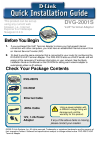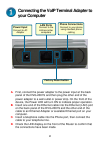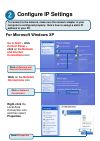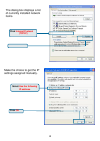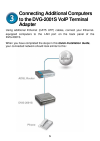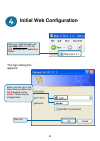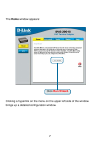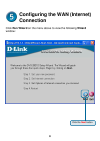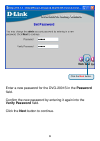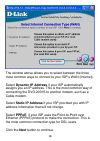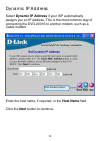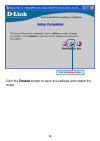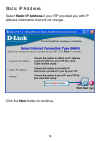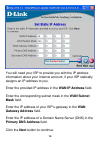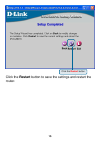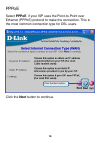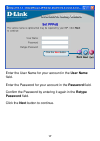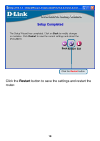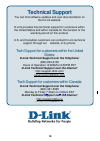D-Link DVG-2001S Quick Installation Manual
© 2005 D-Link Systems, Inc. All rights reserved. Trademarks or registered trademarks are the property of
their respective holders. Software and specifications subject to change without notice. DVG-2001S VoIP
Terminal Adapter
Using a power adapter with
a different voltage rating will
damage and void the
warranty for this product.
Before You Begin
1.
If you purchased this VoIP Terminal Adapter to share your high-speed Internet
connection with other computers, you must have an established Internet account from
an Internet Service Provider (ISP).
2.
It
’s best to use the same computer that is connected to your router for configuring the
DVG-2001S VoIP Terminal Adapter. The DVG-2001S acts as a DHCP server and will
assign all the necessary IP address information on your network. See the Quick
Installation Guide or the Manual on the CD-ROM for setting each network adapter to
automatically obtain an IP address.
Check Your Package Contents
DVG-2001S
VoIP Terminal Adapter
This product can be set up
using any current web
browser, i.e., Internet
Explorer 6 or Netscape
Navigator 6.2.3.
DVG-2001S
Ethernet Cable
12V, 1.2A Power
Adapter
CD-ROM
ADSL Cable
If any of the above items is missing,
please contact your reseller
.