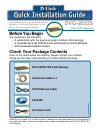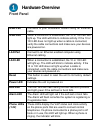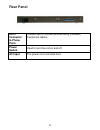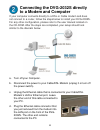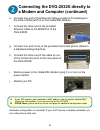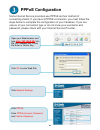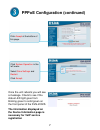D-Link DVG-2032S Quick Installation Manual
Before You Begin
You must have the following:
‧ A subscription with the service provider included in this package
‧ A Computer with a CD-ROM drive and an Ethernet port running Windows
‧ Ethernet-based broadband modem
Check Your Package Contents
If any of the items below are missing, please contact your reseller.
These are the items included with your DVG-2032S purchase:
This product can be set up using Internet
Explorer or Netscape Navigator, 6.x or
above, with Javascript enabled
DVG-2032S
DVG-2032S FXS VoIP Gateway
FXS VoIP Gateway
Centronics Cable x 2
CAT5 Ethernet Cable
CD-ROM
AC Power Cord
©2006 D-Link Systems, Inc. All rights reserved. Trademarks or registered trademarks are the property of
their respective holders. Software and specifications subject to change without notice. DVG-2032S FXS
VoIP Gateway