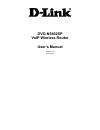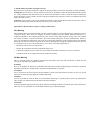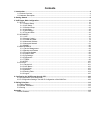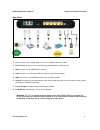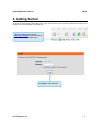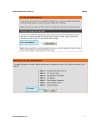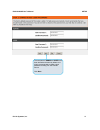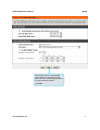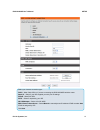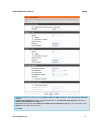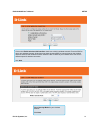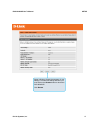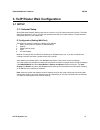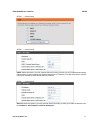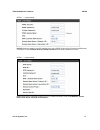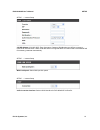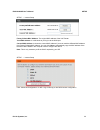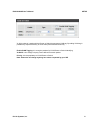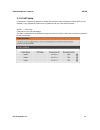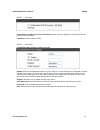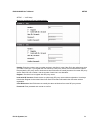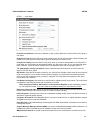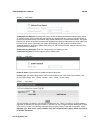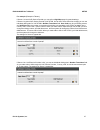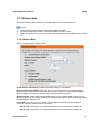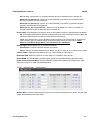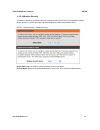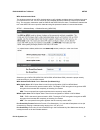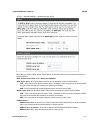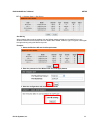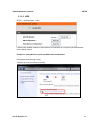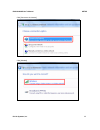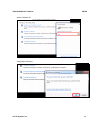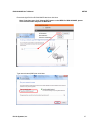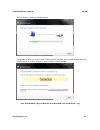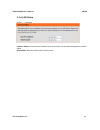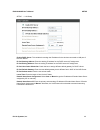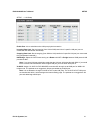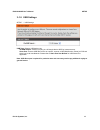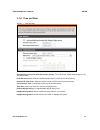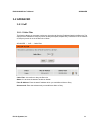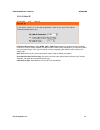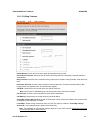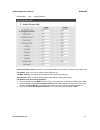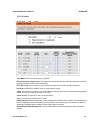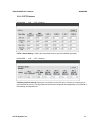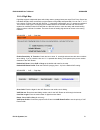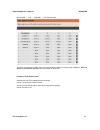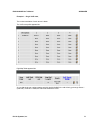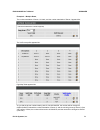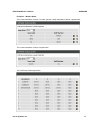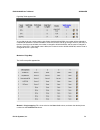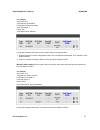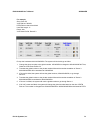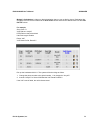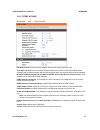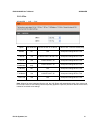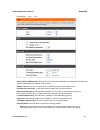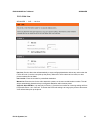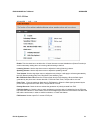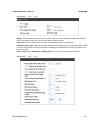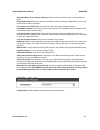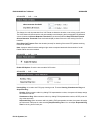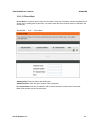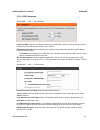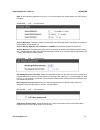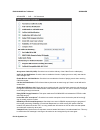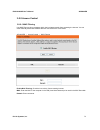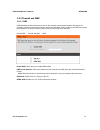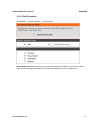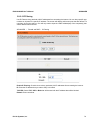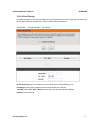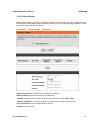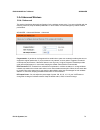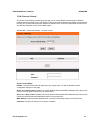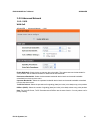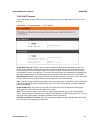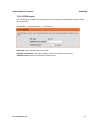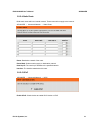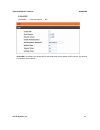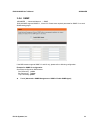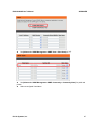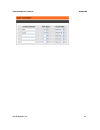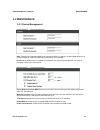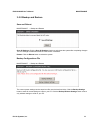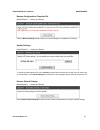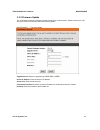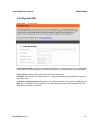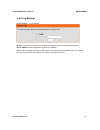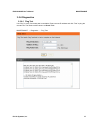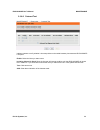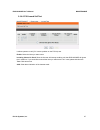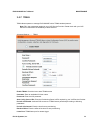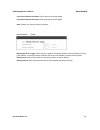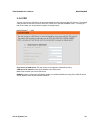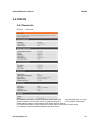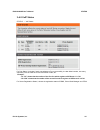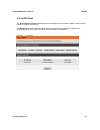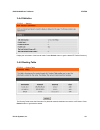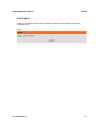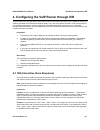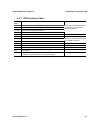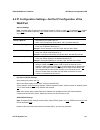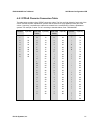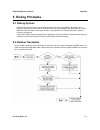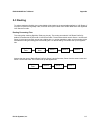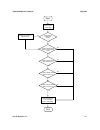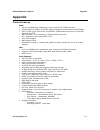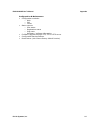- DL manuals
- D-Link
- Wireless Router
- DVG-N5402SP
- User Manual
D-Link DVG-N5402SP User Manual - 1. Introduction
DVG-N5402SP User’s Manual
Product Overview
D-Link Systems, Inc. 4
1. Introduction
1-1 Product Overview
The DVG-N5402SP is designed to carry both voice and facsimile over the IP network and wirelessly share
Internet access. It uses the industry standard SIP call control protocol so as to be compatible with free registration
services or VoIP service providers’ systems. As a standard user agent, it is compatible with all common Soft
Switches and SIP proxy servers. While running optional server software, the VoIP Router can be configured to
establish a private VoIP network over the Internet without a third-party SIP Proxy Server.
The DVG-N5402SP can be seamlessly integrated into an existing network by connecting to a phone set and fax
machine. With only a broadband connection such as an ADSL bridge/router, a Cable Modem or a leased-line
router, the VoIP Router allows you to use voice and fax services over IP in order to reduce the cost of all long
distance calls.
The DVG-N5402SP is also an 802.11b/g/n wireless access point. Allow wireless clients to connect to it and share
your broadband Internet connection. A built-in 4-port switch makes it possible to connect up to 4 Ethernet-enabled
computers or devices to also share your Internet connection.
The DVG-N5402SP can be configured a fixed IP address or it can have one dynamically assigned by DHCP or
PPPoE. It adopts either the G.711, G.726, G.729A, G.723.1 or iLBC voice compression format to save network
bandwidth while providing real-time, toll quality voice transmission and reception.
Summary of DVG-N5402SP
Page 1
Dvg-n5402sp voip wireless router user’s manual version 1.0 (feb. 2011).
Page 2
© 2011 d-link corporation. All rights reserved. Reproduction in any manner whatsoever without the written permission of d-link corporation is strictly forbidden. Trademarks used in this text: d-link and the d-link logo are trademarks of d-link corporation/d-link systems inc.; other trademarks and tr...
Page 3: Contents
Contents 1. Introduction .....................................................................................................................................................4 1-1 product overview...........................................................................................................
Page 4: 1. Introduction
Dvg-n5402sp user’s manual product overview d-link systems, inc. 4 1. Introduction 1-1 product overview the dvg-n5402sp is designed to carry both voice and facsimile over the ip network and wirelessly share internet access. It uses the industry standard sip call control protocol so as to be compatibl...
Page 5: 1-2 Hardware Description
Dvg-n5402sp user’s manual telephone interface description d-link systems, inc. 5 1-2 hardware description front panel power: power led. A steady light indicates a proper connection to a power source. Prov./alm.: a blinking light indicates the dvg-n5402sp can not register with sip server or can not g...
Page 6
Dvg-n5402sp user’s manual telephone interface description d-link systems, inc. 6 rear panel 1. Line: connect to your original telephone line on the wall jack with rj-11 cable. 2. Phone port (1-2): connect to your phones using standard phone cabling (rj-11). 3. Usb: connect to a 3g usb dungle or a pr...
Page 7
Dvg-n5402sp user’s manual telephone interface description d-link systems, inc. 7 wps: wps button for wireless wps-pcb setup method. Antenna: connect to a wireless network. Reset button: use to restore factory default settings. Use reset button to restore factory default settings: 1. Press and hold t...
Page 8: 2. Getting Started
Dvg-n5402sp user’s manual setup d-link systems, inc. 8 2. Getting started to access the web-based configuration utility, open a web browser such as internet explorer and enter the ip address of the dvg-n5402sp from wan port. Open your web browser and type http://192.168.8.254 into the url address bo...
Page 9
Dvg-n5402sp user’s manual setup d-link systems, inc. 9 click setup wizard. Click next..
Page 10
Dvg-n5402sp user’s manual setup d-link systems, inc. 10 the username of admin and user have been defined and locked by default. It is highly recommended to create a login password to keep your voip router secure. Click next..
Page 11
Dvg-n5402sp user’s manual setup d-link systems, inc. 11 enter a ntp server or use the default server. Select your time zone from the drop-down menu. Enable daylight saving for your local time if required. Click next..
Page 12
Dvg-n5402sp user’s manual setup d-link systems, inc. 12 select your internet connection type: dhcp – most cable isps or if you are connecting the dvg-n5402sp behind a router. Static ip – select if your isp supplied you with your ip settings. Pppoe – most dsl isps. Pptp – select if required by your i...
Page 13
Dvg-n5402sp user’s manual setup d-link systems, inc. 13 register to the sip proxy server by clicking enable support of sip proxy server. Enter proxy server ip/domain and port. Outbound proxy support is optional. To register, please click on the outbound proxy support box and enter outbound proxy ip/...
Page 14
Dvg-n5402sp user’s manual setup d-link systems, inc. 14 clickon the enable wireless lan interface check box to build a wireless network. Enter the ssid to name your wireless network. All devices must have the same ssid to communicate on the wireless network. Select a clear wireless channel. Select t...
Page 15
Dvg-n5402sp user’s manual setup d-link systems, inc. 15 setup is finished. Check the summary of your settings. To make new settings effective, you must click on the restart button to reboot the dvg-n5402sp. Click restart ..
Page 16: 3-1 Setup
Dvg-n5402sp user’s manual setup d-link systems, inc. 16 3. Voip router web configuration 3-1 setup 3-1-1 internet setup wan (wide area network) settings are used to connect to your isp (internet service provider). The wan settings are provided to you by your isp and oftentimes referred to as "public...
Page 17
Dvg-n5402sp user’s manual setup d-link systems, inc. 17 setup → internet setup setup → internet setup dhcp: select this option if your isp (internet service provider) provides you an ip address automatically. Cable modem providers typically use dynamic assignment of ip address. The host name field i...
Page 18
Dvg-n5402sp user’s manual setup d-link systems, inc. 18 setup → internet setup pppoe: select this option if your isp requires you to use a pppoe (point-to-point protocol over ethernet) connection. Enter the pppoe account, pppoe password and re-enter password to confirm. Setup → internet setup pptp: ...
Page 19
Dvg-n5402sp user’s manual setup d-link systems, inc. 19 setup → internet setup 3g usb adapter: 3g/3.5g wisp. Enter username, password, dial number and apn to connect to internet via 3g/3.5g wisp. Users could also select a configured wisp from the list and dvg-n5402sp will fill necessary parameter au...
Page 20
Dvg-n5402sp user’s manual setup d-link systems, inc. 20 setup → internet setup factory default mac address: the original mac address of the voip router. Your mac address: it is left blank as you log-in via the wan port. Current mac address: it shows the current mac address if you ever used the diffe...
Page 21
Dvg-n5402sp user’s manual setup d-link systems, inc. 21 vlan is optional. It works with the router or switch that supports vlan tag. By adding vlan tag in packets may improve efficiency of voice traffic performance and security. Enable vlan tagging: it is to tag the packets for vlan router or switch...
Page 22
Dvg-n5402sp user’s manual setup d-link systems, inc. 22 3-1-2 voip setup in this section, it supports registration to multiple proxy servers which is allowed to choose itsp by user manually. If any registration problem occurs, please consult your voip service provider. Setup → voip setup clink edit ...
Page 23
Dvg-n5402sp user’s manual setup d-link systems, inc. 23 setup → voip setup enable support of sip proxy server / soft switch: check the box to register the voip router with sip proxy server or soft switch. Itsp name: enter the name of itsp. Setup → voip setup fxs representative number registers to pr...
Page 24
Dvg-n5402sp user’s manual setup d-link systems, inc. 24 setup → voip setup each line registers to proxy independently: number: enter the number, text or number and text in this field. It is the caller id for the called party when you make a voip call. If you register the voip router to a sip proxy s...
Page 25
Dvg-n5402sp user’s manual setup d-link systems, inc. 25 setup → voip setup proxy server ip/domain: enter the ip address or url (uniform resource locator) of sip proxy server or soft switch. Proxy server port: enter the sip proxy server’s listening port for the sip in this field. Leave this field to ...
Page 26
Dvg-n5402sp user’s manual setup d-link systems, inc. 26 setup → voip setup outbound proxy support: check the box to send all sip packets to the destined outbound proxy server. An outbound proxy server handles sip call signaling as a standard sip proxy server would do. Further, it receives and transm...
Page 27
Dvg-n5402sp user’s manual setup d-link systems, inc. 27 for example (example in taiwan), if server 1 is local voip service provider you can refer to digit map page for general settings. If server 2 is global voip service provider (voip stun, free to dial to some cities free charge) you can set indiv...
Page 28
Dvg-n5402sp user’s manual setup d-link systems, inc. 28 3-1-3 wireless setup this section instructs you how to setup your wireless network on the voip router device. Setup hint: 1. Every device in the same wireless network must use the same ssid. 2. To avoid wireless network overlap, a specific and ...
Page 29
Dvg-n5402sp user’s manual setup d-link systems, inc. 29 802.11n only - allow all 802.11n compliant wireless devices to associate with the wireless ap. Mixed 802.11g and 802.11b - allow a mix of both ieee802.11g and 802.11b compliant wireless devices to associate with the wireless ap. Mixed 802.11n a...
Page 30
Dvg-n5402sp user’s manual setup d-link systems, inc. 30 3-1-3-2 wireless security this section introduces you different ways of wireless security you can setup. It is important to enable secure algorithm to protect your data from eavesdropping by unauthorized wireless users. Setup -> wireless setup ...
Page 31
Dvg-n5402sp user’s manual setup d-link systems, inc. 31 wpa authentication mode the wireless network can use wpa authentication to verify whether a wireless device is allowed to access your access point or not. You can choose to use enterprise (radius) method or personal (pre-shared key). The encryp...
Page 32
Dvg-n5402sp user’s manual setup d-link systems, inc. 32 setup -> wireless settings -> wireless security (wpa) select the type of wpa (wpa, wpa2, wpa2 mixed), choose the proper security mode according to your wireless network. Wpa authentication mode: select enterprise (radius). Wpa cipher suite: wpa...
Page 33
Dvg-n5402sp user’s manual setup d-link systems, inc. 33 setup -> wireless setup -> site survey site survey when wireless client mode is enabled, click the refresh button to display any access point on your wireless network so that a wireless client can obtain ssid, bssid, channel, type, encryption, ...
Page 34
Dvg-n5402sp user’s manual setup d-link systems, inc. 34 3-1-3-3 wps setup -> wireless setup -> wps it allows users establish wireless connect between dvg-n5402sp and computers via wps(wireless protect setup) method. Example for setting wiresess profile via wps method on windows 7. Enter [network and...
Page 35
Dvg-n5402sp user’s manual setup d-link systems, inc. 35 click [connect to the internet] click [wireless].
Page 36
Dvg-n5402sp user’s manual setup d-link systems, inc. 36 select a wireless ap. Click [ok] to start setup..
Page 37
Dvg-n5402sp user’s manual setup d-link systems, inc. 37 enter the 8-digit pin from dvg-n5402sp label then click next. Note: if you have ever click “change pin” button on the web ui of dvg-n5402sp, please enter the pin number displaied on web gui. Type network name(ssid) then click next..
Page 38
Dvg-n5402sp user’s manual setup d-link systems, inc. 38 wait for windows 7 setting up wireless network. Configuration finished, you could connect to dvg-n5402sp at present. You could also print security key of save this profile for another computer to add this wireless network manually. Note: dvg-n5...
Page 39
Dvg-n5402sp user’s manual setup d-link systems, inc. 39 3-1-4 lan setup setup → lan setup lan port address: enter the lan ip address of the voip router. It is also the default gateway for dhcp clients. Subnet make: enter the subnet mask for dhcp clients..
Page 40
Dvg-n5402sp user’s manual setup d-link systems, inc. 40 setup → lan setup enable dhcp server: this variable is to assign the ip address for the devices connected to lan port of the voip router. Ip pool starting address: enter the starting ip address for the dhcp server's ip assignment. Ip pool endin...
Page 41
Dvg-n5402sp user’s manual setup d-link systems, inc. 41 setup → lan setup enable port: it is to active/des-active lan port physical connection. Incoming rate limit: set the incoming (from lan to wan) rate limit of a specific lan port (can not exceed the real downstream bandwidth). Outgoing rate limi...
Page 42
Dvg-n5402sp user’s manual setup d-link systems, inc. 42 3-1-5 usb settings setup → usb settings usb type: select a usb device type. 3g usb adapter: it allows you plug in a 3g dungle dial to wisp for internet access. Share port: connect usb device such as a printer, scanner or mfp(multifunction print...
Page 43
Dvg-n5402sp user’s manual setup d-link systems, inc. 43 3-1-6 time and date setup → time and date automatically synchronize with internet time servers: the voip router should automatically sync up with time servers. First ntp time server: select the desired domain name of a ntp server as first prior...
Page 44: 3-2 Advanced
Dvg-n5402sp user’s manual advanced d-link systems, inc. 44 3-2 advanced 3-2-1 voip 3-2-1-1 caller filter this function allows you to accept or reject any incoming call from the ip address listed in the filter rule. The call from the ip address of sip proxy server is always accepted, despite deny is ...
Page 45
Dvg-n5402sp user’s manual advanced d-link systems, inc. 45 3-2-1-2 caller id advanced → voip → caller id fxs caller id generation: select dtmf, fsk or fsk+type ii caller id to enable the caller id display function on fxs port. When enabled, the caller’s phone number will be displayed on your phone s...
Page 46
Dvg-n5402sp user’s manual advanced d-link systems, inc. 46 3-2-1-3 calling features advanced → voip → calling features do not disturb: check the box to reject (busy tone played) incoming calls. Unconditional forward: check the box to forward incoming calls to the assigned “forwarding number” automat...
Page 47
Dvg-n5402sp user’s manual advanced d-link systems, inc. 47 advanced → voip → calling features enable call feature code: check the box to enable/disable some call feature codes through a phone set. Call pickup: allow one to pick up someone else’s telephone call. Call back on busy: your phone will rin...
Page 48
Dvg-n5402sp user’s manual advanced d-link systems, inc. 48 calling feature instructions: call hold: the call will be held after the flash button is pressed on the phone set. The voip router will play a hold music (provided by your itsp or vsp) to the remote end. Call transfer: the call will be held ...
Page 49
Dvg-n5402sp user’s manual advanced d-link systems, inc. 49 3-2-1-4 codec advanced → voip → codec jitter buffer: enter the jitter of receiving packets. Silence detection / suppression: check the box to enable the silence packets and send less voice data (package) during the silent period while talkin...
Page 50
Dvg-n5402sp user’s manual advanced d-link systems, inc. 50 3-2-1-5 cpt/cadence advanced → voip → cpt / cadence cpt # 1 enable setting 1: define the call process tones for the dvg-n5402sp generates. Advanced → voip → cpt / cadence fxs ring cadence settings: specify the ring cadence for the fxs port. ...
Page 51
Dvg-n5402sp user’s manual advanced d-link systems, inc. 51 3-2-1-6 digit map digit map supports multiple dial plans which help users to arrange least cost route. Each proxy server has individual dial plan which combines the original feature of digit map and speed dial. You can use “?” or “%” in the ...
Page 52
Dvg-n5402sp user’s manual advanced d-link systems, inc. 52 advanced → voip → digit map → voip route profile there are 10 voip route profiles. Each voip route profile provides four routes to select. Server 1, server 2, server 3, phone book and none can be selected for each route. Example of voip rout...
Page 53
Dvg-n5402sp user’s manual advanced d-link systems, inc. 53 example 1 – single voip route, the number translation of each server is blank. The voip route profile appears like: digit map table appears like: as you dial the phone numbers starting with 09, like 0912345678, the call will only go through ...
Page 54
Dvg-n5402sp user’s manual advanced d-link systems, inc. 54 example 2 – multiple route, the number translation of server 1 is blank, and the number translation of server 2 appears like: the voip route profile appears like: digit map table appears like: as you dial the phone numbers staring with 03, l...
Page 55
Dvg-n5402sp user’s manual advanced d-link systems, inc. 55 example 3 – multiple route, the number translation of server 1 is blank, and the number translation of server 2 appears like: the number translation of server 3 appears like: the voip route profile appears like:.
Page 56
Dvg-n5402sp user’s manual advanced d-link systems, inc. 56 digit map table appears like: as you dial the phone numbers staring with 00244, like 00244123456789, the number will be changed to 0123456789 followed the number translation of server3, and the call will go through server 3 (uk vsp) at the f...
Page 57
Dvg-n5402sp user’s manual advanced d-link systems, inc. 57 for example, scan code: 091 voip dial-out: 0912345678 pstn dial-out: leave it as blank user dial length: 2 route: auto voip route profile: route # 1 pick up the handset and dial 091, and the system will do the things as follow: 1. Change the...
Page 58
Dvg-n5402sp user’s manual advanced d-link systems, inc. 58 for example, scan code: 4% voip dial-out: 00244% pstn dial-out: leave it as blank user dial length: 11 route: auto voip route profile: route # 3 pick up the handset and dial 4323456789. The system will do the things as follow: 1. Change the ...
Page 59
Dvg-n5402sp user’s manual advanced d-link systems, inc. 59 method 3- substitution: it helps you dial to destination that you can not dial by phone. Destination like: anny@sip.Com.Uk. Fill the number into the scan code column and enter the desired name into the voip dial-out column. For example, scan...
Page 60
Dvg-n5402sp user’s manual advanced d-link systems, inc. 60 3-2-1-7 dtmf & pulse advanced → voip → dtmf & pulse dial wait timeout: enter the timeout duration after the user picks up the phone set. Inter digits timeout: enter the timeout duration between the intervals of each key pressed. When exceedi...
Page 61
Dvg-n5402sp user’s manual advanced d-link systems, inc. 61 3-2-1-8 fax advanced → voip → fax option fax detection content of sdp of re-invite re-invite with t.38 from remote party disable no n/a accept and change rtp to t.38 t.38 fax yes re-invite with t.38 and t.30 accept and change rtp to t.38 t.3...
Page 62
Dvg-n5402sp user’s manual advanced d-link systems, inc. 62 advanced → voip → fax switch fax on ced detection: dvg will send fax re-invite immediately as it detect fax ced tone, that will save handshaking time between fax machines. Restrict t.38: dvg will reject t.38 re-invite in case the fax type co...
Page 63
Dvg-n5402sp user’s manual advanced d-link systems, inc. 63 3-2-1-9 hot line advanced → voip → hot line hot line: check to direct the call automatically to a pre-configured destination without any action when the fxs is off-hook. (ie. As the user picks up the phone). When the fxs is under hot line mo...
Page 64
Dvg-n5402sp user’s manual advanced d-link systems, inc. 64 3-2-1-10 line advanced → voip → line enable: tick the check box to enable a line. If some lines are not used, disable them (pause function) to avoid unnecessary waiting when an incoming call is diverting to the line. Listening volume: use th...
Page 65
Dvg-n5402sp user’s manual advanced d-link systems, inc. 65 advanced → voip → line enable: tick the check box to enable a line. If some lines are not used, disable them (pause function) to avoid unnecessary waiting when an incoming call is diverting to the line. Flash time: enter the time for pstn to...
Page 66
Dvg-n5402sp user’s manual advanced d-link systems, inc. 66 ring (early media) time limit[10 - 600secs]: enter the timeout to cancel a call if no one answers the phone. Enable end of digit tone: check the box to activate the function of playing a “beep-beep” tone to notify the user that the call is i...
Page 67
Dvg-n5402sp user’s manual advanced d-link systems, inc. 67 advanced → voip → line this feature is a call drop standard for a voip router to determine whether or not to hang up the phone. The voip router will disconnect the call automatically to avoid keeping the line engaged if the detected volume i...
Page 68
Dvg-n5402sp user’s manual advanced d-link systems, inc. 68 3-2-1-11 phone book phone book: it is used for peer-to-peer communication. Some peer information needs to be added to this section prior to making peer-to-peer calls. You need to enter the phone number and the ip address of the remote peer. ...
Page 69
Dvg-n5402sp user’s manual advanced d-link systems, inc. 69 3-2-1-12 sip advanced advanced → voip → sip advanced listen port udp: enter the voip router’s listening port in this field. Leave it as default settings, unless it conflicts with ports used by other device in your network. Rtp starting port ...
Page 70
Dvg-n5402sp user’s manual advanced d-link systems, inc. 70 note: e.164 numbering depends on the proxy. If you fail to make a call, please contact your voip service providers. Advanced → voip → sip advanced session expiration: this field will set the time that the voip router will allow a sip session...
Page 71
Dvg-n5402sp user’s manual advanced d-link systems, inc. 71 advanced → voip → sip advanced anonymous caller id (clir): check the box to lock the delivery of the caller id to the called party. Voip call out notification: check the box to enable the function of playing a tone to notify user that the ca...
Page 72
Dvg-n5402sp user’s manual advanced d-link systems, inc. 72 sip caller id obtaining: select the part of the sip packet from the voip gateway to obtain caller id. There are several places where the caller id is located. Remote-party-id display name - it is located at sip → remote-party-id → before [re...
Page 73
Dvg-n5402sp user’s manual advanced d-link systems, inc. 73 3-2-2 access control 3-2-2-1 mac filtering use mac filters to deny computers within the local area network from accessing the internet. You can either manually add a mac address that are connected to the voip router. Advanced → access contro...
Page 74
Dvg-n5402sp user’s manual advanced d-link systems, inc. 74 3-2-3 firewall and dmz 3-2-3-1 dmz dmz (demilitarized zone) allows the server on the lan site to be directly exposed to the internet for accessing data and to forward all incoming ports to the dmz host. Adding a client to the dmz may expose ...
Page 75
Dvg-n5402sp user’s manual advanced d-link systems, inc. 75 3-2-3-2 dos prevention advanced → firewall and dmz → dos prevention enable dos prevention: check the box to prevent dos attacks from wan or lan. There are various types of dos attacking. Leave settings in this field to the default if you are...
Page 76
Dvg-n5402sp user’s manual advanced d-link systems, inc. 76 3-2-3-3 ip filtering use ip filters to deny particular lan ip addresses from accessing the internet. You can deny specific port numbers or all ports for a specific ip address. The screen will display well-known ports that are defined. To use...
Page 77
Dvg-n5402sp user’s manual advanced d-link systems, inc. 77 3-2-3-4 port filtering port filtering enables you to control all data that can be transmitted over routers. When the port used at the source end is within the defined scope, it will be filtered without transmission. Advanced → firewall and d...
Page 78
Dvg-n5402sp user’s manual advanced d-link systems, inc. 78 3-2-3-5 virtual server enable users on internet to access the www, ftp and other services from your nat. It is also known as port forwarding. When remote users are accessing web or ftp servers through wan ip address, it will be routed to the...
Page 79
Dvg-n5402sp user’s manual advanced d-link systems, inc. 79 3-2-4 advanced wireless 3-2-4-1 advanced this section introduces advanced configuration for the wireless access point. If you are not familiar with the following functions, keep the default parameters. In some cases, incorrect settings may r...
Page 80
Dvg-n5402sp user’s manual advanced d-link systems, inc. 80 3-2-4-2 access control the access control setting provides a service that you can control different access rights for different wireless clients connected to your voip router. The local and remote stations are limited to access internet thro...
Page 81
Dvg-n5402sp user’s manual advanced d-link systems, inc. 81 3-2-5 advanced network 3-2-5-1 qos wan qos advanced → advanced network → qos enable wan qos: check the box to guaranty the voice quality. The system reserves the bandwidth for voice packets, and the data transmission is distributed to less b...
Page 82
Dvg-n5402sp user’s manual advanced d-link systems, inc. 82 3-2-5-2 nat traversal if your voip router is set up behind an internet sharing device, you can select either the nat or stun protocol. Advanced → advanced network → nat traversal enable nat public ip: check the box to use the ip address of t...
Page 83
Dvg-n5402sp user’s manual advanced d-link systems, inc. 83 3-2-5-3 stun inquiry use “stun inquiry” to detect your ip sharing device’s nat type and communication between a stun server and client. Advanced → advanced network → stun inquiry nat type: it shows the nat type of your router. Stun server ip...
Page 84
Dvg-n5402sp user’s manual advanced d-link systems, inc. 84 3-2-5-4 static route build static routes within an internal network. These routes will not apply to the internet. Advanced → advanced network → static route route: destination network of the route. Route mask: subnet mask to apply on destina...
Page 85
Dvg-n5402sp user’s manual advanced d-link systems, inc. 85 3-2-5-6 rip advanced → advanced network → rip enable rip: check the box to enable rip to build small-multi router network via rip protocol. This function is useless for home network..
Page 86
Dvg-n5402sp user’s manual advanced d-link systems, inc. 86 3-2-6 snmp advanced → advanced network → snmp dvg-n5402sp supports snmp v1, v2 and v3. Please enter required parameter for snmp v3 on each snmp setting pages. If the mib browser supports snmp v1 and v2 only, please refer to following configu...
Page 87
Dvg-n5402sp user’s manual advanced d-link systems, inc. 87 z set [advanced-> snmp management-> snmp view-> view name] as “all”. Z set [advanced-> snmp management-> snmp view-> view name] as “.1” z set [advanced-> snmp management-> snmp community-> community name] for public and private. Z select a c...
Page 88
Dvg-n5402sp user’s manual advanced d-link systems, inc. 88.
Page 89: 3-3 Maintenance
Dvg-n5402sp user’s manual maintenance d-link systems, inc. 89 3-3 maintenance 3-3-1 device management maintenance → device management note: there are two operating levels when entering the web ui. Logging-in as the admin allows you to change all settings. A web ui user only has access to some settin...
Page 90
Dvg-n5402sp user’s manual maintenance d-link systems, inc. 90 3-3-2 backup and restore save and reboot maintenance → backup and restore save all settings: click the save all settings check box and reboot the system after completing changes. The new settings will take effect after the voip router is ...
Page 91
Dvg-n5402sp user’s manual maintenance d-link systems, inc. 91 backup configurations template file maintenance → backup and restore click the backup settings button to save your current settings to a template file for editing. Update settings maintenance → backup and restore to restore a system setti...
Page 92
Dvg-n5402sp user’s manual maintenance d-link systems, inc. 92 3-3-3 firmware update the voip router supports a software upgrade function from a remote server. Please consult your voip service provider for information about the following details. Maintenance → firmware update upgrade server: select t...
Page 93
Dvg-n5402sp user’s manual maintenance d-link systems, inc. 93 3-3-4 dynamic dns advanced → dynamic dns enable dynamic dns: check the box to enable ddns function. It is only necessary when the voip router is set up behind an internet sharing device that uses a dynamic ip address and does not support ...
Page 94
Dvg-n5402sp user’s manual maintenance d-link systems, inc. 94 3-3-5 log settings maintenance → log settings enable: check the box to send event notification messages across ip networks to the server. Server address: enter the system log server’s ip address. Port: enter the system log server’s listen...
Page 95
Dvg-n5402sp user’s manual maintenance d-link systems, inc. 95 3-3-6 diagnostics 3-3-6-1 ping test use “ping” to verify if a remote peer is reachable. Enter a remote ip address and click “test” to ping the remote host. The result would be shown on result table maintenance → diagnostics → ping test.
Page 96
Dvg-n5402sp user’s manual maintenance d-link systems, inc. 96 3-3-6-2 outward test maintenance → diagnostics → outward test it allows operator to verify whether it is some problem on the cable between phone sets and dvg-n5402sp fxs ports. Enable: select the lines you want to test. Including channel ...
Page 97
Dvg-n5402sp user’s manual maintenance d-link systems, inc. 97 3-3-6-3 fxs inward self test maintenance → diagnostics → inward test it allows operator to verify if it is some problem on the fxs chip set. Enable: select the lines you want to test. Including channel in used: since the line test will in...
Page 98
Dvg-n5402sp user’s manual maintenance d-link systems, inc. 98 3-3-7 tr069 tr069 allows operator to manage dvg-n5402sp with a tr069 standard protocol. Note: fill in the parameters needed by your voip service provider. Please check with your voip service provider about the availability of these servic...
Page 99
Dvg-n5402sp user’s manual maintenance d-link systems, inc. 99 connection request username: enter username for remote trigger. Connection request password: enter password for remote trigger. Note: contact your server provider if necessary. Maintenance → tr069 binding server for trigger: check the box...
Page 100
Dvg-n5402sp user’s manual maintenance d-link systems, inc. 100 3-3-8 cdr the user can set up a cdr server to record call details for every phone call with tcp protocol. The present cdr provides the call event such as hook on, hook off, dialed number, date…recording in a text file and which can be im...
Page 101: 3-4 Status
Dvg-n5402sp user’s manual status d-link systems, inc. 101 3-4 status 3-4-1 device info status → device info for wan port information, it shows ip address, subnet mask, default gateway and dns server. If you use pppoe to obtain ip, you will know if the ip is obtained through this method. If ip addres...
Page 102
Dvg-n5402sp user’s manual status d-link systems, inc. 102 3-4-2 voip status status → voip status for port status, it includes if each port registers to proxy successfully, the last dialed number, how many calls each port has made since the voip router is start, etc. Example: “s1 701” shows that the ...
Page 103
Dvg-n5402sp user’s manual status d-link systems, inc. 103 3-4-3 lan client the active wireless clients table displayed the identification and transmission status of active wireless clients on wireless lan interface. The dhcp clients table displayed lan device that has already been assigned an addres...
Page 104
Dvg-n5402sp user’s manual status d-link systems, inc. 104 3-4-4 statistics status → statistics display the information of the last call made. Press refresh button to get the latest rtp packet summary. 3-4-5 routing table status → routing table the routing table stores the information for particular ...
Page 105
Dvg-n5402sp user’s manual status d-link systems, inc. 105 3-4-6 logout if setting or parameter has been changed, remember to save the changes before you logout the configuration menu. Logout.
Page 106
Dvg-n5402sp user’s manual voip router configuration-ivr d-link systems, inc. 106 4. Configuring the voip router through ivr voip transmits voice data (packets) via the internet, hence the condition and status of the network environment is relatively important to the telecommunications quality. If an...
Page 107
Dvg-n5402sp user’s manual voip router configuration-ivr d-link systems, inc. 107 once the setting or query has been completed, you can hear a dial tone. Use the same procedure to make a second query or setting. To exit ivr mode, simply hang up the phone. Example: enter “**#” (you are now in ivr mode...
Page 108
Dvg-n5402sp user’s manual voip router configuration-ivr d-link systems, inc. 108 4-1-1 ivr functions table: function code description example / notes 111/101 wan port ip address set/query 112/102 wan port subnet mask set/query 113/103 wan port default gateway set/query 114/104 current network ip acc...
Page 109: Wan Port
Dvg-n5402sp user’s manual voip router configuration-ivr d-link systems, inc. 109 4-2 ip configuration settings—set the ip configuration of the wan port static ip settings note: complete static ip settings should include a static ip (option 1 under 114), ip address (111), subnet mask (112), and defau...
Page 110
Dvg-n5402sp user’s manual voip router configuration-ivr d-link systems, inc. 110 select a pppoe after entering ivr mode, dial 114. When voice prompt plays “enter value,” dial 3 (to select pppoe). Pppoe account settings after entering ivr mode, dial 121. When voice prompt plays “enter value”, enter t...
Page 111
Dvg-n5402sp user’s manual voip router configuration-ivr d-link systems, inc. 111 4-2-1 pppoe character conversion table: the table below provides a list of pppoe conversion codes. The first row (high-lighted) of each pair of the column lists the numbers, alphabets or symbols and the second row (high...
Page 112: 5. Dialing Principles
Dvg-n5402sp user’s manual appendix d-link systems, inc. 112 5. Dialing principles 5-1 dialing options dial the phone number which you want to call and press # to call out immediately. Note that if the “# (pound)” not dialed, the number will be called out after 4 seconds by default. The period betwee...
Page 113: 5-3 Routing
Dvg-n5402sp user’s manual appendix d-link systems, inc. 113 5-3 routing to achieve maximum flexibility, the number dialed will be looked up in several tables defined by voip router. If no match is found from digit map table, it will then look up the number from another table and to the registered vo...
Page 114
Dvg-n5402sp user’s manual appendix d-link systems, inc. 114 start enter a phone number (d#) is (d#) defined in digit map table? End change the number to global number. No yes no no no no yes yes yes dial out as defined in the first match case by voip router yes is (d#) or global number defined in ph...
Page 115: Appendix
Dvg-n5402sp user’s manual appendix d-link systems, inc. 115 appendix product features wan • one 10/100mbps auto-negotiation, auto-crossover rj-45 ethernet port • support static ip, pppoe, and dhcp address assignment and dynamic dns (ddns) • qos: ip tos (type of services) and diffserv (differentiated...
Page 116
Dvg-n5402sp user’s manual appendix d-link systems, inc. 116 configuration & maintenance • configuration methods: o web o ivr o telnet • status reports: o port status o registration status o ping tests o hardware / software information • firmware upgrade through tftp, ftp or http server • configurati...