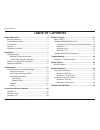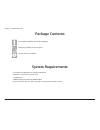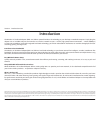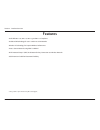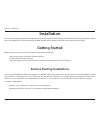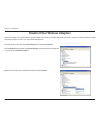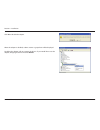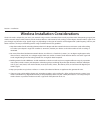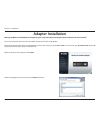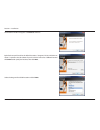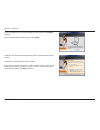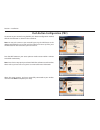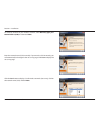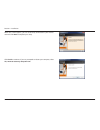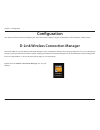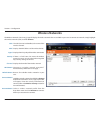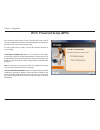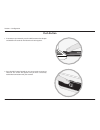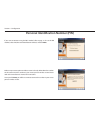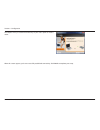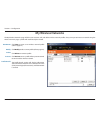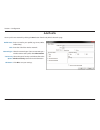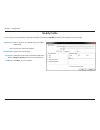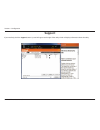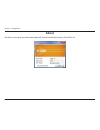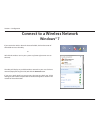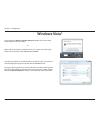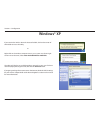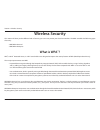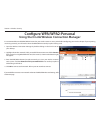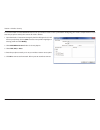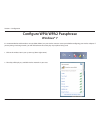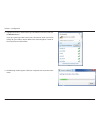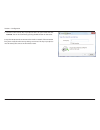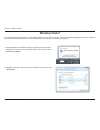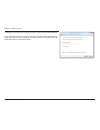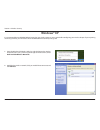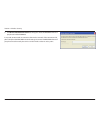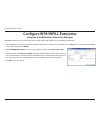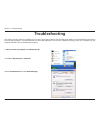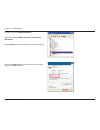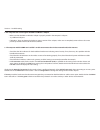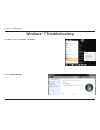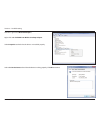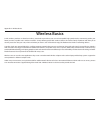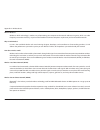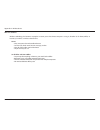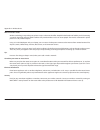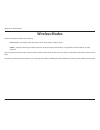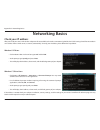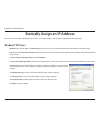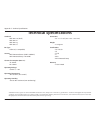2 d-link dwa-182 user manual table of contents product overview ..............................................................3 package contents ......................................................................... 3 system requirements ..............................................................
3 d-link dwa-182 user manual section 1 - product overview d-link dwa-182 wireless ac dualband adapter cradle (only available in some regions) cd with drivers and software system requirements • a computer or laptop with an available usb 2.0 port • windows® 7, vista or xp (service pack 3) • cd-rom dri...
4 d-link dwa-182 user manual section 1 - product overview introduction the wireless ac dualband adapter (dwa-182) delivers powerful wireless ac technology to your desktop or notebook computer. Simply plug the adapter into an available usb port and connect to a wireless network to access a secure, hi...
5 d-link dwa-182 user manual section 1 - product overview features • draft ieee 802.11ac, 802.11n, 802.11g and 802.11a compliant • dual band n technology for use in 2.4ghz or 5ghz networks • wireless ac technology for superior wireless performance • access secure networks using wpa™ or wpa2™ • wi-fi...
6 d-link dwa-182 user manual section 1 - product overview hardware overview 1 wps button press the wps button to automatically connect to a wps-enabled wireless router or access point and establish connectivity. Refer to page 19. 2 usb connector used to connect the dwa-182 to your computer. 1 2.
7 d-link dwa-182 user manual section 2 - installation installation this section will walk you through the installation process. If you have a built-in wireless adapter, please disable it in device manager before installing your d-link adapter. Also, if you have previously installed another wireless ...
8 d-link dwa-182 user manual section 2 - installation disable other wireless adapters most newer laptops may include a built-in wireless adapter. To prevent any conflicts with the d-link wireless adapter, it is recommended to disable the wireless adapter (as well as any unused ethernet adapters). Fr...
Dwa-182 user manual wireless ac dualband adapter version 1.0
10 d-link dwa-182 user manual section 2 - installation wireless installation considerations the d-link wireless adapter lets you access your network using a wireless connection from virtually anywhere within the operating range of your wireless network. Keep in mind, however, that the number, thickn...
11 d-link dwa-182 user manual section 2 - installation warning: do not install the dwa-182 adapter into your computer before installing the driver software from the d-link cd. Turn on the computer and insert the d-link dwa-182 driver cd in the cd-rom drive. If the cd autorun function does not automa...
12 d-link dwa-182 user manual section 2 - installation the welcome window will appear. Click next to continue. By default setup will install to the default location: c:\program files\d-link\dwa-182, where c: represents the drive letter of your hard drive. To install to a different location click bro...
13 d-link dwa-182 user manual section 2 - installation the drivers and software will now install. Please allow 1-2 minutes for this process to finish. The wireless connection wizard will now appear. If you want to manually connect to a wireless network, refer to page 15. The following instructions w...
14 d-link dwa-182 user manual section 2 - installation to connect to your network using the wps push button configuration method, click the virtual button as shown in the screenshot. Note: you may also connect to your network by pressing the wps button on the adapter and holding for two seconds unti...
15 d-link dwa-182 user manual section 2 - installation to manually connect to your wireless network, select manually type your network name (ssid) and then click next. Click the scan button to display a list of wireless networks (site survey). Click on the network name (ssid) and click next. Enter t...
16 d-link dwa-182 user manual section 2 - installation click finish to continue. If you are prompted to reboot your computer, select yes, i want to restart my computer now. When this screen appears, you are successfully connected to your wireless network. Click next to complete your setup..
17 d-link dwa-182 user manual section 3 - configuration configuration this section will show you how to configure your new d-link wireless adapter using the d-link utility as well as windows® wireless utility. D-link wireless connection manager the d-link dwa-182 uses the wireless connection manager...
18 d-link dwa-182 user manual section 3 - configuration wireless networks the ssid (service set identifier) is the name of the wireless network. Displays the mac address of the wireless device. Displays the link quality of the wireless connection. If there is a “lock” icon, this means the wireless n...
19 d-link dwa-182 user manual section 3 - configuration wi-fi ® protected setup (wps) wi-fi protected setup (wps) system is designed for easy setup of security-enabled wi-fi networks. It is recommended to have the access point or wireless router nearby during setup. For more information on wps, visi...
20 d-link dwa-182 user manual section 3 - configuration push button 1. To connect to your network, press the wps button on the adapter and hold for two seconds until the wizard screen appears. 2. Press the wps button located on your access point or router to continue. This screen will appear once yo...
21 d-link dwa-182 user manual section 3 - configuration if you want to connect using the pbc method, refer to page 14. To use the pin method, select pin (personal identification number) and click next. Make sure your access point or wireless router is close by. Write down the number on the screen. E...
22 d-link dwa-182 user manual section 3 - configuration the adapter will try to establish connectivity to your access point or wireless router. When this screen appears, you have successfully established connectivity. Click finish to complete your setup..
23 d-link dwa-182 user manual section 3 - configuration my wireless networks the my wireless networks page will allow you to create, edit, and delete wireless network profiles. Every time you connect to a network using the wireless networks page, a profile will automatically be created. New button: ...
24 d-link dwa-182 user manual section 3 - configuration add profile you may add a new network by clicking the new button from the my wireless networks page. Profile name: ssid: enter a name for your profile (e.G. Home, office, coffee shop). Enter the ssid of the wireless network. Select the network ...
25 d-link dwa-182 user manual section 3 - configuration modify profile you may edit an existing profile by selecting the profile and clicking the modify button from the my wireless networks page. Profile name: ssid: enter a name for your profile (e.G. Home, office, coffee shop). Displays the ssid of...
26 d-link dwa-182 user manual section 3 - configuration support if you need help, click the support button. A panel will appear to the right of the utility which will display information about the utility..
27 d-link dwa-182 user manual section 3 - configuration the about screen gives you information about the firmware and utility versions of the dwa-182. About.
28 d-link dwa-182 user manual section 3 - configuration connect to a wireless network windows® 7 left-click the wireless icon in your system tray (lower-right corner next to the time). If you receive the wireless networks detected bubble, click on the center of the bubble to access the utility. Or t...
29 d-link dwa-182 user manual section 3 - configuration windows vista® right-click on the wireless computer icon in your system tray (lower-right corner next to the time). Select connect to a network. If you receive the wireless networks detected bubble, click on the center of the bubble to access t...
30 d-link dwa-182 user manual section 3 - configuration windows® xp right-click on the wireless computer icon in your system tray (lower-right corner next to the time). Select view available wireless networks. If you receive the wireless networks detected bubble, click on the center of the bubble to...
31 d-link dwa-182 user manual section 4 - wireless security wireless security this section will show you the different levels of security you can use to protect your data from intruders. The dwa-182 offers the following types of security: • wpa/wpa2-personal • wpa/wpa2-enterprise what is wpa ™ ? Wpa...
32 d-link dwa-182 user manual section 4 - wireless security configure wpa/wpa2-personal using the d-link wireless connection manager it is recommended to enable wpa/wpa2-personal on your wireless router or access point before configuring your wireless adapter. If you are joining an existing network,...
33 d-link dwa-182 user manual section 4 - wireless security it is recommended to enable wpa/wpa2-personal on your wireless router or access point before configuring your wireless adapter. Make sure you enter the passphrase exactly the same on all wireless devices. 1. Open the wireless connection man...
34 d-link dwa-182 user manual section 3 - configuration configure wpa/wpa2 passphrase windows® 7 it is recommended to enable wireless security (wpa ™ /wpa2 ™ ) on your wireless router or access point before configuring your wireless adapter. If you are joining an existing network, you will need to k...
35 d-link dwa-182 user manual section 3 - configuration 3. Highlight the wireless network (ssid) you would like to connect to and click the connect button. If you get a good signal but cannot access the internet, check your tcp/ip settings for your wireless adapter. Refer to the networking basics se...
36 d-link dwa-182 user manual section 3 - configuration 5. Enter the same security key or passphrase that is on your router and click connect. You can also connect by pushing the wps button on the router. It may take 20-30 seconds to connect to the wireless network. If the connection fails, please v...
37 d-link dwa-182 user manual section 4 - wireless security it is recommended to enable wireless security (wpa ™ /wpa2 ™ ) on your wireless router or access point before configuring your wireless adapter. If you are joining an existing network, you will need to know the security key or passphrase be...
38 d-link dwa-182 user manual section 4 - wireless security 3. Enter the same security key or passphrase that is on your router and click connect. It may take 20-30 seconds to connect to the wireless network. If the connection fails, please verify that the security settings are correct. The key or p...
39 d-link dwa-182 user manual section 4 - wireless security windows® xp it is recommended to enable wpa/wpa2-personal on your wireless router or access point before configuring your wireless adapter. If you are joining an existing network, you will need to know the wpa/wpa2-personal key being used. ...
40 d-link dwa-182 user manual section 4 - wireless security 3. The wireless network connection box will appear. Enter the wpa/wpa2-personal passphrase and click connect. It may take 20-30 seconds to connect to the wireless network. If the connection fails, please verify that the wpa/wpa2-personal se...
41 d-link dwa-182 user manual section 4 - wireless security configure wpa/wpa2-enterprise using the d-link wireless connection manager wpa/wpa2-enterprise is for advanced users who are familiar with using a radius server and setting up certificates. 1. Open the wireless connection manager by double-...
42 d-link dwa-182 user manual section 5 - troubleshooting 1. How do i know if my adapter is installed properly? Select the hardware tab, then select device manager. Troubleshooting this chapter provides solutions to problems that can occur during the installation and operation of the dwa-182. Read t...
43 d-link dwa-182 user manual section 5 - troubleshooting click the + sign next to network adapters. Right-click on d-link dwa-182 wireless ac dual band usb adapter. Select properties to check that the drivers are installed properly. Look under device status to check that the device is working prope...
44 d-link dwa-182 user manual section 5 - troubleshooting • make sure that the dwa-182 wireless adapter is properly seated in the computer’s usb port. • try a different usb port. • if windows® does not detect the hardware upon insertion of the adapter, make sure to completely remove drivers that wer...
45 d-link dwa-182 user manual section 5 - troubleshooting windows® 7 troubleshooting go to start >right-click computer > properties. Select the device manager..
46 d-link dwa-182 user manual section 5 - troubleshooting click the + sign next to network adapters. Right-click on d-link dwa-182 wireless desktop adapter. Select properties to check that the drivers are installed properly. Look under device status to check that the device is working properly. Clic...
47 d-link dwa-182 user manual appendix a - wireless basics d-link wireless products are based on industry standards to provide easy-to-use and compatible high-speed wireless connectivity within your home, business or public access wireless networks. Strictly adhering to the ieee standard, the d-link...
48 d-link dwa-182 user manual appendix a - wireless basics what is wireless? Wireless or wi-fi ® technology is another way of connecting your computer to the network without using wires. Wi-fi uses radio frequency to connect wirelessly, so you have the freedom to connect computers anywhere in your h...
49 d-link dwa-182 user manual appendix a - wireless basics who uses wireless? Wireless technology has become so popular in recent years that almost everyone is using it, whether it’s for home, office, or business, d-link has a wireless solution for it. Home • gives everyone at home broadband access ...
50 d-link dwa-182 user manual appendix a - wireless basics where is wireless used? Wireless technology is expanding everywhere not just at home or the office. People like the freedom of mobility and it’s becoming so popular that more and more public facilities now provide wireless access to attract ...
51 d-link dwa-182 user manual appendix a - wireless basics there are basically two modes of networking: • infrastructure – all wireless clients will connect to an access point or wireless router. • ad-hoc – directly connecting to another computer, for peer-to-peer communication, using wireless netwo...
52 d-link dwa-182 user manual appendix b - networking basics networking basics check your ip address after you install your new d-link wireless adapter and have established a wireless connection, by default, the tcp/ip settings should be set to obtain an ip address from a dhcp server (i.E. Router) a...
53 d-link dwa-182 user manual appendix b - networking basics statically assign an ip address if you are not using a dhcp capable gateway/router, or you need to assign a static ip address, please follow the steps below: windows® xp users • windows® xp - click on start > control panel. Make sure you a...
54 d-link dwa-182 user manual appendix b - networking basics windows® 7/vista users • click on start > control panel (make sure you are in classic view). Double-click on the network and sharing center icon. If you are using windows vista, click on manage network connections along the left panel in t...
55 d-link dwa-182 user manual appendix c - technical specifications technical specifications standards • ieee 802.11ac (draft) • ieee 802.11n • ieee 802.11g • ieee 802.11a bus type • usb 2.0 (1.1 compatible) security • wi-fi protected access (wpa™ & wpa2™) • wi-fi protected setup - pin & pbc current...