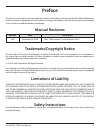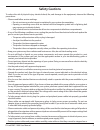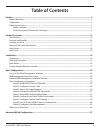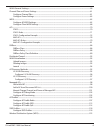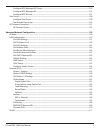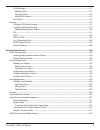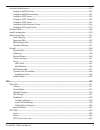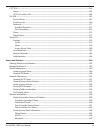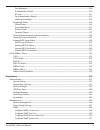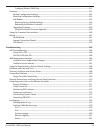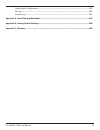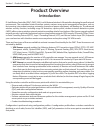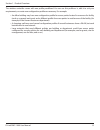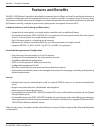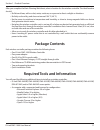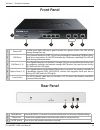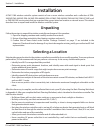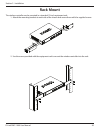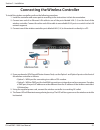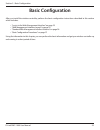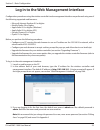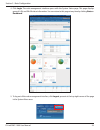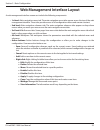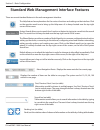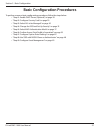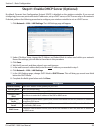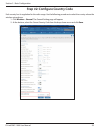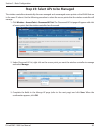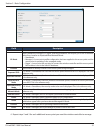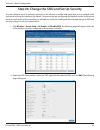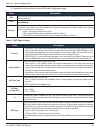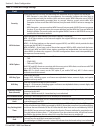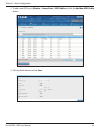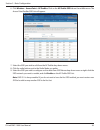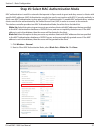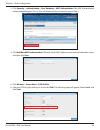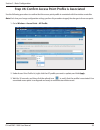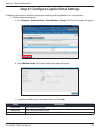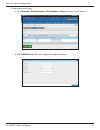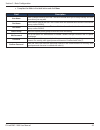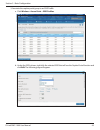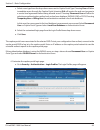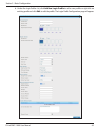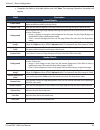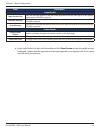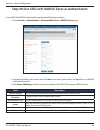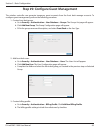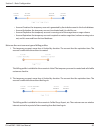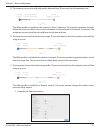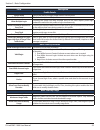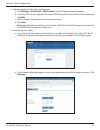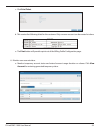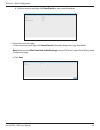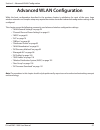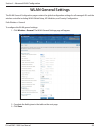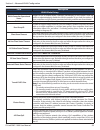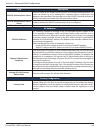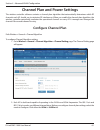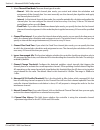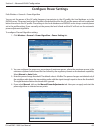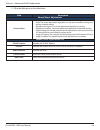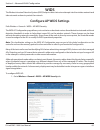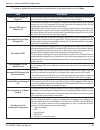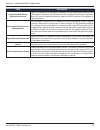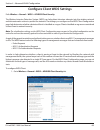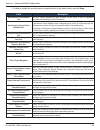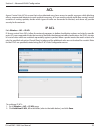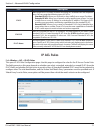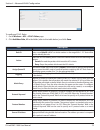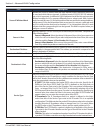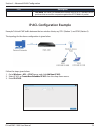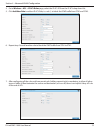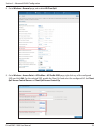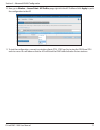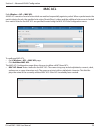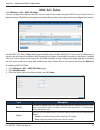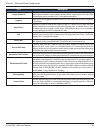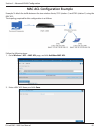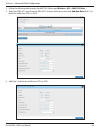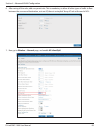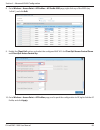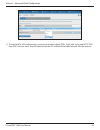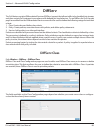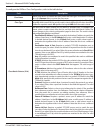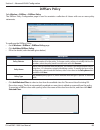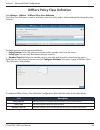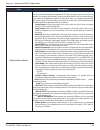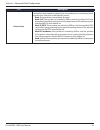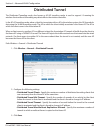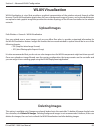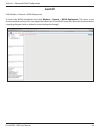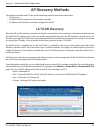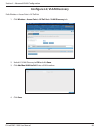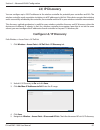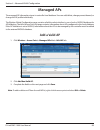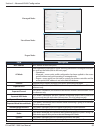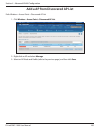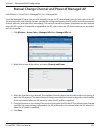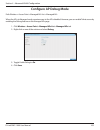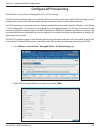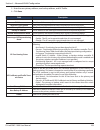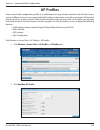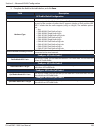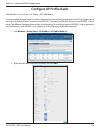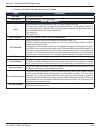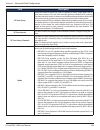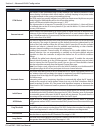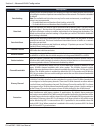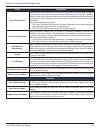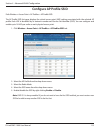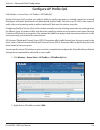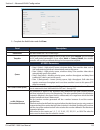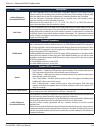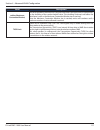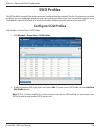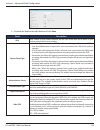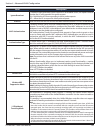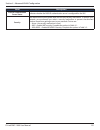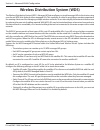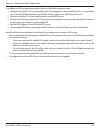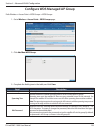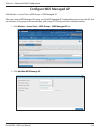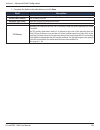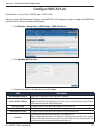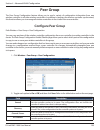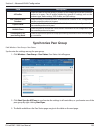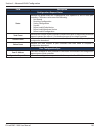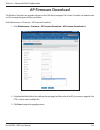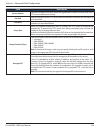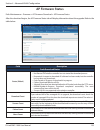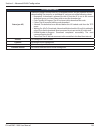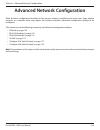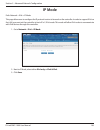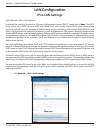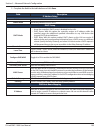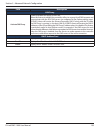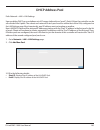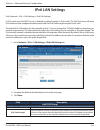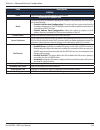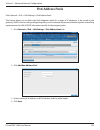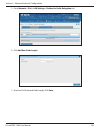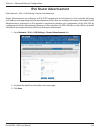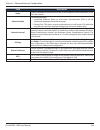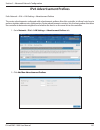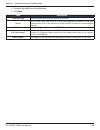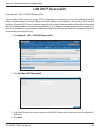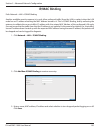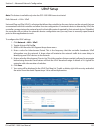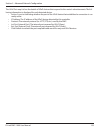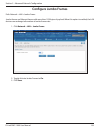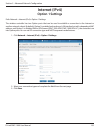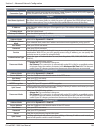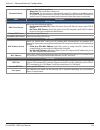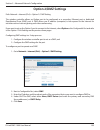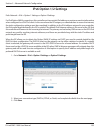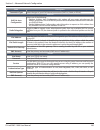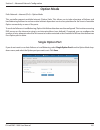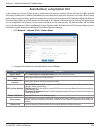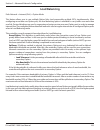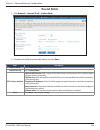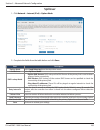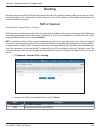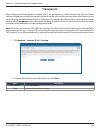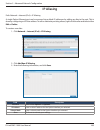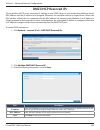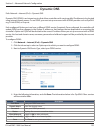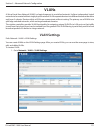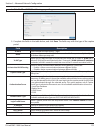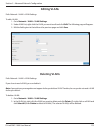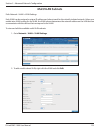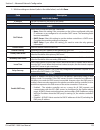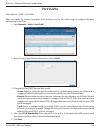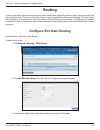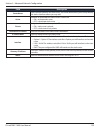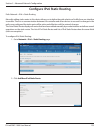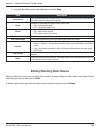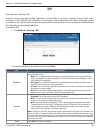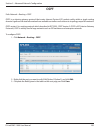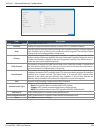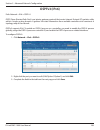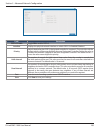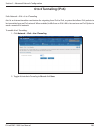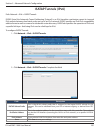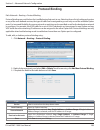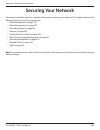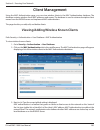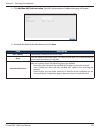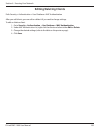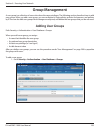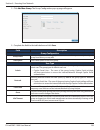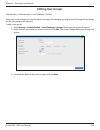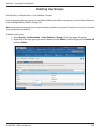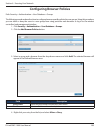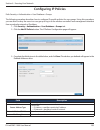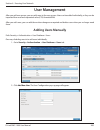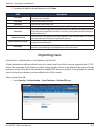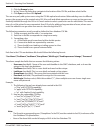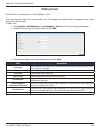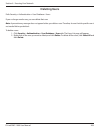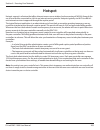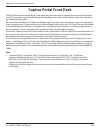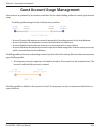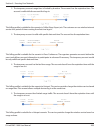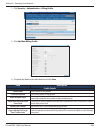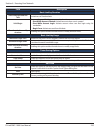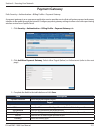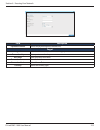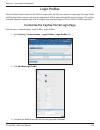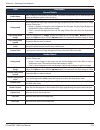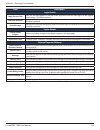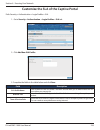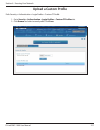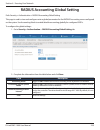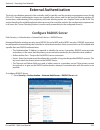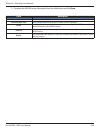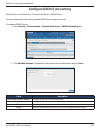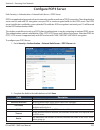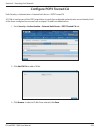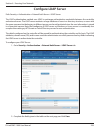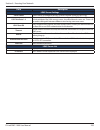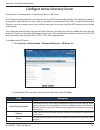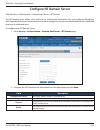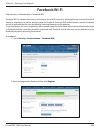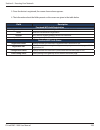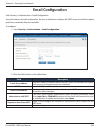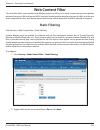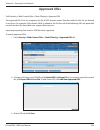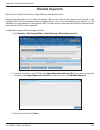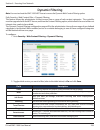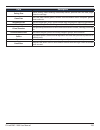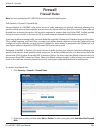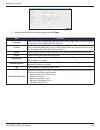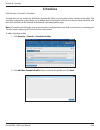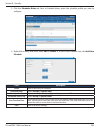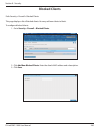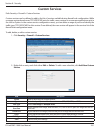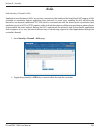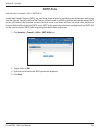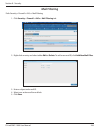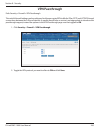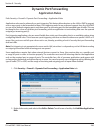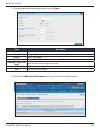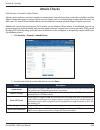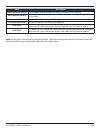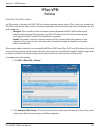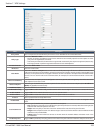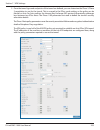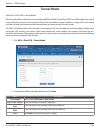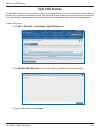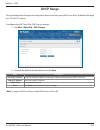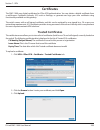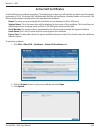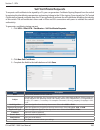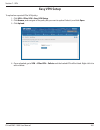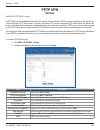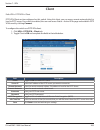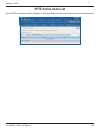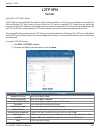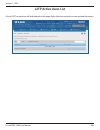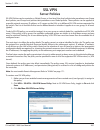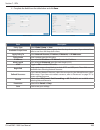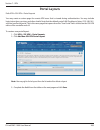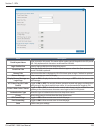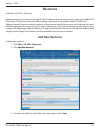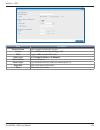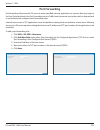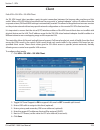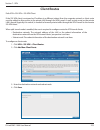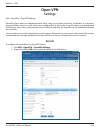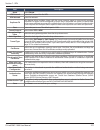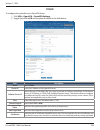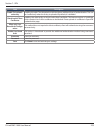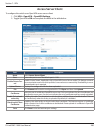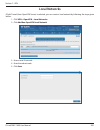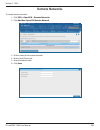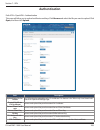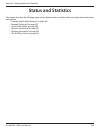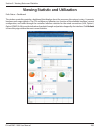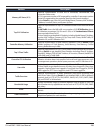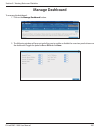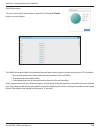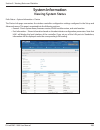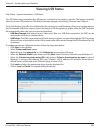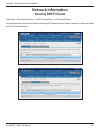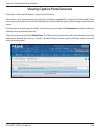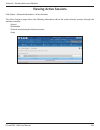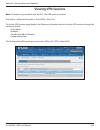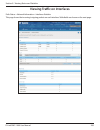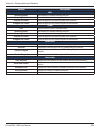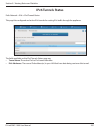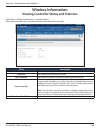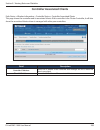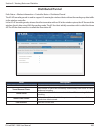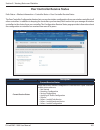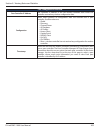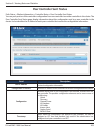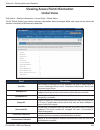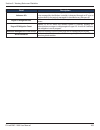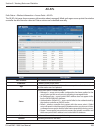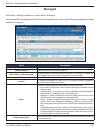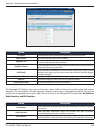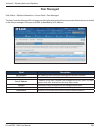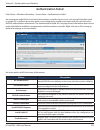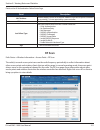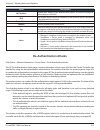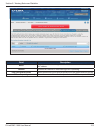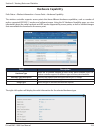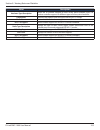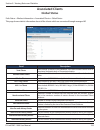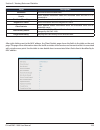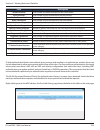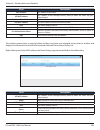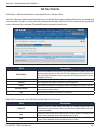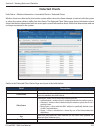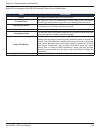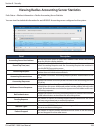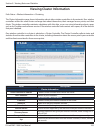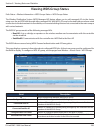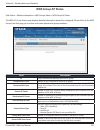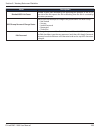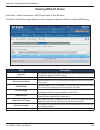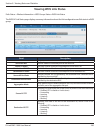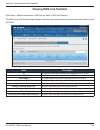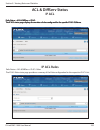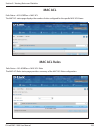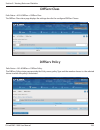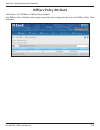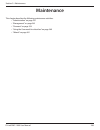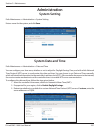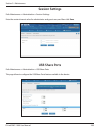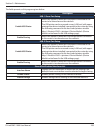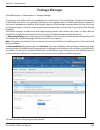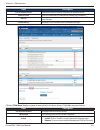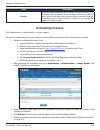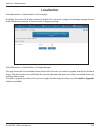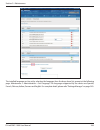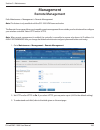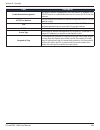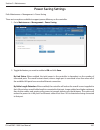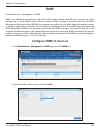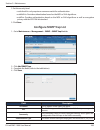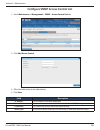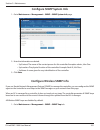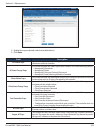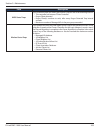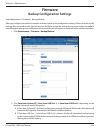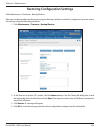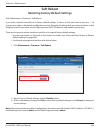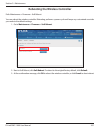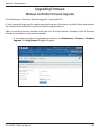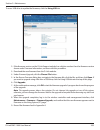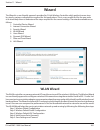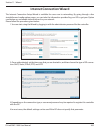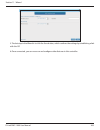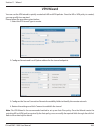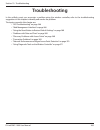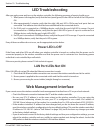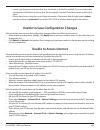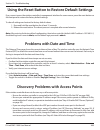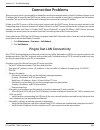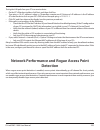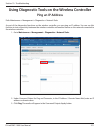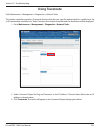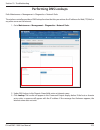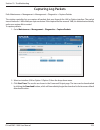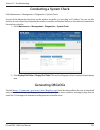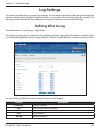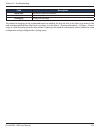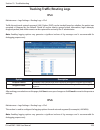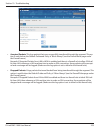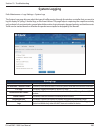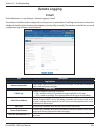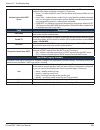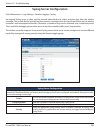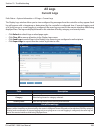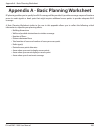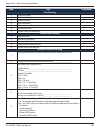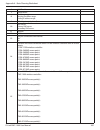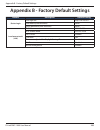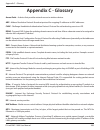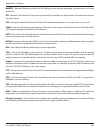- DL manuals
- D-Link
- Network Router
- DWC-1000
- User Manual
D-Link DWC-1000 User Manual
Summary of DWC-1000
Page 1
Wireless controller user manual dwc-1000 version 4.00 business wireless solution.
Page 2: Manual Revisions
D-link dwc-1000 user manual 2 d-link reserves the right to revise this publication and to make changes in the content hereof without obligation to notify any person or organization of such revisions or changes. Information in this document may become obsolete as our services and websites develop and...
Page 3: Safety Cautions
D-link dwc-1000 user manual 3 safety cautions to reduce the risk of physical injury, electrical shock, fire, and damage to the equipment, observe the following precautions: • observe and follow service markings. • do not service any product except as explained in your system documentation. • opening...
Page 4: Power Usage
D-link dwc-1000 user manual 4 tripped over. Be sure that nothing rests on any cables. • do not modify power cables or plugs. Consult a licensed electrician or your power company for site modifications. • always follow your local/national wiring rules. • when connecting or disconnecting power to hot-...
Page 5: Table of Contents
D-link dwc-1000 user manual 5 table of contents preface .......................................................................................................................................................... 2 manual revisions .........................................................................
Page 6
D-link dwc-1000 user manual 6 wlan general settings ........................................................................................................................................................58 channel plan and power settings ................................................................
Page 7
D-link dwc-1000 user manual 7 configure wds managed ap group ....................................................................................................................124 configure wds managed ap .................................................................................................
Page 8
D-link dwc-1000 user manual 8 vlan settings ...............................................................................................................................................................171 editing vlans...................................................................................
Page 9
D-link dwc-1000 user manual 9 external authentication .....................................................................................................................................................219 configure radius server ........................................................................
Page 10
D-link dwc-1000 user manual 10 l2tp vpn .................................................................................................................................................................................265 server ...........................................................................
Page 11
D-link dwc-1000 user manual 11 peer managed ..........................................................................................................................................................309 authentication failed ...............................................................................
Page 12
D-link dwc-1000 user manual 12 configure wireless snmp info............................................................................................................................351 firmware ...........................................................................................................
Page 13
D-link dwc-1000 user manual 13 syslog server configuration ...............................................................................................................................383 all logs ........................................................................................................
Page 14: Product Overview
D-link dwc-1000 user manual 14 section 1 - product overview product overview introduction d-link wireless controller (dwc), dwc-1000, is a full-featured wireless lan controller designing for small network environment. The centralized control function contains various access point management function...
Page 15
D-link dwc-1000 user manual 15 section 1 - product overview the wireless controller comes with one profile predefined. You can use this profile as is, edit it to suit your requirements, or create new configuration profiles as necessary. For example: • an office building may have one configuration pr...
Page 16: Features and Benefits
D-link dwc-1000 user manual 16 section 1 - product overview the dwc-1000 wireless controller is intended for campuses, branch offices, and small-to-medium businesses. In a stacked configuration with the appropriate licenses, a wireless controller can support up to 96 access points. The wireless cont...
Page 17: Package Contents
D-link dwc-1000 user manual 17 section 1 - product overview after you complete the basic planning worksheet, select a location for the wireless controller. The ideal location should: • be flat and clean, with no dust, water, moisture, or exposure to direct sunlight or vibrations. • be fairly cool an...
Page 18: Front Panel
D-link dwc-1000 user manual 18 section 1 - product overview front panel 1 power led a solid green light indicates a good connect to a power source. This led will be orange during boot up. 2 usb ports two universal serial bus (usb) 2.0 ports are provided for connecting usb flash drives, hard drives, ...
Page 19: Unpacking
D-link dwc-1000 user manual 19 section 2 - installation unpacking follow these steps to unpack the wireless controller and prepare it for operation: 1. Open the shipping container and carefully remove the contents. 2. Return all packing materials to the shipping container and save it. 3. Confirm tha...
Page 20: Rack Mount
D-link dwc-1000 user manual 20 section 2 - installation rack mount the wireless controller can be mounted in a standard 19-inch equipment rack. 1. Attach the mounting brackets to each side of the chassis and secure them with the supplied screws. 2. Use the screws provided with the equipment rack to ...
Page 21
D-link dwc-1000 user manual 21 section 2 - installation connecting the wireless controller to install the wireless controller, perform the following procedure: 1. Install the controller and access points according to the instructions in their documentation. 2. Connect one end of an ethernet lan cabl...
Page 22: Basic Configuration
D-link dwc-1000 user manual 22 section 3 - basic configuration basic configuration after you install the wireless controller, perform the basic configuration instructions described in this section which includes: • “log in to the web management interface” on page 23 • “web management interface layou...
Page 23
D-link dwc-1000 user manual 23 section 3 - basic configuration log in to the web management interface configuration procedures using the wireless controller’s web management interface are performed using one of the following supported web browsers: • microsoft internet explorer 9.0 or higher • mozil...
Page 24
D-link dwc-1000 user manual 24 section 3 - basic configuration 4. Click login. The web management interface opens with the system status page. This page displays general, lan, and wlan status information. You can return to this page at any time by clicking status > dashboard. 5. To log out of the we...
Page 25
D-link dwc-1000 user manual 25 section 3 - basic configuration web management interface layout a web management interface screen can include the following components: • 1st level: main navigation menu tab. The main navigation menu tabs appear across the top of the web management interface. These tab...
Page 26
D-link dwc-1000 user manual 26 section 3 - basic configuration standard web management interface features there are several standard features in the web management interface. The help feature has explanations for the various functions and settings on the interface. Click on the question mark icon to...
Page 27
D-link dwc-1000 user manual 27 section 3 - basic configuration basic configuration procedures to perform common basic configuration procedures, follow the steps below: • “step #1: enable dhcp server (optional)” on page 28 • “step #2: configure country code” on page 29 • “step #3: select aps to be ma...
Page 28
D-link dwc-1000 user manual 28 section 3 - basic configuration step #1: enable dhcp server (optional) by default, dynamic host configuration protocol (dhcp) is disabled on the wireless controller. If you are not configuring your access points with static ip addresses, set up a dhcp server, or dhcp s...
Page 29
D-link dwc-1000 user manual 29 section 3 - basic configuration step #2: configure country code each country has its regulation for the radio usage. Use the following procedure to select the country where the wireless networks are. 1. Click wireless > general. The general setting page will appear. 2....
Page 30
D-link dwc-1000 user manual 30 section 3 - basic configuration step #3: select aps to be managed the wireless controller automatically discovers managed and unmanaged access points on the wlan that are in the same ip subnet. Use the following procedure to select the access points that the wireless c...
Page 31
D-link dwc-1000 user manual 31 section 3 - basic configuration field description mac address mac address of the access point. Ap mode select standalone, managed, or rogue. Selecting standalone will require you to fill in the fields below from location to expected wired network mode. • standalone • m...
Page 32
D-link dwc-1000 user manual 32 section 3 - basic configuration step #4: change the ssid and set up security you can configure up to 50 separate networks on the wireless controller and apply them across multiple radio and virtual access point interfaces. By default, 16 networks are pre-configured and...
Page 33
D-link dwc-1000 user manual 33 section 3 - basic configuration 3. Complete the security fields on the ssid profile configuration page. Field description ssid enter the case-sensitive name of the wireless network. Be sure the ssid is same for all the devices in your wireless network. Vlan enter a vla...
Page 34
D-link dwc-1000 user manual 34 section 3 - basic configuration field description security if you select wpa for security, the following two additional security options are displayed. • wpa personal = uses static key management. You manually configure the same keys to encrypt data on both the wireles...
Page 35
D-link dwc-1000 user manual 35 section 3 - basic configuration 4. To add a new ssid, go to wireless > access point > ssid profile and click the add new ssid profile button. 5. Fill in the fields below and click save..
Page 36
D-link dwc-1000 user manual 36 section 3 - basic configuration 7. Select the ssid you wish to edit from the ap profile drop-down menu. 8. Click the radio button next to the radio mode you prefer. 9. Select the ssid you wish to configure on the radio from ssid name drop-down menu or right-click the s...
Page 37
D-link dwc-1000 user manual 37 section 3 - basic configuration step #5: select mac authentication mode mac authentication is useful in networks that operate in open mode to grant and deny access to clients with specific mac addresses. Mac authentication can also be used in conjunction with 802.1x se...
Page 38
D-link dwc-1000 user manual 38 section 3 - basic configuration 5. Click wireless > access point > ssid profiles. 6. Select an ssid by right-clicking on it and click edit. The following page will appear. Select local, and click save. 4. Click add new mac authentication. Fill in the client’s mac addre...
Page 39
D-link dwc-1000 user manual 39 section 3 - basic configuration step #6: confirm access point profile is associated use the following procedure to confirm that the access point profile is associated with the wireless controller. Note: each time you change configuration settings, perform this procedur...
Page 40
D-link dwc-1000 user manual 40 section 3 - basic configuration step #7: configure captive portal settings configuring the wireless controller’s captive portal settings with local database is a 4-step process: 1. Create a captive portal group a. Go to security > authentication > user database > group...
Page 41
D-link dwc-1000 user manual 41 section 3 - basic configuration 2. Add captive portal users a. Go to security > authentication > user database > users. The users list will appear. B. Click add new user. The user configuration page will appear..
Page 42
D-link dwc-1000 user manual 42 section 3 - basic configuration c. Complete the fields in the table below and click save. Field description user name enter a unique name for this user. The name should allow you to easily identify this user from others you may add. First name enter the first name of t...
Page 43
D-link dwc-1000 user manual 43 section 3 - basic configuration 3. Associate the captive portal group to an ssid profile a. Click wireless > access point > ssid profiles. B. Under the ssid column, right click the selected ssid that will use the captive portal function and click edit. The following pa...
Page 44
D-link dwc-1000 user manual 44 section 3 - basic configuration c. Select a user type from the drop-down menu next to captive portal type. Choosing free will allow immediate access through the captive portal; choosing sla will require the end user to agree to a service level agreement before being al...
Page 45
D-link dwc-1000 user manual 45 section 3 - basic configuration b. Under the login profiles list, click add new login profile to add a new profile or right-click an existing profile and click edit to edit the profile. The login profile configuration page will appear..
Page 46
D-link dwc-1000 user manual 46 section 3 - basic configuration c. Complete the fields in the table below and click save. The message operation succeeded will appear. Field description general details profile name enter a name for this captive portal profile. The name should allow you to differentiat...
Page 47
D-link dwc-1000 user manual 47 section 3 - basic configuration d. Under login profiles list, right-click the profile and click show preview to view the profile you just configured. Confirm that the appearance of the login page suits your requirements. If not, repeat steps 4b and 4c as necessary. Fie...
Page 48
D-link dwc-1000 user manual 48 section 3 - basic configuration step #8: use ssid with radius sever as authenticator to use ssid with radius authentication, perform the following procedure. 1. Go to security > authentication > external auth server > radius server page. Field description server checki...
Page 49
D-link dwc-1000 user manual 49 section 3 - basic configuration step #9: configure guest management the wireless controller can generate temporary guest accounts from the front desk manage accounts. To configure guest management, perform the following procedure. 1. Create a front desk group. A. Go to...
Page 50
D-link dwc-1000 user manual 50 section 3 - basic configuration this billing profile is suitable for the scenario in hotel. The temporary account is created and valid while customers check-in. Ii. The temporary account usage time is limited by duration. The account has the expiration time. The accoun...
Page 51
D-link dwc-1000 user manual 51 section 3 - basic configuration v. The temporary account has limited usage traffic. The account doesn’t have the expiration time until the usage is run out. This billing profile is suitable for a hotspot scenario. The service provider charge the wireless service based ...
Page 52
D-link dwc-1000 user manual 52 section 3 - basic configuration basic limit by duration valid with begin and end time limitations on the basis of duration valid begin if you enable valid with begin and end time, there are 3 types of limiting user access by duration: 1. Start while account created: ac...
Page 53
D-link dwc-1000 user manual 53 section 3 - basic configuration 4. Select an interface for the guest captive portal. A. Click wireless > access point > ssid profiles. The ssid profile list page will appear. B. Under the ssid column, right click the selected ssid that will use the captive portal funct...
Page 54
D-link dwc-1000 user manual 54 c. Click print ticket. D. This creates the following ticket for the customer. Only one user account can be created at a time. E. The print button will provide a print out of the billing profile configuration page . 6. Monitor user account status. A. Monitor temporary a...
Page 55
D-link dwc-1000 user manual 55 section 3 - basic configuration b. Select an account and right-click view details to view more information. 7. Extend user account usage. A. Select an account and right-click extend session. Manually change the usage time/traffic. Note: make sure that allow front desk ...
Page 56: Where to Go From Here
D-link dwc-1000 user manual 56 section 3 - basic configuration where to go from here after installing the basic configuration procedures, the wireless controller is ready for operation using the factory default settings in appendix b. These settings should be suitable for most users and most situati...
Page 57: Advanced Wlan Configuration
D-link dwc-1000 user manual 57 section 4 - advanced wlan configuration advanced wlan configuration while the basic configuration described in the previous chapter is satisfactory for most of the users, large wireless networks or a complex setup may require the wireless controller’s advanced configur...
Page 58: Wlan General Settings
D-link dwc-1000 user manual 58 section 4 - advanced wlan configuration wlan general settings the wlan general configuration page contains the global configuration settings for all managed aps and the wireless controller including wlan global setup, ap validation, and country configuration. Path: wir...
Page 59
D-link dwc-1000 user manual 59 section 4 - advanced wlan configuration field description wlan global setup wlan controller operational status toggle to on to enable wlan controller functionality on the system. Clear the option to administratively disable the wlan controller. If you clear the option,...
Page 60
D-link dwc-1000 user manual 60 section 4 - advanced wlan configuration field description radius authentication server enter the name of the radius server used for ap and client authentications. The name can contain up to 32 alphanumeric characters. Spaces, underscores, and dashes are also permitted....
Page 61: Configure Channel Plan
D-link dwc-1000 user manual 61 section 4 - advanced wlan configuration channel plan and power settings the wireless controller software contains a channel plan algorithm that automatically determines which rf channels each ap should use to minimize rf interference. When you enable the channel plan a...
Page 62
D-link dwc-1000 user manual 62 section 4 - advanced wlan configuration 3. Select channel plan mode. There are three type of modes: • manual - with the manual channel plan mode, you control and initiate the calculation and assignment of the channel plan. You must manually run the channel plan algorit...
Page 63: Configure Power Settings
D-link dwc-1000 user manual 63 section 4 - advanced wlan configuration to configure channel algorithm setting: 1. Click wireless > general > power algorithm > power setting tab. 2. You can configure the power as a percentage of maximum power, where the maximum power is the minimum of power level all...
Page 64
D-link dwc-1000 user manual 64 section 4 - advanced wlan configuration 5. Fill-in the fields given in the table below. Field description manual power adjustments current status shows the current status of the plan, which is one of the following states: • none: the power adjustment algorithm has not ...
Page 65: Wids
D-link dwc-1000 user manual 65 section 4 - advanced wlan configuration wids the wireless intrusion detection system (wids) helps to detect intrusion attempts into the wireless network and take automatic actions to protect the network. Configure ap wids settings path: wireless > general > wids > ap w...
Page 66
D-link dwc-1000 user manual 66 section 4 - advanced wlan configuration 2. Enable or disable the security options as desired (refer to the table below) and click save. Field description administrator configured rogue ap if the source mac address is in the valid‐ap database on the controller or on the...
Page 67
D-link dwc-1000 user manual 67 section 4 - advanced wlan configuration field description unexpected wds device detected on network if the ap is classified as a managed or unknown ap, and wireless distribution system (wds) traffic is detected on the ap, then the ap is considered to be rogue. Only sta...
Page 68
D-link dwc-1000 user manual 68 section 4 - advanced wlan configuration configure client wids settings path: wireless > general > wids > ap wids client security the wireless intrusion detection system (wids) can help detect intrusion attempts into the wireless network and take automatic actions to pr...
Page 69
D-link dwc-1000 user manual 69 section 4 - advanced wlan configuration 2. Enable or disable the security options as desired (refer to the table below), and click save. Field description not present in oui database test this test checks whether the mac address of the client is from a registered manuf...
Page 70: Acl
D-link dwc-1000 user manual 70 section 4 - advanced wlan configuration acl access control lists (acls) ensure that only authorized users have access to specific resources while blocking off any unwarranted attempts to reach network resources. Acls are used to provide traffic flow control, restrict c...
Page 71: Ip Acl Rules
D-link dwc-1000 user manual 71 section 4 - advanced wlan configuration field description ip acl select a type of acl to create, or select an existing acl to delete from the dropdown menu. You can create the following types of ip acls: • standard ip acl: allows you to permit or deny traffic from a so...
Page 72
D-link dwc-1000 user manual 72 section 4 - advanced wlan configuration to configure ip acl rules: 1. Go to wireless > acl > ip acl rules page. 2. Click add new rule, fill-in the fields (refer to the table below), and click save. Field description rule id this field is available only if you select ad...
Page 73
D-link dwc-1000 user manual 73 section 4 - advanced wlan configuration field description source ip wildcard mask specifies the source ip address wildcard mask. Wildcard masks determine which bits are used and which bits are ignored. A wildcard mask of 255.255.255.255 indicates that no bit is importa...
Page 74: Ip Acl Configuration Example
D-link dwc-1000 user manual 74 section 4 - advanced wlan configuration field description • tos mask: this value is a hexadecimal number from 00 to ff. Specifies the bit positions that are used for comparison against the ip tos field in a packet. Ip acl configuration example example: to block icmp tr...
Page 75
D-link dwc-1000 user manual 75 section 4 - advanced wlan configuration 4. Go to wireless > acl > ip acl rules page, select the ip acl id from the ip acl drop down list. 5. Click add new rule to add an ip acl rule, i.E. Rule 1, to block the icmp traffic from sta1 and sta2. 6. Repeat step 5 to add ano...
Page 76
D-link dwc-1000 user manual 76 section 4 - advanced wlan configuration 8. Go to wireless > general page, and enable ap client qos. 9. Go to wireless > access point > ap profiles > ap profile ssid page, right click any of the configured ssid, and click edit. For the selected ssid, enable the client q...
Page 77
D-link dwc-1000 user manual 77 section 4 - advanced wlan configuration 10. Now, go to wireless > access point > ap profiles page, right click the ap profile and click apply to push the configuration to the ap. 11. To test the configuration, connect two wireless clients (sta1, sta2) and try to ping t...
Page 78: Mac Acl
D-link dwc-1000 user manual 78 section 4 - advanced wlan configuration mac acl path: wireless > acl > mac acl a mac acl consists of a set of rules which are matched sequentially against a packet. When a packet meets the match criteria of a rule, the specified rule action (permit/deny) is taken and t...
Page 79: Mac Acl Rules
D-link dwc-1000 user manual 79 section 4 - advanced wlan configuration mac acl rules path: wireless > acl > mac acl rules you can configure the rules for the mac access control lists created using the mac access control list con- figuration page. The fields on this page varies depending on the curre...
Page 80
D-link dwc-1000 user manual 80 section 4 - advanced wlan configuration field description assign queue id this field is visible only if the action is permit. Use this field to specify the hardware egress queue identifier used to handle all the packets matching this acl rule. Enter an identifying queu...
Page 81
D-link dwc-1000 user manual 81 section 4 - advanced wlan configuration mac acl configuration example example: to block the traffic between the two wireless clients, sta1 (station 1) and sta2 (station 2) using the mac acl. The topology required for this configuration is as follows: follow the followi...
Page 82
D-link dwc-1000 user manual 82 section 4 - advanced wlan configuration 3. Follow the following path to open the mac acl rules page, wireless > acl > mac acl rules. 4. Select the mac acl name from the mac acl list drop-down menu, and click add new rule (rule 1) to block the traffic from sta1 to sta2....
Page 83
D-link dwc-1000 user manual 83 section 4 - advanced wlan configuration 6. After saving all the rules, add one permit rule. This is mandatory to allow all other types of traffic to flow between the source and destination, as in an ap, there is an implicit “deny all” rule at the end of acl. 7. Now, go...
Page 84
D-link dwc-1000 user manual 84 section 4 - advanced wlan configuration 8. Go to wireless > access point > ap profiles > ap profile ssid page, right click any of the ssids (say 1-dlink1), and click edit. 9. Enable the client qos option, and select the configured mac acl for client qos access control ...
Page 85
D-link dwc-1000 user manual 85 section 4 - advanced wlan configuration 11. To test the mac acl configuration, connect two wireless clients (sta1, sta2) and try to ping/http sta2 from sta1 and vice-versa. You will observe that the acl will block the traffic between the two stations..
Page 86: Diffserv
D-link dwc-1000 user manual 86 section 4 - advanced wlan configuration diffserv the qos feature contains differentiated services (diffserv) support that allows traffic to be classified into streams and given certain qos treatment in accordance with defined per-hop behaviors. To use diffserv for qos,...
Page 87
D-link dwc-1000 user manual 87 section 4 - advanced wlan configuration to configure the diffserv class configuration, refer to the table below: field description class name enter a class name. To create a new class, select the class type. To rename an existing class, click rename after you enter the...
Page 88: Diffserv Policy
D-link dwc-1000 user manual 88 section 4 - advanced wlan configuration diffserv policy path: wireless > diffserv > diffserv policy the diffserv policy configuration page is used to associate a collection of classes with one or more policy statements. To configure the diffserv policy: • go to wireles...
Page 89
D-link dwc-1000 user manual 89 section 4 - advanced wlan configuration diffserv policy class definition path: wireless > diffserv > diffserv policy class definition the policy class definition is used to associate a class to a policy and to define attributes for that policy-class instance. The field...
Page 90
D-link dwc-1000 user manual 90 section 4 - advanced wlan configuration field description policy attribute selector the menu lists all the attributes supported for this type of policy, from which one can be selected. To configure the attributes, select an attribute from the list. The screen changes t...
Page 91
D-link dwc-1000 user manual 91 section 4 - advanced wlan configuration field description violate action it determines what happens to packets that are considered non-conforming (above the police rate). Select one of the following actions: • drop: these packets are immediately dropped. • mark cos: th...
Page 92: Distributed Tunnel
D-link dwc-1000 user manual 92 section 4 - advanced wlan configuration distributed tunnel the distributed tunneling mode, also known as ap‐ap tunneling mode, is used to support l3 roaming for wireless clients without forwarding any data traffic to the wireless controller. In the ap‐ap tunneling mode...
Page 93: Wlan Visualization
D-link dwc-1000 user manual 93 section 4 - advanced wlan configuration wlan visualization wlan visualization is a tool that provides a graphical representation of the wireless network through a web browser. The wlan visualization graph does not have a background image of its own, and so the administ...
Page 94: Launch
D-link dwc-1000 user manual 94 section 4 - advanced wlan configuration launch path: wireless > general > wlan deployment to launch the wlan visualization tool, click wireless > general > wlan deployment. This opens a new browser window and starts the java applet that allows the ap and wlan controlle...
Page 95: Ap Discovery Methods
D-link dwc-1000 user manual 95 section 4 - advanced wlan configuration ap discovery methods the wireless controller and ap can use the following methods to discover each other: • l2 discovery • ip address of ap configured in the wireless controller • ip address of the wireless controller configured ...
Page 96
D-link dwc-1000 user manual 96 section 4 - advanced wlan configuration configure l2/ vlan discovery path: wireless > access point > ap poll list 1. Click wireless > access point > ap poll list > vlan discovery tab. 4. Click save. 2. Switch l2/ vlan discovery to on and click save. 3. Click add new vl...
Page 97: L3/ Ip Discovery
D-link dwc-1000 user manual 97 section 4 - advanced wlan configuration l3/ ip discovery you can configure up to 256 ip addresses in the wireless controller for potential peer controllers and aps. The wireless controller sends association invitations to all ip addresses in this list. If the device ac...
Page 98: Managed Aps
D-link dwc-1000 user manual 98 section 4 - advanced wlan configuration managed aps the managed ap information stores in controller local database. You can add/delete, change power/channel, or change the ap profile individually. The wireless global configuration page contains a field to select whethe...
Page 99
D-link dwc-1000 user manual 99 section 4 - advanced wlan configuration field description mac address mac address of the access point. Ap mode select standalone, managed, or rogue. Selecting standalone or managed will require you to fill out the fields (refer to the next page). • standalone • managed...
Page 100
D-link dwc-1000 user manual 100 section 4 - advanced wlan configuration add a ap from discovered ap list path: wireless > access point > discovered ap list 1. Click wireless > access point > discovered ap list. 2. Right-click an ap and select manage. 3. Select an ap mode and profile (refer to the pr...
Page 101
D-link dwc-1000 user manual 101 section 4 - advanced wlan configuration manual change channel and power of managed ap path: wireless > access point > managed aps list > managed aps from the managed ap page, you can also manually change the rf channel and power for each radio on an ap. The manual pow...
Page 102: Configure Ap Debug Mode
D-link dwc-1000 user manual 102 section 4 - advanced wlan configuration configure ap debug mode path: wireless > access point > managed aps list > managed aps when the ap is in managed mode, remote access to the ap is disabled. However, you can enable telnet access by enabling the debug feature on t...
Page 103: Configure Ap Provisioning
D-link dwc-1000 user manual 103 section 4 - advanced wlan configuration configure ap provisioning path: wireless > access point > managed ap list > ap provisioning the ap provisioning feature helps you to add new aps to an existing switch cluster. With ap provisioning, you can configure the access p...
Page 104
D-link dwc-1000 user manual 104 section 4 - advanced wlan configuration 3. Enter the new primary address, new backup address, and ap profile. 4. Click save. Field description mac address mac address of the access point. Ip address ip address of the access point. Time since last update time since any...
Page 105: Ap Profiles
D-link dwc-1000 user manual 105 section 4 - advanced wlan configuration ap profiles access point profile configuration profiles is a useful feature for large wireless networks with aps that serve a variety of different users. You can create multiple ap profiles on the wireless controller to customiz...
Page 106
D-link dwc-1000 user manual 106 section 4 - advanced wlan configuration 3. Complete the fields in the table below, and click save. Field description ap profile global configuration profile name identifies the name of the configured profile. Hardware type hardware type for the aps that use this profi...
Page 107: Configure Ap Profile Radio
D-link dwc-1000 user manual 107 section 4 - advanced wlan configuration configure ap profile radio path: wireless > access point > ap profile > ap profile radio to accommodate a broad range of wireless clients and wireless network requirements, the ap can support up to two radios. By default, radio ...
Page 108
D-link dwc-1000 user manual 108 section 4 - advanced wlan configuration 3. Complete the fields in the table below and click save. Field description ap profile the name of ap profile radio mode the radio mode. 802.11a/n or 802.B/g/n radio configuration state specify whether you want the radio to be o...
Page 109
D-link dwc-1000 user manual 109 section 4 - advanced wlan configuration field description rf scan sentry select this option to allow the radio to operate in sentry mode. When the rf scan sentry option= on, the radio primarily performs dedicated rf scanning. The radio passively listens for beacons an...
Page 110
D-link dwc-1000 user manual 110 section 4 - advanced wlan configuration field description dtim period the delivery traffic information map (dtim) message is an element included in some beacon frames. It indicates which client stations, currently sleeping in low‐power mode, have data buffered on the ...
Page 111
D-link dwc-1000 user manual 111 section 4 - advanced wlan configuration field description rate limiting enabling multicast and broadcast rate limiting can improve overall network performance by limiting the number of packets transmitted across the network. This feature is disabled by default. Note: ...
Page 112
D-link dwc-1000 user manual 112 section 4 - advanced wlan configuration field description short guard interval the guard interval is the dead time, in nanoseconds, between ofdm symbols. The guard interval prevents inter‐symbol and inter‐carrier interference (isi, ici). The 802.11n mode allows for a ...
Page 113: Configure Ap Profile Ssid
D-link dwc-1000 user manual 113 section 4 - advanced wlan configuration configure ap profile ssid path: wireless > access point > ap profiles > ap profile ssid the ap profile ssid list page displays the virtual access point (vap) settings associated with the selected ap profile. Each vap is identifi...
Page 114: Configure Ap Profile Qos
D-link dwc-1000 user manual 114 section 4 - advanced wlan configuration configure ap profile qos path: wireless > access point > ap profiles > ap profile qos quality of service (qos) provides you with the ability to specify parameters on multiple queues for increased throughput and better performanc...
Page 115
D-link dwc-1000 user manual 115 section 4 - advanced wlan configuration 3. Complete the fields below and click save. Field description ap profile the name of ap profile radio mode the radio mode. 802.11a/n or 802.B/g/n template select the qos template to apply to the ap profile. If you select custom...
Page 116
D-link dwc-1000 user manual 116 section 4 - advanced wlan configuration field description cwman (maximum contention window) the value specified here in the maximum contention window is the upper limit (in milliseconds) for the doubling of the random backoff value. This doubling continues until eithe...
Page 117
D-link dwc-1000 user manual 117 section 4 - advanced wlan configuration field description cwman (maximum contention window) the value specified in the maximum contention window is the upper limit (in milliseconds) for the doubling of the random backoff value. This doubling continues until either the...
Page 118: Ssid Profiles
D-link dwc-1000 user manual 118 section 4 - advanced wlan configuration ssid profiles the ssid profile list shows all the wireless networks configured on the controller. The first 16 networks are created by default. You can modify the default networks, but you cannot delete them. You can add and con...
Page 119
D-link dwc-1000 user manual 119 section 4 - advanced wlan configuration 3. Complete the fields in the table below and click save. Field description ssid enter a name of your wireless network. Be sure ssid is the same for all device in your wireless network and is case-sensitive. Captive portal type ...
Page 120
D-link dwc-1000 user manual 120 section 4 - advanced wlan configuration field description ignore broadcast if a wireless client broadcasts probe requests to all available ssids, this option controls whether the ap will respond to the probe request. On = prohibits the ap from responding to client pro...
Page 121
D-link dwc-1000 user manual 121 section 4 - advanced wlan configuration field description radius authentication server status indicates whether the radius authentication server is configured for the vap. Security the default access point profile does not use any security mechanism. To protect your n...
Page 122
D-link dwc-1000 user manual 122 section 4 - advanced wlan configuration wireless distribution system (wds) the wireless distribution system (wds) - managed ap feature allows you to add managed aps to the cluster using over‐the‐air wds links through other managed aps. This capability is critical in p...
Page 123
D-link dwc-1000 user manual 123 section 4 - advanced wlan configuration to configure a wds managed group and its links, use the following general steps: 1. Configure the satellite aps by connecting to the ap management interface while the ap is in stand‐alone mode. Set the wds managed mode to satell...
Page 124
D-link dwc-1000 user manual 124 section 4 - advanced wlan configuration configure wds managed ap group path: wireless > access point > wds groups > wds groups 1. Go to wireless > access point > wds groups page. 2. Click add new wds group. 3. Complete the fields given in the table, and click save. Fi...
Page 125: Configure Wds Managed Ap
D-link dwc-1000 user manual 125 section 4 - advanced wlan configuration configure wds managed ap path: wireless > access point > wds groups > wds managed ap after you create a wds‐managed ap group, use the wds managed ap configuration page to view the aps that are members of the group, add new membe...
Page 126
D-link dwc-1000 user manual 126 section 4 - advanced wlan configuration 3. Complete the fields in the table below and click save. Field description wds managed group id select the id associated with the group to configure. Valid ap mac address mac address of the ap. Hardware type string select the a...
Page 127: Configure Wds Ap Link
D-link dwc-1000 user manual 127 section 4 - advanced wlan configuration configure wds ap link path: wireless > access point > wds groups > wds ap link after you create a wds‐managed ap group, use the wds ap link configuration page to configure the wds links between the aps that are members of the gr...
Page 128: Peer Group
D-link dwc-1000 user manual 128 section 4 - advanced wlan configuration peer group the peer group configuration feature allows you to send a variety of configuration information from one wireless controller to all other wireless controllers. In addition to keeping the wireless controller synchronize...
Page 129: Synchronize Peer Group
D-link dwc-1000 user manual 129 section 4 - advanced wlan configuration synchronize peer group path: wireless > peer group > peer status synchronize the settings among the peer group. 1. Click wireless > peer group > peer status. Peer status list will appear. 2. Click start sync for all peers to syn...
Page 130
D-link dwc-1000 user manual 130 section 4 - advanced wlan configuration field description configuration request status status indicates the global status for a configuration push operation to one or more peer controllers. The status can be one of the following: • not started • receiving configuratio...
Page 131: Ap Firmware Download
D-link dwc-1000 user manual 131 section 4 - advanced wlan configuration ap firmware download the wireless controller can upgrade software on the aps that it manages. The cluster controller can update code on aps managed by peer wireless controllers. Path: maintenance > firmware > ap firmware downloa...
Page 132
D-link dwc-1000 user manual 132 section 4 - advanced wlan configuration field description server address enter the ip address of the host where the upgrade file is located. The host must have a tftp server installed and running. File path enter the file path on the tftp server where the software is ...
Page 133: Ap Firmware Status
D-link dwc-1000 user manual 133 section 4 - advanced wlan configuration after the download begins, the ap firmware status tab will display information about the upgrade. Refer to the table below: field description code download status status (global) the status of the upgrade process for all aps: • ...
Page 134
D-link dwc-1000 user manual 134 section 4 - advanced wlan configuration ap firmware status status (per-ap) a table also appears and lists each ap, its download status, and the software version it is downloading. The status for an individual ap can have one of the following values: • requested: a dow...
Page 135
D-link dwc-1000 user manual 135 section 5 - advanced network configuration advanced network configuration while the basic configuration described in the previous chapter is satisfactory for most users, large wireless networks or a complex setup may require the wireless controller’s advanced configur...
Page 136: Ip Mode
D-link dwc-1000 user manual 136 section 5 - advanced network configuration ip mode path: network > ipv6 > ip mode this page allows user to configure the ip protocol version to be used on the controller. In order to support ipv6 on the lan, you must set the controller to be in ipv4 / ipv6 mode. This ...
Page 137: Lan Configuration
D-link dwc-1000 user manual 137 section 5 - advanced network configuration lan configuration ipv4 lan settings path: network > lan > lan settings by default, the controller function the “dynamic configuration protocol (dhcp)” mode is set to none. The dhcp mode can be set as dhcp server or dhcp relay...
Page 138
D-link dwc-1000 user manual 138 section 5 - advanced network configuration 2. Complete the fields in the table below and click save. Field description ip address setup ip address lan interface ip address of the wireless controller. Subnet mask the factory default: 255.255.255.0. Dhcp setup dhcp mode...
Page 139
D-link dwc-1000 user manual 139 section 5 - advanced network configuration field description lan proxy activate dns proxy enable or disable dns proxy on this lan. When this feature is enabled, the controller will act as a proxy for all dns requests and communicate with the isp’s dns servers (as conf...
Page 140: Dhcp Address Pool
D-link dwc-1000 user manual 140 dhcp address pool path: network > lan > lan settings upon enabling dhcp, you can define a set of ip ranges (referred to as “pools”). Each lan on the controller can be sub-divided into 8 pools. The subnet and network of each pool must be within that of the lan, configu...
Page 141: Ipv6 Lan Settings
D-link dwc-1000 user manual 141 section 5 - advanced network configuration ipv6 lan settings path: network > ipv6 > lan settings > ipv6 lan settings in ipv6 mode, the lan dhcp server is disabled by default (similar to ipv4 mode). The dhcpv6 server will serve ipv6 addresses from configured address po...
Page 142
D-link dwc-1000 user manual 142 section 5 - advanced network configuration field description dhcpv6 status toggle on to enable dhcpv6. It is disable in default. If dhcpv6 is enabled (on) mode there are two ways to obtain an appropriate address for the gateway. You must select one of the following: •...
Page 143: Ipv6 Address Pools
D-link dwc-1000 user manual 143 section 5 - advanced network configuration path: network > ipv6 > lan settings > ipv6 address pools this feature allows you to define the ipv6 delegation prefix for a range of ip addresses to be served by the gateway’s dhcpv6 server. Using a delegation prefix, you can...
Page 144
D-link dwc-1000 user manual 144 section 5 - advanced network configuration 6. Click add new prefix length. 7. Enter the ipv6 prefix and prefix length. Click save. 5. Go to network > ipv6 > lan settings > prefixes for prefix delegation tab..
Page 145: Ipv6 Router Advertisement
D-link dwc-1000 user manual 145 section 5 - advanced network configuration path: network > ipv6 > lan settings > router advertisement router advertisements are analogous to ipv4 dhcp assignments for lan clients. So, the controller will assign an ip address and supporting network information to devic...
Page 146
D-link dwc-1000 user manual 146 section 5 - advanced network configuration field description status enable or disable the radvd process here to allow stateless auto configuration of the ipv6 lan network. Advertise mode two advertise modes: • unsolicited multicast: select to send router advertisement...
Page 147: Ipv6 Advertisement Prefixes
D-link dwc-1000 user manual 147 section 5 - advanced network configuration 2. Click add new advertisement prefixes. Path: network > ipv6 > lan setting > advertisement prefixes the router advertisements configured with advertisement prefixes allow this controller to inform hosts how to perform statel...
Page 148
D-link dwc-1000 user manual 148 section 5 - advanced network configuration 3. Complete the fields from the table below. 4. Click save. Field description ipv6 prefix type select the prefix type as 6to4 or global/local/isatap. Sla id if ipv6 prefix type= 6to4, the sla id (site-level aggregation identi...
Page 149: Lan Dhcp Reserved Ips
D-link dwc-1000 user manual 149 section 5 - advanced network configuration lan dhcp reserved ips path: network > lan > lan dhcp reserved ips the controller’s dhcp server can assign tcp/ip configurations to computers in the lan explicitly by adding client's network interface hardware address and the ...
Page 150: Ip/mac Binding
D-link dwc-1000 user manual 150 section 5 - advanced network configuration ip/mac binding path: network > lan > ip/mac binding another available security measure is to only allow outbound traffic (from the lan to option) when the lan node has an ip address matching the mac address bound to it. This ...
Page 151: Igmp Setup
D-link dwc-1000 user manual 151 section 5 - advanced network configuration igmp setup note: this feature is only available when the dcs-1000-vpn license is activated. Path: network > lan > igmp setup igmp snooping (igmp proxy) allows the controller to ‘listen’ in on igmp network traffic. This, then ...
Page 152: Upnp Setup
D-link dwc-1000 user manual 152 section 5 - advanced network configuration upnp setup note: this feature is available only when the dcs-1000-vpn license is activated. Path: network > lan > upnp universal plug and play (upnp) is a feature that allows the controller to discover devices on the network ...
Page 153
D-link dwc-1000 user manual 153 section 5 - advanced network configuration the upnp port map list has the details of upnp devices that respond to the router’s advertisements. The fol- lowing information is displayed for each detected device: • active: a yes/no indicating whether the port of the upnp...
Page 154: Configure Jumbo Frames
D-link dwc-1000 user manual 154 section 5 - advanced network configuration configure jumbo frames path: network > lan > jumbo frame jumbo frames are ethernet frames with more than 1500 bytes of payload. When this option is enabled, the lan devices can exchange information at jumbo frames rate. 1. Cl...
Page 155: Option 1 Settings
D-link dwc-1000 user manual 155 section 5 - advanced network configuration option 1 settings path: network > internet (ipv4)> option 1 settings the wireless controller has two option ports that can be used to establish a connection to the internet or another network subnet. By default, option1 is en...
Page 156
D-link dwc-1000 user manual 156 section 5 - advanced network configuration field description connection type select the type of your internet connection (static, dynamic, pppoe, pptp, l2tp, japanese pppoe, russian pppoe, russian pptp, or russian l2tp). Dynamic host name (optional) specify the host-n...
Page 157
D-link dwc-1000 user manual 157 section 5 - advanced network configuration reconnect mode select one of the following options: • always on: the connection is always on. • on demand: the connection is automatically ended if it is idle for a specified number of minutes. Enter the number of minutes in ...
Page 158: Option 2/dmz Settings
D-link dwc-1000 user manual 158 section 5 - advanced network configuration option 2/dmz settings path: network > internet (ipv4) > option 2 / dmz setting the wireless controller allows an option port to be configured as a secondary ethernet port or dedicated demilitarized zone (dmz) port. A dmz allo...
Page 159: Ipv6 Option 1/2 Settings
D-link dwc-1000 user manual 159 section 5 - advanced network configuration ipv6 option 1/2 settings path: network > ipv6 > option 1 settings or option 2 settings for ipv6 option (wan) connections, this controller can have a static ipv6 address or receive connection information when configured as a d...
Page 160
D-link dwc-1000 user manual 160 section 5 - advanced network configuration field description connection type select the type of your ipv6 internet connection (dhcpv6, static, or pppoe). Dhcpv6 dhcpv6 auto configuration select one of the following: • stateless address auto configuration: this option ...
Page 161: Option Mode
D-link dwc-1000 user manual 161 section 5 - advanced network configuration option mode single option port path: network > internet (ipv4) > option mode this controller supports multiple internet (option) links. This allows you to take advantage of failover and load balancing features to ensure certa...
Page 162
D-link dwc-1000 user manual 162 section 5 - advanced network configuration auto-rollover using option port in this mode one of your option ports is assigned as the primary internet link for all internet traffic and the secondary option port is used for redundancy in case the primary link goes down f...
Page 163: Load Balancing
D-link dwc-1000 user manual 163 section 5 - advanced network configuration load balancing path: network > internet (ipv4) > option mode this feature allows you to use multiple option links (and presumably multiple isp’s) simultaneously. After configuring more than one option port, the load balancing...
Page 164: Round Robin
D-link dwc-1000 user manual 164 section 5 - advanced network configuration field description option mode select load balancing from the drop-down menu. Load balancing select round robin. Dns lookup method • option dns servers: dns lookup of the dns servers of the primary link is used to detect prima...
Page 165: Spillover
D-link dwc-1000 user manual 165 section 5 - advanced network configuration field description option mode select load balancing from the drop-down menu. Load balance select spillover mode. Dns lookup mode • option dns servers: dns lookup of the dns servers of the primary link is used to detect primar...
Page 166: Routing
D-link dwc-1000 user manual 166 section 5 - advanced network configuration routing routing between the lan and option will impact the way this controller handles traffic received on any of its physical interfaces. The routing mode of the gateway is core to the behavior of the traffic flow between th...
Page 167: Transparent
D-link dwc-1000 user manual 167 section 5 - advanced network configuration field description routing mode select transparent. Save click save to activate your settings. When transparent routing mode is enabled, nat is not performed on traffic between the lan and option interfaces. Broadcast and mult...
Page 168: Ip Aliasing
D-link dwc-1000 user manual 168 section 5 - advanced network configuration ip aliasing path: network > internet (ipv4) > ip aliasing a single option ethernet port can be accessed via multiple ip addresses by adding an alias to the port. This is done by configuring an ip alias address. To edit or del...
Page 169: Dmz Dhcp Reserved Ips
D-link dwc-1000 user manual 169 section 5 - advanced network configuration dmz dhcp reserved ips the controllers’s dhcp server can assign ip settings to your dmz clients on your network by adding a client’s mac address and the ip address to be assigned. Whenever the controller receives a request fro...
Page 170: Dynamic Dns
D-link dwc-1000 user manual 170 section 5 - advanced network configuration dynamic dns path: network > internet (ipv4) > dynamic dns dynamic dns (ddns) is an internet service that allows controllers with varying public ip addresses to be located using internet domain names. To use ddns, you must set...
Page 171: Vlans
D-link dwc-1000 user manual 171 section 5 - advanced network configuration vlans a virtual local area network (vlan) is a logical segment in a switched network. It allows independent logical networks to be created within a single physical network. Vlans separate devices into different broadcast doma...
Page 172
D-link dwc-1000 user manual 172 section 5 - advanced network configuration 3. Complete the fields in the table below, and click save. The fields vary with the type of the captive portal. Field description vlan id enter a unique id to this vlan (2 - 4093). Name enter a unique name for this vlan. The ...
Page 173: Editing Vlans
D-link dwc-1000 user manual 173 section 5 - advanced network configuration editing vlans path: network > vlan > vlan settings to edit a vlan: 1. Go to network > vlan > vlan settings. 2. Under vlan list, right-click the vlan you want to edit and click edit. The following page will appear. 3. Edit the...
Page 174: Multivlan Subnets
D-link dwc-1000 user manual 174 section 5 - advanced network configuration multivlan subnets path: network > vlan > vlan settings each vlan can be assigned a unique ip address and subnet mask for the virtually isolated network. Unless you enable inter-vlan routing for the vlan, the vlan subnet deter...
Page 175
D-link dwc-1000 user manual 175 section 5 - advanced network configuration 2. Edit the settings as desired (refer to the table below) and click save. Field description multivlan subnet ip address edit the ip address for the multi-vlan subnet. Subnet mask edit the subnet mask for the multi-vlan subne...
Page 176: Port Vlans
D-link dwc-1000 user manual 176 section 5 - advanced network configuration port vlans path: network > vlan > port vlan after you enable the wireless controller’s vlan function, use the port vlan page to configure the ports participating in the vlan. 1. Go to network > vlan > port vlan. 2. Select the...
Page 177: Routing
D-link dwc-1000 user manual 177 section 5 - advanced network configuration routing a static route tells network devices about an exact, fixed (hard-coded) destination. Static routes can work well with small networks. There are two kinds of static routing: static route and protocol-binding. The stati...
Page 178
D-link dwc-1000 user manual 178 section 5 - advanced network configuration field description route name enter a unique name for this static route. The name should allow you to easily identify this static route from others you may add. Active activates or deactivates the status route. Choices are: • ...
Page 179
D-link dwc-1000 user manual 179 section 5 - advanced network configuration configure ipv6 static routing path: network > ipv6 > static routing manually adding static routes to this device allows you to define the path selection of traffic from one interface to another. There is no communication betw...
Page 180
D-link dwc-1000 user manual 180 section 5 - advanced network configuration 3. Complete the fields given in the table below, and click save. Field description route name enter a unique name for this static route. The name should allow you to easily identify this static route from others you may add. ...
Page 181: Rip
D-link dwc-1000 user manual 181 section 5 - advanced network configuration rip dynamic routing using the routing information protocol (rip) is an interior gateway protocol (igp) that is common in lans. With rip, this controller can exchange routing information with other supported routers/ controlle...
Page 182: Ospf
D-link dwc-1000 user manual 182 section 5 - advanced network configuration ospf path: network > routing > ospf ospf is an interior gateway protocol that routes internet protocol (ip) packets solely within a single routing domain. It gathers link state information from available controllers and const...
Page 183
D-link dwc-1000 user manual 183 section 5 - advanced network configuration field description ospfv2 enable toggle on to enable ospf. Interface displays the physical network interface on which ospfv2 is enabled/disabled. Area enter the area to which the interface belongs. Two controllers having a com...
Page 184: Ospfv3 (Ipv6)
D-link dwc-1000 user manual 184 section 5 - advanced network configuration ospfv3 (ipv6) path: network > ipv6 > ospfv3 ospf (open shortest path first) is an interior gateway protocol that routes internet protocol (ip) packets solely within a single routing domain. It gathers link state information f...
Page 185
D-link dwc-1000 user manual 185 section 5 - advanced network configuration field description ospfv3 enable toggle on to enable ospfv3. Interface displays the physical network interface on which ospfv3 is enabled/disabled. Priority helps to determine the ospfv3 designated controller for a network. Th...
Page 186: 6 to 4 Tunneling (Ipv6)
D-link dwc-1000 user manual 186 section 5 - advanced network configuration path: network > ipv6 > 6 to 4 tunneling 6to4 is an internet transition mechanism for migrating from ipv4 to ipv6, a system that allows ipv6 packets to be transmitted over an ipv4 network. When enabled, traffic from an ipv6 la...
Page 187: Isatap Tunnels (Ipv6)
D-link dwc-1000 user manual 187 section 5 - advanced network configuration path: network > ipv6 > isatap tunnels isatap (intra-site automatic tunnel addressing protocol) is an ipv6 transition mechanism meant to transmit ipv6 packets between dual-stack nodes on top of an ipv4 network. Isatap specifie...
Page 188: Protocol Binding
D-link dwc-1000 user manual 188 section 5 - advanced network configuration protocol binding path: network > routing > protocol binding protocol bindings are useful when the load balancing feature is in use. Selecting from a list of configured services or any of the user-defined services, the type of...
Page 189: Securing Your Network
D-link dwc-1000 user manual 189 section 6 - securing your network securing your network the wireless controller supports a number of features for securing your network. This chapter describes the following commonly used security features: • “client management” on page 190 • “group management” on pag...
Page 190: Client Management
D-link dwc-1000 user manual 190 section 6 - securing your network client management using the mac authentication page, you can view wireless clients in the mac authentication database. The database contains wireless client mac addresses and names. The database is used to retrieve descriptive client ...
Page 191
D-link dwc-1000 user manual 191 section 6 - securing your network 4. Click add new mac authentication. The mac authentication configuration page will appear. 5. Complete the fields in the table below and click save. Field description mac address enter the mac address for the known client. Name enter...
Page 192: Editing/deleting Clients
D-link dwc-1000 user manual 192 section 6 - securing your network editing/deleting clients path: security > authentication > user database > mac authentication after you add clients, you can edit or delete it if you need to change settings. To edit or delete a client: 1. Go to security > authenticat...
Page 193: Group Management
D-link dwc-1000 user manual 193 section 6 - securing your network group management a user group is a collection of users who share the same privileges. The following section describes how to add user groups. After you add a user group, you can configure its login policies, policies for browsers, and...
Page 194
D-link dwc-1000 user manual 194 section 6 - securing your network 2. Click add new group. The group configuration pop-up page will appear. 3. Complete the fields in the table below and click save. Field description group configuration group name enter a unique name for this group. The name should al...
Page 195: Editing User Groups
D-link dwc-1000 user manual 195 section 6 - securing your network editing user groups path: security > authentication > user database > groups there may be times when you need to edit a user group. For example, you might want to change the privileges for the user group or idle timeout. To edit a use...
Page 196: Deleting User Groups
D-link dwc-1000 user manual 196 section 6 - securing your network deleting user groups path: security > authentication > user database > groups if you no longer need a user group, you can delete it. Before you delete a user group, you must delete all users in it (see “editing/deleting clients” on pa...
Page 197: Configuring Login Policies
D-link dwc-1000 user manual 197 section 6 - securing your network configuring login policies path: security > authentication > user database > groups using the following procedure, you can grant or deny a user group login access to the web management interface. 1. Click security > authentication > u...
Page 198: Configuring Browser Policies
D-link dwc-1000 user manual 198 section 6 - securing your network configuring browser policies path: security > authentication > user database > groups the following procedure describes how to configure browser-specific policies for user groups. Using this procedure, you can allow or deny the users ...
Page 199: Configuring Ip Policies
D-link dwc-1000 user manual 199 section 6 - securing your network configuring ip policies path: security > authentication > user database > groups the following procedure describes how to configure ip-specific policies for user groups. Using this procedure, you can allow or deny the users in a user ...
Page 200: User Management
D-link dwc-1000 user manual 200 section 6 - securing your network user management after you add user groups, you can add users to the user groups. Users can be added individually, or they can be imported from a comma-separated-value (csv) formatted file. After you add users, you can edit them when c...
Page 201: Importing Users
D-link dwc-1000 user manual 201 section 6 - securing your network 3. Complete the fields in the table below and click save. Importing users path: security > authentication > user database > get user db a faster alternative to adding individual users is to import users from a file in comma separated ...
Page 202
D-link dwc-1000 user manual 202 section 6 - securing your network the user may only add system users using the csv file upload mechanism. Before adding users to different groups, the groups must be created using gui. Also, edit and delete operations on users can be more con- veniently handled throug...
Page 203: Editing Users
D-link dwc-1000 user manual 203 section 6 - securing your network editing users path: security > authentication > user database > users there may be times when you need to edit a user. For example, you might want to change the user’s login password or idle timeout. To edit a user: 1. Click security ...
Page 204: Deleting Users
D-link dwc-1000 user manual 204 section 6 - securing your network deleting users path: security > authentication > user database > users if you no longer need a user, you can delete that user. Note: a precautionary message does not appear before you delete a user. Therefore, be sure that the specifi...
Page 205: Hotspot
D-link dwc-1000 user manual 205 section 6 - securing your network hotspot hotspot support is a feature that offers internet access over a wireless local area network (wlan) through the use of a controller connected to a link to an internet service provider. Hotspots typically use wi-fi to offer cli-...
Page 206: Captive Portal Front Desk
D-link dwc-1000 user manual 206 section 6 - securing your network captive portal front desk the front desk user has the ability to create temporary user accounts for internet access through the captive portal. This user does not have full administrative privileges, but instead will be able to create...
Page 207
D-link dwc-1000 user manual 207 section 6 - securing your network guest account usage management guest account is generated by the wireless controller. Set the relative billing profiles to control guest internet usage. The billing profile settings include 4 milestones by timeline: • account creation...
Page 208
D-link dwc-1000 user manual 208 section 6 - securing your network 2. The temporary account usage time is limited by duration. The account has the expiration time. The account is valid while the account first logs in. This billing profile is suitable for the scenario in coffee shop, airport, etc. The...
Page 209
D-link dwc-1000 user manual 209 section 6 - securing your network 1. Click security > authentication > billing profile. 2. Click add new billing profile. 3. Complete the fields in the table below and click save. Field description profile details profile name enter a name for this profile. Profile de...
Page 210
D-link dwc-1000 user manual 210 section 6 - securing your network field description basic limit by duration valid with begin and end time limitations on duration basis valid begin there are 3 types of limiting user access by duration: • start while account created: activate account when user is crea...
Page 211: Payment Gateway
D-link dwc-1000 user manual 211 section 6 - securing your network payment gateway path: security > authentication > billing profile > payment gateway a payment gateway is an e-commerce application service provider service that authorizes payment and money transfers to be made through the internet. C...
Page 212
D-link dwc-1000 user manual 212 section 6 - securing your network field description payment processor select the payment agent (authorize.Net). Paypal login id enter the api account id used for receiving payments. Transaction key enter your transaction key. Md5 hash enter your md5 hash value. Transa...
Page 213: Login Profiles
D-link dwc-1000 user manual 213 section 6 - securing your network login profiles when a wireless client connects to the ssids of access point or vlans, the user sees a login page. The login profile and sla page allows you to customize the appearance of that page with specific text and images. The wi...
Page 214
D-link dwc-1000 user manual 214 section 6 - securing your network field description general details profile name enter a name for this captive portal profile. The name should allow you to differentiate this captive profile from others you may set up. Browser title enter the text that will appear in ...
Page 215
D-link dwc-1000 user manual 215 section 6 - securing your network field description login details login section title enter the text that appears in the title of the login box when the user logs in to the captive portal session. This field is optional. Welcome message enter the welcome message that ...
Page 216
D-link dwc-1000 user manual 216 section 6 - securing your network customize the sla of the captive portal path: security > authentication > login profiles > sla 1. Go to security > authentication > login profiles > sla tab. 2. Click add new sla profile. 3. Complete the fields in the table below and ...
Page 217: Upload A Custom Profile
D-link dwc-1000 user manual 217 section 6 - securing your network upload a custom profile path: security > authentication > login profiles > custom cp profile 1. Go to security > authentication > login profiles > custom cp profiles tab. 2. Click browse and select a saved profile. Click save..
Page 218
D-link dwc-1000 user manual 218 section 6 - securing your network radius accounting global setting path: security > authentication > radius accounting global setting this page is used to view and configure various global parameters for the radius accounting server configured on the system. Use accou...
Page 219: External Authentication
D-link dwc-1000 user manual 219 section 6 - securing your network external authentication the local user database present in the controller itself is typically used for granting management access for the gui or cli. External authentication servers are typically more secure, and can be used for allow...
Page 220
D-link dwc-1000 user manual 220 section 6 - securing your network 2. Complete the radius server information from the table below and click save. Field description authentication server ip address of the radius authentication server. Authentication port radius authentication server port to send radiu...
Page 221: Configure Radius Accounting
D-link dwc-1000 user manual 221 section 6 - securing your network configure radius accounting path: security > authentication > external auth server > radius server you can configure the state of the specified radius accounting service here. To configure radius server: 1. Go to security > authentica...
Page 222: Configure Pop3 Server
D-link dwc-1000 user manual 222 section 6 - securing your network configure pop3 server path: security > authentication > external auth server > pop3 server pop3 is an application layer protocol most commonly used for e-mail over a tcp/ip connection. The authentication server can be used with ssl en...
Page 223: Configure Pop3 Trusted Ca
D-link dwc-1000 user manual 223 section 6 - securing your network configure pop3 trusted ca path: security > authentication > external auth server > pop3 trusted ca a ca file is used as part of the pop3 negotiation to verify the configured authentication server identity. Each of the three configured...
Page 224: Configure Ldap Server
D-link dwc-1000 user manual 224 section 6 - securing your network configure ldap server path: security > authentication > external auth server > ldap server the ldap authentication method uses ldap to exchange authentication credentials between the controller and external server. The ldap server mai...
Page 225
D-link dwc-1000 user manual 225 section 6 - securing your network field description ldap server settings server check checks status of configured servers, it checks whether servers are up or not. Ldap attribute 1-4 these are attributes related to ldap users configured in ldap server. These may inclu...
Page 226
D-link dwc-1000 user manual 226 section 6 - securing your network configure active directory server path: security > authentication > external auth server > ad server active directory authentication is an enhanced version of nt domain authentication. The kerberos protocol is leveraged for authentica...
Page 227: Configure Nt Domain Server
D-link dwc-1000 user manual 227 section 6 - securing your network configure nt domain server path: security > authentication > external auth server > nt domain the nt domain server allows users and hosts to authenticate themselves via a pre-configured workgroup field. Typically windows or samba serv...
Page 228: Facebook Wi-Fi
D-link dwc-1000 user manual 228 section 6 - securing your network facebook wi-fi path: security > authentication > facebook wifi facebook wi-fi is a feature that turns your business into a wi-fi hotspot by allowing the user to access free wi-fi simply by checking in to his/her business page on faceb...
Page 229
D-link dwc-1000 user manual 229 section 6 - securing your network field description facebook wifi auth registration registration name enter the name you want to register. The default is dwc-1000. Reset resets the facebook wifi registration. Register this is used to register gateway device with faceb...
Page 230: Email Configuration
D-link dwc-1000 user manual 230 section 6 - securing your network email configuration path: security > authentication > email configuration using this feature of email configuration, the user is allowed to configure the smtp server to email the captive portal user credentials from the controller. To...
Page 231: Web Content Filter
D-link dwc-1000 user manual 231 section 6 - securing your network web content filter path: security > web content filter > static filtering content filtering must be enabled to configure and use the subsequent features (list of trusted domains, filtering on blocked keywords, etc.). Proxy servers, wh...
Page 232: Approved Urls
D-link dwc-1000 user manual 232 section 6 - securing your network approved urls path: security > web content filter > static filtering > approved url the approved url list is an acceptance list for all url domain names. Domains added to this list are allowed in any form. For example, if the domain “...
Page 233: Blocked Keywords
D-link dwc-1000 user manual 233 section 6 - securing your network path: security > web content filter > static filtering > blocked keywords keyword blocking allows you to block all website url’s or site content that contains the keywords in the configured list. This is lower priority than the approv...
Page 234: Dynamic Filtering
D-link dwc-1000 user manual 234 section 6 - securing your network dynamic filtering note: you must activate the dwc-1000-wcf license to access the dynamic web content filtering option. Path: security > web content filter > dynamic filtering this feature allows the administrator to block access from ...
Page 235
D-link dwc-1000 user manual 235 field description dating sites online dating, match-making, relationship advice, personal ads and web pages related to marriage game sites sites that offer online games, morpg and information about computer games, cheat codes etc. Investment sites sites for brokerages...
Page 236: Firewall
D-link dwc-1000 user manual 236 section 8 - security note: you must activate the dcs-1000-vpn license to access the firewall options. Path: security > firewall > firewall rules inbound (option to lan/dmz) rules restrict access to traffic entering your network, selectively allowing only specific outs...
Page 237
D-link dwc-1000 user manual 237 section 8 - security 3. Complete the fields from the table below and click save. Field description from zone select the source of originating traffic: either secure lan, public dmz, or insecure option. For an inbound rule option should be selected. To zone select the ...
Page 238: Schedules
D-link dwc-1000 user manual 238 section 8 - security schedules path: security > firewall > schedules firewall rules can be enabled or disabled automatically if they are associated with a configured schedule. The schedule configuration page allows you to define days of the week and the time of day fo...
Page 239
D-link dwc-1000 user manual 239 section 8 - security field description name enter a name for your schedule. Scheduled days select all days or specific days. Monday - sunday if you selected specific days, toggle each day you want to on. Scheduled time of day select all day or specific times. Start ti...
Page 240: Blocked Clients
D-link dwc-1000 user manual 240 section 8 - security blocked clients path: security > firewall > blocked clients this page displays a list of blocked clients. You may add new clients to block. To configure blocked clients: 1. Go to security > firewall > blocked clients. 2. Click add new blocked clie...
Page 241: Custom Services
D-link dwc-1000 user manual 241 section 8 - security custom services path: security > firewall > custom services custom services can be defined to add to the list of services available during firewall rule configuration. While common services have known tcp/udp/icmp ports for traffic, many custom or...
Page 242: Algs
D-link dwc-1000 user manual 242 section 8 - security algs path: security > firewall > algs application level gateways (algs) are security components that enhance the firewall and nat support of this controller to seamlessly support application layer protocols. In some cases, enabling the alg will al...
Page 243: Smtp Algs
D-link dwc-1000 user manual 243 section 8 - security smtp algs path: security > firewall > algs > smtp algs simple mail transfer protocol (smtp) is a text based protocol used for transferring email between mail servers over the internet. Typically, the local smtp server will be located on a dmz so t...
Page 244: Mail Filtering
D-link dwc-1000 user manual 244 section 8 - security mail filtering path: security > firewall > algs > mail filtering 1. Click security > firewall > algs > mail filtering tab. 2. Right-click an entry and select either edit or delete. To add a new mail id, click add new mail filter. 3. Enter a subjec...
Page 245: Vpn Passthrough
D-link dwc-1000 user manual 245 section 8 - security vpn passthrough path: security > firewall > vpn passthrough this switch’s firewall settings can be configured to allow encrypted vpn traffic for ipsec, pptp, and l2tp vpn tunnel connections between the lan and internet. A specific firewall rule or...
Page 246: Dynamic Port Forwarding
D-link dwc-1000 user manual 246 section 8 - security dynamic port forwarding path: security > firewall > dynamic port forwarding > application rules application rules are also referred to as port triggering. This feature allows devices on the lan or dmz to request one or more ports to be forwarded t...
Page 247
D-link dwc-1000 user manual 247 section 8 - security 3. Complete the fields from the table below and click save. Field description name enter a name for your rule. Enable toggle to on to activate the rule. Protocol select tcp or udp. Interface select either lan or dmz. Outgoing (trigger) port range ...
Page 248: Attack Checks
D-link dwc-1000 user manual 248 section 8 - security attack checks path: security > firewall > attack checks attacks can be malicious security breaches or unintentional network issues that render the controller unusable attack checks allow you to manage option security threats such as continual ping...
Page 249
D-link dwc-1000 user manual 249 field description block fragmented packets toggle to on to drop any fragmented packets through or to the gateway block multicast packets toggle to on to drop multicast packets, which could indicate a spoof attack, through or to the controller. Block spoofed ip packets...
Page 250: Vpn
D-link dwc-1000 user manual 250 section 7 - vpn settings vpn a vpn provides a secure communication channel (“tunnel”) between two gateway routers or a remote pc client. The following types of tunnels can be created: • gateway-to-gateway vpn: to connect two or more routers to secure traffic between r...
Page 251: Policies
D-link dwc-1000 user manual 251 section 7 - vpn settings policies path: vpn > ipsec vpn > policies an ipsec policy is between the dwc-1000 and another gateway/router and an ipsec client on a remote host. The ipsec mode can be either tunnel or transport depending on the network being traversed betwee...
Page 252
D-link dwc-1000 user manual 252 section 7 - vpn settings field description policy name enter a unique name for the vpn policy. This name is not an identifier for the remote wan/client. Policy type select either manual or auto. • manual: all settings (including the keys) for the vpn tunnel are manual...
Page 253
D-link dwc-1000 user manual 253 section 7 - vpn settings 3. Once the tunnel type and endpoints of the tunnel are defined, you can determine the phase 1/phase 2 negotiation to use for the tunnel. This is covered in the ipsec mode setting, as the policy can be manual or auto. For auto policies, the in...
Page 254
D-link dwc-1000 user manual 254 section 7 - vpn settings a manual policy does not use ike and instead relies on manual keying to exchange authentication parameters between the two ipsec hosts. The incoming and outgoing security parameter index (spi) values must be mirrored on the remote tunnel endpo...
Page 255: Tunnel Mode
D-link dwc-1000 user manual 255 section 7 - vpn settings tunnel mode path: vpn > ipsec vpn > tunnel mode when tunnel mode is selected, you can enable netbios and dhcp over ipsec. Dhcp over ipsec allows this switch to serve ip leases to hosts on the remote lan. You can also define a single ip address...
Page 256: Split Dns Names
D-link dwc-1000 user manual 256 section 7 - vpn settings split dns names to add a dns name: 1. Click vpn > ipsec vpn > tunnel mode > split dns names tab. 2. Click add new split dns name. You can right-click any created entries to edit or delete. 3. Enter a domain name, and click save. In a split dns...
Page 257: Dhcp Range
D-link dwc-1000 user manual 257 section 7 - vpn dhcp range to configure the dhcp over ipsec dhcp server settings: 1. Click vpn > ipsec vpn > dhcp range. 2. Complete the fields in the table below and click save. Field description starting ip address enter the starting ip address to issue your clients...
Page 258: Certificates
D-link dwc-1000 user manual 258 section 7 - vpn certificates trusted certificates the dwc-1000 uses digital certificates for ipsec vpn authentication. You can obtain a digital certificate from a well-known certificate authority (ca) such as verisign, or generate and sign your own certificate using f...
Page 259: Active Self Certificates
D-link dwc-1000 user manual 259 section 7 - vpn active self certificates a self certificate is a certificate issued by a ca identifying your device (or self-signed if you don’t want the identity protection of a ca). The active self certificate table lists the self certificates currently loaded on th...
Page 260: Self Certificate Requests
D-link dwc-1000 user manual 260 section 7 - vpn self certificate requests to request a self certificate to be signed by a ca, you can generate a certificate signing request from the switch by entering the identification parameters and passing it along to the ca for signing. Once signed, the ca’s tru...
Page 261: Easy Vpn Setup
D-link dwc-1000 user manual 261 section 7 - vpn easy vpn setup to upload an exported ipsec vpn policy: 1. Click vpn > ipsec vpn > easy vpn setup. 2. Click browse, and navigate to the policy file you want to upload. Select it, and click open. 3. Click upload. 4. Once uploaded, go to vpn > ipsec vpn >...
Page 262: Pptp Vpn
D-link dwc-1000 user manual 262 section 7 - vpn pptp vpn server path: vpn > pptp vpn > server a pptp vpn can be established through this switch. Once enabled a pptp server is available on the switch for lan and option pptp client users to access. Once the pptp server is enabled, pptp clients that ar...
Page 263: Client
D-link dwc-1000 user manual 263 section 7 - vpn client path: vpn > pptp vpn > client pptp vpn client can be configured on this switch. Using this client, you can access remote network which is local to pptp server. Once client is enabled, the user can access status > active vpns page and establish p...
Page 264: Pptp Active Users List
D-link dwc-1000 user manual 264 section 7 - vpn pptp active users list a list of pptp connections will be displayed on this page. Right-click the connection to connect and disconnect..
Page 265: L2Tp Vpn
D-link dwc-1000 user manual 265 section 7 - vpn l2tp vpn server path: vpn > l2tp vpn > server a l2tp vpn can be established through this switch. Once enabled, an l2tp server is available on the switch for lan and option l2tp client users to access. Once the l2tp server is enabled, l2tp clients that ...
Page 266: L2Tp Active Users List
D-link dwc-1000 user manual 266 section 7 - vpn l2tp active users list a list of l2tp connections will be displayed on this page. Right-click the connection to connect and disconnect..
Page 267: Ssl Vpn
D-link dwc-1000 user manual 267 section 7 - vpn ssl vpn ssl vpn policies can be created on a global, group, or user level. User level policies take precedence over group level policies, and group level policies take precedence over global policies. These policies can be applied to a specific network...
Page 268
D-link dwc-1000 user manual 268 section 7 - vpn 4. Complete the fields from the table below and click save. Field description policy type select global, group, or user. Available groups/users if you selected group, select a group from the drop-down menu. If you selected user, select a user from the ...
Page 269: Portal Layouts
D-link dwc-1000 user manual 269 section 7 - vpn portal layouts path: vpn > ssl vpn > portal layouts you may create a custom page for remote vpn users that is viewed during authentication. You may include login instructions, services, and other details. Note that the default portal lan ip address is ...
Page 270
D-link dwc-1000 user manual 270 section 7 - vpn field description portal layout name enter a name for this portal. This name will be used as part of the path for the ssl portal url. Only alphanumeric characters are allowed for this field. Login profile view select a login profile from the drop-down ...
Page 271: Resources
D-link dwc-1000 user manual 271 section 7 - vpn resources path: vpn > ssl vpn > resources network resources are services or groups of lan ip addresses that are used to easily create and configure ssl vpn policies. This shortcut saves time when creating similar policies for multiple remote ssl vpn us...
Page 272
D-link dwc-1000 user manual 272 section 7 - vpn field description resource name enter a unique name for this resource. Service select vpn tunnel, port forwarding, or all. Icmp toggle to on to include icmp traffic. Object type select single ip address or ip network. Object address enter the ip addres...
Page 273: Port Forwarding
D-link dwc-1000 user manual 273 section 7 - vpn port forwarding to add a port forwarding rule: 1. Click vpn > ssl vpn > resources. 2. Click add new rule under either port forwarding list for configured applications (tcp port) or under port forwarding list for configured host names (fqdn). 3. Enter t...
Page 274: Client
D-link dwc-1000 user manual 274 section 7 - vpn client to configure client mode: 1. Click vpn > ssl vpn > ssl vpn client. Path: vpn > ssl vpn > ssl vpn client an ssl vpn tunnel client provides a point-to-point connection between the browser-side machine and this switch. When a ssl vpn client is laun...
Page 275: Client Routes
D-link dwc-1000 user manual 275 section 7 - vpn client routes path: vpn > ssl vpn > ssl vpn client if the ssl vpn client is assigned an ip address in a different subnet than the corporate network, a client route must be added to allow access to the private lan through the vpn tunnel. As well, a stat...
Page 276: Open Vpn
D-link dwc-1000 user manual 276 section 7 - vpn open vpn vpn > openvpn > openvpn settings openvpn allows peers to authenticate each other using a pre-shared secret key, certificates, or username/ password. When used in a multi client-server configuration, it allows the server to release an authentic...
Page 277
D-link dwc-1000 user manual 277 section 7 - vpn field description mode select server. Vpn network enter the ip network for the vpn. Vpn netmask enter the netmask. Duplicate cn this feature allows multiple clients with the same common name to concurrently connect. Duplicate cn option can be configure...
Page 278: Client
D-link dwc-1000 user manual 278 section 7 - vpn client field description mode select client. Server ip enter the ip address of the openvpn server. Failover server ip select the type of identifier that you want to provide for failover mechanism at the failover server ip: ip address or fqdn (fully qua...
Page 279
D-link dwc-1000 user manual 279 section 7 - vpn field description enable tls authenti- cation key enabling this adds tls authentication which adds an additional layer of authentication. This can be checked only when the tls key is uploaded. By default, it is disabled. Block invalid client certificat...
Page 280: Access Server Client
D-link dwc-1000 user manual 280 section 7 - vpn access server client field description mode select access server client. Port enter what port to use. The default port is 1194. Enable private tun- nel enable private tunnel. Applicable only in openvpn access server mode. This feature connects to www.P...
Page 281: Local Networks
D-link dwc-1000 user manual 281 section 7 - vpn local networks if split tunnel (from openvpn server) is selected, you can create a local network by following the steps given below: 1. Click vpn > openvpn > local networks. 2. Click add new openvpn local network. 3. Enter a local ip network. 4. Enter ...
Page 282: Remote Networks
D-link dwc-1000 user manual 282 section 7 - vpn remote networks to create remote networks: 1. Click vpn > openvpn > remote networks. 2. Click add new openvpn remote network. 3. Enter a name of the remote network. 4. Enter a local ip network. 5. Enter the subnet mask. 6. Click save..
Page 283: Authentication
D-link dwc-1000 user manual 283 section 7 - vpn authentication path: vpn > openvpn > authentication this page will allow you to upload certificates and keys. Click browse and select the file you want to upload. Click open, and then click upload. Field description upload only ca cer- tificate on/off ...
Page 284: Status and Statistics
D-link dwc-1000 user manual 284 section 8 - viewing status and statistics status and statistics this chapter describes the following pages, which display wireless controller and access point status information and statistics. • “viewing statistic and utilization” on page 285 • “manage dashboard” on ...
Page 285
D-link dwc-1000 user manual 285 section 8 - viewing status and statistics viewing statistic and utilization path: status > dashboard the wireless controller provides a dashboard that displays about the resources the system is using . It presents hardware and usage statistics. The cpu and memory util...
Page 286
D-link dwc-1000 user manual 286 section description memory ap status (x/y) graphical representation of total aps in connected, disconnected, and connection failure state. (x/y) x: represents number of ap managed by controller. Y: represents number of total ap supported by the controller, based on th...
Page 287: Manage Dashboard
D-link dwc-1000 user manual 287 section 8 - viewing status and statistics manage dashboard to manage the dashboard: 1. Click on the manage dashboard button. 2. The following window will pop out and allow you to enable or disable the overview panels shown on the dashboard. Toggle the panel to on or o...
Page 288
D-link dwc-1000 user manual 288 section 8 - viewing status and statistics the traffic information table shows detailed transmit and receive statistics for each physical port. This includes: • port-specific packet-level information for each interface (lan and vlans) • transmitted and received packets...
Page 289: System Information
D-link dwc-1000 user manual 289 section 8 - viewing status and statistics system information viewing system status path: status > system information > device the device info page summarizes the wireless controller configuration settings configured in the setup and advanced menus. This page is organi...
Page 290: Viewing Usb Status
D-link dwc-1000 user manual 290 section 8 - viewing status and statistics viewing usb status path: status > system information > usb status the usb status page summarizes the usb devices connected to the wireless controller. The wireless controller allows to connect usb printer and usb disk (for fir...
Page 291: Network Information
D-link dwc-1000 user manual 291 section 8 - viewing status and statistics network information viewing dhcp clients path: status > network information > dhcp leased clients > lan leased clients two separated tabs shows a list of clients that have got ip leased from the wireless controller: lan leased...
Page 292
D-link dwc-1000 user manual 292 section 8 - viewing status and statistics viewing captive portal sessions path: status > network information > captive portal sessions the active run time internet sessions through the controller’s managed ap’s is listed in the below table. These users are present in ...
Page 293: Viewing Active Sessions
D-link dwc-1000 user manual 293 section 8 - viewing status and statistics viewing active sessions path: status > network information > active sessions the active sessions page shows the following information about the active internet sessions through the wireless controller: • source • destination •...
Page 294: Viewing Vpn Sessions
D-link dwc-1000 user manual 294 section 8 - viewing status and statistics viewing vpn sessions note: this feature is only available when the dcs-1000-vpn license is activated. Path: status > network information > active vpns > ipsec sas the active vpn sessions page displays the following information...
Page 295
D-link dwc-1000 user manual 295 section 8 - viewing status and statistics viewing traffic on interfaces path: status > network information > interfaces statistics this page shows the incoming/outgoing packets on each interface. Table fields are shown on the next page..
Page 296
D-link dwc-1000 user manual 296 section 8 - viewing status and statistics section description lan incoming packets the number of ip packets entering the port. Outgoing packets the number of packets leaving the port. Dropped in packets packets dropped on the inbound path of the interface. Dropped out...
Page 297: Ipv6 Tunnels Status
D-link dwc-1000 user manual 297 section 8 - viewing status and statistics ipv6 tunnels status path: network > ipv6 > ipv6 tunnels status this page lists configured and active ipv6 tunnels for routing ipv6 traffic through the appliance. The fields available on the ipv6 tunnels status page are: • tunn...
Page 298: Wireless Information
D-link dwc-1000 user manual 298 section 8 - viewing status and statistics wireless information viewing controller status and statistics path: status > wireless information > controller status this page shows the status and statistics information about the controller. Field description wlan controlle...
Page 299
D-link dwc-1000 user manual 299 section 8 - viewing status and statistics path: status > wireless information > controller status > controller associated clients this page shows the controller and its associated clients. If this controller is the cluster controller, it will also show the associated ...
Page 300: Distributed Tunnel
D-link dwc-1000 user manual 300 section 8 - viewing status and statistics path: status > wireless information > controller status > distributed tunnel the ap‐ap tunneling mode is used to support l3 roaming for wireless clients without forwarding any data traffic to the wireless controller. In the ap...
Page 301
D-link dwc-1000 user manual 301 section 8 - viewing status and statistics path: status > wireless information > controller status > peer controller receive status the peer controller configuration feature lets you send a wireless configuration from one wireless controller to all other controllers. I...
Page 302
D-link dwc-1000 user manual 302 section 8 - viewing status and statistics last configuration received peer controller ip address peer controller ip address of the last wireless controller from which this controller received any wireless configuration data. Configuration shows which portions of confi...
Page 303: Peer Controller Sent Status
D-link dwc-1000 user manual 303 section 8 - viewing status and statistics path: status > wireless information > controller status > peer controller sent status you can push portion of the controller configuration from one controller to another controller in the cluster. The peer controller sent stat...
Page 304: Global Status
D-link dwc-1000 user manual 304 section 8 - viewing status and statistics global status path: status > wireless information > access point > global status the ap global status page shows summary information about managed, failed, and rogue access points the wireless controller has discovered or dete...
Page 305
D-link dwc-1000 user manual 305 section 8 - viewing status and statistics field description unknown aps number of unknown aps currently detected on the wlan. If an ap configured to be managed by the wireless controller is detected through an rf scan at any time that it is not actively managed it is ...
Page 306: All Aps
D-link dwc-1000 user manual 306 section 8 - viewing status and statistics path: status > wireless information > access point > all aps the all aps list page shows summary information about managed, failed, and rogue access points the wireless controller has discovered or detected. Status entries can...
Page 307: Managed
D-link dwc-1000 user manual 307 section 8 - viewing status and statistics field description model name the model of the managed ap. Firmware version the firmware version of the managed ap. Mac address (*) peer managed ethernet address of the managed access point. If an asterisk (*) follows the mac a...
Page 308
D-link dwc-1000 user manual 308 section 8 - viewing status and statistics button description ap details shows detailed status information collected from the access point. Radio details shows detailed status for a radio interface. Neighbor aps shows the neighbor aps that the specified ap has discover...
Page 309: Peer Managed
D-link dwc-1000 user manual 309 section 8 - viewing status and statistics path: status > wireless information > access point > peer managed the peer controller managed aps list page provides information about the access points that each peer controller in the cluster manages. Each peer controller is...
Page 310: Authentication Failed
D-link dwc-1000 user manual 310 section 8 - viewing status and statistics path: status > wireless information > access point > authentication failed an access point might fail to associate to the wireless controller due to errors such as invalid packet format or vendor id, or because the access poin...
Page 311: Rf Scan
D-link dwc-1000 user manual 311 section 8 - viewing status and statistics path: status > wireless information > access point > rf scan the radio(s) on each access point can scan the radio frequency periodically to collect information about other access points and wireless clients that are within ran...
Page 312: De-Authentication Attacks
D-link dwc-1000 user manual 312 section 8 - viewing status and statistics path: status > wireless information > access point > de-authentication attacks the ap de-authentication attack page contains information about rogue aps that the cluster controller has attacked by using the de‐authentication a...
Page 313
D-link dwc-1000 user manual 313 section 8 - viewing status and statistics field description bssid shows the bssid of the ap against which the attack is launched. The bssid is a mac address. Channel identifies the channel on which the rogue ap is operating. Time since attack started shows the amount ...
Page 314: Hardware Capability
D-link dwc-1000 user manual 314 section 8 - viewing status and statistics path: status > wireless information > access point > hardware capability the wireless controller supports access points that have different hardware capabilities, such as number of radios, supported ieee 802.11 modes, and soft...
Page 315
D-link dwc-1000 user manual 315 section 8 - viewing status and statistics field description hardware type description shows the id number assigned to each access point hardware type. The wireless controller supports six different types of access point hardware. Radio mode describes the platform and ...
Page 316: Associated Clients
D-link dwc-1000 user manual 316 section 8 - viewing status and statistics associated clients global status path: status > wireless information > associated clients > global status this page shows statistic information about all the clients which are connected through managed ap. Field description to...
Page 317: Associated Clients
D-link dwc-1000 user manual 317 section 8 - viewing status and statistics path: status > wireless information > associated clients > wlan associated clients the wlan associated clients page tracks the traffic associated with the client connected to the wireless controller. Right-clicking on a client...
Page 318
D-link dwc-1000 user manual 318 section 8 - viewing status and statistics after right-clicking next to the mac address, the client statistic page shows the fields in the table on the next page. This page shows information about the traffic a wireless client receives and transmits while it is associa...
Page 319
D-link dwc-1000 user manual 319 section 8 - viewing status and statistics to help authenticated clients roam without losing sessions and needing to re-authenticate, wireless clients can try to authenticate to other access points within range of the client. For successful pre-authentication, the targ...
Page 320
D-link dwc-1000 user manual 320 section 8 - viewing status and statistics the wireless system keeps a record of clients as they roam from one managed access point to another, and displays this information on the wlan associated detected clients roam history list. Right-clicking next to the mac addre...
Page 321: Ad Hoc Clients
D-link dwc-1000 user manual 321 section 8 - viewing status and statistics path: status > wireless information > associated clients > ad hoc clients an ad hoc client is a wireless client that gains access to the wlan through a wireless client that is associated with an access point. The ad hoc client...
Page 322: Detected Clients
D-link dwc-1000 user manual 322 section 8 - viewing status and statistics path: status > wireless information > associated clients > detected clients wireless clients are detected by the wireless system either when the clients attempt to interact with the system or when the system detects traffic fr...
Page 323
D-link dwc-1000 user manual 323 section 8 - viewing status and statistics field description details show detail information about the selected client. Pre-auth history the detected client pre-authentication history page shows information about the pre-authentication requests that the detected client...
Page 324
D-link dwc-1000 user manual 324 section 8 - security viewing radius accounting server statistics path: status > wireless information > radius accounting server statistics you can view the statistical information for each radius accounting server configured on the system. Field description accounting...
Page 325: Viewing Cluster Information
D-link dwc-1000 user manual 325 section 8 - viewing status and statistics viewing cluster information path: status > wireless information > clustering the cluster information page shows information about other wireless controllers in the network. Peer wireless controllers within the same cluster exc...
Page 326: Viewing Wds Group Status
D-link dwc-1000 user manual 326 section 8 - viewing status and statistics viewing wds group status path: status > wireless information > wds groups status > wds groups status the wireless distribution system (wds)-managed ap feature allows you to add managed aps to the cluster using over-the-air wds...
Page 327: Wds Group Ap Status
D-link dwc-1000 user manual 327 section 8 - viewing status and statistics path: status > wireless information > wds groups status > wds group ap status the wds ap group status page displays detailed information about the configured aps and links in the wds group. From this page, you can also send a ...
Page 328
D-link dwc-1000 user manual 328 section 8 - viewing status and statistics field description blocked wds link count number of wds links blocked by the spanning tree protocol. If the ap on one side of the link reports the link as blocking then the link is counted by this status parameter. Wds group pa...
Page 329: Viewing Wds Ap Status
D-link dwc-1000 user manual 329 section 8 - viewing status and statistics path: status > wireless information > wds groups status > wds ap status the wds ap group status page displays summary information about the aps in a configured wds group. Field description group id use the drop-down menu above...
Page 330: Viewing Wds Link Status
D-link dwc-1000 user manual 330 section 8 - viewing status and statistics path: status > wireless information > wds groups status> wds link status the wds ap link status page displays summary information about the link configuration and link state in a wds group. Field description id the group numbe...
Page 331: Viewing Wds Link Statistics
D-link dwc-1000 user manual 331 section 8 - viewing status and statistics path: status > wireless information > wds groups status > wds link statistics the wds group link statistics page displays summary information about the packets sent and received on the wds links. Field description id the group...
Page 332: Acl & Diffserv Status
D-link dwc-1000 user manual 332 section 8 - viewing status and statistics path: status > acl & diffserv > ip acl the ip acl status page displays the number of rules configured for the specific ip acl id/name. Acl & diffserv status ip acl ip acl rules path: status > acl & diffserv > ip acl rules the ...
Page 333: Mac Acl
D-link dwc-1000 user manual 333 section 8 - viewing status and statistics path: status > acl & diffserv > mac acl the mac acl status page displays the number of rules configured for the specific mac acl name. Mac acl mac acl rules path: status > acl & diffserv > mac acl rules the mac acl rules statu...
Page 334: Diffserv Class
D-link dwc-1000 user manual 334 section 8 - viewing status and statistics path: status > acl & diffserv > diffserv class the diffserv class status page displays the settings done for the configured diffserv classes. Diffserv class diffserv policy path: status > acl & diffserv > diffserv policy the d...
Page 335: Diffserv Policy Attribute
D-link dwc-1000 user manual 335 section 8 - viewing status and statistics diffserv policy attribute path: status > acl & diffserv > diffserv policy attribute the diffserv policy attribute status page summarizes the configuration done for the diffserv policy class definition..
Page 336: Maintenance
D-link dwc-1000 user manual 336 section 9 - maintenance maintenance this chapter describes the following maintenance activities: • “administration” on page 337 • “management” on page 345 • “firmware” on page 354 • “using the command line interface” on page 360 • “wizard” on page 361.
Page 337: Administration
D-link dwc-1000 user manual 337 section 9 - maintenance administration system setting path: maintenance > administration > system setting enter a name for the system, and click save. System date and time path: maintenance > administration > date and time you can configure your time zone, whether or ...
Page 338: Session Settings
D-link dwc-1000 user manual 338 section 9 - maintenance session settings path: maintenance > administration > session settings enter the session timeout value for administrator and guest users, and then click save. Usb share ports path: maintenance > administration > usb share ports this page allows...
Page 339
D-link dwc-1000 user manual 339 section 9 - maintenance field description usb-1 share port setup enable usb printer select this option to allow the usb printer connected to the router to be shared across the network. The usb printer can be accessed on any lan host (with appro- priate printer driver ...
Page 340: Package Manager
D-link dwc-1000 user manual 340 section 9 - maintenance package manager path: maintenance > administration > package manager a package is a set of files which are installed by the router from d-link’s repositories. This feature allows users to download new drivers for supported usb devices and langu...
Page 341
D-link dwc-1000 user manual 341 section 9 - maintenance field description list of default drivers it allows the user to install or uninstall the available drivers. Manual install user can upload the provided driver package for installation. Browse the user can choose the package to upload. Click on ...
Page 342: Activating Licenses
D-link dwc-1000 user manual 342 section 9 - maintenance activating licenses path: maintenance > administration > license update the license update page lets you activate licenses for additional access points on the wireless controller. 1. Obtain an activation key from d-link: a. Find the wireless co...
Page 343: Localization
D-link dwc-1000 user manual 343 section 9 - maintenance localization path: maintenance > administration > set language by default, the router gui displays content in english. The user must configure the package manager feature under maintenance settings, in order to install a language package. Path:...
Page 344
D-link dwc-1000 user manual 344 section 9 - maintenance the installed language can be set by selecting the language from the drop down list, present at the following page: maintenance > administration > set language. The languages supported by the device are spanish, french, chinese, italian, german...
Page 345: Management
D-link dwc-1000 user manual 345 section 9 - maintenance management remote management path: maintenance > management > remote management note: this feature is only available with the dcs-1000-vpn license activation. The remote access page allows you to enable remote management from outside your local...
Page 346
D-link dwc-1000 user manual 346 section 8 - security field description enable remote management by default, remote management over the internet is disabled. Click on/off button to enable authorized users to access this gui over the internet. Https port number you can set the port number for remote m...
Page 347: Power Saving Settings
D-link dwc-1000 user manual 347 section 9 - maintenance power saving settings path: maintenance > management > power saving there are two options available to support power efficiency on the controller. 1. Go to maintenance > management > power saving. 2. Toggle the feature you want to enable to on ...
Page 348: Snmp
D-link dwc-1000 user manual 348 section 9 - maintenance snmp path: maintenance > management > snmp snmp is an additional management tool that is useful when multiple controllers in a network are being managed by a central master system. When an external snmp manager is provided with this controller’...
Page 349: Configure Snmp Trap List
D-link dwc-1000 user manual 349 section 9 - maintenance 2. Set the security level. • noauthnopriv: only requires a username match for authentication • authnopriv: provides authentication based on the md5 or sha algorithms. • authpriv: provides authentication based on the md5 or sha algorithms as wel...
Page 350
D-link dwc-1000 user manual 350 section 9 - maintenance configure snmp access control list 1. Go to maintenance > management > snmp > access control list tab. 2. Click add access control. 3. Fill-in the fields (refer to the table below). 4. Click save. Field description ip address the ip address of ...
Page 351: Configure Snmp System Info
D-link dwc-1000 user manual 351 section 9 - maintenance configure snmp system info 1. Go to maintenance > management > snmp > snmp system info page. 2. Enter the information as desired. • syscontact: the name of the contact person for this controller. Examples: admin, john doe. • syslocation: the ph...
Page 352
D-link dwc-1000 user manual 352 section 9 - maintenance 2. Enable the trap as desired (refer to the table below). 3. Click save. Field description ap failure traps if you enable this field, the snmp agent sends a trap if an ap fails to associate or authenticate with the controller ap state change tr...
Page 353
D-link dwc-1000 user manual 353 section 9 - maintenance field description wids status traps if you enable this field, the snmp agent sends a trap for one of the following reasons: • this controller has become cluster controller • rogue client detected • rogue client(s) continue to exist, after every...
Page 354: Firmware
D-link dwc-1000 user manual 354 section 9 - maintenance firmware backup configuration settings path: maintenance > firmware > backup/restore after you configure the wireless controller as desired, back up the configuration settings. When you back up the settings, they are saved as a file. You can th...
Page 355
D-link dwc-1000 user manual 355 section 9 - maintenance restoring configuration settings path: maintenance > firmware > backup/restore after you use the procedure on the previous page to back up a wireless controller’s configuration, you can restore the settings using the following procedure. 1. Cli...
Page 356: Soft Reboot
D-link dwc-1000 user manual 356 section 9 - maintenance soft reboot restoring factory default settings path: maintenance > firmware > soft reboot if you reset a wireless controller to its factory default settings, it returns to the state when it was new — all changes you made to the default configur...
Page 357
D-link dwc-1000 user manual 357 section 9 - maintenance rebooting the wireless controller path: maintenance > firmware > soft reboot you can reboot the wireless controller. Rebooting performs a power cycle and keeps any customized overrides you made to the default settings. 1. Go to maintenance > fi...
Page 358: Upgrading Firmware
D-link dwc-1000 user manual 358 section 9 - maintenance wireless controller firmware upgrade path: maintenance > firmware > firmware upgrade > using system (pc) d-link is constantly improving the operation and performance of the wireless controller. When improvements are available, they are offered ...
Page 359
D-link dwc-1000 user manual 359 section 9 - maintenance to use a usb drive to update the firmware, click the using usb tab. 2. If the firmware version on the d-link support website has a higher number than the firmware version shown under firmware information, continue with this procedure. 3. Downlo...
Page 360
D-link dwc-1000 user manual 360 section 9 - maintenance using the command line interface the wireless controller supports a command-line interface (cli). The cli lets you use a vt-100 terminal-emulation program to locally or remotely configure, monitor, and control the wireless controller and its ma...
Page 361: Wizard
D-link dwc-1000 user manual 361 section 11 - wizard wizard the wizard is a user friendly approach provided by d-link wireless controller which guides its users step- by-step for various configurations required for the applications. This is a very useful tool for the new users as it would help them t...
Page 362: Internet Connection Wizard
D-link dwc-1000 user manual 362 section 11 - wizard internet connection wizard the internet connection setup wizard is available for users new to networking. By going through a few straightforward configuration pages, you can take the information provided by your isp to get your option connection up...
Page 363
D-link dwc-1000 user manual 363 section 11 - wizard 5. The last step in the wizard is to click the save button, which confirms the settings by establishing a link with the isp. 6. Once connected, you can move on and configure other features in this controller..
Page 364: Vpn Wizard
D-link dwc-1000 user manual 364 section 11 - wizard vpn wizard you can use the vpn wizard to quickly create both ike and vpn policies. Once the ike or vpn policy is created, you can modify it as required. Please follow the procedure given below: 1. Select the vpn tunnel type to create. 2. Configure ...
Page 365: Troubleshooting
D-link dwc-1000 user manual 365 section 10 - troubleshooting troubleshooting in the unlikely event you encounter a problem using the wireless controller, refer to the troubleshooting suggestions in this chapter to identify and resolve the problem. The topics covered in this chapter are: • “led troub...
Page 366: Led Troubleshooting
D-link dwc-1000 user manual 366 section 10 - troubleshooting led troubleshooting after you apply power and turn on the wireless controller, the following sequence of events should occur: 1. When power is first applied, verify that the front panel (green) power led to the left of the usb ports is on....
Page 367: Unable to Access Internet
D-link dwc-1000 user manual 367 • launch your browser and ensure that java, javascript, or activex is enabled. If you are using inter- net explorer, click refresh to ensure that the java applet is loaded. Close the browser and launch it again. • ensure that you are using the correct login informatio...
Page 368: Problems With Date And Time
D-link dwc-1000 user manual 368 section 10 - troubleshooting using the reset button to restore default settings if you cannot access the wireless controller’s management interface for some reason, press the reset button on the front panel to restore the factory default settings. To clear all setting...
Page 369: Connection Problems
D-link dwc-1000 user manual 369 section 10 - troubleshooting connection problems when an access point is converted from standalone mode to managed mode, its static ip address changes to an ip address that is issued by the dhcp server, either one in the network or one that is configured on the wirele...
Page 370: Detection
D-link dwc-1000 user manual 370 testing the lan path from your pc to a remote device: • on the pc’s windows toolbar, click start, and then click run. • type ping -n 10 where -n 10 specifies a maximum of 10 tries and is the ip address of a remote device such as your isp’s dns server. Example: ping -n...
Page 371: Ping An Ip Address
D-link dwc-1000 user manual 371 section 10 - troubleshooting using diagnostic tools on the wireless controller ping an ip address path: maintenance > management > diagnostics > network tools as part of the diagnostics functions on the wireless controller, you can ping an ip address. You can use this...
Page 372: Using Traceroute
D-link dwc-1000 user manual 372 section 10 - troubleshooting using traceroute path: maintenance > management > diagnostics > network tools the wireless controller provides a traceroute function that lets you map the network path to a public host. Up to 30 intermediate controllers (or “hops”) between...
Page 373: Performing Dns Lookups
D-link dwc-1000 user manual 373 section 10 - troubleshooting performing dns lookups path: maintenance > management > diagnostics > network tools the wireless controller provides a dns lookup function that lets you retrieve the ip address of a web, ftp, mail, or any other server on the internet. 1. G...
Page 374: Capturing Log Packets
D-link dwc-1000 user manual 374 section 10 - troubleshooting capturing log packets path: maintenance > management > management > diagnostics > capture packets the wireless controller lets you capture all packets that pass through the lan or option interface. The packet trace is limited to 1 mb of da...
Page 375: Conducting A System Check
D-link dwc-1000 user manual 375 section 10 - troubleshooting conducting a system check path: maintenance > management > diagnostics > system check as part of the diagnostics functions on the wireless controller, you can ping an ip address. You can use this function to test connectivity between the w...
Page 376: Log Settings
D-link dwc-1000 user manual 376 section 10 - troubleshooting log settings the wireless controller lets you capture log messages. You can monitor the type of traffic that goes through the wireless controller and be notified of potential attacks or errors when they are detected by the controller. The ...
Page 377
D-link dwc-1000 user manual 377 section 10 - troubleshooting field description notification normal but significant condition information informational debugging debug-level messages the display for logging can be customized based on whether the logs are sent to the event log viewer in the web manage...
Page 378: Ipv4
D-link dwc-1000 user manual 378 section 10 - troubleshooting option description accepted packets if enabled, tracks packets that were transferred through the segment successfully. Dropped packets if enabled, tracks packets that were blocked from being transferred through the segment. Tracking traffi...
Page 379
D-link dwc-1000 user manual 379 section 10 - troubleshooting • accepted packets: this logs packets that were successfully transferred through the segment. This op- tion is useful when the default outbound policy is “block always” (see the firewall rules page under the firewall menu). Example: if acc...
Page 380: System Logging
D-link dwc-1000 user manual 380 section 10 - troubleshooting system logging path: maintenance > logs settings > system logs the system logs page lets you select the type of traffic passing through the wireless controller that you want to log for display in syslog, e-mailed logs, or the event viewer....
Page 381: Remote Logging
D-link dwc-1000 user manual 381 section 10 - troubleshooting remote logging email path: maintenance > logs settings > remote logging > email the wireless controller can be configured to send logs to an e-mail address. E-mail logs can be sent out based on a defined schedule by first choosing the freq...
Page 382
D-link dwc-1000 user manual 382 section 10 - troubleshooting authentication with smtp server if e-mail logs is enabled, select an authentication if the smtp server requires authentication before accepting connections. Choices are: • none = no authentication is used. The user name and password fields...
Page 383: Syslog Server Configuration
D-link dwc-1000 user manual 383 section 10 - troubleshooting syslog server configuration path: maintenance > logs settings > remote logging > syslog an external syslog server is often used by network administrator to collect and store logs from the wireless controller. This remote device typically h...
Page 384: All Logs
D-link dwc-1000 user manual 384 section 10 - troubleshooting all logs current logs path: status > system information > all logs > current logs the display logs window allows you to view configured log messages from the controller as they appear. Each log will appear with a timestamp as determined by...
Page 385
D-link dwc-1000 user manual 385 appendix a - basic planning worksheet appendix a - basic planning worksheet rf planning enables you to specify how wi-fi coverage will be provided. It provides coverage maps and locations prone to weak signals or dead spots that might require additional access points ...
Page 386
D-link dwc-1000 user manual 386 appendix a - basic planning worksheet step task completed? Site planning 1 height of building 2 width of building 3 number of floors 4 floor dimensions 5 distance between floors 6 visual obstructions 7 possible causes of interference access point planning 1 frequency ...
Page 387
D-link dwc-1000 user manual 387 appendix a - basic planning worksheet 6 lan ip address: 7 subnet mask: 8 ip address range: starting ip address range: ending ip address range: 9 default gateway (optional): 10 dns server: primary dns server: secondary dns server: 11 domain: 12 wins server: 13 are you ...
Page 388
D-link dwc-1000 user manual 388 appendix b - factory default settings appendix b - factory default settings feature description default setting device login user login url http://192.168.10.1 user name (case sensitive) admin login password (case sensitive) admin local area network (lan) ip address 1...
Page 389: Appendix C - Glossary
D-link dwc-1000 user manual 389 appendix c - glossary appendix c - glossary access point - a device that provides network access to wireless devices. Arp - address resolution protocol. Broadcast protocol for mapping ip addresses to mac addresses. Chap - challenge-handshake authentication protocol. P...
Page 390
D-link dwc-1000 user manual 390 appendix c - glossary netbios - microsoft windows protocol for file sharing, printer sharing, messaging, authentication, and name resolution. Ntp - network time protocol. Protocol for synchronizing a controller to a single clock on the network, known as the clock mast...