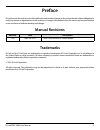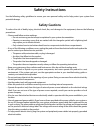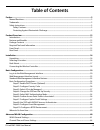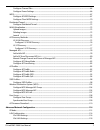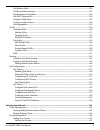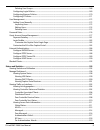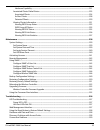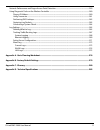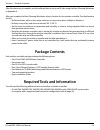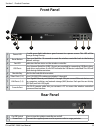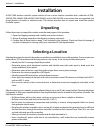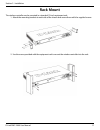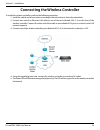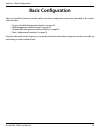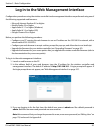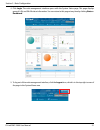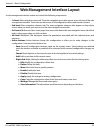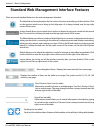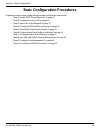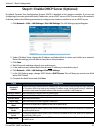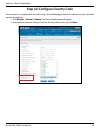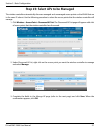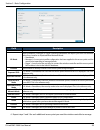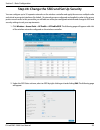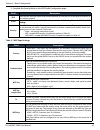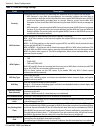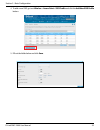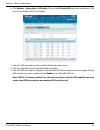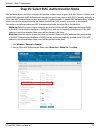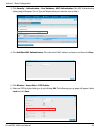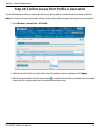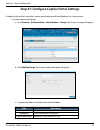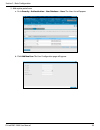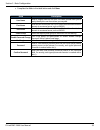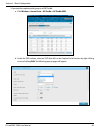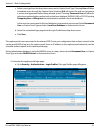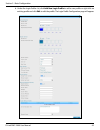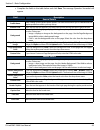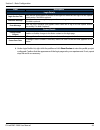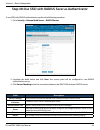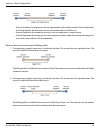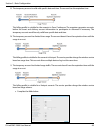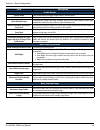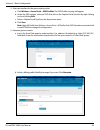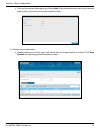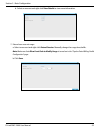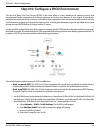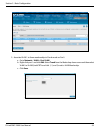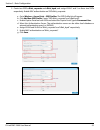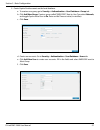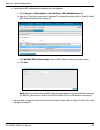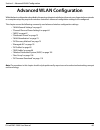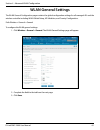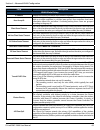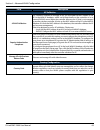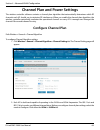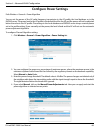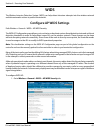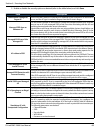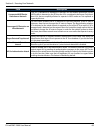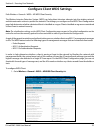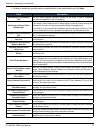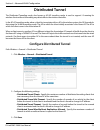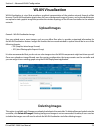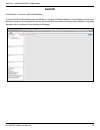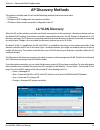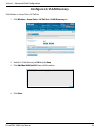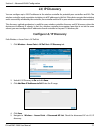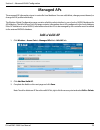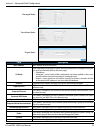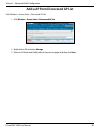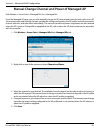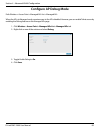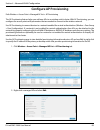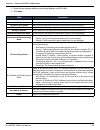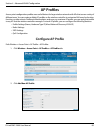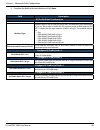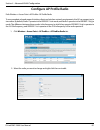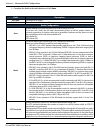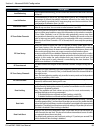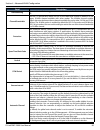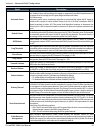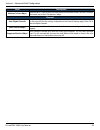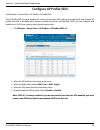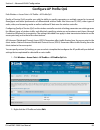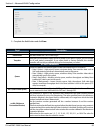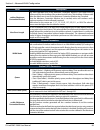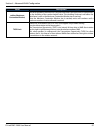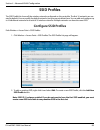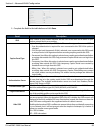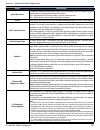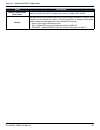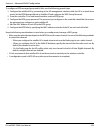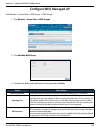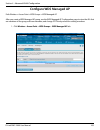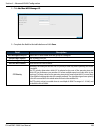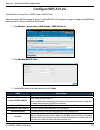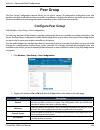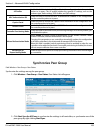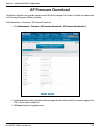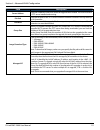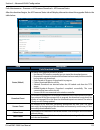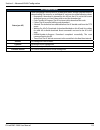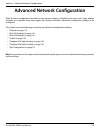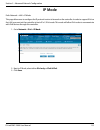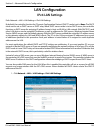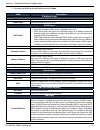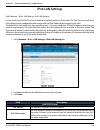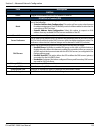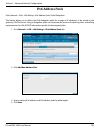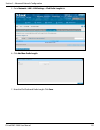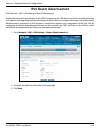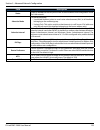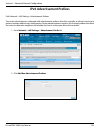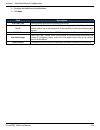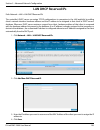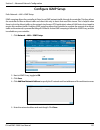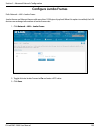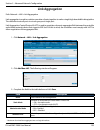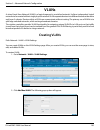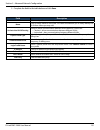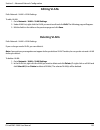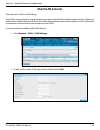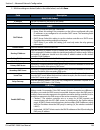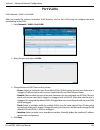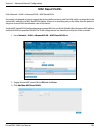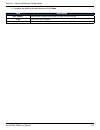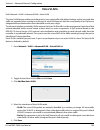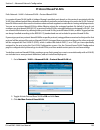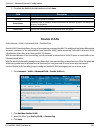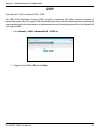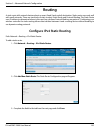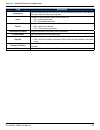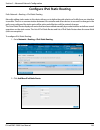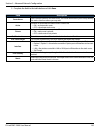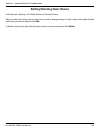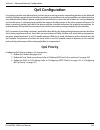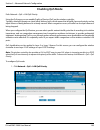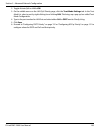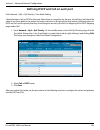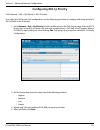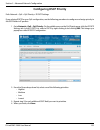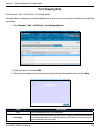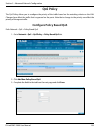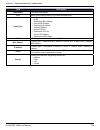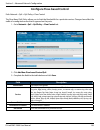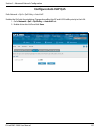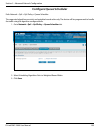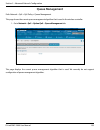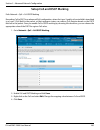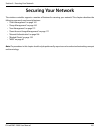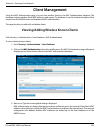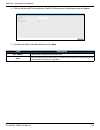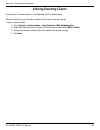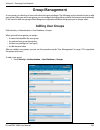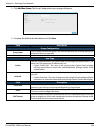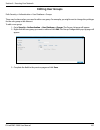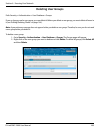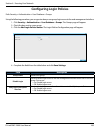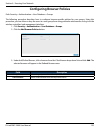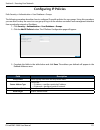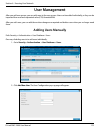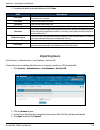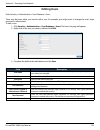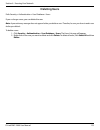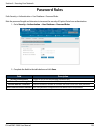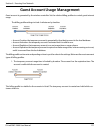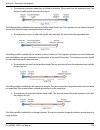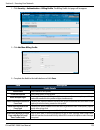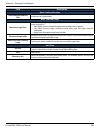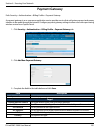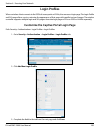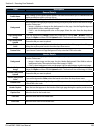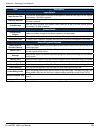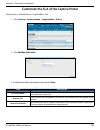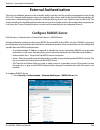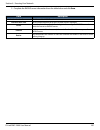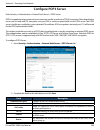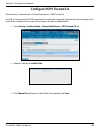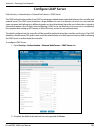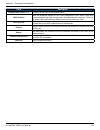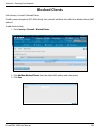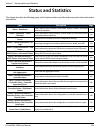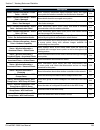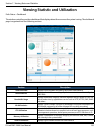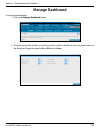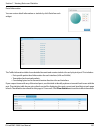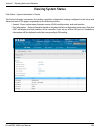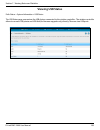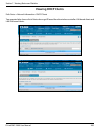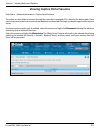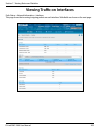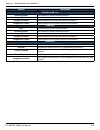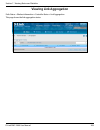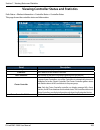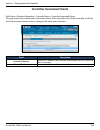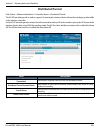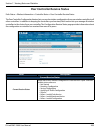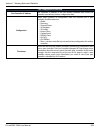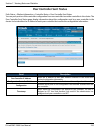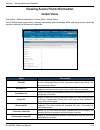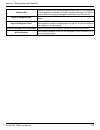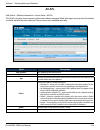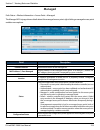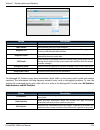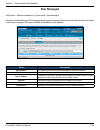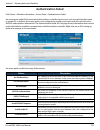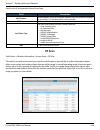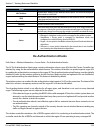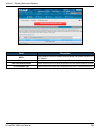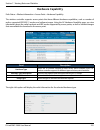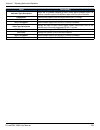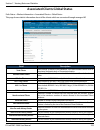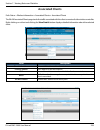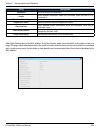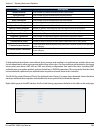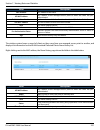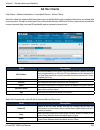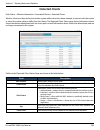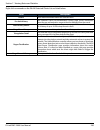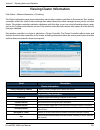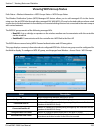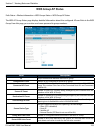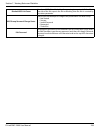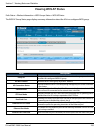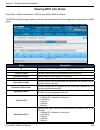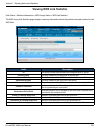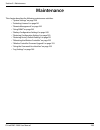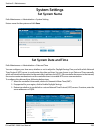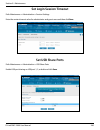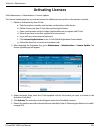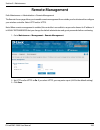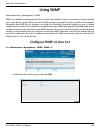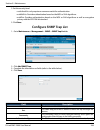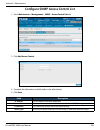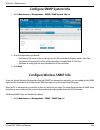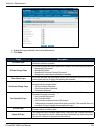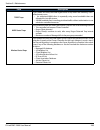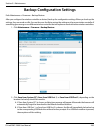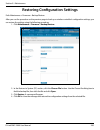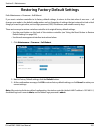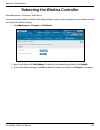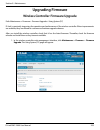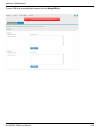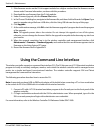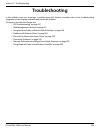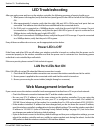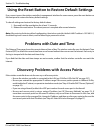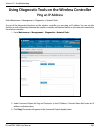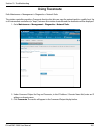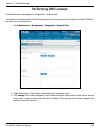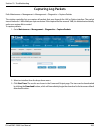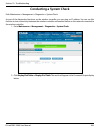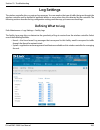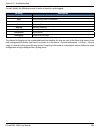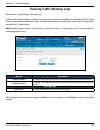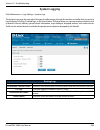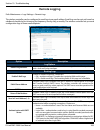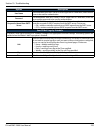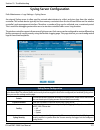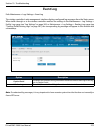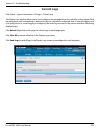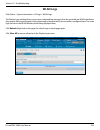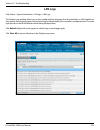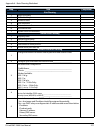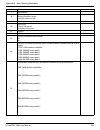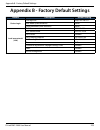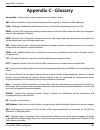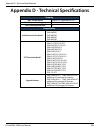- DL manuals
- D-Link
- Network Router
- DWC-2000
- User Manual
D-Link DWC-2000 User Manual
Summary of DWC-2000
Page 1
Wireless controller user manual dwc-2000 version 1.00 business wireless solution.
Page 2: Manual Revisions
D-link dwc-2000 user manual 2 d-link reserves the right to revise this publication and to make changes in the content hereof without obligation to notify any person or organization of such revisions or changes. Information in this document may become obsolete as our services and websites develop and...
Page 3: Safety Cautions
D-link dwc-2000 user manual 3 use the following safety guidelines to ensure your own personal safety and to help protect your system from potential damage. Safety cautions to reduce the risk of bodily injury, electrical shock, fire, and damage to the equipment, observe the following precautions: • o...
Page 4
D-link dwc-2000 user manual 4 • these cables are equipped with three-prong plugs to help ensure proper grounding. Do not use adapter plugs or remove the grounding prong from a cable. If you must use an extension cable, use a 3-wire cable with properly grounded plugs. • observe extension cable and po...
Page 5
D-link dwc-2000 user manual 5 static electricity can harm delicate components inside your system. To prevent static damage, discharge static electricity from your body before you touch any of the electronic components, such as the microprocessor. You can do so by periodically touching an unpainted m...
Page 6: Table of Contents
D-link dwc-2000 user manual 6 table of contents preface .......................................................................................................................................................... 2 manual revisions .........................................................................
Page 7
D-link dwc-2000 user manual 7 configure channel plan ..............................................................................................................................................64 configure power settings ................................................................................
Page 8
D-link dwc-2000 user manual 8 ipv6 address pools ......................................................................................................................................................120 ipv6 router advertisement ..........................................................................
Page 9
D-link dwc-2000 user manual 9 deleting user groups ............................................................................................................................................168 configuring login policies .................................................................................
Page 10
D-link dwc-2000 user manual 10 hardware capability ..............................................................................................................................................221 associated clients global status .........................................................................
Page 11
D-link dwc-2000 user manual 11 network performance and rogue access point detection ...................................................................................259 using diagnostic tools on the wireless controller ..................................................................................
Page 12: Product Overview
D-link dwc-2000 user manual 12 section 1 - product overview product overview introduction the dwc-2000 wireless controller is intended to provide medium-to-large-sized businesses with a solution for configuring, managing, and monitoring up to 256 d-link dwl-2600ap, dwl-3600ap, dwl-6600ap, dwl-8600ap...
Page 13: Features and Benefits
D-link dwc-2000 user manual 13 section 1 - product overview the dwc-2000 wireless controller is intended for campuses, hospitality, and medium-to-large businesses. In a stacked configuration with the appropriate licenses, a wireless controller can support up to 256 access points. The wireless contro...
Page 14: Package Contents
D-link dwc-2000 user manual 14 section 1 - product overview after the site survey is complete, use the collected data to set up an rf plan using the basic planning worksheet in appendix a. After you complete the basic planning worksheet, select a location for the wireless controller. The ideal locat...
Page 15: Front Panel
D-link dwc-2000 user manual 15 section 1 - product overview front panel 1 power led a solid green light indicates a good connect to a power source. This led will be orange during bootup. 2 reset button press and hold for 10 seconds to reset the wireless controller back to the factory default setting...
Page 16: Unpacking
D-link dwc-2000 user manual 16 section 2 - installation unpacking follow these steps to unpack the wireless controller and prepare it for operation: 1. Open the shipping container and carefully remove the contents. 2. Return all packing materials to the shipping container and save it. 3. Confirm tha...
Page 17: Rack Mount
D-link dwc-2000 user manual 17 section 2 - installation rack mount the wireless controller can be mounted in a standard 19-inch equipment rack. 1. Attach the mounting brackets to each side of the chassis and secure them with the supplied screws. 2. Use the screws provided with the equipment rack to ...
Page 18
D-link dwc-2000 user manual 18 section 2 - installation connecting the wireless controller to install the wireless controller, perform the following procedure: 1. Install the switch and access points according to the instructions in their documentation. 2. Connect one end of an ethernet lan cable to...
Page 19: Basic Configuration
D-link dwc-2000 user manual 19 section 3 - basic configuration basic configuration after you install the wireless controller, perform the basic configuration instructions described in this section which includes: • “log in to the web management interface” on page 20 • “web management interface layou...
Page 20
D-link dwc-2000 user manual 20 section 3 - basic configuration log in to the web management interface configuration procedures using the wireless controller’s web management interface are performed using one of the following supported web browsers: • microsoft internet explorer 9.0 or higher • mozil...
Page 21
D-link dwc-2000 user manual 21 section 3 - basic configuration 4. Click login. The web management interface opens with the system status page. This page displays general, lan, and wlan status information. You can return to this page at any time by clicking status > dashboard. 5. To log out of the we...
Page 22
D-link dwc-2000 user manual 22 section 3 - basic configuration web management interface layout a web management interface screen can include the following components: • 1st level: main navigation menu tab. The main navigation menu tabs appear across the top of the web management interface. These tab...
Page 23
D-link dwc-2000 user manual 23 section 3 - basic configuration standard web management interface features there are several standard features in the web management interface. The help feature has explanations for the various functions and settings on the interface. Click on the question mark icon to...
Page 24
D-link dwc-2000 user manual 24 section 3 - basic configuration basic configuration procedures to perform common basic configuration procedures, follow the steps below: • “step #1: enable dhcp server (optional)” on page 25 • “step #2: configure country code” on page 26 • “step #3: select aps to be ma...
Page 25
D-link dwc-2000 user manual 25 section 3 - basic configuration step #1: enable dhcp server (optional) by default, dynamic host configuration protocol (dhcp) is disabled on the wireless controller. If you are not configuring your access points with static ip addresses, set up a dhcp server, or dhcp s...
Page 26
D-link dwc-2000 user manual 26 section 3 - basic configuration step #2: configure country code each country has its regulation for the radio usage. Use the following procedure to select the country where the wireless networks are. 1. Click wireless > general > general. The general setting page will ...
Page 27
D-link dwc-2000 user manual 27 section 3 - basic configuration step #3: select aps to be managed the wireless controller automatically discovers managed and unmanaged access points on the wlan that are in the same ip subnet. Use the following procedure to select the access points that the wireless c...
Page 28
D-link dwc-2000 user manual 28 section 3 - basic configuration field description mac address mac address of the access point. Ap mode select standalone, managed, or rogue. Selecting standalone will require you to fill out the fields below from location to expected wired network mode. • standalone • ...
Page 29
D-link dwc-2000 user manual 29 section 3 - basic configuration step #4: change the ssid and set up security you can configure up to 50 separate networks on the wireless controller and apply them across multiple radio and virtual access point interfaces. By default, 16 networks are pre-configured and...
Page 30
D-link dwc-2000 user manual 30 section 3 - basic configuration 3. Complete the security fields on the ssid profile configuration page. Field description ssid enter the case-sensitive name of the wireless network. Be sure the ssid is the same for all device in your wireless network. Vlan enter a vlan...
Page 31
D-link dwc-2000 user manual 31 section 3 - basic configuration field description security if you select wpa for security, the following two additional security options are displayed. • wpa personal = uses static key management. You manually configure the same keys to encrypt data on both the wireles...
Page 32
D-link dwc-2000 user manual 32 section 3 - basic configuration 4. To add a new ssid, go to at wireless > access point > ssid profile and click the add new ssid profile button. 5. Fill out the fields below and click save..
Page 33
D-link dwc-2000 user manual 33 section 3 - basic configuration 7. Select the ssid you wish to edit from the ap profile drop-down menu. 8. Click the radio button next to the radio mode you prefer. 9. Select the ssid you wish to configure on the radio from ssid name drop-down menu or right-click the s...
Page 34
D-link dwc-2000 user manual 34 section 3 - basic configuration step #5: select mac authentication mode mac authentication is useful in networks that operate in open mode to grant and deny access to clients with specific mac addresses. Mac authentication can also be used in conjunction with 802.1x se...
Page 35
D-link dwc-2000 user manual 35 section 3 - basic configuration 5. Click wireless > access point > ssid profiles. 6. Select an ssid by right-clicking on it and clicking edit. The following pop-up page will appear. Select local and click save. 4. Click add new mac authentication. Fill in the client’s ...
Page 36
D-link dwc-2000 user manual 36 section 3 - basic configuration step #6: confirm access point profile is associated use the following procedure to confirm that the access point profile is associated with the wireless controller. Note: each time you change configuration settings, perform this procedur...
Page 37
D-link dwc-2000 user manual 37 section 3 - basic configuration step #7: configure captive portal settings configuring the wireless controller’s captive portal settings with local database is a 4-step process: 1. Create a captive portal group a. Go to security > authentication > user database > group...
Page 38
D-link dwc-2000 user manual 38 section 3 - basic configuration 2. Add captive portal users a. Go to security > authentication > user database > users. The users list will appear. B. Click add new user. The user configuration page will appear..
Page 39
D-link dwc-2000 user manual 39 section 3 - basic configuration c. Complete the fields in the table below and click save. Field description user name enter a unique name for this user. The name should allow you to easily identify this user from others you may add. First name enter the first name of t...
Page 40
D-link dwc-2000 user manual 40 section 3 - basic configuration 3. Associate the captive portal group to a ssid profile a. Click wireless > access point > ap profile > ap profile ssid. B. Under the ssid column, select an ssid that will use the captive portal function by right-clicking on it and click...
Page 41
D-link dwc-2000 user manual 41 section 3 - basic configuration c. Select a user type from the drop-down menu next to captive portal type. Choosing free will allow immediate access through the captive portal; choosing sla will require the end user to agree to a service level agreement before being al...
Page 42
D-link dwc-2000 user manual 42 section 3 - basic configuration b. Under the login profiles list, click add new login profile to add a new profile or right-click an existing profile and click edit to edit the profile. The login profile configuration page will appear..
Page 43
D-link dwc-2000 user manual 43 section 3 - basic configuration c. Complete the fields in the table below and click save. The message operation succeeded will appear. Field description general details profile name enter a name for this captive portal profile. The name should allow you to differentiat...
Page 44
D-link dwc-2000 user manual 44 section 3 - basic configuration d. Under login profiles list, right-click the profile and click show preview to view the profile you just configured. Confirm that the appearance of the login page suits your requirements. If not, repeat steps 4b and 4c as necessary. Fie...
Page 45
D-link dwc-2000 user manual 45 section 3 - basic configuration step #8: use ssid with radius sever as authenticator to use ssid with radius authentication, perform the following procedure. 1. Go to security > external auth server > radius server. Field description server checking click to test the c...
Page 46
D-link dwc-2000 user manual 46 section 3 - basic configuration step #9: configure guest management the wireless controller can generate temporary guest accounts from front desk manage accounts. To configure guest management, perform the following procedure. 1. Create a front desk group. A. Go to sec...
Page 47
D-link dwc-2000 user manual 47 section 3 - basic configuration this billing profile is suitable for the scenario in hotel. The temporary account is created and valid while customers check-in. Ii. The temporary account usage time is limited by duration. The account has the expiration time. The accoun...
Page 48
D-link dwc-2000 user manual 48 section 3 - basic configuration v. The temporary account has limited usage traffic. The account doesn’t have the expiration time until the usage is run out. This billing profile is suitable for a hotspot scenario. The service provider charge the wireless service based ...
Page 49
D-link dwc-2000 user manual 49 section 3 - basic configuration basic limit by duration valid with begin and end time limitations on duration basis valid begin if you enable valid with begin and end time, there are 3 types of limiting user access by duration: 1. Start while account created: activate ...
Page 50
D-link dwc-2000 user manual 50 section 3 - basic configuration 4. Select an interface for the guest captive portal. A. Click wireless > access point > ssid profiles. The ssid profile list page will appear. B. Under the ssid column, select an ssid that will use the captive portal function by right-cl...
Page 51
D-link dwc-2000 user manual 51 section 3 - basic configuration c. Print out the account information by clicking print. The information would send to the internet printer. Only one user account can be created at a time. 6. Monitor user account status. A. Monitor temporary account status and extend ac...
Page 52
D-link dwc-2000 user manual 52 section 3 - basic configuration b. Select an account and right-click view details to view more information. 7. Extend user account usage. A. Select an account and right-click extend session. Manually change the usage time/traffic. Note: make sure that allow front desk ...
Page 53
D-link dwc-2000 user manual 53 section 3 - basic configuration step #10: configure a byod environment the trend of bring your own device (byod) in the work place is a new challenge on network security and management. Many corporations that allow employees to use their own devices at work expect to h...
Page 54
D-link dwc-2000 user manual 54 section 3 - basic configuration 2. Associate vlan 1 to three memberships in trunk mode on port1. A. Go to network > vlan > port vlan. B. Right-click port 1 and click edit. Select trunk from the mode drop-down menu and then select vlan1 to vlan3 (hold crtl and click 1, ...
Page 55
D-link dwc-2000 user manual 55 section 3 - basic configuration 3. Create two ssids: dlink_corporate and dlink_byod, and assign vlan 2 and 3 on these two ssids respectively. Enable mac authentication on ssid dlink_corporate. A. Go to wireless > access point > ssid profiles. The ssid profile list will...
Page 56
D-link dwc-2000 user manual 56 section 3 - basic configuration 4. Create an ap profile “byod”. Associate ssids on this profile. A. Go to wireless > access point > ap profile. B. Click add new ap profile. Create a profile called byod. C. Click save. D. Click the ap profile ssid tab. Next to ap profil...
Page 57
D-link dwc-2000 user manual 57 section 3 - basic configuration 5. Create captive portal accounts on the local database. A. To create a user group, go to security > authentication > user database > group tab. B. Click add new group. Create a group called “employee”. Next to user type select network, ...
Page 58
D-link dwc-2000 user manual 58 section 3 - basic configuration 6. Create device mac authentication database on local database. A. Go to security > authentication > user database > mac authentication tab. B. Next to list type, the current type is displayed. To change the setting, refer to “step #5: s...
Page 59: Where to Go From Here
D-link dwc-2000 user manual 59 section 3 - basic configuration where to go from here after installing the basic configuration procedures, the wireless controller is ready for operation using the factory default settings in appendix b. These settings should be suitable for most users and most situati...
Page 60: Advanced Wlan Configuration
D-link dwc-2000 user manual 60 section 4 - advanced wlan configuration advanced wlan configuration while the basic configuration described in the previous chapter is satisfactory for most users, large wireless networks or a complex setup may require the wireless controller’s advanced configuration s...
Page 61: Wlan General Settings
D-link dwc-2000 user manual 61 section 4 - advanced wlan configuration wlan general settings the wlan general configuration page contains the global configuration settings for all managed aps and the wireless controller including wlan global setup, ap validation, and country configuration. Path: wir...
Page 62
D-link dwc-2000 user manual 62 section 4 - advanced wlan configuration field description wlan global setup ip address displays the current ip address of the wireless controller. Peer group id in order to support larger networks, you can configure wireless controllers as peers, with up to eight contr...
Page 63
D-link dwc-2000 user manual 63 section 4 - advanced wlan configuration field description ap validation ap mac validation for a wireless controller to manage an ap, you must add the mac address of the ap to the valid ap database, which can be kept locally on the controller or in an external radius se...
Page 64: Configure Channel Plan
D-link dwc-2000 user manual 64 section 4 - advanced wlan configuration channel plan and power settings the wireless controller software contains a channel plan algorithm that automatically determines which rf channels each ap should use to minimize rf interference. When you enable the channel plan a...
Page 65
D-link dwc-2000 user manual 65 section 4 - advanced wlan configuration 3. Select channel plan mode. There are three type of modes: • manual - with the manual channel plan mode, you control and initiate the calculation and assignment of the channel plan. You must manually run the channel plan algorit...
Page 66: Configure Power Settings
D-link dwc-2000 user manual 66 section 4 - advanced wlan configuration to configure channel algorithm setting: 1. Click wireless > general > power algorithm > power setting tab. 2. You can configure the power as a percentage of maximum power, where the maximum power is the minimum of power level all...
Page 67: Wids
D-link dwc-2000 user manual 67 section 6 - securing your network wids the wireless intrusion detection system (wids) can help detect intrusion attempts into the wireless network and take automatic actions to protect the network. Configure ap wids settings path: wireless > general > wids > ap wids se...
Page 68
D-link dwc-2000 user manual 68 section 6 - securing your network 2. Enable or disable the security options as desired (refer to the table below) and click save. Field description administrator configured rogue ap if the source mac address is in the valid‐ap database on the controller or on the radiu...
Page 69
D-link dwc-2000 user manual 69 section 6 - securing your network field description unexpected wds device detection on network if the ap is classified as a managed or unknown ap and wireless distribution system (wds) traffic is detected on the ap, then the ap is considered to be rogue. Only stand‐ al...
Page 70
D-link dwc-2000 user manual 70 section 6 - securing your network configure client wids settings path: wireless > general > wids > ap wids client security the wireless intrusion detection system (wids) can help detect intrusion attempts into the wireless network and take automatic actions to protect ...
Page 71
D-link dwc-2000 user manual 71 section 6 - securing your network 2. Enable or disable the security options as desired (refer to the table below) and click save. Field description not present in oui database test this test checks whether the mac address of the client is from a registered manufacturer...
Page 72: Distributed Tunnel
D-link dwc-2000 user manual 72 section 4 - advanced wlan configuration distributed tunnel the distributed tunneling mode, also known as ap‐ap tunneling mode, is used to support l3 roaming for wireless clients without forwarding any data traffic to the wireless controller. In the ap‐ap tunneling mode...
Page 73: Wlan Visualization
D-link dwc-2000 user manual 73 section 4 - advanced wlan configuration wlan visualization wlan visualization is a tool that provides a graphical representation of the wireless network through a web browser. The wlan visualization graph does not have a background image of its own, and so the administ...
Page 74: Launch
D-link dwc-2000 user manual 74 section 4 - advanced wlan configuration launch path: wireless > general > wlan visualization to launch the wlan visulization tool, click wireless > general > wlan visualization. This will open a new browser window and starts the java applet that allows the ap and wlan ...
Page 75: Ap Discovery Methods
D-link dwc-2000 user manual 75 section 4 - advanced wlan configuration ap discovery methods the wireless controller and ap can use the following methods to discover each other: • l2 discovery • ip address of ap configured in the wireless controller • ip address of the wireless controller configured ...
Page 76
D-link dwc-2000 user manual 76 section 4 - advanced wlan configuration configure l2/ vlan discovery path: wireless > access point > ap poll list 1. Click wireless > access point > ap poll list > vlan discovery tab. 4. Click save. 2. Switch l2/ vlan discovery to on and click save. 3. Click add new vl...
Page 77: L3/ Ip Discovery
D-link dwc-2000 user manual 77 section 4 - advanced wlan configuration l3/ ip discovery you can configure up to 256 ip addresses in the wireless controller for potential peer controllers and aps. The wireless controller sends association invitations to all ip addresses in this list. If the device ac...
Page 78: Managed Aps
D-link dwc-2000 user manual 78 section 4 - advanced wlan configuration managed aps the managed ap information stores in controller local database. You can add/delete, change power/channel, or change the ap profile individually. The wireless global configuration page contains a field to select whethe...
Page 79
D-link dwc-2000 user manual 79 section 4 - advanced wlan configuration field description mac address mac address of the access point. Ap mode select standalone, managed, or rogue. Selecting standalone or managed will require you to fill out the fields (refer to the next page). • standalone • managed...
Page 80
D-link dwc-2000 user manual 80 section 4 - advanced wlan configuration add a ap from discovered ap list path: wireless > access point > discovered ap list 1. Click wireless > access point > discovered ap list. 2. Right-click an ap and select manage. 3. Select an ap mode and profile (refer to the pre...
Page 81
D-link dwc-2000 user manual 81 section 4 - advanced wlan configuration manual change channel and power of managed ap path: wireless > access point > managed aps list > managed aps from the managed ap page, you can also manually change the rf channel and power for each radio on an ap. The manual powe...
Page 82: Configure Ap Debug Mode
D-link dwc-2000 user manual 82 section 4 - advanced wlan configuration configure ap debug mode path: wireless > access point > managed aps list > managed aps when the ap is in managed mode, remote access to the ap is disabled. However, you can enable telnet access by enabling the debug feature on th...
Page 83: Configure Ap Provisioning
D-link dwc-2000 user manual 83 section 4 - advanced wlan configuration configure ap provisioning path: wireless > access point > managed ap list > ap provisioning the ap provisioning feature helps you add new aps to an existing switch cluster. With ap provisioning, you can configure the access point...
Page 84
D-link dwc-2000 user manual 84 section 4 - advanced wlan configuration 3. Enter the new primary address, new backup address and ap profile. 4. Click save. Field description mac address mac address of the access point. Ip address ip address of the access point. Time since last update time since any i...
Page 85: Ap Profiles
D-link dwc-2000 user manual 85 section 4 - advanced wlan configuration ap profiles access point configuration profiles are a useful feature for large wireless networks with aps that serve a variety of different users. You can create multiple ap profiles on the wireless controller to customize aps ba...
Page 86
D-link dwc-2000 user manual 86 section 4 - advanced wlan configuration 3. Complete the fields in the table below and click save. Field description ap profile global configuration profile name identifies the name of the configured profile. Hardware type hardware type for the aps that use this profile...
Page 87: Configure Ap Profile Radio
D-link dwc-2000 user manual 87 section 4 - advanced wlan configuration configure ap profile radio path: wireless > access point >ap profile> ap profile radio to accommodate a broad range of wireless clients and wireless network requirements, the ap can support up to two radios. By default, radio 1 o...
Page 88
D-link dwc-2000 user manual 88 section 4 - advanced wlan configuration 3. Complete the fields in the table below and click save. Field description ap profile the name of ap profile radio mode the radio mode. 802.11a/n or 802.B/g/n radio configuration state specify whether you want the radio on or of...
Page 89
D-link dwc-2000 user manual 89 section 4 - advanced wlan configuration field description load balancing if you enable load balancing, you can control the amount of traffic that is allowed on the ap. Load utilization if load balancing is set to on, this field allows you to set a threshold for the per...
Page 90
D-link dwc-2000 user manual 90 section 4 - advanced wlan configuration field description load balancing if you enable load balancing, you can control the amount of traffic that is allowed on the ap. Channel bandwidth the 802.11n specification allows the use of a 40‐mhz‐wide channel in addition to th...
Page 91
D-link dwc-2000 user manual 91 section 4 - advanced wlan configuration field description automatic power the power level affects how far an ap broadcasts its rf signal. If the power level is too low, wireless clients will not detect the signal or experience poor wlan performance. If the power level ...
Page 92
D-link dwc-2000 user manual 92 section 4 - advanced wlan configuration field description multicast tx rate (mbps) select the 802.11 rate at which the radio transmits multicast frames. The rate is in mbps. The lowest rate in the 5 ghz band is 6 mbps. Channel auto eligible channels this field displays...
Page 93: Configure Ap Profile Ssid
D-link dwc-2000 user manual 93 section 4 - advanced wlan configuration configure ap profile ssid path: wireless > access point > ap profile> ap profile ssid the ap profile ssid list page displays the virtual access point (vap) settings associated with the selected ap profile. Each vap is identified ...
Page 94: Configure Ap Profile Qos
D-link dwc-2000 user manual 94 section 4 - advanced wlan configuration configure ap profile qos path: wireless > access point > ap profile > ap profile qos quality of service (qos) provides you with the ability to specify parameters on multiple queues for increased throughput and better performance ...
Page 95
D-link dwc-2000 user manual 95 section 4 - advanced wlan configuration 3. Complete the fields below and click save. Field description ap profile the name of ap profile radio mode the radio mode. 802.11a/n or 802.B/g/n template select the qos template to apply to the ap profile. If you select custom,...
Page 96
D-link dwc-2000 user manual 96 section 4 - advanced wlan configuration field description cwman (maximum contention window) the value specified here in the maximum contention window is the upper limit (in milliseconds) for the doubling of the random backoff value. This doubling continues until either...
Page 97
D-link dwc-2000 user manual 97 section 4 - advanced wlan configuration field description cwman (maximum contention window) the value specified in the maximum contention window is the upper limit (in milliseconds) for the doubling of the random backoff value. This doubling continues until either the ...
Page 98: Ssid Profiles
D-link dwc-2000 user manual 98 section 4 - advanced wlan configuration ssid profiles the ssid profile list shows all the wireless networks configured on the controller. The first 16 networks are cre- ated by default. You can modify the default networks, but you cannot delete them. You can add and co...
Page 99
D-link dwc-2000 user manual 99 section 4 - advanced wlan configuration 3. Complete the fields in the table below and click save. Field description ssid enter a name of your wireless network. Be sure ssid is the same for all device in your wireless network and is case-sensitive. Captive portal type c...
Page 100
D-link dwc-2000 user manual 100 section 4 - advanced wlan configuration field description ignore broadcast if a wireless client broadcasts probe requests to all available ssids, this option controls whether the ap will respond to the probe request. On = prohibits the ap from responding to client pro...
Page 101
D-link dwc-2000 user manual 101 section 4 - advanced wlan configuration field description radius authentication server status indicates whether the radius authentication server is configured for the vap. Security the default access point profile does not use any security mechanism. To protect your n...
Page 102
D-link dwc-2000 user manual 102 section 4 - advanced wlan configuration wireless distribution system (wds) the wireless distribution system (wds) - managed ap feature allows you to add managed aps to the cluster using over‐the‐air wds links through other managed aps. This capability is critical in p...
Page 103
D-link dwc-2000 user manual 103 section 4 - advanced wlan configuration to configure a wds managed group and its links, use the following general steps: 1. Configure the satellite aps by connecting to the ap management interface while the ap is in stand‐alone mode. Set the wds managed mode to satell...
Page 104: Configure Wds Managed Ap
D-link dwc-2000 user manual 104 section 4 - advanced wlan configuration configure wds managed ap path: wireless > access point > wds groups > wds groups 1. Click wireless > access point > wds groups. 2. Click add new wds group. 3. Complete the fields in the table on the next page and click save. Fie...
Page 105: Configure Wds Managed Ap
D-link dwc-2000 user manual 105 section 4 - advanced wlan configuration configure wds managed ap path: wireless > access point > wds groups > wds managed ap after you create a wds‐managed ap group, use the wds managed ap configuration page to view the aps that are members of the group, add new membe...
Page 106
D-link dwc-2000 user manual 106 section 4 - advanced wlan configuration 2. Click add new wds manage ap. 3. Complete the fields in the table below and click save. Field description wds managed group id select the id associated with the group to configure. Valid ap mac address mac address of the ap. H...
Page 107: Configure Wds Ap Link
D-link dwc-2000 user manual 107 section 4 - advanced wlan configuration configure wds ap link path: wireless > access point > wds groups > wds ap link after you create a wds‐managed ap group, use the wds ap link configuration page to configure the wds links between the aps that are members of the gr...
Page 108: Peer Group
D-link dwc-2000 user manual 108 section 4 - advanced wlan configuration peer group the peer group configuration feature allows you to send a variety of configuration information from one wireless controller to all other wireless controllers. In addition to keeping the wireless controller synchronize...
Page 109: Synchronize Peer Group
D-link dwc-2000 user manual 109 section 4 - advanced wlan configuration synchronize peer group path: wireless > peer group > peer status synchronize the settings among the peer group. 1. Click wireless > peer group > peer status. Peer status list will appear 2. Click start sync for all peers to sync...
Page 110: Ap Firmware Download
D-link dwc-2000 user manual 110 section 4 - advanced wlan configuration ap firmware download the wireless controller can upgrade software on the aps that it manages. The cluster controller can update code on aps managed by peer wireless controllers. Path: maintenance > firmware > ap firmware downloa...
Page 111
D-link dwc-2000 user manual 111 section 4 - advanced wlan configuration field description server address enter the ip address of the host where the upgrade file is located. The host must have a tftp server installed and running. File path enter the file path on the tftp server where the software is ...
Page 112
D-link dwc-2000 user manual 112 section 4 - advanced wlan configuration after the download begins, the ap firmware status tab will display information about the upgrade. Refer to the table below: field description code download status status (global) the status of the upgrade process for all aps: • ...
Page 113
D-link dwc-2000 user manual 113 section 4 - advanced wlan configuration ap firmware status status (per-ap) a table also appears and lists each ap, its download status, and the software version it is downloading. The status for an individual ap can have one of the following values: • requested: a dow...
Page 114
D-link dwc-2000 user manual 114 section 5 - advanced network configuration advanced network configuration while the basic configuration described in the previous chapter is satisfactory for most users, large wireless networks or a complex setup may require the wireless controller’s advanced configur...
Page 115: Ip Mode
D-link dwc-2000 user manual 115 section 5 - advanced network configuration ip mode path: network > lan > ip mode this page allows user to configure the ip protocol version to be used on the controller. In order to support ipv6 on the lan, you must set the controller to be in ipv4 / ipv6 mode. This m...
Page 116: Lan Configuration
D-link dwc-2000 user manual 116 section 5 - advanced network configuration lan configuration ipv4 lan settings path: network > lan > lan settings > ipv4 lan settings by default, the controller function the “dynamic configuration protocol (dhcp)” mode is set to none. The dhcp mode can be set as dhcp ...
Page 117
D-link dwc-2000 user manual 117 section 5 - advanced network configuration 2. Complete the fields in the table below and click save. Field description ip address setup ip address lan interface ip address of the wireless controller. Subnet mask the factory default: 255.255.255.0. Dhcp setup dhcp mode...
Page 118: Ipv6 Lan Settings
D-link dwc-2000 user manual 118 section 5 - advanced network configuration ipv6 lan settings path: network > ipv6> lan setting> ipv6 lan settings in ipv6 mode, the lan dhcp server is disabled by default (similar to ipv4 mode). The dhcpv6 server will serve ipv6 addresses from configured address pools...
Page 119
D-link dwc-2000 user manual 119 section 5 - advanced network configuration field description dhcpv6 status toggle on to enable dhcpv6. It is disable in default. If dhcpv6 is enabled (on) mode there are two ways to obtain an appropriate address for the gateway. You must select one of the following: •...
Page 120: Ipv6 Address Pools
D-link dwc-2000 user manual 120 section 5 - advanced network configuration path: network > ipv6> lan setting> ipv6 address pools/ prefix delegation this feature allows you to define the ipv6 delegation prefix for a range of ip addresses to be served by the gateway’s dhcpv6 server. Using a delegation...
Page 121
D-link dwc-2000 user manual 121 section 5 - advanced network configuration 6. Click add new prefix length. 7. Enter the ipv6 prefix and prefix length. Click save. 5. Go to network > lan > lan settings > ipv6 prefix length tab..
Page 122: Ipv6 Router Advertisement
D-link dwc-2000 user manual 122 section 5 - advanced network configuration path: network > lan > lan settings > router advertisement router advertisements are analogous to ipv4 dhcp assignments for lan clients, in that the controller will assign an ip address and supporting network information to de...
Page 123
D-link dwc-2000 user manual 123 section 5 - advanced network configuration field description status enable or disable the radvd process here to allow stateless auto configuration of the ipv6 lan network. Advertise mode two advertise modes: • unsolicited multicast: select to send router advertisement...
Page 124: Ipv6 Advertisement Prefixes
D-link dwc-2000 user manual 124 section 5 - advanced network configuration 2. Click add new advertisement prefixes. Path: network > lan setting > advertisement prefixes the router advertisements configured with advertisement prefixes allow this controller to inform hosts how to perform stateless add...
Page 125
D-link dwc-2000 user manual 125 section 5 - advanced network configuration 3. Complete the fields from the table below. 4. Click save. Field description ipv6 prefix type select the prefix type as 6to4 or global/local/isatap. Sla id if ipv6 prefix type= 6to4, the sla id (site-level aggregation identi...
Page 126: Lan Dhcp Reserved Ips
D-link dwc-2000 user manual 126 section 5 - advanced network configuration lan dhcp reserved ips path: network > lan > lan dhcp reserved ips the controller’s dhcp server can assign tcp/ip configurations to computers in the lan explicitly by adding client's network interface hardware address and the ...
Page 127: Configure Igmp Setup
D-link dwc-2000 user manual 127 section 5 - advanced network configuration configure igmp setup path: network > lan > igmp setup igmp snooping allows the controller to ‘listen’ in on igmp network traffic through the controller. This then allows the controller to filter multicast traffic and direct t...
Page 128: Configure Jumbo Frames
D-link dwc-2000 user manual 128 section 5 - advanced network configuration configure jumbo frames path: network > lan > jumbo frame jumbo frames are ethernet frames with more than 1500 bytes of payload. When this option is enabled, the lan devices can exchange information at jumbo frames rate. 1. Cl...
Page 129: Link Aggregation
D-link dwc-2000 user manual 129 section 5 - advanced network configuration link aggregation path: network > lan > link aggregation link aggregation is used to combine a number of ports together to make a single high-bandwidth data pipeline. The controller treats all ports in a trunk group as a singl...
Page 130: Vlans
D-link dwc-2000 user manual 130 section 5 - advanced network configuration vlans a virtual local area network (vlan) is a logical segment in a switched network. It allows independent logical networks to be created within a single physical network. Vlans separate devices into different broadcast doma...
Page 131
D-link dwc-2000 user manual 131 section 5 - advanced network configuration 3. Complete the fields in the table below and click save. Field description vlan id enter a unique id to this vlan (2 - 4093). Name enter a unique name for this vlan. The name should allow you to easily identify this vlan fro...
Page 132: Editing Vlans
D-link dwc-2000 user manual 132 section 5 - advanced network configuration editing vlans path: network > vlan > vlan settings to edit a vlan: 1. Go to network > vlan > vlan settings. 2. Under vlan list, right-click the vlan you want to edit and click edit. The following page will appear. 3. Edit the...
Page 133: Multivlan Subnets
D-link dwc-2000 user manual 133 section 5 - advanced network configuration multivlan subnets path: network > vlan > vlan settings each vlan can be assigned a unique ip address and subnet mask for the virtually isolated network. Unless you enabled inter-vlan routing for the vlan, the vlan subnet dete...
Page 134
D-link dwc-2000 user manual 134 section 5 - advanced network configuration 2. Edit the settings as desired (refer to the table below) and click save. Field description multivlan subnet ip address edit the ip address for the multi-vlan subnet. Subnet mask edit the subnet mask for the multi-vlan subne...
Page 135: Port Vlans
D-link dwc-2000 user manual 135 section 5 - advanced network configuration port vlans path: network > vlan > port vlan after you enable the wireless controller’s vlan function, use the port vlan page to configure the ports participating in the vlan. 1. Go to network > vlan > port vlan. 2. Select the...
Page 136: Mac Based Vlans
D-link dwc-2000 user manual 136 section 5 - advanced network configuration mac based vlans path: network > vlan > advanced vlan > mac based vlan if a packet is untagged or priority tagged, the device shall associate it with the vlan which corresponds to the source mac address in its mac‐based vlan t...
Page 137
D-link dwc-2000 user manual 137 section 5 - advanced network configuration 4. Complete the fields in the table below and click save. Field description mac address enter the mac address of the client you want to add to a vlan. Vlan enter the vlan id number. Interface select a port from the drop-down ...
Page 138: Voice Vlans
D-link dwc-2000 user manual 138 section 5 - advanced network configuration voice vlans path: network > vlan > advanced vlan > voice vlan the voice vlan feature enables controller ports to carry voice traffic with defined settings so that voice and data traffic are separated when coming onto the port...
Page 139: Protocol Based Vlans
D-link dwc-2000 user manual 139 section 5 - advanced network configuration protocol based vlans path: network > vlan > advanced vlan > protocol based vlan in a protocol‐based vlan, traffic is bridged through specified ports based on the protocol associated with the vlan. User‐defined packet filters ...
Page 140: Double Vlans
D-link dwc-2000 user manual 140 section 5 - advanced network configuration double vlans path: network > vlan > advanced vlan > double vlan double vlan tunneling allows the use of a second tag on network traffic. The additional tag helps differentiate between customers in the metropolitan area networ...
Page 141: Gvrp
D-link dwc-2000 user manual 141 section 5 - advanced network configuration gvrp path: network > vlan > advanced vlan > gvrp the garp vlan registration protocol (gvrp) provides a mechanism that allows network controllers to dynamically register (and de-register) vlan membership information with the n...
Page 142: Routing
D-link dwc-2000 user manual 142 section 5 - advanced network configuration routing a static route tells network devices about an exact, fixed (hard-coded) destination. Static routes can work well with small networks. There are two kinds of static routing: static route and protocol-binding. The stati...
Page 143
D-link dwc-2000 user manual 143 section 5 - advanced network configuration field description route name enter a unique name for this static route. The name should allow you to easily identify this static route from others you may add. Active activates or deactivates the status route. Choices are: • ...
Page 144
D-link dwc-2000 user manual 144 section 5 - advanced network configuration configure ipv6 static routing path: network > routing > ipv6 static routing manually adding static routes to this device allows you to define the path selection of traffic from one interface to another. There is no communicat...
Page 145
D-link dwc-2000 user manual 145 section 5 - advanced network configuration 3. Complete the fields in the table below and click save. Field description route name enter a unique name for this static route. The name should allow you to easily identify this static route from others you may add. Active ...
Page 146
D-link dwc-2000 user manual 146 section 5 - advanced network configuration editing/deleting static routes path: network > routing > ipv4 static routes or ipv6 static routes after you add static routes, you can edit it if you need to change settings. To edit a static route, right-click the static rou...
Page 147: Qos Configuration
D-link dwc-2000 user manual 147 section 5 - advanced network configuration qos configuration in a typical controller, each physical port consists of one or more queues for transmitting packets on the attached network. Multiple queues per port are often provided to give preference to certain packets ...
Page 148: Enabling Qos Mode
D-link dwc-2000 user manual 148 section 5 - advanced network configuration enabling qos mode path: network > qos > lan qos priority using the qos page, you can enable quality of service (qos) on the wireless controller. Typically, networks operate on a best-effort delivery basis, which means that al...
Page 149
D-link dwc-2000 user manual 149 section 5 - advanced network configuration 2. Toggle activate qos on lan to on. 3. On the middle menu on the lan qos priority page, click the trust mode settings tab. In the trust mode list, select a port by right-clicking it and clicking edit. This brings up a pop-up...
Page 150
D-link dwc-2000 user manual 150 section 5 - advanced network configuration defining dscp and cos on each port path: network > qos > qos priority > trust mode setting choose between cos or dscp for that port. When there is congestion on the port, the lan port will check the value of one these fields ...
Page 151: Configuring 802.1P Priority
D-link dwc-2000 user manual 151 section 5 - advanced network configuration configuring 802.1p priority path: network > qos > qos priority > 802.1p priority if you selected cos for your qos configuration, use the following procedure to configure and assign priority to the cos fields in the ip packets...
Page 152: Configuring Dscp Priority
D-link dwc-2000 user manual 152 section 5 - advanced network configuration configuring dscp priority path: network > qos > qos priority > ip dscp settings if you selected dscp for your qos configuration, use the following procedure to configure and assign priority to the dscp fields in ip packets. 1...
Page 153: Port Shaping Rate
D-link dwc-2000 user manual 153 section 5 - advanced network configuration port shaping rate path: network > qos > qos priority > port shaping rate this page allows configuring an interface shaping rate to all ports or to a specific port. Right-click and edit the percentage. 1. Go to network > qos >...
Page 154: Qos Policy
D-link dwc-2000 user manual 154 section 5 - advanced network configuration qos policy the qos policy allows you to configure the priority of the traffic based on the matching criteria on the lan. Changes here affect the traffic that is egressed on the ports. Note that a change to the priority can af...
Page 155
D-link dwc-2000 user manual 155 section 5 - advanced network configuration field description profile name the name of the profile. Port select a port or ports. Hold ctrl to select multiple ports. Profile type matching criteria of this profile. The criteria are: • vlan • destination mac address • sou...
Page 156: Configure Flow-Based Control
D-link dwc-2000 user manual 156 section 5 - advanced network configuration configure flow-based control path: network > qos > qos policy > flow control the flow-based qos policy allows you to limit the bandwidth for a particular service. Changes here affect the traffic of a configured service that i...
Page 157: Configure Auto Voip Qos
D-link dwc-2000 user manual 157 section 5 - advanced network configuration configure auto voip qos path: network > qos > qos policy > auto voip enables the qos rule for prioritizing. Changes here affect the sip and h.323 traffic priority in the lan. 1. Go to network > qos > qos policy. > auto voip t...
Page 158: Configure Queue Scheduler
D-link dwc-2000 user manual 158 section 5 - advanced network configuration configure queue scheduler path: network > qos > qos policy > queue scheduler the supported algorithms are strict and weighted round robin only. The device will be programmed to handle the traffic using the algorithm configure...
Page 159: Queue Management
D-link dwc-2000 user manual 159 section 5 - advanced network configuration queue management path: network > qos > qos policy > queue management this page shows the current queue management algorithm that is used in the wireless controller. 1. Go to network > qos > option qos > queue management tab. ...
Page 160: Setup Cos and Dscp Marking
D-link dwc-2000 user manual 160 section 5 - advanced network configuration setup cos and dscp marking path: network > qos > cos dscp marking remarking cos to dscp is an advanced qos configuration, where the layer 2 quality of service field is translated to a layer 3 qos field in the packet, so that ...
Page 161: Securing Your Network
D-link dwc-2000 user manual 161 section 6 - securing your network securing your network the wireless controller supports a number of features for securing your network. This chapter describes the following commonly used security features: • “client management” on page 162 • “group management” on pag...
Page 162: Client Management
D-link dwc-2000 user manual 162 section 6 - securing your network client management using the mac authentication page, you can view wireless clients in the mac authentication database. The database contains wireless client mac addresses and names. The database is used to retrieve descriptive client ...
Page 163
D-link dwc-2000 user manual 163 section 6 - securing your network 4. Click on add new mac authentication. The mac authentication configuration page will appear. 5. Complete the fields in the table below and click save. Field description mac address enter the mac address for the known client. Name en...
Page 164: Editing/deleting Clients
D-link dwc-2000 user manual 164 section 6 - securing your network editing/deleting clients path: security > authentication > user database > mac authentication after you add clients, you can edit or delete it if you need to change settings. To edit or delete a client: 1. Go to security > authenticat...
Page 165: Group Management
D-link dwc-2000 user manual 165 section 6 - securing your network group management a user group is a collection of users who share the same privileges. The following section describes how to add user groups. After you add a user group, you can configure its login policies, policies for browsers, and...
Page 166
D-link dwc-2000 user manual 166 section 6 - securing your network 2. Click add new group. The group configuration pop-up page will appear. 3. Complete the fields in the table below and click save. Field description group configuration group name enter a unique name for this group. The name should al...
Page 167: Editing User Groups
D-link dwc-2000 user manual 167 section 6 - securing your network editing user groups path: security > authentication > user database > groups there may be times when you need to edit a user group. For example, you might want to change the privileges for the user group or idle timeout. To edit a use...
Page 168: Deleting User Groups
D-link dwc-2000 user manual 168 section 6 - securing your network deleting user groups path: security > authentication > user database > groups if you no longer need a user group, you can delete it. Before you delete a user group, you must delete all users in it (see “editing/deleting clients” on pa...
Page 169: Configuring Login Policies
D-link dwc-2000 user manual 169 section 6 - securing your network configuring login policies path: security > authentication > user database > groups using the following procedure, you can grant or deny a user group login access to the web management interface. 1. Click security > authentication > u...
Page 170: Configuring Browser Policies
D-link dwc-2000 user manual 170 section 6 - securing your network configuring browser policies path: security > authentication > user database > groups the following procedure describes how to configure browser-specific policies for user groups. Using this procedure, you can allow or deny the users ...
Page 171: Configuring Ip Policies
D-link dwc-2000 user manual 171 section 6 - securing your network configuring ip policies path: security > authentication > user database > groups the following procedure describes how to configure ip-specific policies for user groups. Using this procedure, you can allow or deny the users in a user ...
Page 172: User Management
D-link dwc-2000 user manual 172 section 6 - securing your network user management after you add user groups, you can add users to the user groups. Users can be added individually, or they can be imported from a comma-separated-value (csv) formatted file. After you add users, you can edit them when c...
Page 173: Importing Users
D-link dwc-2000 user manual 173 section 6 - securing your network 3. Complete the fields in the table below and click save. Importing users path: security > authentication > user database > get user db a faster alternative to adding individual users is to import users from a csv-formatted file. 1. C...
Page 174: Editing Users
D-link dwc-2000 user manual 174 section 6 - securing your network editing users path: security > authentication > user database > users there may be times when you need to edit a user. For example, you might want to change the user’s login password or idle timeout. To edit a user: 1. Click security ...
Page 175: Deleting Users
D-link dwc-2000 user manual 175 section 6 - securing your network deleting users path: security > authentication > user database > users if you no longer a user, you can delete the user. Note: a precautionary message does not appear before you delete a user. Therefore, be sure you do not need a user...
Page 176: Password Rules
D-link dwc-2000 user manual 176 section 6 - securing your network path: security > authentication > user database > password rules. Rule the password length and characters to increase the security of captive portal user authentication. 1. Go to security > authentication > user database > password ru...
Page 177
D-link dwc-2000 user manual 177 section 6 - securing your network guest account usage management guest account is generated by the wireless controller. Set the relative billing profiles to control guest internet usage. The billing profile settings include 4 milestones by timeline: • account creation...
Page 178
D-link dwc-2000 user manual 178 section 6 - securing your network 2. The temporary account usage time is limited by duration. The account has the expiration time. The account is valid while the account first logs in. This billing profile is suitable for the scenario in coffee shop, airport, etc. The...
Page 179
D-link dwc-2000 user manual 179 section 6 - securing your network 1. Click security > authentication > billing profile. The billing profile list page will be appear. 2. Click add new billing profile. 3. Complete the fields in the table below and click save. Field description profile details profile ...
Page 180
D-link dwc-2000 user manual 180 section 6 - securing your network field description basic limit by duration valid with begin and end time limitations on duration basis basic limit by usage maximum usage time when basic limit by usage is toggled on, there will be three types of limiting users access ...
Page 181: Payment Gateway
D-link dwc-2000 user manual 181 section 6 - securing your network payment gateway path: security > authentication > billing profile > payment gateway a payment gateway is an e-commerce application service provider service that authorizes payment and money transfers to be made through the internet. C...
Page 182: Login Profiles
D-link dwc-2000 user manual 182 section 6 - securing your network login profiles when a wireless client connects to the ssids of access point or vlans, the user sees a login page. The login profile and sla page allows you to customize the appearance of that page with specific text and images. The wi...
Page 183
D-link dwc-2000 user manual 183 section 6 - securing your network field description general details profile name enter a name for this captive portal profile. The name should allow you to differentiate this captive profile from others you may set up. Browser title enter the text that will appear in ...
Page 184
D-link dwc-2000 user manual 184 section 6 - securing your network field description login details login section title enter the text that appears in the title of the login box when the user logs in to the captive portal session. This field is optional. Welcome message enter the welcome message that ...
Page 185
D-link dwc-2000 user manual 185 section 6 - securing your network customize the sla of the captive portal path: security > authentication > login profiles > sla 1. Go to security > authentication > login profiles > sla tab. 2. Click add new sla profile. 3. Complete the fields in the table below and ...
Page 186: External Authentication
D-link dwc-2000 user manual 186 section 6 - securing your network external authentication the local user database present in the controller itself is typically used for granting management access for the gui or cli. External authentication servers are typically more secure, and can be used for allow...
Page 187
D-link dwc-2000 user manual 187 section 6 - securing your network 2. Complete the radius server information from the table below and click save. Field description authentication server ip address of the radius authentication server. Authentication port radius authentication server port to send radiu...
Page 188: Configure Pop3 Server
D-link dwc-2000 user manual 188 section 6 - securing your network configure pop3 server path: security > authentication > external auth server > pop3 server pop3 is an application layer protocol most commonly used for e-mail over a tcp/ip connection. The authentication server can be used with ssl en...
Page 189: Configure Pop3 Trusted Ca
D-link dwc-2000 user manual 189 section 6 - securing your network configure pop3 trusted ca path: security > authentication > external auth server > pop3 trusted ca a ca file is used as part of the pop3 negotiation to verify the configured authentication server identity. Each of the three configured...
Page 190: Configure Ldap Server
D-link dwc-2000 user manual 190 section 6 - securing your network configure ldap server path: security > authentication > external auth server > ldap server the ldap authentication method uses ldap to exchange authentication credentials between the controller and external server. The ldap server mai...
Page 191
D-link dwc-2000 user manual 191 section 6 - securing your network field description authentication server (1-3) ip address of the ldap authentication server. Ldap attribute these are attributes related to ldap users configured in ldap server. These may include attributes like sam account name, assoc...
Page 192: Blocked Clients
D-link dwc-2000 user manual 192 section 6 - securing your network blocked clients path: security > firewall > blocked clients if traffic passes through the dcs-2000 directly, the controller will block the traffic from blocked clients (mac address). To add clients to block: 1. Go to security > firewa...
Page 193: Status and Statistics
D-link dwc-2000 user manual 193 section 7 - viewing status and statistics status and statistics this chapter describes the following pages, which display wireless controller and access point status information and statistics. Path description page status > dashboard shows device status, wireless/ wi...
Page 194
D-link dwc-2000 user manual 194 section 7 - viewing status and statistics path description page status> wireless information> access point > > all aps shows summary information about managed, failed, and rogue access points the wireless controller has discovered or detected. 213 status > wireless in...
Page 195
D-link dwc-2000 user manual 195 section 7 - viewing status and statistics viewing statistic and utilization path: status > dashboard the wireless controller provides a dashboard that displays about the resources the system is using . The dashboard page is organized into the following sections: secti...
Page 196: Manage Dashboard
D-link dwc-2000 user manual 196 section 7 - viewing status and statistics manage dashboard to manage the dashboard: 1. Click on the manage dashboard button. 2. The following window will pop out and allow you to enable or disable the overview panels shown on the dashboard. Toggle the panel to on or o...
Page 197
D-link dwc-2000 user manual 197 section 7 - viewing status and statistics the traffic information table shows detailed transmit and receive statistics for each physical port. This includes: • port-specific packet-level information for each interface (lan and vlans) • transmitted and received packets...
Page 198: Viewing System Status
D-link dwc-2000 user manual 198 section 7 - viewing status and statistics viewing system status path: status > system information > device the device info page summarizes the wireless controller configuration settings configured in the setup and advanced menus. This page is organized into the follow...
Page 199: Viewing Usb Status
D-link dwc-2000 user manual 199 section 7 - viewing status and statistics viewing usb status path: status > system information > usb status the usb status page summarizes the usb devices connected to the wireless controller . The wireless controller allows to connect usb printer and usb disk (for fi...
Page 200: Viewing Dhcp Clients
D-link dwc-2000 user manual 200 section 7 - viewing status and statistics viewing dhcp clients path: status > network information > dhcp clients two separated tabs shows a list of clients whom get ip leased from the wireless controller: lan leased clients and lan ipv6 leased clients..
Page 201
D-link dwc-2000 user manual 201 section 7 - viewing status and statistics viewing captive portal sessions path: status > network information > captive portal sessions the active run time internet sessions through the controller’s managed ap’s is listed in the below table. These users are present in ...
Page 202
D-link dwc-2000 user manual 202 section 7 - viewing status and statistics viewing traffic on interfaces path: status > network information > interfaces this page shows the incoming/outgoing packets on each interface. Table fields are shown on the next page..
Page 203
D-link dwc-2000 user manual 203 section 7 - viewing status and statistics section description lan info (lan 1-4) incoming packets the number of ip packets entering the port. Outgoing packets the number of packets leaving the port. Dropped in packets packets dropped on the inbound path of the interfa...
Page 204: Viewing Link Aggregation
D-link dwc-2000 user manual 204 section 7 - viewing status and statistics viewing link aggregation path: status > wireless information > controller status > link aggregation this page shows the link aggregation status..
Page 205
D-link dwc-2000 user manual 205 section 7 - viewing status and statistics viewing controller status and statistics path: status > wireless information > controller status > controller status this page shows the controller status and information. Field description wlan controller operational status t...
Page 206
D-link dwc-2000 user manual 206 section 7 - viewing status and statistics path: status > wireless information > controller status > controller associated clients this page shows the controller and its associated clients. If this controller is the cluster controller, it will also show the associated ...
Page 207: Distributed Tunnel
D-link dwc-2000 user manual 207 section 7 - viewing status and statistics path: status > wireless information > controller status > distributed tunnel the ap‐ap tunneling mode is used to support l3 roaming for wireless clients without forwarding any data traffic to the wireless controller. In the ap...
Page 208
D-link dwc-2000 user manual 208 section 7 - viewing status and statistics path: status > wireless information > controller status > peer controller receive status the peer controller configuration feature lets you send a wireless configuration from one wireless controller to all other controllers. I...
Page 209
D-link dwc-2000 user manual 209 section 7 - viewing status and statistics last configuration received peer controller ip address peer controller ip address of the last wireless controller from which this controller received any wireless configuration data. Configuration shows which portions of confi...
Page 210: Peer Controller Sent Status
D-link dwc-2000 user manual 210 section 7 - viewing status and statistics path: status > wireless information > controller status > peer controller sent status you can push portion of the controller configuration from one controller to another controller in the cluster. The peer controller sent stat...
Page 211: Global Status
D-link dwc-2000 user manual 211 section 7 - viewing status and statistics global status path: status > wireless information > access point > global status the ap global status page shows summary information about managed, failed, and rogue access points the wireless controller has discovered or dete...
Page 212
D-link dwc-2000 user manual 212 section 7 - viewing status and statistics unknown aps number of unknown aps currently detected on the wlan. If an ap configured to be managed by the wireless controller is detected through an rf scan at any time that it is not actively managed it is classified as an u...
Page 213: All Aps
D-link dwc-2000 user manual 213 section 7 - viewing status and statistics path: status > wireless information > access point > all aps the all aps list page shows summary information about managed, failed, and rogue access points the wireless controller has discovered or detected. Status entries can...
Page 214: Managed
D-link dwc-2000 user manual 214 section 7 - viewing status and statistics field description model name the model of the managed ap. Firmware version the firmware version of the managed ap. Mac address (*) peer managed ethernet address of the managed access point. If an asterisk (*) follows the mac a...
Page 215
D-link dwc-2000 user manual 215 section 7 - viewing status and statistics button description ap details shows detailed status information collected from the access point. Radio details shows detailed status for a radio interface. Neighbor aps shows the neighbor aps that the specified ap has discover...
Page 216: Peer Managed
D-link dwc-2000 user manual 216 section 7 - viewing status and statistics path: status > wireless information > access point > peer managed the peer controller managed aps list page provides information about the access points that each peer controller in the cluster manages. Each peer controller is...
Page 217: Authentication Failed
D-link dwc-2000 user manual 217 section 7 - viewing status and statistics path: status > wireless information > access point > authentication failed an access point might fail to associate to the wireless controller due to errors such as invalid packet format or vendor id, or because the access poin...
Page 218: Rf Scan
D-link dwc-2000 user manual 218 section 7 - viewing status and statistics path: status > wireless information > access point > rf scan the radio(s) on each access point can scan the radio frequency periodically to collect information about other access points and wireless clients that are within ran...
Page 219: De-Authentication Attacks
D-link dwc-2000 user manual 219 section 7 - viewing status and statistics path: status > wireless information > access point > de-authentication attacks the ap de-authentication attack page contains information about rogue aps that the cluster controller has attacked by using the de‐authentication a...
Page 220
D-link dwc-2000 user manual 220 section 7 - viewing status and statistics field description bssid shows the bssid of the ap against which the attack is launched. The bssid is a mac address. Channel identifies the channel on which the rogue ap is operating. Time since attack started shows the amount ...
Page 221: Hardware Capability
D-link dwc-2000 user manual 221 section 7 - viewing status and statistics path: status > wireless information > access point > hardware capability the wireless controller supports access points that have different hardware capabilities, such as number of radios, supported ieee 802.11 modes, and soft...
Page 222
D-link dwc-2000 user manual 222 section 7 - viewing status and statistics field description hardware type description shows the id number assigned to each access point hardware type. The wireless controller supports six different types of access point hardware. Radio mode describes the platform and ...
Page 223
D-link dwc-2000 user manual 223 section 7 - viewing status and statistics associated clients global status path: status > wireless information > associated clients > global status this page shows statistic information about all the clients which are connected through managed ap. Field description to...
Page 224: Associated Clients
D-link dwc-2000 user manual 224 section 7 - viewing status and statistics path: status > wireless information > associated clients > associated clients the wlan associated clients page tracks the traffic associated with the client connected to the wireless controller. Right-clicking on a client and ...
Page 225
D-link dwc-2000 user manual 225 section 7 - viewing status and statistics after right-clicking next to the mac address, the client statistic page shows the fields in the table on the next page. This page shows information about the traffic a wireless client receives and transmits while it is associa...
Page 226
D-link dwc-2000 user manual 226 section 7 - viewing status and statistics to help authenticated clients roam without losing sessions and needing to re-authenticate, wireless clients can try to authenticate to other access points within range of the client. For successful pre-authentication, the targ...
Page 227
D-link dwc-2000 user manual 227 section 7 - viewing status and statistics the wireless system keeps a record of clients as they roam from one managed access point to another, and displays this information on the wlan associated detected clients roam history list. Right-clicking next to the mac addre...
Page 228: Ad Hoc Clients
D-link dwc-2000 user manual 228 section 7 - viewing status and statistics path: status > wireless information > associated clients > ad hoc clients an ad hoc client is a wireless client that gains access to the wlan through a wireless client that is associated with an access point. The ad hoc client...
Page 229: Detected Clients
D-link dwc-2000 user manual 229 section 7 - viewing status and statistics path: status > wireless information > associated clients > detected clients wireless clients are detected by the wireless system either when the clients attempt to interact with the system or when the system detects traffic fr...
Page 230
D-link dwc-2000 user manual 230 section 7 - viewing status and statistics field description details show detail information about the selected client. Pre-auth history the detected client pre-authentication history page shows information about the pre-authentication requests that the detected client...
Page 231: Viewing Cluster Information
D-link dwc-2000 user manual 231 section 7 - viewing status and statistics viewing cluster information path: status > wireless information > clustering the cluster information page shows information about other wireless controllers in the network. Peer wireless controllers within the same cluster exc...
Page 232: Viewing Wds Group Status
D-link dwc-2000 user manual 232 section 7 - viewing status and statistics viewing wds group status path: status > wireless information > wds groups status > wds groups status the wireless distribution system (wds)-managed ap feature allows you to add managed aps to the cluster using over-the-air wds...
Page 233: Wds Group Ap Status
D-link dwc-2000 user manual 233 section 7 - viewing status and statistics path: status > wireless information > wds groups status > wds group ap status the wds ap group status page displays detailed information about the configured aps and links in the wds group. From this page, you can also send a ...
Page 234
D-link dwc-2000 user manual 234 section 7 - viewing status and statistics blocked wds link count number of wds links blocked by the spanning tree protocol. If the ap on one side of the link reports the link as blocking then the link is counted by this status parameter. Wds group password change stat...
Page 235: Viewing Wds Ap Status
D-link dwc-2000 user manual 235 section 7 - viewing status and statistics path: status > wireless information > wds groups status > wds ap status the wds ap group status page displays summary information about the aps in a configured wds group. Field description group id use the drop-down menu above...
Page 236: Viewing Wds Link Status
D-link dwc-2000 user manual 236 section 7 - viewing status and statistics path: status > wireless information > wds groups status> wds link status the wds ap link status page displays summary information about the link configuration and link state in a wds group. Field description id the group numbe...
Page 237: Viewing Wds Link Statistics
D-link dwc-2000 user manual 237 section 7 - viewing status and statistics path: status > wireless information > wds groups status > wds link statistics the wds group link statistics page displays summary information about the packets sent and received on the wds links. Field description id the group...
Page 238: Maintenance
D-link dwc-2000 user manual 238 section 8 - maintenance maintenance this chapter describes the following maintenance activities: • “system settings” on page 239 • “activating licenses” on page 241 • “remote management” on page 242 • “using snmp” on page 243 • “backup configuration settings” on page ...
Page 239: System Settings
D-link dwc-2000 user manual 239 section 8 - maintenance system settings set system name path: maintenance > administration > system setting enter a name for the system and click save. Set system date and time path: maintenance > administration > date and time you can configure your time zone, whethe...
Page 240: Set Login Session Timeout
D-link dwc-2000 user manual 240 section 8 - maintenance set login session timeout path: maintenance > administration > session settings enter the session timeout value for administrator and guest users and then click save. Set usb share ports path: maintenance > administration > usb share ports enab...
Page 241: Activating Licenses
D-link dwc-2000 user manual 241 section 8 - maintenance activating licenses path: maintenance > administration > license update the license update page lets you activate licenses for additional access points on the wireless controller. 1. Obtain an activation key from d-link: a. Find the wireless co...
Page 242: Remote Management
D-link dwc-2000 user manual 242 section 8 - maintenance remote management path: maintenance > administration > remote management the remote access page allows you to enable remote management from outside your local network to configure your wireless controller. Select http and/or https. Note: when r...
Page 243: Using Snmp
D-link dwc-2000 user manual 243 section 8 - maintenance using snmp path: maintenance > management > snmp snmp is an additional management tool that is useful when multiple routers in a network are being managed by a central master system. When an external snmp manager is provided with this controlle...
Page 244: Configure Snmp Trap List
D-link dwc-2000 user manual 244 section 8 - maintenance 2. Set the security level. • noauthnopriv: only requires a username match for authentication • authnopriv: provides authentication based on the md5 or sha algorithms. • authpriv: provides authentication based on the md5 or sha algorithms as wel...
Page 245
D-link dwc-2000 user manual 245 section 8 - maintenance configure snmp access control list 1. Go to maintenance > management > snmp > access control list tab. 2. Click add access control. 3. Complete the information on fields (refer to the table below). 4. Click save. Field description ip address th...
Page 246: Configure Snmp System Info
D-link dwc-2000 user manual 246 section 8 - maintenance configure snmp system info 1. Go to maintenance > management > snmp> snmp system info tab. 2. Enter the information as desired. • syscontact: the name of the contact person for this controller. Examples: admin, john doe. • syslocation: the phys...
Page 247
D-link dwc-2000 user manual 247 section 8 - maintenance 2. Enable the trap as desired (refer to the table below). 3. Click save. Field description ap failure traps if you enable this field, the snmp agent sends a trap if an ap fails to associate or authenticate with the controller ap state change tr...
Page 248
D-link dwc-2000 user manual 248 section 8 - maintenance field description tspec traps if you enable this field, the snmp agent sends a trap when the following tspec‐ related events occur: • an authorized wmm client is repeatedly using more bandwidth than was allocated for its traffic stream. • a wmm...
Page 249
D-link dwc-2000 user manual 249 section 8 - maintenance backup configuration settings path: maintenance > firmware > backup/restore after you configure the wireless controller as desired, back up the configuration settings. When you back up the settings, they are saved as a file. You can then use th...
Page 250
D-link dwc-2000 user manual 250 section 8 - maintenance restoring configuration settings path: maintenance > firmware > backup/restore after you use the procedure on the previous page to back up a wireless controller’s configuration settings, you can restore the settings using the following procedur...
Page 251
D-link dwc-2000 user manual 251 section 8 - maintenance restoring factory default settings path: maintenance > firmware > soft reboot if you reset a wireless controller to its factory default settings, it returns to the state when it was new — all changes you made to the default configuration are lo...
Page 252
D-link dwc-2000 user manual 252 section 8 - maintenance rebooting the wireless controller path: maintenance > firmware > soft reboot you can reboot the wireless controller. Rebooting performs a power cycle and keeps any customized overrides you made to the default settings. 1. Go to maintenance > fi...
Page 253: Upgrading Firmware
D-link dwc-2000 user manual 253 section 8 - maintenance wireless controller firmware upgrade path: maintenance > firmware > firmware upgrade > using system (pc) d-link is constantly improving the operation and performance of the wireless controller. When improvements are available, they are offered ...
Page 254
D-link dwc-2000 user manual 254 section 8 - maintenance to use a usb drive to update the firmware, click the using usb tab..
Page 255
D-link dwc-2000 user manual 255 section 8 - maintenance using the command line interface the wireless controller supports a command-line interface (cli). The cli lets you use a vt-100 terminal-emulation program to locally or remotely configure, monitor, and control the wireless controller and its ma...
Page 256: Troubleshooting
D-link dwc-2000 user manual 256 section 10 - troubleshooting troubleshooting in the unlikely event you encounter a problem using the wireless controller, refer to the troubleshooting suggestions in this chapter to identify and resolve the problem. The topics covered in this chapter are: • “led troub...
Page 257: Led Troubleshooting
D-link dwc-2000 user manual 257 section 10 - troubleshooting led troubleshooting after you apply power and turn on the wireless controller, the following sequence of events should occur: 1. When power is first applied, verify that the front panel (green) power led to the left of the usb ports is on....
Page 258: Problems With Date And Time
D-link dwc-2000 user manual 258 section 10 - troubleshooting using the reset button to restore default settings if you cannot access the wireless controller’s management interface for some reason, press the reset button on the front panel to restore the factory default settings. To clear all setting...
Page 259: Connection Problems
D-link dwc-2000 user manual 259 section 10 - troubleshooting connection problems when an access point is converted from standalone mode to managed mode, its static ip address changes to an ip address that is issued by the dhcp server, either one in the network or one that is configured on the wirele...
Page 260: Ping An Ip Address
D-link dwc-2000 user manual 260 section 10 - troubleshooting using diagnostic tools on the wireless controller ping an ip address path: maintenance > management > diagnostics > network tools as part of the diagnostics functions on the wireless controller, you can ping an ip address. You can use this...
Page 261: Using Traceroute
D-link dwc-2000 user manual 261 section 10 - troubleshooting using traceroute path: maintenance > management > diagnostics > network tools the wireless controller provides a traceroute function that lets you map the network path to a public host. Up to 30 intermediate controllers (or “hops”) between...
Page 262: Performing Dns Lookups
D-link dwc-2000 user manual 262 section 10 - troubleshooting performing dns lookups path: maintenance > management > diagnostics > network tools the wireless controller provides a dns lookup function that lets you retrieve the ip address of a web, ftp, mail, or any other server on the internet. 1. G...
Page 263: Capturing Log Packets
D-link dwc-2000 user manual 263 section 10 - troubleshooting capturing log packets path: maintenance > management > management > diagnostics > capture packets the wireless controller lets you capture all packets that pass through the lan or option interface. The packet trace is limited to 1 mb of da...
Page 264: Conducting A System Check
D-link dwc-2000 user manual 264 section 10 - troubleshooting conducting a system check path: maintenance > management > diagnostics > system check as part of the diagnostics functions on the wireless controller, you can ping an ip address. You can use this function to test connectivity between the w...
Page 265: Log Settings
D-link dwc-2000 user manual 265 section 10 - troubleshooting log settings the wireless controller lets you capture log messages. You can monitor the type of traffic that goes through the wireless controller and be notified of potential attacks or errors when they are detected by the controller. The ...
Page 266
D-link dwc-2000 user manual 266 section 10 - troubleshooting for each facility, the following events (in order of severity) can be logged: the display for logging can be customized based on whether the logs are sent to the event log viewer in the web management interface (the event log viewer is in ...
Page 267
D-link dwc-2000 user manual 267 section 10 - troubleshooting option description accepted packets if enabled, tracks packets that were transferred through the segment successfully. Dropped packets if enabled, tracks packets that were blocked from being transferred through the segment. Routing logs in...
Page 268: System Logging
D-link dwc-2000 user manual 268 section 10 - troubleshooting system logging path: maintenance > logs settings > system logs the system logs page lets you select the type of traffic passing through the wireless controller that you want to log for display in syslog, e-mailed logs, or the event viewer....
Page 269: Remote Logging
D-link dwc-2000 user manual 269 section 10 - troubleshooting remote logging path: maintenance > logs settings > remote logs the wireless controller can be configured to send logs to an email address. Email logs can be sent out based on a defined schedule by first choosing the frequency: hourly, dail...
Page 270
D-link dwc-2000 user manual 270 section 10 - troubleshooting option description user name if authentication with smtp server is set to login plain or cram-md5, enter the user name to be used for authentication. Password if authentication with smtp server is set to login plain or cram-md5, enter the ...
Page 271: Syslog Server Configuration
D-link dwc-2000 user manual 271 section 10 - troubleshooting syslog server configuration path: maintenance > logs settings > syslog server an external syslog server is often used by network administrator to collect and store logs from the wireless controller. This remote device typically has less me...
Page 272: Event Log
D-link dwc-2000 user manual 272 section 10 - troubleshooting event log path: maintenance > logs settings > event log the wireless controller’s web management interface displays configured log messages from the status menu. When traffic through or to the wireless controller matches the settings in th...
Page 273: Current Logs
D-link dwc-2000 user manual 273 section 10 - troubleshooting current logs path: status > system information > all logs > current logs the display logs window allows you to view configured log messages from the controller as they appear. Each log will appear with a timestamp as determined by the cont...
Page 274: Wlan Logs
D-link dwc-2000 user manual 274 section 10 - troubleshooting wlan logs path: status > system information > all logs > wlan logs the display logs window allows you to view configured log messages from the controller on wlan interface as they appear. Each log will appear with a timestamp as determined...
Page 275: Lan Logs
D-link dwc-2000 user manual 275 section 10 - troubleshooting lan logs path: status > system information > all logs > lan logs the display logs window allows you to view configured log messages from the controller on lan interface as they appear. Each log will appear with a timestamp as determined by...
Page 276
D-link dwc-2000 user manual 276 appendix a - basic planning worksheet appendix a - basic planning worksheet rf planning enables you to specify how wi-fi coverage will be provided. It provides coverage maps and locations prone to weak signals or dead spots that might require additional access points ...
Page 277
D-link dwc-2000 user manual 277 appendix a - basic planning worksheet step task completed? Site planning 1 height of building 2 width of building 3 number of floors 4 floor dimensions 5 distance between floors 6 visual obstructions 7 possible causes of interference access point planning 1 frequency ...
Page 278
D-link dwc-2000 user manual 278 appendix a - basic planning worksheet 6 lan ip address: 7 subnet mask: 8 ip address range: starting ip address range: ending ip address range: 9 default gateway (optional): 10 dns server: primary dns server: secondary dns server: 11 domain: 12 wins server: 13 are you ...
Page 279
D-link dwc-2000 user manual 279 appendix b - factory default settings appendix b - factory default settings feature description default setting device login user login url http://192.168.10.1 user name (case sensitive) admin login password (case sensitive) admin local area network (lan) ip address 1...
Page 280: Appendix C - Glossary
D-link dwc-2000 user manual 280 appendix c - glossary appendix c - glossary access point - a device that provides network access to wireless devices. Arp - address resolution protocol. Broadcast protocol for mapping ip addresses to mac addresses. Chap - challenge-handshake authentication protocol. P...
Page 281
D-link dwc-2000 user manual 281 appendix c - glossary netbios - microsoft windows protocol for file sharing, printer sharing, messaging, authentication, and name resolution. Ntp - network time protocol. Protocol for synchronizing a controller to a single clock on the network, known as the clock mast...
Page 282
D-link dwc-2000 user manual 282 appendix d - technical specifications appendix d - technical specifications capacity max. Aps per device default: 64 upgradable to 256 max. Aps per clustering group 1024 max. Clustering controllers 8 compatibility unified access point model • dwl-2600ap • dwl-3600ap •...