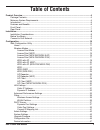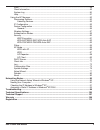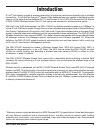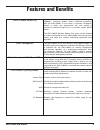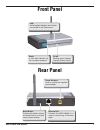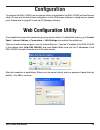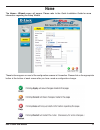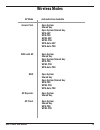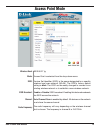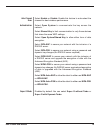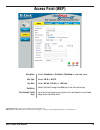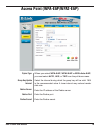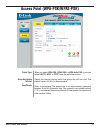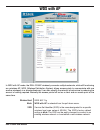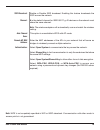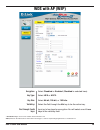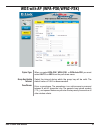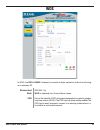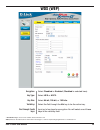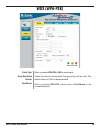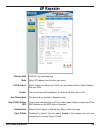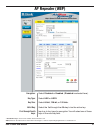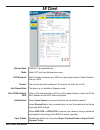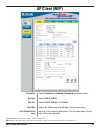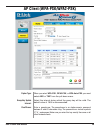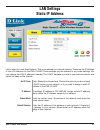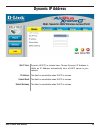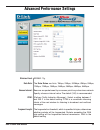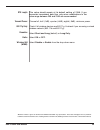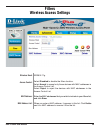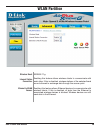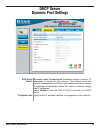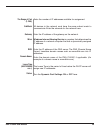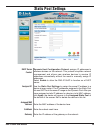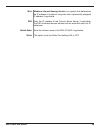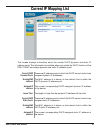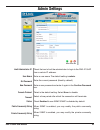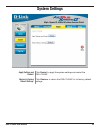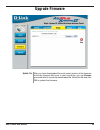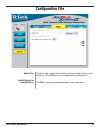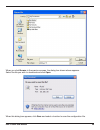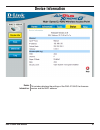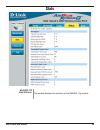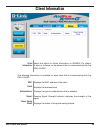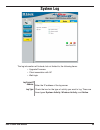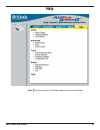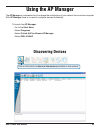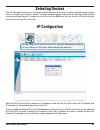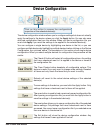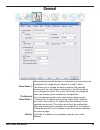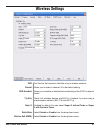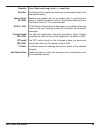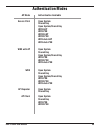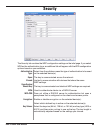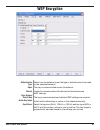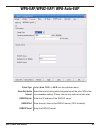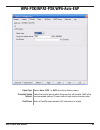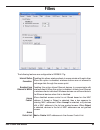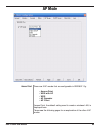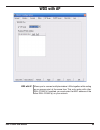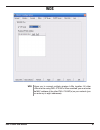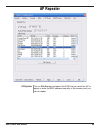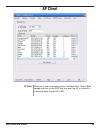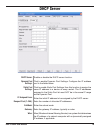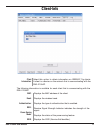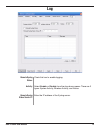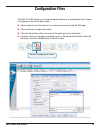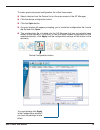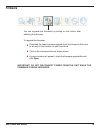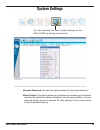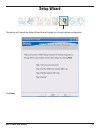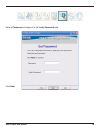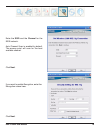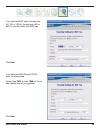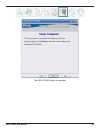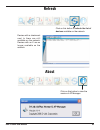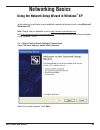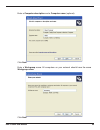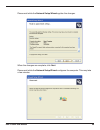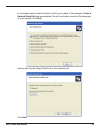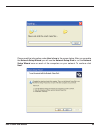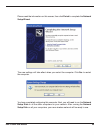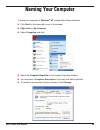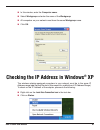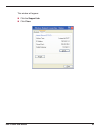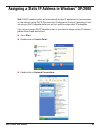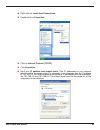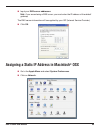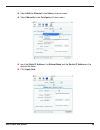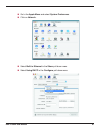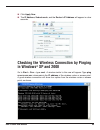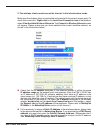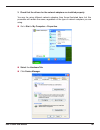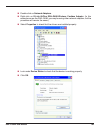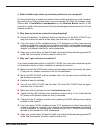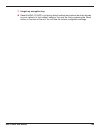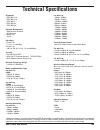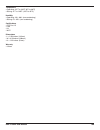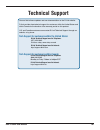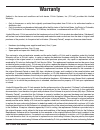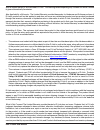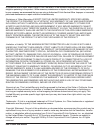D-Link DWL-2100AP - AirPlus Xtreme G Manual
Summary of DWL-2100AP - AirPlus Xtreme G
Page 2: Table of Contents
Dwl-100ap user manual table of contents product overview .............................................................................................................................4 package contents ......................................................................................................
Page 3
Dwl-100ap user manual stats ..................................................................................................................................48 client information ..............................................................................................................49 system ...
Page 4: Package Contents
Dwl-100ap user manual package contents minimum system requirements note: using a power supply with a different voltage than the one included with the dwl-2100ap will cause damage and void the warranty for this product. If any of the above items are missing, please contact your reseller. Computers wi...
Page 5: Introduction
Dwl-100ap user manual introduction d-link ® , the industry pioneer in wireless networking, introduces a performance breakthrough in wireless connectivity – d-link airplus xtreme g tm series of high-speed devices now capable of delivering transfer rates up to 15x faster than the standard 802.11b with...
Page 6: Features and Benefits
Dwl-100ap user manual features and benefits faster wireless networking able to achieve a maximum wireless signal rate of up to 108mbps*, increased speeds means increased productivity. With the dwl-2100ap in your home or business, colleagues, friends, or family can communicate with one another in rea...
Page 7: Front Panel
Dwl-100ap user manual front panel lan a blinking light indicates data is being transmitted via the ethernet port. Power a solid light indicates the unit is properly powered. Wlan blinking green indicates wireless network activity. Rear panel ethernet port connects the dwl-2100ap to a router or switc...
Page 8: Installation Considerations
Dwl-100ap user manual installation considerations d-link air lets you access your network from anywhere you want. However, keep in mind, that range is limited by the number of walls, ceilings, or other objects that the wireless signals must pass through. Typical ranges vary depending on the types of...
Page 9: Before You Begin
Dwl-100ap user manual it’s best to use a computer (with an ethernet adapter) that is connected to a switch or router for configuring the dwl-2100ap. The default ip address for the dwl-2100ap is 192.168.0.50 with a subnet mask of 255.255.255.0. You will need to assign your computer a static ip addres...
Page 10: Configuration
10 dwl-100ap user manual configuration to configure the dwl-2100ap, use a computer which is connected to the dwl-2100ap with an ethernet cable. You may use the web-based configuration or the ap manager software to configure your access point. Please refer to page 52 to use the ap manager software. W...
Page 11: Home
11 dwl-100ap user manual the home > wizard screen will appear. Please refer to the quick installation guide for more information regarding the setup wizard. These buttons appear on most of the configuration screens in this section. Please click on the appropriate button at the bottom of each screen ...
Page 12: Wireless Modes
1 dwl-100ap user manual access point wds with ap wds ap repeater ap client open system shared key open system/shared key wpa-eap wpa-psk wpa-eap wpa-psk wpa-auto-eap wpa-auto-psk open system shared key open system/shared key wpa-psk wpa-psk wpa-auto-psk open system shared key open system/shared key ...
Page 13: Access Point Mode
1 dwl-100ap user manual access point mode access point is selected from the drop-down menu. Service set identifier (ssid) is the name designated for a specific wireless local area network (wlan). The ssid’s factory default setting is dlink. The ssid can be easily changed to connect to an existing wi...
Page 14
1 dwl-100ap user manual select enable or disable. Enable this feature to auto-select the channel for best wireless performance. Select open system to communicate the key across the network. Select shared key to limit communication to only those devices that share the same wep settings. Select open s...
Page 15: Access Point (Wep)
1 dwl-100ap user manual access point (wep) select disabled or enabled. (disabled is selected here). Select hex or ascii. Select 64-bit, 128-bit, or 152 bits. Select the 1st through the 4th key to be the active key. Input up to four keys for encryption. You will select one of these keys in the valid ...
Page 16
1 dwl-100ap user manual access point (wpa-eap/wpa-eap) when you select wpa-eap, wpa2-eap or wpa-auto-eap, you must select auto, aes, or tkip from the pull-down menu. Select the interval during which the group key will be valid. 1800 is the recommended value. A lower interval may reduce transfer data...
Page 17
1 dwl-100ap user manual when you select wpa-psk, wpa2-psk, or wpa-auto-psk, you must select auto, aes, or tkip from the pull-down menu. Select the interval during which the group key will be valid. The default value of 1800 is reommended. Enter a passphrase. The passphrase is an alpha-numeric passwo...
Page 18: Wds With Ap
1 dwl-100ap user manual wds with ap in wds with ap mode, the dwl-2100ap wirelessly connects multiple networks, while still functioning as a wireless ap. Wds (wireless distribution system) allows access points to communicate with one another wirelessly in a standardized way. It can also simplify the ...
Page 19
1 dwl-100ap user manual enable or disable ssid broadcast. Enabling this feature broadcasts the ssid across the network. 6 is the default channel for ieee 802.11g. All devices on the network must share the same channel. Note: the wireless adapters will automatically scan and match the wireless settin...
Page 20: Wds With Ap (Wep)
0 dwl-100ap user manual wds with ap (wep) select disabled or enabled. (disabled is selected here). Select hex or ascii. Select 64-bit, 128-bit, or 152 bits. Select the 1st through the 4th key to be the active key. Input up to four keys for encryption. You will select one of these keys in the valid k...
Page 21
1 dwl-100ap user manual wds with ap (wpa-psk/wpa-psk) when you select wpa-psk, wpa2-psk, or wpa-auto-psk you must select auto or aes from the pull-down menu. Select the interval during which the group key will be valid. The default value of 1800 is recommended. Enter a passphrase. The passphrase is ...
Page 22: Wds
Dwl-100ap user manual wds ieee 802.11g wds is selected from the pull-down menu. Service set identifier (ssid) is the name designated for a specific wireless local area network (wlan). The ssid’s factory default setting is dlink. The ssid can be easily changed to connect to an existing wireles networ...
Page 23
Dwl-100ap user manual enable or disable ssid broadcast. Enabling this feature broadcasts the ssid across the network. 6 is the default channel for ieee 802.11g. All devices on the network must share the same channel. Note: the wireless adapters will automatically scan and match the wireless setting....
Page 24: Wds (Wep)
Dwl-100ap user manual wds (wep) select disabled or enabled. (disabled is selected here). Select hex or ascii. Select 64-bit, 128-bit, or 152 bits. Select the 1st through the 4th key to be the active key. Input up to four keys for encryption. You will select one of these keys in the valid key field. ...
Page 25: Wds (Wpa-Psk)
Dwl-100ap user manual wds (wpa-psk) when you select wpa-psk, aes is used here. Select the interval during which the group key will be valid. The default value of 1800 is recommended. When you select wpa-psk, please enter a passphrase in the corresponding field. Cipher type: group key update interval...
Page 26: Ap Repeater
Dwl-100ap user manual ap repeater ieee 802.11g is selected here. Select ap repeater from the drop-down menu. Select enable to broadcast your ssid over the wireless network. Select disable to hide your ssid. The channel used will be displayed. The channel will follow the root ap. This feature is not ...
Page 27: Ap Repeater (Wep)
Dwl-100ap user manual ap repeater (wep) select disabled or enabled. (disabled is selected here). Select hex or ascii. Select 64-bit, 128-bit, or 152 bits. Select the 1st through the 4th key to be the active key. Input up to four keys for encryption. You will select one of these keys in the valid key...
Page 28: Ap Client
Dwl-100ap user manual ap client ieee 802.11g is selected here. Select ap client from the drop-down menu. Select enable to broadcast your ssid over the wireless network. Select disable to hide your ssid. The channel used will be displayed. The channel will follow the root ap. This feature is not avai...
Page 29: Ap Client (Wep)
Dwl-100ap user manual ap client (wep) select disabled or enabled. (disabled is selected here). Select hex or ascii. Select 64-bit, 128-bit, or 152 bits. Select the 1st through the 4th key to be the active key. Input up to four keys for encryption. You will select one of these keys in the valid key f...
Page 30: Ap Client (Wpa-Psk/wpa-Psk)
0 dwl-100ap user manual ap client (wpa-psk/wpa-psk) when you select wpa-psk, wpa2-psk, or wpa-auto-psk you must select aes or tkip from the pull-down menu. Select the interval during which the group key will be valid. The default value of 1800 is recommended. Enter a passphrase. The passphrase is an...
Page 31: Lan Settings
1 dwl-100ap user manual lan settings static (manual) is chosen here. Choose this option if you do not have a dhcp server in your network, or if you wish to assign a static ip address to the dwl-2100ap. The default ip address is 192.168.0.50. Assign a static ip address that is within the ip address r...
Page 32: Dynamic Ip Address
Dwl-100ap user manual get ip from: ip address: subnet mask: default gateway: dynamic (dhcp) is chosen here. Choose dynamic ip address to obtain an ip address automatically from a dhcp server in your network. This field is unavailable when dhcp is chosen. This field is unavailable when dhcp is chosen...
Page 33
Dwl-100ap user manual advanced performance settings wireless band: data rate: beacon interval: dtim: fragment length: ieee802.11g. The data rates are auto, 1mbps, 2mbps, 5.5mbps, 6mbps, 9mbps, 11mbps, 12mbps, 18mbps, 24mbps, 36mbps, 48mbps, 54mbps. Beacons are packets sent by an access point to sync...
Page 34
Dwl-100ap user manual rts length: transmit power: 0.11g only: preamble: radio: wireless qos (wmm): this value should remain at its default setting of 2346. If you encounter inconsistent data flow, only minor modifications to the value range between 256 and 2346 are recommended choose full, half (-3d...
Page 35: Filters
Dwl-100ap user manual wireless band: access control: mac address: mac address list: ieee802.11g. Enter the mac addresses that you wish to include in your filters list, and click save. When you enter a mac address, it appears in this list. Click delete next to a mac address to remove it from the list...
Page 36: Wlan Partition
Dwl-100ap user manual wlan partition wireless band: internal station connection: ethernet to wlan access: ieee802.11g. Enabling this feature allows wireless clients to communicate with each other. If this is disabled, wireless stations of the selected band are not allowed to exchange data through th...
Page 37: Dhcp Server
Dwl-100ap user manual dhcp server control: ip assigned from: dynamic host configuration protocol assigns dynamic ip addresses to devices on the network. This protocol simplifies network management and allows new wireless devices to receive ip addresses automatically without the need to manually assi...
Page 38
Dwl-100ap user manual the range of pool (1-): submask: gateway: wins: dns: domain name: lease time (0-1000 sec.): status: enter the number of ip addresses available for assignment. All devices in the network must have the same subnet mask to communicate. Enter the submask for the network here. Enter...
Page 39: Static Pool Settings
Dwl-100ap user manual static pool settings dhcp server control: assigned ip: assigned mac address: submask: gateway: dynamic host configuration protocol assigns ip addresses to wireless devices on the network. This protocol simplifies network management and allows new wireless devices to receive ip ...
Page 40
0 dwl-100ap user manual wins: dns: domain name: status: windows internet naming service is a system that determines the ip address of a network computer with a dynamically assigned ip address, if applicable. Enter the ip address of the domain name server, if applicable. The dns translates domain nam...
Page 41: Current Ip Mapping List
1 dwl-100ap user manual current ip mapping list these are ip address pools to which the dhcp server function has assigned dynamic ip addresses. This screen displays information about the current dhcp dynamic and static ip address pools. This information is available when you enable the dhcp function...
Page 42: Admin Settings
Dwl-100ap user manual admin settings limit administrator ip: user name: old password: new password: console protocol: timeout: status: public community string: private community string: check the box to limit the administrator to login to the dwl-2100ap from a certain ip address. Enter a user name. ...
Page 43: System Settings
Dwl-100ap user manual system settings apply settings and restart: restore to factory default settings: click restart to apply the system settings and restart the dwl-2100ap. Click restore to return the dwl-2100ap to its factory default settings..
Page 44: Upgrade Firmware
Dwl-100ap user manual update file: after you have downloaded the most recent version of the firmware from http://support.Dlink.Com to your hard drive, you can browse your hard drive to locate the downloaded file. Select the file and click ok to update the firmware. Upgrade firmware.
Page 45: Configuration File
Dwl-100ap user manual update file: load settings to the loacl hard drive: browse for the configuration settings that you have saved to your hard drive. Click ok after you have selected the settings file. Click ok to save the selected settings to your hard drive. Configuration file.
Page 46
Dwl-100ap user manual when you click browse in the previous screen, the dialog box shown above appears. Select the file you wish to download and click open. When this dialog box appears, click save and select a location to save the configuration file..
Page 47: Device Information
Dwl-100ap user manual device information device information: this window displays the settings of the dwl-2100ap, the firmware version and the mac address..
Page 48: Stats
Dwl-100ap user manual stats wlan 0.11g traffic statistics: this window displays the statistics of the ieee802.11g network..
Page 49: Client Information
Dwl-100ap user manual client information client information: select this option to obtain information on ieee802.11g clients. A client is a device on the network that is communicating with the dwl-2100ap. The following information is available for each client that is communicating with the dwl-2100a...
Page 50: System Log
0 dwl-100ap user manual system log the log information will include, but not limited to, the following items: • upgrade firmware • client association with ap • web login log server/ip address: log type: enter the ip address of the log server. Check the box for the type of activity you want to log. T...
Page 51: Help
1 dwl-100ap user manual help click on any item in the help screen for more information. Help:.
Page 52: Using The Ap Manager
Dwl-100ap user manual using the ap manager the ap manager is a convenient tool to manage the configuration of your network from a central computer. With ap manager there is no need to configure devices individually. To launch the ap manager: • go to the start menu • select programs • select d-link a...
Page 53: Selecting Devices
Dwl-100ap user manual selecting devices the ap manager allows you to configure multiple devices all at once. To select a single device, simply click on the device you want to select. To select multiple devices, hold down the ctrl key while clicking on each additional device. To select an entire list...
Page 54: Device Configuration
Dwl-100ap user manual device configuration click on this button to access the configuration properties of the selected device(s). The device configuration window allows you to configure settings but does not actually apply the settings to the device unless you click the apply button. You can also sa...
Page 55: General
Dwl-100ap user manual when selecting multiple devices for configuration, some options are unavailable for configuration by default as noted(*) below: this allows you to change the device name for the selected access point. You must place a checkmark in the device name box to change the name. This op...
Page 56
Dwl-100ap user manual dhcp client: there is a pulldown menu to select enabled or disabled. When enabled, the selected device(s) will function as a dhcp client(s). This allows them to receive ip configuration information from a dhcp server. When disabled, the access point(s) must have a static ip add...
Page 57: Wireless Settings
Dwl-100ap user manual wireless settings ssid broadcast: allows you to enable or disable the broadcasting of the ssid to network clients. Check if all wireless devices are 802.11g. Uncheck if you are using a mixed wireless network (802.11b and 802.11g). Disabled by default. You can select super g wit...
Page 58
Dwl-100ap user manual dtim (1~255): this sets the fragmentation threshold (specified in bytes). Packets exceeding the value set here will be fragmented. The default is 2346. Fragment length (~): the rts value should not be changed unless you encounter inconsistent data flow. The default value is 234...
Page 59: Authentication Modes
Dwl-100ap user manual authentication modes access point wds with ap wds ap repeater ap client open system shared key open system/shared key wpa-eap wpa-psk wpa-eap wpa-psk wpa-auto-eap wpa-auto-psk open system shared key open system/shared key wpa-psk wpa-psk wpa-auto-psk open system shared key open...
Page 60: Security
0 dwl-100ap user manual security the security tab contains the wep configuration settings on the intial page. If you select wpa as the authentication type, an additional tab will appear with the wpa configuration options based on your selection. The key is communicated across the network. Open: shar...
Page 61: Wep Encryption
1 dwl-100ap user manual wep encryption select the key size (64-bit, 128-bit, or 152-bit) and key type (hex or ascii) and then enter a string to use as the key. The key length is automatically adjusted based on the settings you choose. Active key index: select which defined key is active on the selec...
Page 62
Dwl-100ap user manual wpa-eap/wpa-eap/ wpa-auto-eap select the interval during which the group key will be valid. 1800 is the recommended setting. A lower interval may reduce transfer rates. Cipher type: select auto, tkip, or aes from the pulldown menu. Group key update interval: enter the port used...
Page 63: Wpa-Psk/wpa-Psk/wpa-Auto-Eap
Dwl-100ap user manual wpa-psk/wpa-psk/wpa-auto-eap select the interval during which the group key will be valid. 1800 is the recommended setting. A lower interval may reduce transfer rates. Cipher type: select auto, tkip, or aes from the pulldown menu. Group key update interval: enter a passphrase b...
Page 64: Filters
Dwl-100ap user manual filters enabling this allows wireless clients to communicate with each other. When this option is disabled, wireless stations are not allowed to exchange data through the access point. When disabled access control is not filtered based on the mac address. If accept or reject is...
Page 65: Ap Mode
Dwl-100ap user manual ap mode there are 5 ap modes that are configurable in ieee802.11g: • access point • wds with ap • wds • ap repeater • ap client access point, the default setting used to create a wireless lan, is displayed here. Please see the following pages for an explanation of the other 4 a...
Page 66: Wds With Ap
Dwl-100ap user manual wds with ap allows you to connect multiple wireless lans together while acting as an access point at the same time. This only works with other dwl-2700aps. If enabled, you must enter the mac address of the other dwl-2100ap(s) on your network. Wds with ap:.
Page 67: Wds
Dwl-100ap user manual wds allows you to connect multiple wireless lans together. All other lans must be using dwl-2700aps. When enabled, you must enter the mac address of the other dwl-2100ap(s) on your network (you can enter up to eight addresses). Wds:.
Page 68: Ap Repeater
Dwl-100ap user manual ap repeater click on site survey and select the ssid that you want the ap to repeat or enter the mac address manually of the access point you want to repeat. Ap repeater:.
Page 69: Ap Client
Dwl-100ap user manual ap client allows you to use the access point as a wireless client. Click on site survey and click on the ssid that you want the ap to connect to, or manually enter the root ap ssid. Ap client:.
Page 70: Dhcp Server
0 dwl-100ap user manual enable or disable the dhcp server function. Enter the initial ip address to be assigned by the dhcp server. Enter the number of allocated ip addresses. Enter the subnet mask. Enter the gateway ip address, typically a router. Wins (windows internet naming service) is a system ...
Page 71: Client-Info
1 dwl-100ap user manual select this option to obtain information on ieee802.11g clients. A client is a device on the network that is communicating with the dwl-2100ap. Displays the mac address of the client. Displays the wireless band. Displays the type of authentication that is enabled. Receive sig...
Page 72: Log
Dwl-100ap user manual check this box to enable logging. Enter the ip address of the syslog server. Select enable or disable from the drop-down menus. There are 3 types: system activity, wireless activity, and notice. Remote syslog status: activity: remote syslog status server ip: log.
Page 73: Configuration Files
Dwl-100ap user manual configuration files the dwl-2100ap allows you to save the device settings to a configuration file. To save a configuration file follow these steps: select a device from the device list on the main screen of the ap manager. Click the device configuration button. Click the save b...
Page 74
Dwl-100ap user manual you must always click apply in the configuration window if you want the settings to take effect. To load a previously saved configuration file, follow these steps: select a device from the device list on the main screen of the ap manager. Click the device configuration button. ...
Page 75: Firmware
Dwl-100ap user manual to upgrade the firmware: download the latest firmware upgrade from http://support.Dlink.Com to an easy to find location on your hard drive. Click on the firmware button as shown above. A popup window will appear. Locate the firmware upgrade file and click open. You can upgrade ...
Page 76: System Settings
Dwl-100ap user manual you can customize the basic system settings for the dwl-2100ap by clicking on this button. System settings access password: this sets the admin password for the select device(s). Auto refresh: this setting allows you to enable auto refreshing of the network device list. By defa...
Page 77: Setup Wizard
Dwl-100ap user manual setup wizard this button will launch the setup wizard that will guide you through device configuration. Click next..
Page 78
Dwl-100ap user manual enter a password and retype it in the verify password field. Click next..
Page 79
Dwl-100ap user manual enter the ssid and the channel for the ieee network. Auto channel scan is enabled by default. The access point will scan for the best available channel. Click next. If you want to enable encryption, enter the encryption values here. Click next..
Page 80
0 dwl-100ap user manual if you selected wep, select the key size (64, 128, or 152-bit), the key type (hex or ascii), and then enter your wep key. Click next. If you selected wpa-personal (psk), enter the passphrase. Cipher type tkip is used. 1800 for group key update interval is suggested. Click nex...
Page 81
1 dwl-100ap user manual the dwl-2100ap setup is complete!.
Page 82: Refresh
Dwl-100ap user manual refresh click on this button to refresh the list of devices available on the network. Devices with a checkmark next to them are still available on the network. Devices with an x are no longer available on the network. Click on this button to view the version of ap manager. Abou...
Page 83: Networking Basics
Dwl-100ap user manual in this section you will learn how to establish a network at home or work, using microsoft windows ® xp. Note: please refer to websites such as http://www.Homenethelp.Com and http://www.Microsoft.Com/windows2000 for information about networking computers using windows ® 2000. G...
Page 84
Dwl-100ap user manual click next. In the following window, select the best description of your computer. If your computer connects to the internet through a gateway/router, select the second option as shown. Click next. Please follow all the instructions in this window:.
Page 85
Dwl-100ap user manual enter a computer description and a computer name (optional). Click next. Enter a workgroup name. All computers on your network should havethesame workgroup name. Click next..
Page 86
Dwl-100ap user manual please wait while the network setup wizard applies the changes. When the changes are complete, click next. Please wait while the network setup wizard configures the computer. This may take a few minutes..
Page 87
Dwl-100ap user manual insert a disk into the floppy disk drive, in this case drive a. Click next. In the window below, select the option that fits your needs. In this example, create a network setup disk has been selected. You will run this disk on each of the computers on your network. Click next..
Page 88
Dwl-100ap user manual please read the information under here’s how in the screen below. After you complete the network setup wizard you will use the network setup disk to run the network setup wizard once on each of the computers on your network. To continue click next..
Page 89
Dwl-100ap user manual please read the information on this screen, then click finish to complete the network setup wizard. The new settings will take effect when you restart the computer. Click yes to restart the computer. You have completed configuring this computer. Next, you will need to run the n...
Page 90: Naming Your Computer
0 dwl-100ap user manual naming your computer to name your computer in windows ® xp, please follow these directions. Click start (in the lower left corner of the screen). Right-click on my computer. Select properties and click. Select the computer name tab in the system properties window. You may ent...
Page 91
1 dwl-100ap user manual in this window, enter the computer name. Select workgroup and enter the name of the workgroup. All computers on your network must have the same workgroup name. Click ok. The wireless adapter-equipped computers in your network must be in the same ip address range (see getting ...
Page 92
Dwl-100ap user manual this window will appear: click the support tab. Click close..
Page 93: Xp/000
Dwl-100ap user manual note: dhcp-enabled routers will automatically assign ip addresses to the computers on the network, using dhcp (dynamic host configuration protocol) technology. If you are using a dhcp-capable router you will not need to assign static ip addresses. If you are not using a dhcp ca...
Page 94
Dwl-100ap user manual right-click on local area connections. Double-click on properties. Click on internet protocol (tcp/ip). Click properties. Input your ip address and subnet mask.(the ip addresses on your network must be within the same range. For example, if one computer has an ip address of 192...
Page 95: Osx
Dwl-100ap user manual input your dns server addresses. Note: if you are entering a dns server, you must enter the ip address of the default gateway. The dns server information will be supplied by your isp (internet service provider.) click ok. Assigning a static ip address in macintosh ® osx go to t...
Page 96
Dwl-100ap user manual select built-in ethernet in the show pull-down menu. Select manually in the configure pull-down menu. Input the static ip address, the subnet mask and the router ip address in the appropriate fields. Click apply now..
Page 97
Dwl-100ap user manual go to the apple menu and select system preferences. Click on network. Select built-in ethernet in the show pull-down menu. Select using dhcp in the configure pull-down menu..
Page 98: In Windows
Dwl-100ap user manual click apply now. The ip address, subnet mask, and the router’s ip address will appear in a few seconds. Go to start > run > type cmd. A window similar to this one will appear. Type ping xxx.Xxx.Xxx.Xxx, where xxx is the ip address of the wireless router or access point. A good ...
Page 99: Troubleshooting
Dwl-100ap user manual troubleshooting this chapter provides solutions to problems that can occur during the installation and operation of the dwl-2100ap wireless access point. We cover various aspects of the network setup, including the network adapters. Please read the following if you are having p...
Page 100
100 dwl-100ap user manual 2. The wireless client cannot access the internet in the infrastructure mode. Make sure the wireless client is associated and joined with the correct access point. To check this connection: right-click on the local area connection icon in the taskbar> select view available ...
Page 101
101 dwl-100ap user manual 3. Check that the drivers for the network adapters are installed properly. You may be using different network adapters than those illustrated here, but this procedure will remain the same, regardless of the type of network adapters you are using. Go to start > my computer >...
Page 102
10 dwl-100ap user manual double-click on network adapters. Right-click on d-link airplus dwl-g680 wireless cardbus adapter.(in this example we use the dwl-g680; you may be using other network adapters, but the procedure will remain the same.) select properties to check that the drivers are installed...
Page 103
10 dwl-100ap user manual 4. What variables may cause my wireless products to lose reception? D-link products let you access your network from virtually anywhere you want. However, the positioning of the products within your environment will affect the wireless range. Please refer to installation con...
Page 104
10 dwl-100ap user manual 7. I forgot my encryption key. Reset the dwl-2100ap to its factory default settings and restore the other devices on your network to their default settings. You may do this by pressing the reset button on the back of the unit. You will lose the current configuration settings...
Page 105: Technical Specifications
10 dwl-100ap user manual technical specifications standards • ieee 802.11b • ieee 802.11g • ieee 802.3 • ieee 802.3u • ieee 802.3x network management • web browser interface • ap manager • snmp v.3 • telnet data rate* for 802.11b: • 11, 5.5, 2, and1mbps for 802.11g: • 108, 54, 48, 36, 24, 18, 12, 9 ...
Page 106
10 dwl-100ap user manual temperature • operating: -32 o f to 104 o f (0 o c to 40 o c) • storing: -4 o f to 149 o f (-20 o c to 65 o c) humidity • operating: 10%~90% (non-condensing) • storing: 5%~95% (non-condensing) certifications • fcc part 15 • csa • ul • wi-fi dimensions • l = 5.59 inches (142m...
Page 107: Technical Support
10 dwl-100ap user manual technical support you can find software updates and user documentation on the d-link website. D-link provides free technical support for customers within the united states and within canada for the duration of the warranty period on this product. U.S. And canadian customers ...
Page 108: Warranty
10 dwl-100ap user manual warranty subject to the terms and conditions set forth herein, d-link systems, inc. (“d-link”) provides this limited warranty: • only to the person or entity that originally purchased the product from d-link or its authorized reseller or distributor, and • only for products ...
Page 109
10 dwl-100ap user manual (and all copies thereof) is first returned to d-link. The license granted respecting any software for which a refund is given automatically terminates. Non-applicability of warranty: the limited warranty provided hereunder for hardware and software portions of d-link’s produ...
Page 110
110 dwl-100ap user manual or liquidation sales or other sales in which d-link, the sellers, or the liquidators expressly disclaim their warranty obligation pertaining to the product. While necessary maintenance or repairs on your product can be performed by any company, we recommend that you use onl...
Page 111
111 dwl-100ap user manual ce mark warning: this is a class b product. In a domestic environment, this prod- uct may cause radio interference, in which case the user may be required to take adequate measures. Fcc statement: this equipment has been tested and found to comply with the limits for a clas...
Page 112: Registration
11 dwl-100ap user manual registration version 2.0 may 30, 2006 product registration is entirely voluntary and failure to complete or return this form will not diminish your warranty rights..