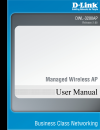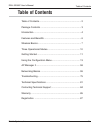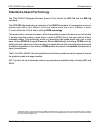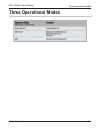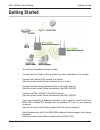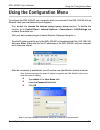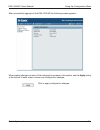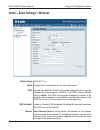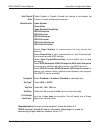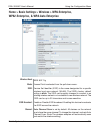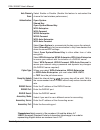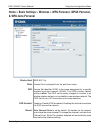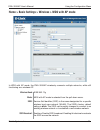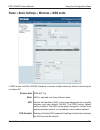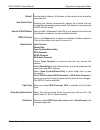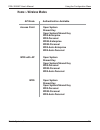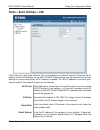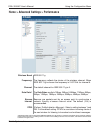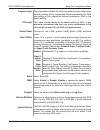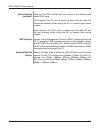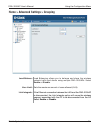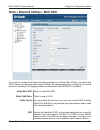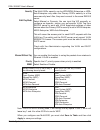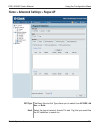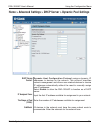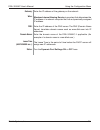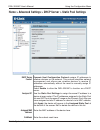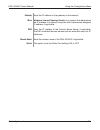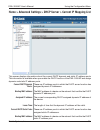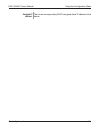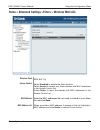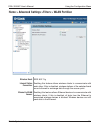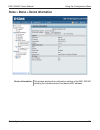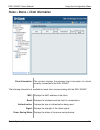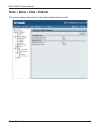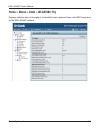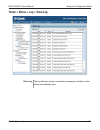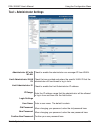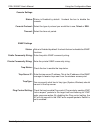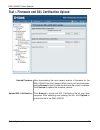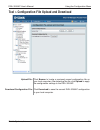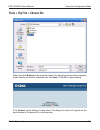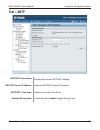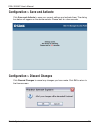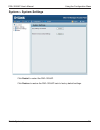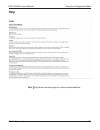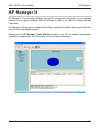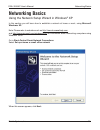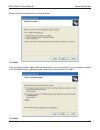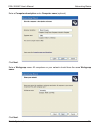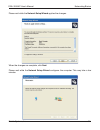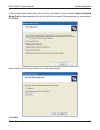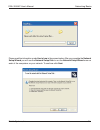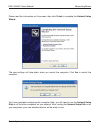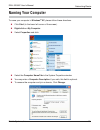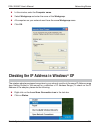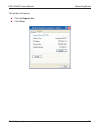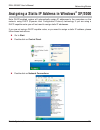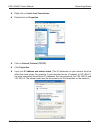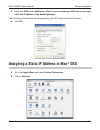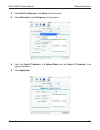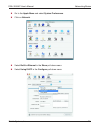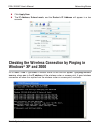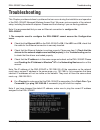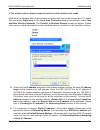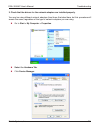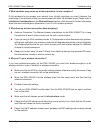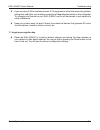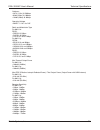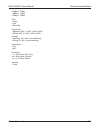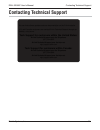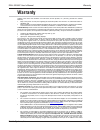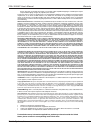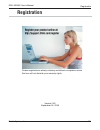D-Link DWL-3200AP - AirPremier - Wireless Access Point User Manual
Summary of DWL-3200AP - AirPremier - Wireless Access Point
Page 2: Table of Contents
Dwl-300ap user’s manual d-link systems, inc. Table of contents table of contents table of contents .................................................................. Package contents ................................................................ 3 introduction ........................................
Page 3: Package Contents
3 dwl-300ap user’s manual d-link systems, inc. D-link airpremier tm dwl-3200ap managed wireless access point power over ethernet base unit power adapter-dc 48v, 0.4a power cord manual and warranty on cd install guide ethernet cable package contents minimum system requirements note: using a power sup...
Page 4: Introduction
4 dwl-300ap user’s manual d-link systems, inc. At up to ifteen times the speed of previous wireless devices (maximum wireless signal rate of up to 108mbps* in super g mode), you can work faster and more eficiently, increasing productivity. With the dwl-300ap, bandwidth-intensive applications like gr...
Page 5
5 dwl-300ap user’s manual d-link systems, inc. Wpa-enterprise and wpa2-enterprise is ideal for businesses that have existing security infrastructures in place. Management and security implementation can now be centralized on a server participating on the network. Utilizing 80.1x with a radius (remot...
Page 6: Features and Benefits
6 dwl-300ap user’s manual d-link systems, inc. 3 different operation modes - capable of operating in one of three different operation modes to meet your wireless networking requirements: access point; wds with ap, or wds. Easy installation with poe (power over ethernet). Faster wireless networking w...
Page 7: Wireless Basics
7 dwl-300ap user’s manual d-link systems, inc. Wireless basics d-linkwireless products are based on industry standards to provide easy-to-use and compatible high-speed wireless connectivity within your home, business or public access wireless networks. D-link wireless products will allow you access ...
Page 8: Standards-Based Technology
8 dwl-300ap user’s manual d-link systems, inc. Standards-based technology the dwl-300ap managed wireless access point utilizes the 802.11b and the 802.11g standards. The ieee 802.11g standard is an extension of the 802.11b standard. It increases the maximum wireless signal rate of up to 54mbps* (max...
Page 9: Installation Considerations
9 dwl-300ap user’s manual d-link systems, inc. Wireless basics the d-link airpremier dwl-300ap lets you access your network, using a wireless connection, from virtually anywhere within its operating range. Keep in mind, however, that the number, thickness and location of walls, ceilings, or other ob...
Page 10: Three Operational Modes
10 dwl-300ap user’s manual d-link systems, inc. Three operational modes three operational modes.
Page 11: Getting Started
11 dwl-300ap user’s manual d-link systems, inc. Getting started consult with your cable or dsl provider for proper installation of the modem. Connect the cable or dsl modem to a router. (see the printed install guide included with your router.) if you are connecting a desktop computer to your networ...
Page 12
1 dwl-300ap user’s manual d-link systems, inc. Getting started connecting poe (power over ethernet) connect one end of an ethernet cable (included with your package) to the lan port on the dwl-300ap and the other end of the ethernet cable to the port labeled p+data out on the poe base unit. Connect ...
Page 13: Using The Configuration Menu
13 dwl-300ap user’s manual d-link systems, inc. Using the configuration menu using the coniguration menu to conigure the dwl-300ap, use a computer which is connected to the dwl-300ap with an ethernet cable (see the network layout diagram). First, disable the access the internet using a proxy server ...
Page 14
14 dwl-300ap user’s manual d-link systems, inc. Using the coniguration menu after successfully logging into the dwl-300ap the following screen appears: when making changes on most of the coniguration screens in this section, use the apply button at the bottom of each screen to save your coniguration...
Page 15
15 dwl-300ap user’s manual d-link systems, inc. Using the coniguration menu home > basic settings > wireless access point is selected from the pull-down menu. Service set identiier (ssid) is the name designated for a speciic wireless local area network (wlan). The ssid’s factory default setting is d...
Page 16
16 dwl-300ap user’s manual d-link systems, inc. Auto channel scan: authentication: select enable or disable. (enable this feature to auto-select the channel for best wireless performance.) open system shared key open system/shared key wpa-enterprise wpa-personal wpa2-enterprise wpa2-personal wpa-aut...
Page 17
17 dwl-300ap user’s manual d-link systems, inc. Home > basic settings > wireless > wpa-enterprise, wpa2-enterprise, & wpa-auto-enterprise using the coniguration menu access point is selected from the pull-down menu. Service set identiier (ssid) is the name designated for a speciic wireless local are...
Page 18
18 dwl-300ap user’s manual d-link systems, inc. Auto channel scan: authentication: select enable or disable. (enable this feature to auto-select the channel for best wireless performance.) open system shared key open system/shared key wpa-enterprise wpa-personal wpa2-enterprise wpa2-personal wpa-aut...
Page 19: & Wpa-Auto-Personal
19 dwl-300ap user’s manual d-link systems, inc. Home > basic settings > wireless > wpa-personal, wpa2-personal, & wpa-auto-personal using the coniguration menu access point is selected from the pull-down menu. Service set identiier (ssid) is the name designated for a speciic wireless local area netw...
Page 20
0 dwl-300ap user’s manual d-link systems, inc. Auto channel scan: authentication: select enable or disable. (enable this feature to auto-select the channel for best wireless performance.) open system shared key open system/shared key wpa-enterprise wpa-personal wpa2-enterprise wpa2-personal wpa-auto...
Page 21
1 dwl-300ap user’s manual d-link systems, inc. Home > basic settings > wireless > wds with ap mode wds with ap mode is selected from the pull-down menu. Service set identiier (ssid) is the name designated for a speciic wireless local area network (wlan). The ssid’s factory default setting is dlink. ...
Page 22
Dwl-300ap user’s manual d-link systems, inc. Auto channel scan: remote ap mac address: select enable or disable. (enable this feature to auto-select the channel for best wireless performance.) enter the mac addresses of the aps in your network that will serve as bridges to wirelessly connect multipl...
Page 23
3 dwl-300ap user’s manual d-link systems, inc. Home > basic settings > wireless > wds mode in wds mode, the dwl-300ap wirelessly connects multiple networks, without functioning as a wireless ap. Wds is selected from the pull-down menu. Service set identiier (ssid) is the name designated for a specii...
Page 24
4 dwl-300ap user’s manual d-link systems, inc. Auto channel scan: remote ap mac address: enter the mac addresses of the aps in your network that will serve as bridges to wirelessly connect multiple networks. Authentication: select open system to communicate the key across the network. Select shared ...
Page 25: Home > Wireless Modes
5 dwl-300ap user’s manual d-link systems, inc. Access point wds with ap wds open system shared key open system/shared key wpa-enterprise wpa-personal wpa2-enterprise wpa2-personal wpa-auto-enterprise wpa-auto-personal open system shared key open system/shared key wpa-personal wpa2-personal wpa-auto-...
Page 26: Home > Basic Settings > Lan
6 dwl-300ap user’s manual d-link systems, inc. Static (manual) is chosen here. Choose this option if you do not have a dhcp server in your network, or if you wish to assign a static ip address to the dwl-300ap. When dhcp is selected the other ields here will be greyed out. The default ip address is ...
Page 27
7 dwl-300ap user’s manual d-link systems, inc. Using the coniguration menu home > advanced settings > performance dtim: *”maximum wireless signal rate based on ieee standard 80.11g speciications. Actual data throughput will vary. Network conditions and environmental factors, including volume of netw...
Page 28
8 dwl-300ap user’s manual d-link systems, inc. Using the coniguration menu wmm: select enable or disable, disable is selected by default. Wmm stands for wi-fi multimedia, by enabling this feature it will improve the user experience for audio and video applications over a wi-fi network. Praemble: sel...
Page 29
9 dwl-300ap user’s manual d-link systems, inc. Diversity: the dwl-300ap will auto switch to the antenna with better rssi value. Left antenna: the ap will not switch antenna and the radio will use the left antenna (when facing the ap) to transmit and receive packets. Right antenna: ap won’t switch an...
Page 30
30 dwl-300ap user’s manual d-link systems, inc. Using the coniguration menu home > advanced settings > grouping load balance: load balancing allows you to balance and share the wireless network trafic and clients using multiple dwl-300aps. Select enable or disable. If the ethernet connection between...
Page 31
31 dwl-300ap user’s manual d-link systems, inc. Using the coniguration menu home > advanced settings > multi-ssid if you want to conigure the guest and internal networks on virtual lan (vlans), the switch and dhcp server you are using must support vlans. As a prerequisite step, conigure a port on th...
Page 32
3 dwl-300ap user’s manual d-link systems, inc. Security: select manual or dynamic. You can input the vid manually, or conigure as dynamic, station can get speciic vlan tag from radius server to work with vlan supported switches or other devices when the primary ssid’s security is set to wpa-enterpri...
Page 33
33 dwl-300ap user’s manual d-link systems, inc. Using the coniguration menu home > advanced settings > rogue ap the basic service set type allows you to select from ap bss, ad hoc, or both. Select the type of network (bands 11b and 11g) that you would like the ap detection to search on. Bss type: ba...
Page 34
34 dwl-300ap user’s manual d-link systems, inc. Using the coniguration menu select the security type off, wep, wpa-enterprise, wpa-personal, wpa2-enterprise, wpa2-personal, wpa-auto-enterprise, and wpa-auto-personal that you would like to consider during ap detection. This window shows all of the ne...
Page 35
35 dwl-300ap user’s manual d-link systems, inc. Using the coniguration menu home > advanced settings > dhcp server > dynamic pool settings dhcp server control: ip assigned from: dynamic host configuration protocol assigns dynamic ip addresses to devices on the network. This protocol simplifies netwo...
Page 36
36 dwl-300ap user’s manual d-link systems, inc. Using the coniguration menu windows internet naming service is a system that determines the ip address of a network computer that has a dynamically assigned ip address. Enter the ip address of the dns server. The dns (domain name server) translates dom...
Page 37
37 dwl-300ap user’s manual d-link systems, inc. Using the coniguration menu home > advanced settings > dhcp server > static pool settings dhcp server control: assigned ip: assigned mac address: submask: dynamic host configuration protocol assigns ip addresses to wireless devices on the network. This...
Page 38
38 dwl-300ap user’s manual d-link systems, inc. Using the coniguration menu gateway: enter the ip address of the gateway on the network. Windows internet naming service is a system that determines the ip address of a network computer with a dynamically assigned ip address, if applicable. Enter the i...
Page 39
39 dwl-300ap user’s manual d-link systems, inc. Using the coniguration menu home > advanced settings > dhcp server > current ip mapping list these are ip address pools to which the dhcp server function has assigned dynamic ip addresses. This screen displays information about the current dhcp dynamic...
Page 40
40 dwl-300ap user’s manual d-link systems, inc. Using the coniguration menu assigned ip address: the current corresponding dhcp-assigned static ip address of the device..
Page 41
41 dwl-300ap user’s manual d-link systems, inc. Using the coniguration menu home > advanced settings >filters > wireless mac acl wireless band: access control: mac address: mac address list: ieee 80.11g enter the mac addresses that you wish to include in your ilters list, and click save. When you en...
Page 42
4 dwl-300ap user’s manual d-link systems, inc. Using the coniguration menu home > advanced settings >filters > wlan partition wireless band: internal station connection: ethernet to wlan access: ieee 80.11g enabling this feature allows wireless clients to communicate with each other. If this is disa...
Page 43
43 dwl-300ap user’s manual d-link systems, inc. Using the coniguration menu home > status > device information device information: this window displays the coniguration settings of the dwl-300ap, including the irmware version and device mac address..
Page 44
44 dwl-300ap user’s manual d-link systems, inc. Using the coniguration menu home > status > client information client information: this window displays the wireless client information for clients currently connected to the dwl-300ap. The following information is available for each client communicati...
Page 45
45 dwl-300ap user’s manual d-link systems, inc. Home > status > stats > ethernet this screen displays information of the wired interface network trafic..
Page 46
46 dwl-300ap user’s manual d-link systems, inc. Home > status > stats > wlan 802.11g displays statistics data of throughput, transmitted frame, received frame, and wep frame error for the dwl-800ap network..
Page 47
47 dwl-300ap user’s manual d-link systems, inc. Using the coniguration menu view log: the log displays system and network messages including a time stamp and message type. Home > status > log > view log.
Page 48
48 dwl-300ap user’s manual d-link systems, inc. Using the coniguration menu home > status > log > log settings log server / ip address: enter the ip address of the server you would like to send the dwl-300aps log to. Log settings log type: check the box for the type of activity you want to log. Ther...
Page 49
49 dwl-300ap user’s manual d-link systems, inc. Using the coniguration menu tool > administrator settings limit administrator vlan id: check the box provided and enters the speciic vlan id that the administrator will be allowed to log in from. Administrator ap with wlan: limit administrator ip: chec...
Page 50
50 dwl-300ap user’s manual d-link systems, inc. Using the coniguration menu trap status: check the box to enable the trap status. Trap server ip: enter the trap server ip address. This is the ip address of the snmp manager to receive traps sent from the wireless access point. Trap type: you can spec...
Page 51
51 dwl-300ap user’s manual d-link systems, inc. Tool > firmware and ssl certification upload upload ssl certification: click browse to locate the ssl certiication ile on your local computer. After selecting and opening the ile, click upload to upload the ile to the dwl-300ap. Upload firmware after d...
Page 52
5 dwl-300ap user’s manual d-link systems, inc. Using the coniguration menu tool > configuration file upload and download download configuration file: click download to save the current dwl-300ap coniguration to your local computer. Upload file: click browse to locate a previously saved coniguration ...
Page 53
53 dwl-300ap user’s manual d-link systems, inc. Using the coniguration menu tools > cfg file > choose file when you click browse in the previous screen, the dialog box shown above appears. Select the ile you wish to download and click open. Click ok to begin loading. Click restart for the settings t...
Page 54: Tool > Sntp
54 dwl-300ap user’s manual d-link systems, inc. Using the coniguration menu tool > sntp sntp/ntp information: displays the current sntp/ntp settings. Snt/ntp server ip address: enter the sntp/ntp server ip address. Sntp/ntp time zone: select your correcttime zone. Daylight saving time: check the box...
Page 55
55 dwl-300ap user’s manual d-link systems, inc. Configuration > save and activate click save and activate to save your current settings and activate them. The dialog box below will appear as the device restarts. Please wait for a few seconds. Configuration > discard changes click discard changes to ...
Page 56: System > System Settings
56 dwl-300ap user’s manual d-link systems, inc. Using the coniguration menu system > system settings click restart to restart the dwl-300ap. Click restore to restore the dwl-300ap back to factory default settings..
Page 57: Help
57 dwl-300ap user’s manual d-link systems, inc. Help using the coniguration menu scroll down the help page for topics and explanations. Help:.
Page 58: Ap Manager II
58 dwl-300ap user’s manual d-link systems, inc. Ap manager ii ap manager ii ap manager ii is a convenient software tool used to manage the coniguration of your wireless network from a central computer. With ap manager ii there is no need to conigure devices individually. Ap manager ii allows you to ...
Page 59: Networking Basics
59 dwl-300ap user’s manual d-link systems, inc. Using the network setup wizard in windows ® xp in this section you will learn how to establish a network at home or work, using microsoft windows ® xp. Note: please refer to websites such as http://www.Homenethelp.Com and http://www.Microsoft.Com/windo...
Page 60
60 dwl-300ap user’s manual d-link systems, inc. Networking basics click next. In the following window, select the best description of your computer. If your computer connects to the internet through a gateway/router, select the second option as shown. Click next. Please follow all the instructions i...
Page 61
61 dwl-300ap user’s manual d-link systems, inc. Networking basics enter a computer description and a computer name (optional). Click next. Enter a workgroup name. All computers on your network should havethesame workgroup name. Click next..
Page 62
6 dwl-300ap user’s manual d-link systems, inc. Please wait while the network setup wizard applies the changes. When the changes are complete, click next. Please wait while the network setup wizard conigures the computer. This may take a few minutes. Networking basics.
Page 63
63 dwl-300ap user’s manual d-link systems, inc. Networking basics insert a disk into the floppy disk drive, in this case drive a. Click next. In the window below, select the option that its your needs. In this example, create a network setup disk has been selected. You will run this disk on each of ...
Page 64
64 dwl-300ap user’s manual d-link systems, inc. Please read the information under here’s how in the screen below. After you complete the network setup wizard you will use the network setup disk to run the network setup wizard once on each of the computers on your network. To continue click next. Net...
Page 65
65 dwl-300ap user’s manual d-link systems, inc. Please read the information on this screen, then click finish to complete the network setup wizard. The new settings will take effect when you restart the computer. Click yes to restart the computer. You have completed coniguring this computer. Next, y...
Page 66: Naming Your Computer
66 dwl-300ap user’s manual d-link systems, inc. Networking basics naming your computer to name your computer in windows ® xp, please follow these directions. Click start (in the lower left corner of the screen). Right-click on my computer. Select properties and click. Select the computer name tab in...
Page 67
67 dwl-300ap user’s manual d-link systems, inc. In this window, enter the computer name. Select workgroup and enter the name of the workgroup. All computers on your network must have the same workgroup name. Click ok. Networking basics the wireless adapter-equipped computers in your network must be ...
Page 68
68 dwl-300ap user’s manual d-link systems, inc. Networking basics this window will appear: click the support tab. Click close..
Page 69: Xp/2000
69 dwl-300ap user’s manual d-link systems, inc. Note: dhcp-enabled routers will automatically assign ip addresses to the computers on the network, using dhcp (dynamic host coniguration protocol) technology. If you are using a dhcp-capable router you will not need to assign static ip addresses. If yo...
Page 70
70 dwl-300ap user’s manual d-link systems, inc. Networking basics right-click on local area connections. Double-click on properties. Click on internet protocol (tcp/ip). Click properties. Input your ip address and subnet mask.(the ip addresses on your network must be within the same range. For examp...
Page 71: Osx
71 dwl-300ap user’s manual d-link systems, inc. Input your dns server addresses. (note: if you are entering a dns server, you must enter the ip address of the default gateway.) the dns server information will be supplied by your isp (internet service provider.) click ok. Networking basics assigning ...
Page 72
7 dwl-300ap user’s manual d-link systems, inc. Networking basics select built-in ethernet in the show pull-down menu. Select manually in the configure pull-down menu. Input the static ip address, the subnet mask and the router ip address in the appropriate ields. Click apply now..
Page 73
73 dwl-300ap user’s manual d-link systems, inc. Networking basics go to the apple menu and select system preferences. Click on network. Select built-in ethernet in the show pull-down menu. Select using dhcp in the configure pull-down menu..
Page 74: Windows
74 dwl-300ap user’s manual d-link systems, inc. Networking basics click apply now. The ip address, subnet mask, and the router’s ip address will appear in a few seconds. Go to start > run > type cmd. A window similar to this one will appear. Type ping xxx.Xxx. Xxx.Xxx, where xxx is the ip address of...
Page 75: Troubleshooting
75 dwl-300ap user’s manual d-link systems, inc. Troubleshooting troubleshooting this chapter provides solutions to problems that can occur during the installation and operation of the dwl-300ap managed wireless access point. We cover various aspects of the network setup, including the network adapte...
Page 76
76 dwl-300ap user’s manual d-link systems, inc. Troubleshooting 2. The wireless client cannot access the internet in the infrastructure mode. Make sure the wireless client is associated and joined with the correct access point. To check this connection: right-click on the local area connection icon ...
Page 77
77 dwl-300ap user’s manual d-link systems, inc. 3. Check that the drivers for the network adapters are installed properly. You may be using different network adapters than those illustrated here, but this procedure will remain the same, regardless of the type of network adapters you are using. Go to...
Page 78
78 dwl-300ap user’s manual d-link systems, inc. Troubleshooting double-click on network adapters. Right-click on d-link airplus dwl-g650 wireless cardbus adapter.(in this example we use the dwl-g650; you may be using other network adapters, but the procedure will remain the same.) select properties ...
Page 79
79 dwl-300ap user’s manual d-link systems, inc. Troubleshooting 4. What variables may cause my wireless products to lose reception? D-link products let you access your network from virtually anywhere you want. However, the positioning of the products within your environment will affect the wireless ...
Page 80
80 dwl-300ap user’s manual d-link systems, inc. If you are using .4ghz cordless phones, x-10 equipment or other home security systems, ceiling fans, and lights, your wireless connection will degrade dramatically or drop altogether. Try changing the channel on your dwl-300ap, and on all the devices i...
Page 81: Technical Specifications
81 dwl-300ap user’s manual d-link systems, inc. Technical speciications technical specifications standards • ieee 80.11b • ieee 80.11g • ieee 80.3 • ieee 80.3u • ieee 80.3x network management • web browser interface http secure http (https) • ap manager ii • snmp support d-view module private mib • ...
Page 82
8 dwl-300ap user’s manual d-link systems, inc. Technical speciications outdoors: • 367ft (11m) @ 54mbps • 80ft (50m) @ 18mbps • 1640ft (500m) @ 6mbps operating voltage • 48vdc +/- 10% for poe radio and modulation type for 80.11b: dsss: • dbpsk @ 1mbps • dqpsk @ mbps • cck @ 5.5 and 11mbps for 80.11g...
Page 83
83 dwl-300ap user’s manual d-link systems, inc. Technical speciications • 36mbps: -73dbm • 48mbps: -7dbm • 54mbps: -7dbm leds • power • lan • 80.11b/g temperature • operating: -40ºf to 140ºf (-40ºc to 60ºc) • storing: -40ºf to 149ºf (-40ºc to 65ºc) humidity • operating: 10%~90% (non-condensing) • st...
Page 84: Contacting Technical Support
84 dwl-300ap user’s manual d-link systems, inc. Contacting technical support contacting technical support technical support you can ind software updates and user documentation on the d-link website. U.S. And canadian customers can contact d-link technical support through our website, or by phone. Te...
Page 85: Warranty
85 dwl-300ap user’s manual d-link systems, inc. Warranty warranty subject to the terms and conditions set forth herein, d-link systems, inc. (“d-link”) provides this limited warranty: • only to the person or entity that originally purchased the product from d-link or its authorized reseller or distr...
Page 86
86 dwl-300ap user’s manual d-link systems, inc. Warranty states, otherwise we will ship the product to you freight collect. Expedited shipping is available upon request and provided shipping charges are prepaid by the customer. D-link may reject or return any product that is not packaged and shipped...
Page 87: Registration
87 dwl-300ap user’s manual d-link systems, inc. Registration registration version .60 september 4, 008 product registration is entirely voluntary and failure to complete or return this form will not diminish your warranty rights..