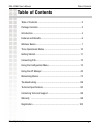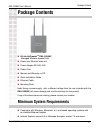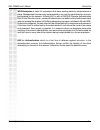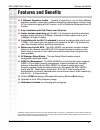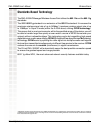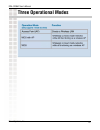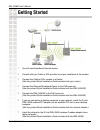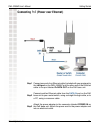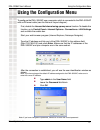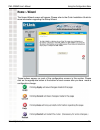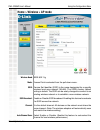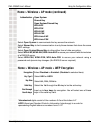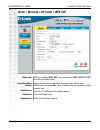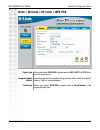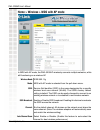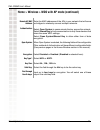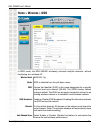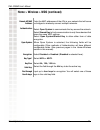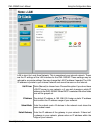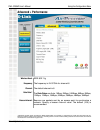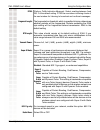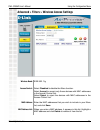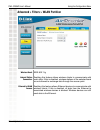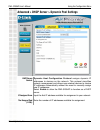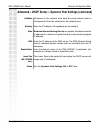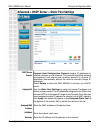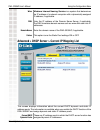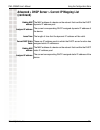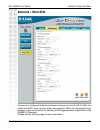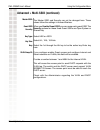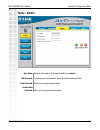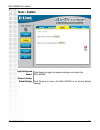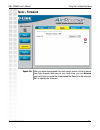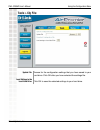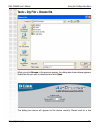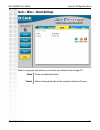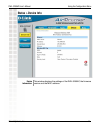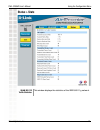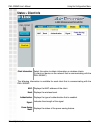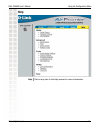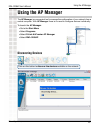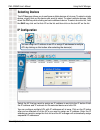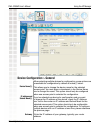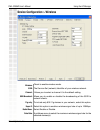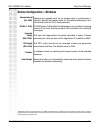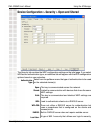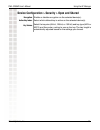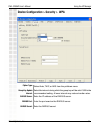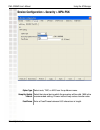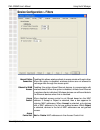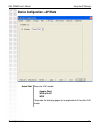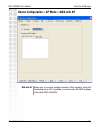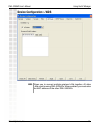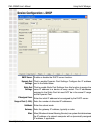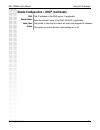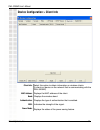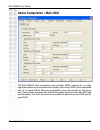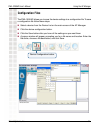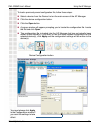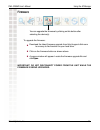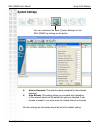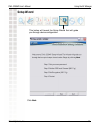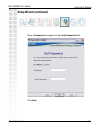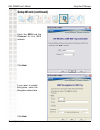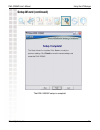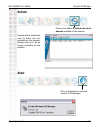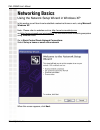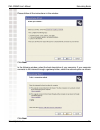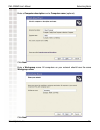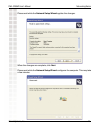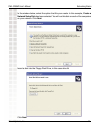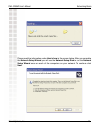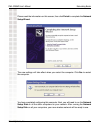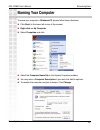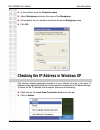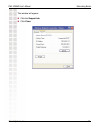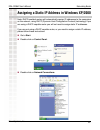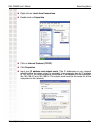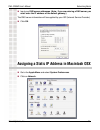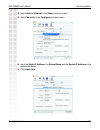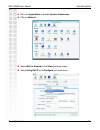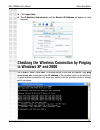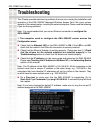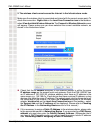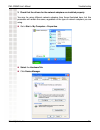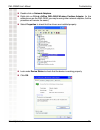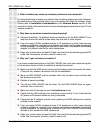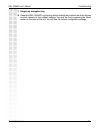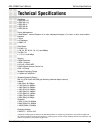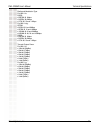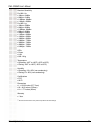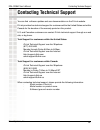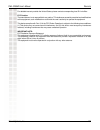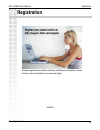D-Link DWL-3200AP - AirPremier - Wireless Access Point User Manual
Summary of DWL-3200AP - AirPremier - Wireless Access Point
Page 2: Table of Contents
2 dwl-3200ap user’s manual d-link systems, inc. Table of contents table of contents table of contents ............................................................................. 2 package contents ............................................................................ 3 introduction ............
Page 3: Package Contents
3 dwl-3200ap user’s manual d-link systems, inc. D-link airpremier tm dwl-3200ap managed wireless access point power over ethernet base unit power adapter-dc 48v, 0.4a power cord manual and warranty on cd quick installation guide ethernet cable package contents minimum system requirements note: using...
Page 4: Introduction
4 dwl-3200ap user’s manual d-link systems, inc. At up to fifteen times the speed of previous wireless devices (maximum wireless signal rate of up to 108mbps* in super g mode), you can work faster and more efficiently, increasing productivity. With the dwl-3200ap, bandwidth-intensive applications like ...
Page 5
5 dwl-3200ap user’s manual d-link systems, inc. 802.1x: authentication which is a first line of defense against intrusion. In the authentication process, the authentication server verifies the identity of the client attempting to connect to the network. Unfamiliar clients would be denied access. Wpa-e...
Page 6: Features and Benefits
6 dwl-3200ap user’s manual d-link systems, inc. 3 different operation modes - capable of operating in one of three different operation modes to meet your wireless networking requirements: access point; ap-to-multipoint bridging with ap function, or ap-to-multipoint bridging without ap function. Easy...
Page 7: Wireless Basics
7 dwl-3200ap user’s manual d-link systems, inc. Wireless basics d-linkwireless products are based on industry standards to provide easy-to-use and compatible high-speed wireless connectivity within your home, business or public access wireless networks. D-link wireless products will allow you access...
Page 8: Standards-Based Technology
8 dwl-3200ap user’s manual d-link systems, inc. Standards-based technology the dwl-3200ap managed wireless access point utilizes the 802.11b and the 802.11g standards. The ieee 802.11g standard is an extension of the 802.11b standard. It increases the maximum wireless signal rate of up to 54mbps* (m...
Page 9: Installation Considerations
9 dwl-3200ap user’s manual d-link systems, inc. Wireless basics the d-link airpremier dwl-3200ap lets you access your network, using a wireless connection, from virtually anywhere within its operating range. Keep in mind, however, that the number, thickness and location of walls, ceilings, or other ...
Page 10: Three Operational Modes
10 dwl-3200ap user’s manual d-link systems, inc. Three operational modes.
Page 11: Getting Started
11 dwl-3200ap user’s manual d-link systems, inc. Getting started consult with your cable or dsl provider for proper installation of the modem. Connect the cable or dsl modem to a router. (see the printed quick installation guide included with your router.) if you are connecting a desktop computer to...
Page 12
12 dwl-3200ap user’s manual d-link systems, inc. Getting started connecting poe (power over ethernet) connect one end of an ethernet cable (included with your package) to the lan port on the dwl-3200ap and the other end of the ethernet cable to the port labeled p+data out on the poe base unit. Conne...
Page 13
13 dwl-3200ap user’s manual d-link systems, inc. Using the configuration menu using the configuration menu to configure the dwl-3200ap, use a computer which is connected to the dwl-3200ap with an ethernet cable (see the network layout diagram). First, disable the access the internet using a proxy serve...
Page 14: Home > Wizard
14 dwl-3200ap user’s manual d-link systems, inc. Using the configuration menu the home>wizard screen will appear. Please refer to the quick installation guide for more information regarding the setup wizard. These buttons appear on most of the configuration screens in this section. Please click on the...
Page 15: Home > Wireless > Ap Mode
15 dwl-3200ap user’s manual d-link systems, inc. Using the configuration menu home > wireless > ap mode access point is selected from the pull-down menu. Service set identifier (ssid) is the name designated for a specific wireless local area network (wlan). The ssid’s factory default setting is default...
Page 16
16 dwl-3200ap user’s manual d-link systems, inc. Authentication: open system shared key open system/shared key wpa-eap wpa-psk wpa2-eap wpa2-psk wpa-auto-eap wpa-auto-psk home > wireless > ap mode (continued) select open system to communicate the key across the network. Select shared key to limit co...
Page 17
17 dwl-3200ap user’s manual d-link systems, inc. Home > wireless > ap mode > wpa-eap cipher type: group key update interval: when you select wpa-eap, you must select aes, auto or tkip from the pull down menu. Select the interval during which the group key will be valid. 1800 is the recommended value...
Page 18
18 dwl-3200ap user’s manual d-link systems, inc. Home > wireless > ap mode > wpa-psk cipher type: group key update interval: select the interval during which the group key wll be valid. The default value of 1800 is recommended. When you select wpa-psk, please select aes, auto or tkip from the pull d...
Page 19
19 dwl-3200ap user’s manual d-link systems, inc. Home > wireless > wds with ap mode wds with ap mode is selected from the pull-down menu. Service set identifier (ssid) is the name designated for a specific wireless local area network (wlan). The ssid’s factory default setting is default. The ssid can ...
Page 20
20 dwl-3200ap user’s manual d-link systems, inc. Home > wireless > wds with ap mode (continued) remote ap mac address: enter the mac addresses of the aps in your network that will serve as bridges to wirelessly connect mulitple networks. Authentication: select open system to communicate the key acro...
Page 21: Home > Wireless > Wds
21 dwl-3200ap user’s manual d-link systems, inc. Home > wireless > wds in wds mode, the dwl-3200ap wirelessly connects multiple networks, without functioning as a wireless ap. Wds is selected from the pull-down menu. Service set identifier (ssid) is the name designated for a specific wireless local ar...
Page 22
22 dwl-3200ap user’s manual d-link systems, inc. Home > wireless > wds (continued) remote ap mac address: enter the mac addresses of the aps in your network that will serve as bridges to wirelessly connect mulitple networks. Authentication: encryption: select disabled or enabled. (disabled is select...
Page 23: Home > Lan
23 dwl-3200ap user’s manual d-link systems, inc. Static (manual) is chosen here. Choose this option if you do not have a dhcp server in your network, or if you wish to assign a static ip address to the dwl-3200ap. When dhcp is selected the other fields here will be greyed out. The default ip address ...
Page 24: Advanced > Performance
24 dwl-3200ap user’s manual d-link systems, inc. Using the configuration menu advanced > performance wireless band: frequency: channel: data rate:* beacon interval: ieee 802.11g the frequency is 2.437ghz for channel 6. The default channel is 6. The data rates are auto, 1mbps, 2mbps, 5.5mbps, 6mbps, 9...
Page 25
25 dwl-3200ap user’s manual d-link systems, inc. Using the configuration menu dtim: fragment length: rts length: transmit power: (delivery traffic indication message) - select a setting between 1and 255. 1 is the default setting. Dtim is a countdown informing clients of the next window for listening t...
Page 26
26 dwl-3200ap user’s manual d-link systems, inc. Using the configuration menu advanced > filters > wireless access settings wireless band: access control: mac address: mac address list: ieee 802.11g enter the mac addresses that you wish to include in your filters list, and click save. When you enter a...
Page 27
27 dwl-3200ap user’s manual d-link systems, inc. Using the configuration menu advanced > filters > wlan partition wireless band: internal station connection: ethernet to wlan access: ieee 802.11g enabling this feature allows wireless clients to communicate with each other. If this is disabled, wirele...
Page 28
28 dwl-3200ap user’s manual d-link systems, inc. Dhcp server control: ip assigned from: dynamic host configuration protocol assigns dynamic ip addresses to devices on the network. This protocol simplifies network management and allows new wireless devices to receive ip addresses automatically withou...
Page 29
29 dwl-3200ap user’s manual d-link systems, inc. Using the configuration menu submask: gateway: wins: dns: domain name: lease time (60-31536000 sec.): status: all devices in the network must have the same subnet mask to communicate. Enter the submask for the network here. Enter the ip address of the ...
Page 30
30 dwl-3200ap user’s manual d-link systems, inc. Using the configuration menu advanced > dhcp server > static pool settings dhcp server control: assigned ip: assigned mac address: submask: gateway: dynamic host configuration protocol assigns ip addresses to wireless devices on the network. This protoc...
Page 31
31 dwl-3200ap user’s manual d-link systems, inc. Windows internet naming service is a system that determines the ip address of a network computer with a dynamically assigned ip address, if applicable. Enter the ip address of the domain name server, if applicable. The dns translates domain names such...
Page 32: (Continued)
32 dwl-3200ap user’s manual d-link systems, inc. Using the configuration menu binding mac address: assigned ip address: lease time: current dhcp static pools: binding mac address: assigned ip address: the mac address of a device on the network that is within the dhcp dynamic ip address pool. The curr...
Page 33: Advanced > Multi-Ssid
33 dwl-3200ap user’s manual d-link systems, inc. Using the configuration menu advanced > multi-ssid if you want to configure the guest and internal networks on virtual lan (vlans), the switch and dhcp server you are using must suppport vlans. As a prerequisite step, configure a port on the switch for h...
Page 34
34 dwl-3200ap user’s manual d-link systems, inc. Using the configuration menu advanced > multi-ssid (continued) master ssid: guest ssid security: key type: key size: key: vlan group id: the master ssid and security can not be changed here. Those values follow the settings in home>wireless. When you e...
Page 35: Tools > Admin
35 dwl-3200ap user’s manual d-link systems, inc. Tools > admin user name: old password: new password: confirm new password: enter a user name. The default setting is admin. To change your password, enter the old password here. Enter your new password here. Enter your new password again. Using the con...
Page 36: Tools > System
36 dwl-3200ap user’s manual d-link systems, inc. Apply settings and restart: restore to factory default settings: click restart to apply the system settings and restart the dwl-3200ap. Click restore to return the dwl-3200ap to its factory default settings. Tools > system.
Page 37: Tools > Firmware
37 dwl-3200ap user’s manual d-link systems, inc. Using the configuration menu tools > firmware update file: after you have downloaded the most recent version of the firmware from http://support.Dlink.Com to your hard drive, you can browse your hard drive to locate the downloaded file. Select the file an...
Page 38: Tools > Cfg File
38 dwl-3200ap user’s manual d-link systems, inc. Using the configuration menu tools > cfg file update file: load settings to the loacl hard drive: browse for the configuration settings that you have saved to your hard drive. Click ok after you have selected the settings file. Click ok to save the selec...
Page 39
39 dwl-3200ap user’s manual d-link systems, inc. Tools > cfg file > choose file when you click browse in the previous screen, the dialog box shown above appears. Select the file you wish to download and click open. The dialog box above will appear as the device restarts. Please wait for a few using th...
Page 40
40 dwl-3200ap user’s manual d-link systems, inc. Tools > misc > telnet settings using the configuration menu status: timeout: telnet is enabled by default. Select a time period after which a session timeout will occur. Telnet is a program that allows you to control your network from a single pc..
Page 41: Status > Device Info
41 dwl-3200ap user’s manual d-link systems, inc. Status > device info using the configuration menu device information: this window displays the settings of the dwl-3200ap, the firmware version and the mac address..
Page 42: Status > Stats
42 dwl-3200ap user’s manual d-link systems, inc. Status > stats using the configuration menu wlan 802.11g traffic statistics: this window displays the statistics of the ieee 802.11g network..
Page 43: Status > Client Info
43 dwl-3200ap user’s manual d-link systems, inc. Status > client info using the configuration menu client information: select this option to obtain information on wireless clients. (a client is a device on the network that is communicating with the dwl-3200ap.) the following information is available ...
Page 44: Help
44 dwl-3200ap user’s manual d-link systems, inc. Help using the configuration menu click on any item in the help screen for more information. Help:.
Page 45: Using The Ap Manager
45 dwl-3200ap user’s manual d-link systems, inc. Using the ap manager using the ap manager the ap manager is a convenient tool to manage the configuration of your network from a central computer. With ap manager there is no need to configure devices individually. To launch the ap manager: • go to the ...
Page 46: Selecting Devices
46 dwl-3200ap user’s manual d-link systems, inc. Using the ap manager selecting devices the ap manager allows you to configure multiple devices all at once. To select a single device, simply click on the device you want to select. To select multiple devices, hold down the ctrl key while clicking on e...
Page 47: Device Configuration
47 dwl-3200ap user’s manual d-link systems, inc. Using the ap manager device configuration click on this button to access the configuration properties of the selected device(s). The device configuration window allows you to configure settings but does not actually apply the settings to the device unles...
Page 48
48 dwl-3200ap user’s manual d-link systems, inc. Using the ap manager when selecting multiple devices for configuration, some options are unavailable for configuration by default as noted(*) below: this allows you to change the device name for the selected access point. You must place a checkmark in t...
Page 49
49 dwl-3200ap user’s manual d-link systems, inc. Using the ap manager device configuration > general (continued) user limit: this pulldown selection enables or disables link integrity. When link integrity is enabled, the wireless segment associated with the ap will be disconnected whenever the connec...
Page 50
50 dwl-3200ap user’s manual d-link systems, inc. Using the ap manager device configuration > wireless ssid: the service set (network) identifier of your wireless network. Channel: allows you to select a channel. 6 is the default setting. Wireless: check to enable wireless mode. Ssid broadcast: allows ...
Page 51
51 dwl-3200ap user’s manual d-link systems, inc. Device configuration > wireless using the ap manager a pulldown menu for selecting the transmit power of the selected device(s). Tx power: beacons are packets sent by an access point to synchronize a network. Specify the beacon value for the selected d...
Page 52
52 dwl-3200ap user’s manual d-link systems, inc. Device configuration > security > open and shared using the ap manager the security tab contains the wep configuration settings on the intial page. If you select wpa as the authentication type, an additional tab will appear with the wpa configuration opt...
Page 53
53 dwl-3200ap user’s manual d-link systems, inc. Device configuration > security > open and shared using the ap manager key values: select which defined key is active on the selected device(s). Select the key size (64-bit, 128-bit, or 152-bit) and key type (hex or ascii) and then enter a string to use...
Page 54
54 dwl-3200ap user’s manual d-link systems, inc. Using the ap manager device configuration > security > wpa select the interval during which the group key will be vaild. 1800 is the recommended setting. A lower interval may reduce transfer rates. Cipher type: select auto, tkip, or aes from the pulldo...
Page 55
55 dwl-3200ap user’s manual d-link systems, inc. Using the ap manager device configuration > security > wpa-psk select the interval during which the group key will be valid. 1800 is the recommended setting. A lower interval may reduce transfer rates. Cipher type: select auto, tkip, or aes from the pu...
Page 56
56 dwl-3200ap user’s manual d-link systems, inc. Using the ap manager device configuration > filters enabling this allows wireless clients to communicate with each other. When this option is disabled, wireless stations are not allowed to exchange data through the access point. When disabled access co...
Page 57
57 dwl-3200ap user’s manual d-link systems, inc. Using the ap manager device configuration > ap mode there are 3 ap modes: access point wds with ap wds please see the following pages for an explanation of the other 2 ap modes. Access point:.
Page 58
58 dwl-3200ap user’s manual d-link systems, inc. Using the ap manager device configuration > ap mode > wds with ap allows you to connect multiple wireless lans together, while still functioning as an ap. If enabled, you must enter the mac address of the other dwl-3200aps. Wds with ap:.
Page 59: Device Configuration > Wds
59 dwl-3200ap user’s manual d-link systems, inc. Using the ap manager device configuration > wds allows you to connect multiple wireless lans together. All other lans must be using dwl-3200aps. When enabled, you must enter the mac address of the other dwl-3200aps. Wds:.
Page 60: Device Configuration > Dhcp
60 dwl-3200ap user’s manual d-link systems, inc. Enable or disable the dhcp server function. Enter the initial ip address to be assigned by the dhcp server. Enter the number of allocated ip addresses. Enter the subnet mask. Enter the gateway ip address, typically a router. Wins (windows internet nam...
Page 61
61 dwl-3200ap user’s manual d-link systems, inc. Using the ap manager device configuration > dhcp (continued) the ip address of the dns server, if applicable. Enter the domain name of the dwl-3200ap, if applicable. The period of time that the client will retain the assigned ip address. This option tu...
Page 62
62 dwl-3200ap user’s manual d-link systems, inc. Device configuration > client info indicates the strength of the signal. Displays the status of the power saving feature. Rssi: power mode: select this option to obtain information on wireless clients. (a client is a device on the network that is commu...
Page 63
63 dwl-3200ap user’s manual d-link systems, inc. Device configuration > multi-ssid the dwl-3200ap offers configuration using multiple ssids, allowing for a virtually segregated station by sharing the same channel. One primary ssid can be associated with up to 3 guest ssids. Because guest ssids cannot ...
Page 64: Configuration Files
64 dwl-3200ap user’s manual d-link systems, inc. Using the ap manager configuration files the dwl-3200ap allows you to save the device settings to a configuration file. To save a configuration file follow these steps: select a device from the device list on the main screen of the ap manager. Click the de...
Page 65
65 dwl-3200ap user’s manual d-link systems, inc. You must always click apply in the configuration window if you want the settings to take effect. Using the ap manager to load a previously saved configuration file, follow these steps: select a device from the device list on the main screen of the ap man...
Page 66: Firmware
66 dwl-3200ap user’s manual d-link systems, inc. Using the ap manager to upgrade the firmware: download the latest firmware upgrade from http://support.Dlink.Com to an easy to find location on your hard drive. Click on the firmware button as shown above. A popup window will appear. Locate the firmware up...
Page 67: System Settings
67 dwl-3200ap user’s manual d-link systems, inc. You can customize the basic system settings for the dwl-3200ap by clicking on this button. System settings access password: this sets the admin password for the selected device(s). Auto refresh: this setting allows you to enable auto refreshing of the...
Page 68: Setup Wizard
68 dwl-3200ap user’s manual d-link systems, inc. Setup wizard this button will launch the setup wizard that will guide you through device configuration. Click next. Using the ap manager.
Page 69: Setup Wizard (Continued)
69 dwl-3200ap user’s manual d-link systems, inc. Setup wizard (continued) enter a password and retype it in the verify password field. Using the ap manager click next..
Page 70: Setup Wizard (Continued)
70 dwl-3200ap user’s manual d-link systems, inc. Setup wizard (continued) enter the ssid and the channel for the ieee network. Using the ap manager click next. If you want to enable encryption, enter the encryption values here. Click next..
Page 71: Setup Wizard (Continued)
71 dwl-3200ap user’s manual d-link systems, inc. Setup wizard (continued) using the ap manager the dwl-3200ap setup is complete!.
Page 72: Refresh
72 dwl-3200ap user’s manual d-link systems, inc. Using the ap manager refresh click on this button to refresh the list of devices available on the network. Devices with a checkmark next to them are still available on the network. Devices with an x are no longer available on the network. Click on thi...
Page 73: Networking Basics
73 dwl-3200ap user’s manual d-link systems, inc. Using the network setup wizard in windows xp in this section you will learn how to establish a network at home or work, using microsoft windows xp. Note: please refer to websites such as http://www.Homenethelp.Com and http://www.Microsoft.Com/windows2...
Page 74
74 dwl-3200ap user’s manual d-link systems, inc. Networking basics click next. In the following window, select the best description of your computer. If your computer connects to the internet through a gateway/router, select the second option as shown. Click next. Please follow all the instructions ...
Page 75
75 dwl-3200ap user’s manual d-link systems, inc. Networking basics enter a computer description and a computer name (optional). Click next. Enter a workgroup name. All computers on your network should havethesame workgroup name. Click next..
Page 76
76 dwl-3200ap user’s manual d-link systems, inc. Please wait while the network setup wizard applies the changes. When the changes are complete, click next. Please wait while the network setup wizard configures the computer. This may take a few minutes. Networking basics.
Page 77
77 dwl-3200ap user’s manual d-link systems, inc. Networking basics insert a disk into the floppy disk drive, in this case drive a. Click next. In the window below, select the option that fits your needs. In this example, create a network setup disk has been selected. You will run this disk on each of...
Page 78
78 dwl-3200ap user’s manual d-link systems, inc. Please read the information under here’s how in the screen below. After you complete the network setup wizard you will use the network setup disk to run the network setup wizard once on each of the computers on your network. To continue click next. Ne...
Page 79
79 dwl-3200ap user’s manual d-link systems, inc. Please read the information on this screen, then click finish to complete the network setup wizard. The new settings will take effect when you restart the computer. Click yes to restart the computer. You have completed configuring this computer. Next, ...
Page 80: Naming Your Computer
80 dwl-3200ap user’s manual d-link systems, inc. Networking basics naming your computer to name your computer n windows xp, please follow these directions. Click start (in the lower left corner of the screen). Right-click on my computer. Select properties and click. Select the computer name tab in t...
Page 81
81 dwl-3200ap user’s manual d-link systems, inc. In this window, enter the computer name. Select workgroup and enter the name of the workgroup. All computers on your network must have the same workgroup name. Click ok. Networking basics the wireless adapter-equipped computers in your network must be...
Page 82
82 dwl-3200ap user’s manual d-link systems, inc. Networking basics this window will appear: click the support tab. Click close..
Page 83
83 dwl-3200ap user’s manual d-link systems, inc. Note: dhcp-enabled routers will automatically assign ip addresses to the computers on the network, using dhcp (dynamic host configuration protocol) technology. If you are using a dhcp-capable router you will not need to assign static ip addresses. If y...
Page 84
84 dwl-3200ap user’s manual d-link systems, inc. Networking basics right-click on local area connections. Double-click on properties. Click on internet protocol (tcp/ip). Click properties. Input your ip address and subnet mask.(the ip addresses on your network must be within the same range. For exam...
Page 85
85 dwl-3200ap user’s manual d-link systems, inc. Input your dns server addresses. (note: if you are entering a dns server, you must enter the ip address of the default gateway.) the dns server information will be supplied by your isp (internet service provider.) click ok. Networking basics assigning...
Page 86
86 dwl-3200ap user’s manual d-link systems, inc. Networking basics select built-in ethernet in the show pull-down menu. Select manually in the configure pull-down menu. Input the static ip address, the subnet mask and the router ip address in the appropriate fields. Click apply now..
Page 87
87 dwl-3200ap user’s manual d-link systems, inc. Networking basics go to the apple menu and select system preferences. Click on network. Select built-in ethernet in the show pull-down menu. Select using dhcp in the configure pull-down menu..
Page 88: In Windows Xp and 2000
88 dwl-3200ap user’s manual d-link systems, inc. Networking basics click apply now. The ip address, subnet mask, and the router’s ip address will appear in a few seconds. Go to start > run > type cmd. A window similar to this one will appear. Type ping xxx.Xxx.Xxx.Xxx, where xxx is the ip address of...
Page 89: Troubleshooting
89 dwl-3200ap user’s manual d-link systems, inc. Troubleshooting troubleshooting this chapter provides solutions to problems that can occur during the installation and operation of the dwl-3200ap managed wireless access point. We cover various aspects of the network setup, including the network adap...
Page 90
90 dwl-3200ap user’s manual d-link systems, inc. Troubleshooting 2. The wireless client cannot access the internet in the infrastructure mode. Make sure the wireless client is associated and joined with the correct access point. To check this connection: right-click on the local area connection icon...
Page 91
91 dwl-3200ap user’s manual d-link systems, inc. 3. Check that the drivers for the network adapters are installed properly. You may be using different network adapters than those illustrated here, but this procedure will remain the same, regardless of the type of network adapters you are using. Go t...
Page 92
92 dwl-3200ap user’s manual d-link systems, inc. Troubleshooting double-click on network adapters. Right-click on d-link airplus dwl-g650 wireless cardbus adapter.(in this example we use the dwl-g650; you may be using other network adapters, but the procedure will remain the same.) select properties...
Page 93
93 dwl-3200ap user’s manual d-link systems, inc. Troubleshooting 4. What variables may cause my wireless products to lose reception? D-link products let you access your network from virtually anywhere you want. However, the positioning of the products within your environment will affect the wireless...
Page 94
94 dwl-3200ap user’s manual d-link systems, inc. 7. I forgot my encryption key. Reset the dwl-3200ap to its factory default settings and restore the other devices on your network to their default settings. You may do this by pressing the reset button on the back of the unit. You will lose the curren...
Page 95: Technical Specifications
95 dwl-3200ap user’s manual d-link systems, inc. Technical specifications technical specifications standards • ieee 802.11b • ieee 802.11g • ieee 802.3 • ieee 802.3u • ieee 802.3x device management • web-based – internet explorer v6 or later; netscape navigator v7 or later; or other java-enabled brows...
Page 96
96 dwl-3200ap user’s manual d-link systems, inc. Technical specifications radio and modulation type for 802.11b: dsss: • dbpsk @ 1mbps • dqpsk @ 2mbps • cck @ 5.5 and 11mbps for 802.11a/g: ofdm: • bpsk @ 6 and 9mbps • qpsk @ 12 and 18mbps • 16qam @ 24 and 36mbps • 64qam @ 48, 54 and 108mbps dsss: • d...
Page 97
97 dwl-3200ap user’s manual d-link systems, inc. For 802.11b: • 1mbps: -94dbm • 2mbps: -91dbm • 5.5mbps: -89dbm • 11mbps: -85dbm for 802.11g: • 1mbps: -94dbm • 2mbps: -90dbm • 5.5mbps: -89dbm • 6mbps: -90dbm • 9mbps: -84dbm • 11mbps: -85dbm • 12mbps: -82dbm • 18mbps: -80dbm • 24mbps: -77dbm • 36mbps...
Page 98: Contacting Technical Support
98 dwl-3200ap user’s manual d-link systems, inc. Contacting technical support you can find software updates and user documentation on the d-link website. D-link provides free technical support for customers within the united states and within canada for the duration of the warranty period on this pro...
Page 99: Warranty
99 dwl-3200ap user’s manual d-link systems, inc. Warranty warranty subject to the terms and conditions set forth herein, d-link systems, inc. (“d-link”) provides this limited warranty for its product only to the person or entity that originally purchased the product from: · d-link or its authorized ...
Page 100
100 dwl-3200ap user’s manual d-link systems, inc. Purchased through the inventory clearance or liquidation sale or other sales in which d-link, the sellers, or the liquidators expressly disclaim their warranty obligation pertaining to the product and in that case, the product is being sold “as-is” w...
Page 101
101 dwl-3200ap user’s manual d-link systems, inc. Warranty shall be limited to ninety (90) days. Except as expressly covered under the limited warranty provided herein, the entire risk as to the quality, selection and performance of the product is with the purchaser of the product. Limitation of lia...
Page 102
102 dwl-3200ap user’s manual d-link systems, inc. For detailed warranty outside the united states, please contact corresponding local d-link office. Fcc caution: the manufacturer is not responsible for any radio or tv interference caused by unauthorized modifications to this equipment; such modificatio...
Page 103: Registration
103 dwl-3200ap user’s manual d-link systems, inc. Registration registration 053105 product registration is entirely voluntary and failure to complete or return this form will not diminish your warranty rights..