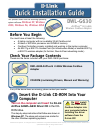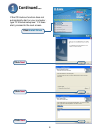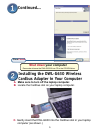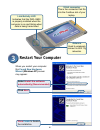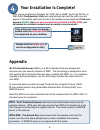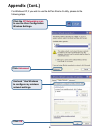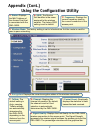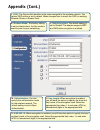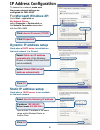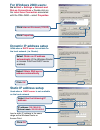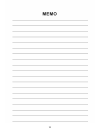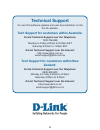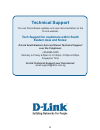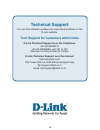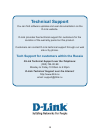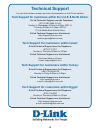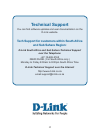1 dwl-g630 ©2005 d-link systems, inc. All rights reserved. Trademarks or registered trademarks are the property of their respective holders. Software and specifications subject to change without notice. If any of the above items are missing, please contact your reseller. Cd-rom (containing drivers, m...
2 click next click next click next click install driver continued... If the cd autorun function does not automatically start on your computer , type “d:\drivers\setup.Exe.” if it does start, proceed to the next screen..
3 shut down your computer click finish continued... Remember to leave the dwl-g630 driver cd in the cd-rom drive. Installing the dwl-g630 wireless cardbus adapter in your computer a. Make sure to turn off the laptop computer. B. Locate the cardbusslot onyour laptop computer. C. Gently insert the dwl...
4 restart your computer when you restart your computer this found new hardware wizard (windows xp) screen may appear: click next select install the software automatically (recommended) click finish to finalize the installation. Link/activity led indicates that the dwl-g630 is properly installed when ...
5 your installation is complete! After you’ve continued in windows xp, 2000, me, or 98se, the d-link airplus g dwl-g630 configuration utility will automatically start and the utility icon will appear in the bottom right hand corner of the desktop screen (systray). If this icon appears green , then yo...
6 appendix (cont.) click the xp networking icon to use the zero configuration wireless settings. Click advanced uncheck “use windows to configure my wireless network settings. Click ok for windows xp, if you wish to use the airplus xtreme g utility, please do the following steps..
7 appendix (cont.) using the configuration utility a. Status: displays the mac address of the access point that is associated with the dwl-g630. B. Ssid : the service set identifier is the name assigned to the wireless network. The factory ssid setting is set to default. C. Frequency: displays the cur...
8 l k j j. Ssid: the service set identifier is the name assigned to the wireless network. The factory ssid setting is set to default. Make changes here to match the ssid on existing wireless router or access point. K. Wireless mode: the factory setting is set to infrastructure. Ad-hoc mode is used fo...
9 ip address configuration to connect to a network , make sure the proper network settings are configured for dwl-g630. For microsoft windows xp: go to start > right click on my network places > select properties > double-click on the network connection associated with the dwl-g630. Input a static ip ...
10 for windows 2000 users: go to start > settings > network and dial-up connections > double-clickon the local area connection associated with the dwl-g630 > select properties used when a dhcp server is available on the local network. (i.E. Router) static ip address setup input a static ip address i...
11.
12 technical support you can find software updates and user documentation on the d-link website. Tech support for customers within australia: d-link technical support over the telephone: 1300-766-868 monday to friday 8:00am to 8:00pm est saturday 9:00am to 1:00pm est d-link technical support over the...
13 technical support you can find software updates and user documentation on the d-link website. Tech support for customers within south eastern asia and korea: d-link south eastern asia and korea technical support over the telephone: +65-6895-5355 monday to friday 9:00am to 12:30pm, 2:00pm-6:00pm si...
14 technical support you can find software updates and user documentation on the d-link website. Tech support for customers within india d-link technical support over the telephone: +91-22-26526741 +91-22-26526696 –ext 161 to 167 monday to friday 9:30am to 7:00pm d-link technical support over the int...
15 technical support you can find software updates and user documentation on the d-link website. D-link provides free technical support for customers for the duration of the warranty period on this product. Customers can contact d-link technical support through our web site or by phone. Tech support ...
16 technical support you can find software updates and user documentation on the d-link website. Tech support for customers within the u.A.E & north africa: d-link technical support over the telephone: (971) 4-391-6480 (u.A.E) sunday to wednesday 9:00am to 6:00pm gmt+4 thursday 9:00am to 1:00pm gmt+4...
17 technical support you can find software updates and user documentation on the d-link website. Tech support for customers within south africa and sub sahara region: d-link south africa and sub sahara technical support over the telephone: +27-12-665-2165 08600 dlink ( for south africa only ) monday ...
18 technical support you can find software updates and user documentation on the d-link website. Tech support for latin america customers: d-link technical support over the followings telephones: argentina: 0800-666 1442 monday to friday 09:00am to 22:00pm chile: 800-214 422 monday to friday 08:00am ...