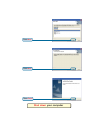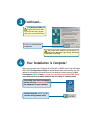Xtreme g 2.4ghz wireless cardbus adapter dwl-g650 ©2003 d-link systems, inc. All rights reserved. Trademarks or registered trademarks are the property of their respective holders. Software and specifications subject to change without notice. Dwl-g650 01102003 if any of the above items are missing, p...
The install screen will appear. If the cd autorun function does not automatically start on your computer , type “d:\setup.Exe.” if it does start, proceed to the next screen. The letter “d” represents the letter of the cd-rom drive. Your cd-rom drive may be a different drive letter. Type “d:\setup.Ex...
Shut down your computer click next click next click finish.
Installing the dwl-g650 wireless cardbus adapter in your computer link/activity led indicates that the dwl-g650 is properly installed when the computer is on and blinks when data is being transmitted antenna used to wirelessly connect to 802.11b networks. A. Make sure to turn off the laptop computer...
Restart your computer when you restart your computer this found new hardware wizard (windows xp) screen will appear: click next for windows xp: this hardware installation alert screen may appear after the desktop computer restarts. Select install the software automatically (recommended) click contin...
For windows 2000, this digital signature not found screen may appear after your computer restarts. The d-link driver software for this device is undergoing windows logo testing. Microsoft certification is pending. Click yes to finalize the installation. Your installation is complete! Continued... Af...
Appendix using the configuration utility a. Status: displays the mac address of the access point that is associated with the dwl-g650. B. Ssid : the service set identifier is the name assigned to the wireless network. The factory ssid setting is set to default. C. Txrate: the default setting is auto...
G. Ssid: the service set identifier is the name as- signed to the wireless network. The factory ssid setting is set to default. Make changes here to match the ssid on existing wireless router or access point. H. Wireless mode: the factory setting is set to infrastructure. Ad-hoc mode is used for pee...
Ip address configuration to connect to a network, make sure the proper network settings are configured for dwl-g650. For microsoft windows xp: go to start > right click on my network places > select properties > double-click on the network connection associated with the dwl-g650. Input a static ip a...
For windows 2000 users: go to start > settings > network and dial-up connections > double-clickon the local area connection associated with the dwl-g650 > select properties used when a dhcp server is available on the local network. (i.E. Router) static ip address setup input a static ip address in t...
Click internet protocol (tcp/ip) go to start > settings > control panel > double- clickon the local area connection associated with the dwl-g650 > select properties used when a dhcp server is available on the local network. (i.E. Router) for windows me and 98se users: click properties select obtain ...
Technical support you can find the most recent software and user documentation on the d-link website. D-link provides free technical support for customers within the united states for the duration of the warranty period on this product. U.S. Customers can contact d-link technical support through our...