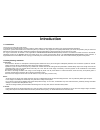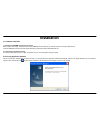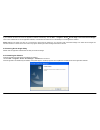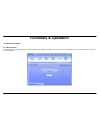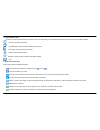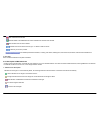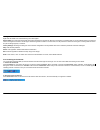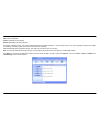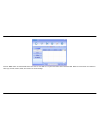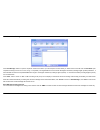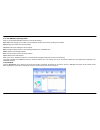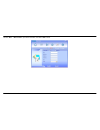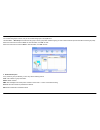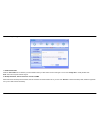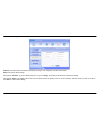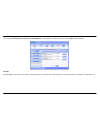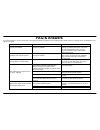D-link dwm-156 user manual 2 11 introduction 1.1 introduction thank you for choosing the d-link dongle. To guarantee d-link dongle always in its best condition, please read this manual carefully and refer to it for general operational information. The pictures, symbols and contents in this manual ar...
D-link dwm-156 user manual 3 1.3 applicability scope the d-link dongle supports main types of laptops or other computers, such as hp, ibm, toshiba, lenovo, dell, founder, etc. 1.4 system requirements recommended system configuration; operating system windows xp / vista / win7 32/64bit,mac os and lin...
D-link dwm-156 user manual 4 installation 2.1 hardware installation 1. Inserting the sim/usim card into d-link dongle: before using d-link dongle, please be sure that your sim/usim card provided by your network operator can support data services. Insert the sim/usim card with the metal contact area ...
D-link dwm-156 user manual 5 if your notebook pc does not launch the application software automatically, click the start → programs→d-link→d-link dongle→d-link connection manager menu on the notebook pc to run the application software, or double click the shortcut icon on the desktop to run the appl...
D-link dwm-156 user manual 6 functions & operation i3.1 interface introduction 3.1.1 main interface the pc interface comprises three parts: functional button area, system information area, and user area. The related functions can be executed by within the corresponding area..
D-link dwm-156 user manual 7 1. Functional button area there will be various functional button icons shown in this area. Left clicking on the selected function button will carry out the corresponding operation. Internet: connects to the internet. Short message: sending an sms or reading the sms inbo...
D-link dwm-156 user manual 8 “red” indicates disconnected. Indicates status of the sim/usim card. Green indicates the card has been inserted. Red indicates it has not been inserted. Indicates the current network service type, i.E. Umts or gsm in service. Name of your service provider. View related o...
D-link dwm-156 user manual 9 2. Using taskbar icon: right click the taskbar icon and the following menu with appear: device offline: d-link dongle has stopped and has disconnected from the internet. When d-link dongle is in this offline state, to run the software again you should pull out d-link don...
D-link dwm-156 user manual 10 3.3 sms inbox: view received sms. Outbox: view sms sent successfully. Draftbox: save sms on pc before sending. For example: "message in inbox pc :1(items) (u)sim card:0(items)" indicates that there is 1 short message in the pc, and 0 short message in (u)sim card. "(u)si...
D-link dwm-156 user manual 11 3.3.1 read sms click the "inbox" button to read the sms saved in the inbox or click sms icon in system information area to read new sms. Make use of the bottom menu buttons to read, reply, forward, transfer, delete, save numbers or cancel message..
D-link dwm-156 user manual 12 3.3.2 create new message click "new message" button to input the recipient's number and content. Input the recipient's number directly or select one/more records from the phonebook (the recipient's number(s) can be one or more, using ";" to separate). The single sms tex...
D-link dwm-156 user manual 13 3.3.3 the sms box operating guide enter any of inbox/outbox/draftbox functions to execute the following: read: read short message. (the content of short messages, sender's phone number, sending time and date). Reply: reply to the sender of the short messages. Forward: f...
D-link dwm-156 user manual 14 1. New contact left click "new" →"new contact", input all the information, then select "ok" to finish..
D-link dwm-156 user manual 15 2. New group you can add new groups in the pc, but you can not add new groups in the (u)sim card. Left click "new" →"new group" and name the new group in the pc group folder. Select the group you wish to add or edit and input the information according to prompt. Select ...
Dwm-156 user manual 16 d-link 3.5 settings click the "settings" icon to switch to the settings interface. It includes: connection settings, security settings, network settings, message settings, alert settings. 3.5.1 connection settings to ensure d-link dongle connects to the internet correctly, ple...
D-link dwm-156 user manual 17 2. Configuration file the user configuration information includes: config filename, dial number, user name, password, apn, dns, and pdp address. If the network supports "obtain server address automatically", d-link dongle can obtain the assigned ip information automatic...
D-link dwm-156 user manual 18 3.5.2 security settings 1. Enable the pin code when the "pin enable" item is selected, you will be asked to enter your pin code to use d-link dongle. You can click "change pin" to modify the pin code. Note: this function requires network support. 2. Backup phonebook, in...
D-link dwm-156 user manual 19 3.5.3 network settings automatic: the system selects the network automatically according to user configuration rules and network status. Manual: user selects network settings. Select network "automatic" on left, and "mode preference" on right, click "apply", the system ...
D-link dwm-156 user manual 20 3.5.4 message setting message center: set the corresponding sms center number via the sim/usim card of the supplier. You must input the correct sms center number provided by the network supplier to use the sms properly. Please enter country code before the number. Locat...
D-link dwm-156 user manual 21 3.5.5 alert settings you can set "connect alert, disconnect alert, incoming sms alert ". An audible alert is made from your pc, selecting "mute", silences the alert. 3.6 help click the "help" icon to switch to help interface. Under help subject, you can get d-link dongl...
D-link dwm-156 user manual 22 faq & answers if you meet problems in service, please refer to the following answers for guidance. If the problems persist, please contact your supplier via the contact detail in your operator user guide. Problem description possible causes problem solving the system ca...
D-link dwm-156 user manual 23 1. The sms center number is incorrect. 1. Your device is preconfigured so it is unlikely that it will need changing. However if it is missing or incorrect contact your operator. Sent message failure. 2. The network is busy or you are in an area with no signal. 2. Try la...