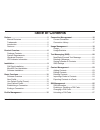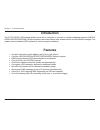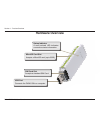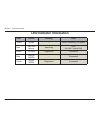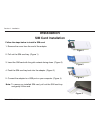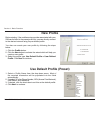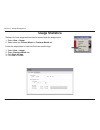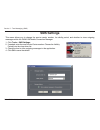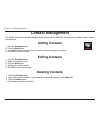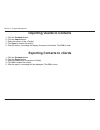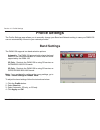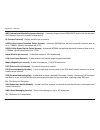2 d-link dwm-156 user manual d-link reserves the right to revise this publication and to make changes in the content hereof without obligation to notify any person or organization of such revisions or changes. Manual revisions trademarks d-link and the d-link logo are trademarks or registered tradem...
3 d-link dwm-156 user manual table of contents preface..........................................................................2 manual revisions .................................................... 2 trademarks .............................................................2 introduction ..............
4 d-link dwm-156 user manual profile settings ..........................................................28 band settings ........................................................28 network selection .................................................. 29 call settings .....................................
5 d-link dwm-156 user manual section 1 - product overview introduction • compact and sleek mobile adapter easily fits in your pocket • provides hsupa/hsdpa/umts/gprs/gsm/edge network support • gsm circuit-switched (csd) data transfer for multimedia • plug-and-play: no cd-rom required • connection so...
6 d-link dwm-156 user manual section 1 - product overview • windows 2000/xp/vista or mac os x 10.4.0+ • pentium iii or greater • 128mb ram or greater • 50mb available disk space • internet explorer v6.0+ / firefox v1.5+ • a computer with an available usb 2.0 port product overview d-link dwm-156 - 3....
7 d-link dwm-156 user manual section 1 - product overview hardware overview usb port connects the dwm-156 to a computer. Status indicator a multi-colored led indicates connection status information. Sim card slot accepts a standard sim card. Microsd card slot accepts a microsd card (up to 8gb)..
8 d-link dwm-156 user manual section 1 - product overview color service blinking solid yellow system – device initializing / no signal red sim card service searching error (no sim / invalid sim) green wcdma registered connected blue hsdpa/ hsupa – connected purple gprs/ edge registered connected led...
9 d-link dwm-156 user manual section 2 - installation installation follow the steps below to install a sim card: 1. Remove the cover from the end of the adapter. 2. Pull out the sim card tray. (figure 1) 3. Insert the sim card with the gold contacts facing down. (figure 2) 4. Push the sim card tray ...
10 d-link dwm-156 user manual section 2 - installation microsd card installation follow the steps below to install a microsd card: 1. Unplug the dwm-156 usb adapter from the computer. 2. Gently lift the upper left corner of the microsd card slot cover. (figure a) 3. Insert the microsd card with the ...
11 d-link dwm-156 user manual section 2 - installation 1. Open my computer. 2. Double click on the removable drive labeled connmgr. 3. Double click the file labeled setup.Exe to start the installation. 4. Follow the step-by-step instructions on the installation wizard. 5. The d-link mobile connectio...
12 d-link dwm-156 user manual section 3 - basic functions basic functions software overview once the program has been installed, you may launch the dwm-156 usb modem application by double clicking on its desktop icon, or via start > programs > d-link > d-link usb modem. Once launched, the d-link mob...
13 d-link dwm-156 user manual section 3 - basic functions new profile before starting, if the mobile service provider associated with your sim card is listed in the preset profile list, you can directly connect to the desired network using its pre-defined profile. You also can create your own profil...
14 d-link dwm-156 user manual section 3 - basic functions ending a connection establishing a connection the connect/disconnect button will be black when you are offline. You can click the connect button to connect to the network via the default profile. After you are connected, the button will turn ...
15 d-link dwm-156 user manual section 4 - profile management profile management editing 1. Click the profile button. 2. Select a profile and click the edit button. 3. Click the appropriate tab and enter the information in the fields. 4. Click the advanced button to display a list of operators and th...
16 d-link dwm-156 user manual section 5 - connection management connection management current connection the connection information window allows users to manage not only the current connection (if connected), but also their connection history. Click the connection info button to open the connection...
17 d-link dwm-156 user manual section 5 - connection management connection history the history connection tab displays the following information: type - the type of connections made. Profile - the names of the profiles used. Date & time - the date and time of the connection. Duration - the duration ...
18 d-link dwm-156 user manual section 6 - usage management usage management usage limits can be set on how long a connection will last. These limits can either be set by usage (3g/gprs connections) or by time (dialup connections). 1. Select tools > preference. 2. Select the usage tab. 3. Check the l...
19 d-link dwm-156 user manual section 6 - usage management usage statistics statistics for both usage and time can be viewed from the usage menu. 1. Select view > usage. 2. Select either the current month or previous month tab. Follow the steps below to clear the previous month’s logs: 1. Select vie...
20 d-link dwm-156 user manual section 7 - text messaging (sms) text messaging (sms) the dwm-156 can be used to perform all the text messaging functions that can be done on a mobile phone such as sending, receiving, replying, forwarding and deleting. Sms.
21 d-link dwm-156 user manual section 7 - text messaging (sms) new/reply/forward text message 1. Click the sms button. 2. Click new, reply, or forward. 3. Enter the recipient’s phone number or click contacts to see the contacts stored to the sim card. In the contacts window, click the box next to th...
22 d-link dwm-156 user manual section 7 - text messaging (sms) sms settings this menu allows you to change the service center number, its validity period, and whether to store outgoing messages within the dwm-156 mobile connection manager. 1. Click tools > sms settings. 2. If needed, enter the new s...
23 d-link dwm-156 user manual section 8 - contact management contact management adding contacts deleting contacts editing contacts the dwm-156 contacts manager displays all the contacts on the sim card. Contacts can be added, edited, deleted and imported. 1. Click the contacts button. 2. Click the a...
24 d-link dwm-156 user manual section 8 - contact management importing vcards to contacts exporting contacts to vcards 1. Click the contacts button. 2. Click the export button. 3. Select the destination to save the vcard(s). 4. Click ok to export the card(s). 5. After the export, a message will be d...
25 d-link dwm-156 user manual section 9 - sim management sim management sim information sim details regarding the imei, phone number, contact usage, and sms usage cab be found by clicking support > about d-link mobile connection manager. Sim management includes functions such as enabling/disabling a...
26 d-link dwm-156 user manual section 9 - sim management enabling or disabling a pin code enable pin code to prevent unauthorized use of the sim card a pin code can be enabled. 1. Select tools > enable/disable pin code > enabled. 2. Enter the correct pin code to enable. 3. Click ok to enable pin cod...
27 d-link dwm-156 user manual section 9 - sim management changing a pin code sim cards often contain two pin codes that can be changed. 1. Click tools > change pin code > pin1 or pin2. 2. Enter the details in the following fields: current pin code, enter new pin code and confirm new pin code. 3. Cli...
28 d-link dwm-156 user manual section 10 - profile settings band settings the dwm-156 supports two band selection options: automatic - the dwm-156 automatically selects the band based on the networks available in current area and those supported by the dwm-156. 3g only -restricts the dwm-156 to usin...
29 d-link dwm-156 user manual section 10 - profile settings the current location of the dwm-156 may be covered by more than one network. The dwm-156 supports two network selection options: automatic - by default the dwm-156 will automatically select the network based on the user’s account and networ...
30 d-link dwm-156 user manual section 10 - profile settings 1. Select tools > call setting. 2. You may select from one of the following options: none - no answer. Send busy tone -the caller will hear a busy tone, or will be transferred to voice mail. Call forward - the incoming call will be forwarde...
31 d-link dwm-156 user manual section 11 - software preferences startup options version information users can specify how the application should start up. 1. Click tools > preferences > startup. 2. Check the box next to the desired options. • always ask before closing a connection. • always ask befo...
32 d-link dwm-156 user manual section 12 - troubleshooting 1. Why am i unable to connect to a mobile service network? The dwm-156 requires a sim card registered with a compatible service network. For information about the services that your sim card provides access to, please contact your mobile ser...
33 d-link dwm-156 user manual appendix a - glossary glossary 2g - second-generation mobile networking technology. Represents a switchover from analog to digital; most 2g networks use gsm. 3g - third-generation mobile networking technology that enables simultaneous transfer of voice and non-voice dat...
34 d-link dwm-156 user manual appendix a - glossary imei (international mobile equipment identity) - a number unique to each gsm/umts device that can be used block network access by a stolen mobile device. Ip (internet protocol) - routes packets over a network. Hsdpa (high speed downlink packet acce...
35 d-link dwm-156 user manual appendix a - glossary wcdma (wideband code division multiple access) - wideband code division multiple-access (wcdma) is one of the main technologies in the implementation of third-generation (3g) cellular systems. This product supports wcdma up to 384kbps..
36 d-link dwm-156 user manual appendix b - technical specifications technical specifications minimum system requirements • windows 2000/xp/vista or mac os x 10.4.0 or higher • pentium 500mhz or greater • 128mb ram or greater • 50mb available disk space • internet explorer v6.0 or higher / firefox v1...