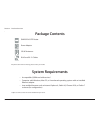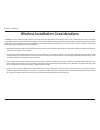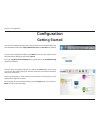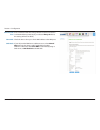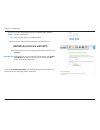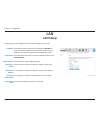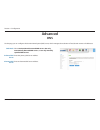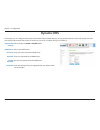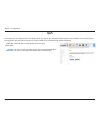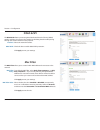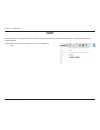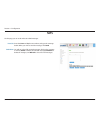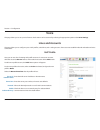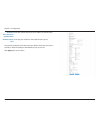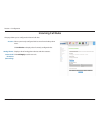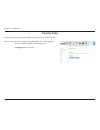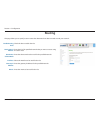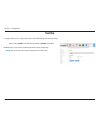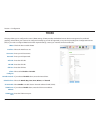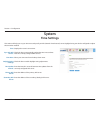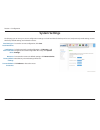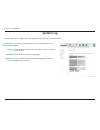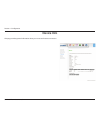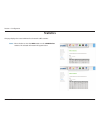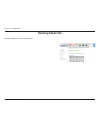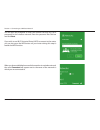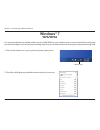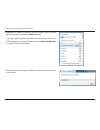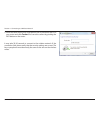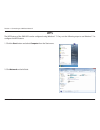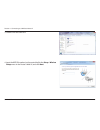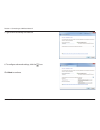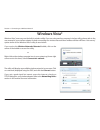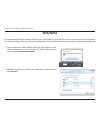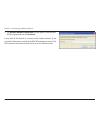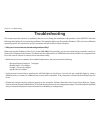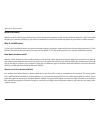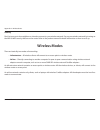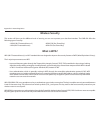I d-link dwr-922 user manual d-link reserves the right to revise this publication and to make changes in the content hereof without obligation to notify any person or organization of such revisions or changes. Manual revisions trademarks d-link and the d-link logo are trademarks or registered tradem...
Ii d-link dwr-922 user manual table of contents product overview ..............................................................1 package contents ......................................................................... 1 system requirements .............................................................
Iii d-link dwr-922 user manual table of contents administration .....................................................................47 system settings ...................................................................48 firmware update .................................................................
1 d-link dwr-922 user manual section 1 - product overview product overview package contents if any of the above items are missing, please contact your reseller. System requirements * subject to services and service terms available from your carrier. • a compatible (u)sim card with service.* • comput...
2 d-link dwr-922 user manual section 1 - product overview introduction the d-link 4g lte router allows users to access worldwide mobile broadband networks. Once connected, users can transfer data, stream media, and send sms messages. Simply insert your 3g / 4g sim card, and share your 3g / 4g intern...
3 d-link dwr-922 user manual section 1 - product overview hardware overview front view 1 reset button press this button with an unfolded paperclip and hold for ten seconds to reset the device. 2 wan led will be lit if an internet connection is established, and will blink when data is being transferr...
Version 1.00
5 d-link dwr-922 user manual section 2 - installation before you begin installation this section will guide you through the installation process. Placement of the router is very important. Do not place the router in an enclosed area such as a closet, cabinet, or in an attic or garage. 1. Ensure that...
6 d-link dwr-922 user manual section 2 - installation wireless installation considerations the dwr-922 can be accessed using a wireless connection from anywhere within the operating range of your wireless network. Keep in mind that the quantity, thickness, and location of walls, ceilings, or other o...
7 d-link dwr-922 user manual section 3 - configuration configuration to access the configuration utility, open a web-browser such as internet explorer and enter the address of the router (http://dlinkrouter.Local./ or 192.168.1.1 by default). To log in to the configuration utility, enter admin as th...
8 d-link dwr-922 user manual section 3 - configuration internet select your internet connection type: lte/3g or ethernet wan. Layer2 wan connection: wan service on this page you can configure your internet connection. If you are not sure which settings to use, please contact your internet service pr...
9 d-link dwr-922 user manual section 3 - configuration maximum transmission unit - you may need to change the mtu for optimal performance with your isp. The default value is 1500. Check the box to enable network address translation (nat). Mtu: nat:.
10 d-link dwr-922 user manual section 3 - configuration ethernet wan the hostname is optional but may be required by some isps. Leave it blank if you are not sure. Maximum transmission unit - you may need to change the mtu for optimal performance with your isp. The default value is 1500. Check the b...
11 d-link dwr-922 user manual section 3 - configuration enter the ip address provided by your isp. Enter the subnet mask provided by your isp. Enter the gateway address provided by your isp. Maximum transmission unit - you may need to change the mtu for optimal performance with your isp. The default...
12 d-link dwr-922 user manual section 3 - configuration enter the pppoe username provided by your isp. Enter the pppoe password provided by your isp. Enter the pppoe service name provided by your isp if applicable. Enter the pppoe access concentrator (ac) name provided by your isp if applicable. If ...
13 d-link dwr-922 user manual section 3 - configuration enter a maximum idle time during which the internet connection is maintained during inactivity (if you selected always on above, this setting will have no effect). Check the box to clone your client’s mac address to the wan port. If your isp pr...
14 d-link dwr-922 user manual section 3 - configuration if you selected bridge mode, there are no further settings to configure. Bridge mode.
15 d-link dwr-922 user manual section 3 - configuration pin configuration on this page you can configure your sim card’s pin. To change your sim’s pin, enter the new pin in the pin text field. If you also wish to enable or disable pin protection, check enable pin protection. This will mean that you ...
16 d-link dwr-922 user manual section 3 - configuration wi-fi check the box to enable the router’s wireless functionality. Check enable to enable wi-fi protected setup (wps). Displays the current wps pin. Click generate new pin to generate a new wps pin, or reset pin to default to reset the wps pin ...
17 d-link dwr-922 user manual section 3 - configuration select the wireless channel. The default is auto scan (recommended). Select the desired wireless encryption mode. Wpa/wpa2 is recommended if your clients support it. See below for details. Channel: security: wireless security wep select whether...
18 d-link dwr-922 user manual section 3 - configuration if you are using a radius server for authentication, enter the server ip address here. Enter the port used by your radius server. Enter the shared secret/password for your radius server. Server ip address: port: secret: add wireless device with...
19 d-link dwr-922 user manual section 3 - configuration wlan mac filter select the ssid to apply the rule to. Select whether the rule is currently enabled or disabled. Select whether to allow or deny the client. Enter the mac address of the client. Displays a list of the current rules. To remove a r...
20 d-link dwr-922 user manual section 3 - configuration wlan performance specify a value for the beacon interval. Beacons are packets sent by an access point to synchronize a wireless network. 100 is the default and recommended setting. A delivery traffic indication message (dtim) is a countdown inf...
21 d-link dwr-922 user manual section 3 - configuration lan enter the ip address of the router. The default is 192.168.1.1. If you change the ip address, you will need to enter the new ip address in your browser to get into the configuration utility. Enter the subnet mask of the router. The default ...
22 d-link dwr-922 user manual section 3 - configuration check the box to enable the dhcp server on your router. Enter the range of ips for the dhcp server to use to assign ip addresses to devices on your network. Enter the subnet mask for the dhcp server to use enter the ip address of the dhcp serve...
23 d-link dwr-922 user manual section 3 - configuration advanced select use auto/user discovered dns servers, use only automatically detected dns servers, or use only manually specified dns servers. Enter the primary dns server address. Enter an alternate dns server address. Dns mode: preferred dns ...
24 d-link dwr-922 user manual section 3 - configuration select whether to enable or disable ddns. Select your ddns server. Enter your username for the ddns server. Enter your password for the ddns server. Re-enter your password for the ddns server. Enter the hostname that you registered with your dy...
25 d-link dwr-922 user manual section 3 - configuration check the box to enable pptp. Check the box to enable l2tp. Check the box to enable ipsec. Select whether to enable or disable the specified application. Select the interface to apply the application rule to. Enter a name for the application ru...
26 d-link dwr-922 user manual section 3 - configuration check the box to enable dmz. Enter the ip address of the client you wish to expose. Enable dmz: ip address: dmz (exposed host) on this page you can enable or disable demilitarized zone (dmz). This completely exposes the client to threats over t...
27 d-link dwr-922 user manual section 3 - configuration check the box to enable the virtual server. This identifies the rule. Select the interface to apply the rule to. Enter the local ip address to use as the virtual server. Enter the starting local port you want to forward to. Enter the ending loc...
28 d-link dwr-922 user manual section 3 - configuration check the box to enable quality of service (qos). Set this as closely as possible to your internet upload bandwidth. If you are not sure, leave it at its default value, for best results. Enable qos packet filter: upstream bandwidth: qos on this...
29 d-link dwr-922 user manual section 3 - configuration to enable parental control, select either url blocking or domain blocking. Next, select only deny url/domain blocking listed below to access the network. Lastly, fill out the details that appear below. Check the box to enable the rule. Enter th...
30 d-link dwr-922 user manual section 3 - configuration select either firewall, ddos & spi, or mac filter to bring up the relevant settings for that security type security: security this page allows you to configure your firewall, ddos, spi, and mac filter settings. Firewall to configure a new firew...
31 d-link dwr-922 user manual section 3 - configuration ddos & spi select the network interface. Check the box to enable ddos & spi protection. Click apply to save your settings. Interface: ddos & spi: the ddos & spi feature protects against distributed denial of service (ddos) attacks, and helps to...
32 d-link dwr-922 user manual section 3 - configuration check the box to enable router to act as an igmp proxy. Enable igmp proxy: igmp this page allows you to configure the router’s internet group management protocol (igmp) settings. Igmp is a method to transmit data to multiple recipients..
33 d-link dwr-922 user manual section 3 - configuration enter the from and to phone numbers, and type the message below. When you wish to send the message, click send. You will see a list of all received messages. Click on the message to view it, delete to delete the selected message, delete all to ...
34 d-link dwr-922 user manual section 3 - configuration voice here you can see a list of existing voip profile accounts. To remove an account, click that account’s remove button, and to edit the account click its edit button. To add a new profile account, click add. More options will appear. For the...
35 d-link dwr-922 user manual section 3 - configuration outbound proxy server ip / domain name: outbound proxy port: enter the outbound proxy server ip address or domain name. Enter the port number for the outbound proxy server. The remaining settings are for advanced users. Please check with your p...
36 d-link dwr-922 user manual section 3 - configuration voip line here you can see a list of existing voip lines. To remove a line, click that line’s remove button, and to edit the account click its edit button. To add a new line, click add. More options will appear. For the new line to be active, m...
37 d-link dwr-922 user manual section 3 - configuration phones and devices this page allows you to configure your connected phone devices. Each section can be accessed by selecting the appropriate option under phones and devices. Existing analog phones: edit analog phone: incoming accounts: displays...
38 d-link dwr-922 user manual section 3 - configuration external call forwarding add external call forwarding: click add to configure a new call diversion (forwarding). More settings will appear. Check active external call forwarding to enable the new rule. Enter a name of your choice, and enter the...
39 d-link dwr-922 user manual section 3 - configuration incoming call rules this page allows you to configure the inbound call rules. Account: analog phones: external call diversions (forwarding): select a previously-configured voip account from the drop-down menu. Click edit rules to display a list...
40 d-link dwr-922 user manual section 3 - configuration country code this page allows you to specify the default country code of outbound phone calls. Country code: select the country from the drop-down menu. The appropriate country code will be applied to each outgoing call. Click apply when you ar...
41 d-link dwr-922 user manual section 3 - configuration check the box to enable the rule. Enter the ip of the specified network that you want to access using the static route. Enter the subnet mask to be used for the specified network. Select the interface to be used for the rule. Enter the gateway ...
42 d-link dwr-922 user manual section 3 - configuration select enable to enable samba sharing, or disable to disable it. Enter a name to identify the device when sharing data. Enter the name of the workgroup to share data with. Samba: netbios name: workgroup: samba this page allows you to configure ...
43 d-link dwr-922 user manual section 3 - configuration check the box to enable the universal plug and play (upnp) feature. Upnp: upnp this page allows you to configure the router’s universal plug and play (upnp) settings. Upnp provides compatibility with various networking equipment, software, and ...
44 d-link dwr-922 user manual section 3 - configuration check the box to enable tr069. Select the interface to use. Enter your acs username. Enter your acs password. Enter the acs url. Enter the cpe uri. Enter the cpe port. Select either disable or periodic. If you selected periodic above, enter the...
45 d-link dwr-922 user manual section 3 - configuration enter the stun username. Enter the stun password. Enter the stun udp listen port. Stun username: stun password: stun udp listen port:.
46 d-link dwr-922 user manual section 3 - configuration system displays the router’s current time. Check the box to automatically update the time in accordance with the currently configured ntp servers. Select your time zone from the drop-down menu. Check the box to enable daylight saving adjustment...
47 d-link dwr-922 user manual section 3 - configuration the username is always admin, and cannot be changed. Enter the new password to access the configuration interface of the router. Re-enter the new password for verification. To enable remote management, enter the ip address that the router will ...
48 d-link dwr-922 user manual section 3 - configuration to save the current configuration, click save. To load a previously saved configuration, click browse... And navigate to the saved configuration file. Lastly, click upload settings. To restore the router to its default settings, click restore d...
49 d-link dwr-922 user manual section 3 - configuration displays your router’s current firmware version and build date. To upgrade your router’s firmware, click browse... And navigate to the firmware file on your computer’s hard drive. Click router upgrade to start the upgrade process. Firmware info...
50 d-link dwr-922 user manual section 3 - configuration to save a copy of the system log to your local hard drive, click save. Check the boxes for each information type you want to include in the system log. Check the box to enable remote logging. If you checked the box to enable remote logging, ent...
51 d-link dwr-922 user manual section 3 - configuration device info this page provides general information about your router and internet connection..
52 d-link dwr-922 user manual section 3 - configuration displays the current log server status, if enabled, and its current address. The log is displayed below. Click refresh to update it, clear log to clear it, and the navigation buttons below to select different pages in the log. Log server: log f...
53 d-link dwr-922 user manual section 3 - configuration select whether to view the wan statistics or the lan & wireless statistics. The selected information will appear below. Status: statistics this page displays the router’s wan and local network traffic statistics..
54 d-link dwr-922 user manual section 3 - configuration arp table info this page displays the address resolution protocol (arp) information. Each ip address is shown with its corresponding mac address and interface..
55 d-link dwr-922 user manual section 3 - configuration routing table info this page displays the current routing tables..
56 d-link dwr-922 user manual section 4 - connecting to a wireless network connect a wireless client to your router wps button step 2 - within 2 minutes, press the wps button on your wireless client (or launch the software utility and start the wps process). The easiest and most secure way to connec...
57 d-link dwr-922 user manual section 4 - connecting to a wireless network windows® 8 wpa/wpa2 it is recommended that you enable wireless security (wpa/wpa2) on your wireless router or access point before configuring your wireless adapter. If you are joining an existing network, you will need to kno...
58 d-link dwr-922 user manual section 4 - connecting to a wireless network you will then be prompted to enter the network security key (wi-fi password) for the wireless network. Enter the password into the box and click next. If you wish to use wi-fi protected setup (wps) to connect to the router, y...
59 d-link dwr-922 user manual section 4 - connecting to a wireless network windows® 7 it is recommended that you enable wireless security (wpa/wpa2) on your wireless router or access point before configuring your wireless adapter. If you are joining an existing network, you will need to know the sec...
60 d-link dwr-922 user manual section 4 - connecting to a wireless network 3. Highlight the wireless connection with wi-fi name (ssid) you would like to connect to and click the connect button. If you get a good signal but cannot access the internet, check your tcp/ip settings for your wireless adap...
61 d-link dwr-922 user manual section 4 - connecting to a wireless network 5. Enter the same security key or passphrase (wi-fi password) that is on your router and click connect. You can also connect by pushing the wps button on the router. It may take 20-30 seconds to connect to the wireless networ...
62 d-link dwr-922 user manual section 4 - connecting to a wireless network wps the wps feature of the dwr-922 can be configured using windows® 7. Carry out the following steps to use windows® 7 to configure the wps feature: 1. Click the start button and select computer from the start menu. 2. Click ...
63 d-link dwr-922 user manual section 4 - connecting to a wireless network 3. Double-click the dwr-922. 4. Input the wps pin number (on the router label) in the setup > wireless setup menu in the router’s web ui) and click next..
64 d-link dwr-922 user manual section 4 - connecting to a wireless network 5. Type a name to identify the network. 6. To configure advanced settings, click the icon. Click next to continue..
65 d-link dwr-922 user manual section 4 - connecting to a wireless network 7. The following window appears while the router is being configured. Wait for the configuration to complete. 8. The following window informs you that wps on the router has been set up successfully. Make a note of the securit...
66 d-link dwr-922 user manual section 4 - connecting to a wireless network windows vista® windows vista® users may use the built-in wireless utility. If you are using another company’s wireless utility, please refer to the user manual of your wireless adapter for help connecting to a wireless networ...
67 d-link dwr-922 user manual section 4 - connecting to a wireless network wpa/wpa2 it is recommended that you enable wireless security (wpa/wpa2) on your wireless router or access point before configuring your wireless adapter. If you are joining an existing network, you will need to know the secur...
68 d-link dwr-922 user manual section 4 - connecting to a wireless network 3. Enter the same security key or passphrase (wi-fi password) that is on your router and click connect. It may take 20-30 seconds to connect to the wireless network. If the connection fails, please verify that the security se...
69 d-link dwr-922 user manual section 4 - connecting to a wireless network windows® xp windows® xp users may use the built-in wireless utility (zero configuration utility). The following instructions are for service pack 2 users. If you are using another company’s utility, please refer to the user m...
70 d-link dwr-922 user manual section 4 - connecting to a wireless network it is recommended to enable wpa on your wireless router or access point before configuring your wireless adapter. If you are joining an existing network, you will need to know the wpa key being used. 2. Highlight the wi-fi ne...
71 d-link dwr-922 user manual section 4 - connecting to a wireless network 3. The wireless network connection box will appear. Enter the wpa- psk wi-fi password and click connect. It may take 20-30 seconds to connect to the wireless network. If the connection fails, please verify that the wpa-psk se...
72 d-link dwr-922 user manual section 5 - troubleshooting troubleshooting this chapter provides solutions to problems that can occur during the installation and operation of the dwr-922. Read the following descriptions if you are having problems. The examples below are illustrated in windows® xp. If...
73 d-link dwr-922 user manual section 5 - troubleshooting • configure your internet settings: • go to start > settings > control panel. Double-click the internet options icon. From the security tab, click the button to restore the settings to their defaults. • click the connection tab and set the di...
74 d-link dwr-922 user manual section 5 - troubleshooting 3. Why can’t i connect to certain sites or send and receive emails when connecting through my router? If you are having a problem sending or receiving email, or connecting to secure sites such as ebay, banking sites, and hotmail, we suggest l...
75 d-link dwr-922 user manual section 5 - troubleshooting you should start at 1472 and work your way down by 10 each time. Once you get a reply, go up by 2 until you get a fragmented packet. Take that value and add 28 to the value to account for the various tcp/ip headers. For example, lets say that...
76 d-link dwr-922 user manual appendix a - wireless basics d-link wireless products are based on industry standards to provide easy-to-use and compatible high-speed wireless connectivity within your home, business, or public access wireless networks. Strictly adhering to the ieee standard, the d-lin...
77 d-link dwr-922 user manual appendix a - wireless basics what is wireless? Wireless or wi-fi technology is another way of connecting your computer to the network without using wires. Wi-fi uses radio frequency to connect wirelessly so you have the freedom to connect computers anywhere in your home...
78 d-link dwr-922 user manual appendix a - wireless basics wireless personal area network (wpan) bluetooth is the industry standard wireless technology used for wpan. Bluetooth devices in wpan operate in a range up to 30 feet away. Compared to wlan the speed and wireless operation range are both les...
79 d-link dwr-922 user manual appendix a - wireless basics where is wireless used? Wireless technology is expanding everywhere, not just at home or office. People like the freedom of mobility and it’s becoming so popular that more and more public facilities now provide wireless access to attract peo...
80 d-link dwr-922 user manual appendix a - wireless basics security don’t let your next-door neighbors or intruders connect to your wireless network. Secure your wireless network by turning on the wpa or wep security feature on the router. Refer to the product manual for detail information on how to...
81 d-link dwr-922 user manual appendix b - networking basics networking basics check your ip address after you install your new d-link adapter, by default, the tcp/ip settings should be set to obtain an ip address from a dhcp server (i.E. Wireless router) automatically. To verify your ip address, pl...
82 d-link dwr-922 user manual appendix b - networking basics statically assign an ip address if you are not using a dhcp capable gateway/router, or you need to assign a static ip address, please follow the steps below: step 1 windows® 7 - click on start > control panel > network and internet > netwo...
83 d-link dwr-922 user manual appendix b - networking basics wireless security this section will show you the different levels of security you can use to protect your data from intruders. The dwr-922 offers the following types of security: • wpa2 (wi-fi protected access 2) • wpa2-psk (pre-shared key...
84 d-link dwr-922 user manual appendix c - technical specifications technical specifications lte band • 800 / 900 / 1800 / 2600 mhz umts/hsdpa/hsupa band 1 • 900 / 2100 mhz • power class 3 data rates 2 • up to 300 mbps with 802.11n clients • 6 / 9 / 11 / 12 / 18 / 24 / 36 / 48 / 54 mbps in 802.11g m...