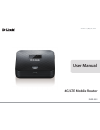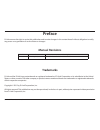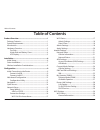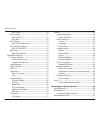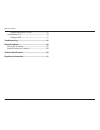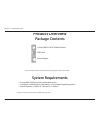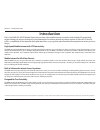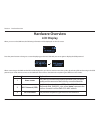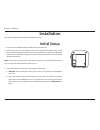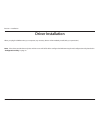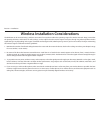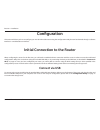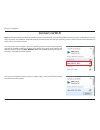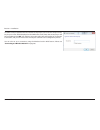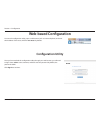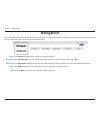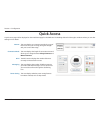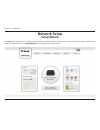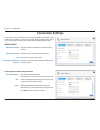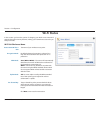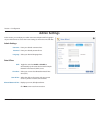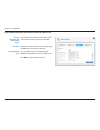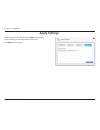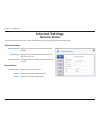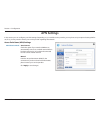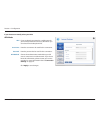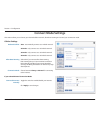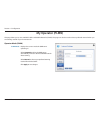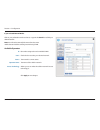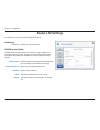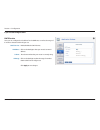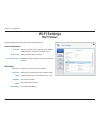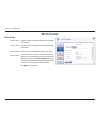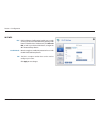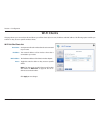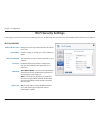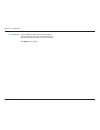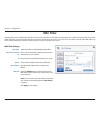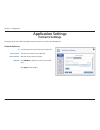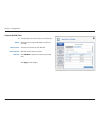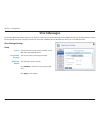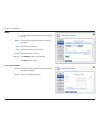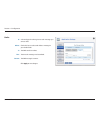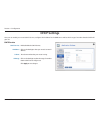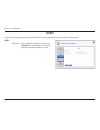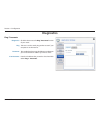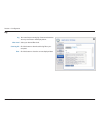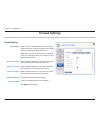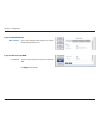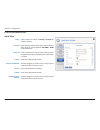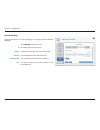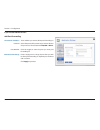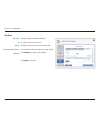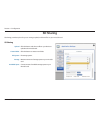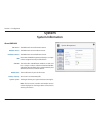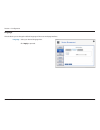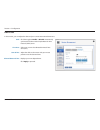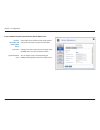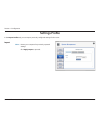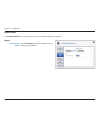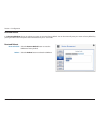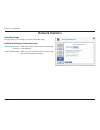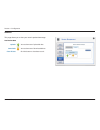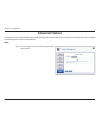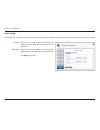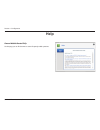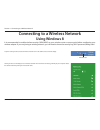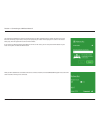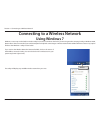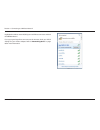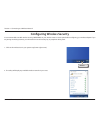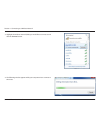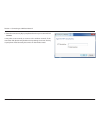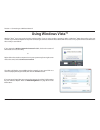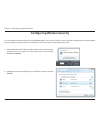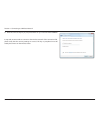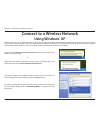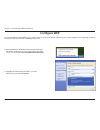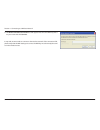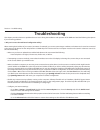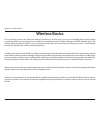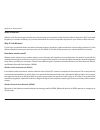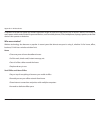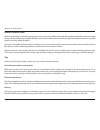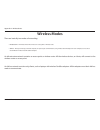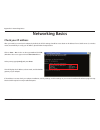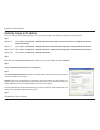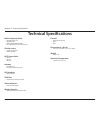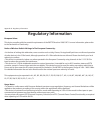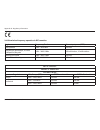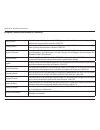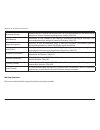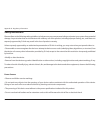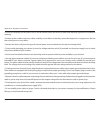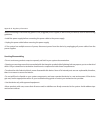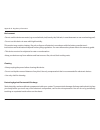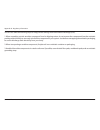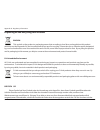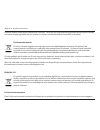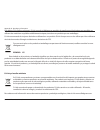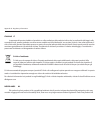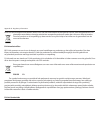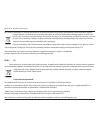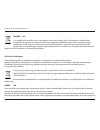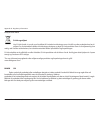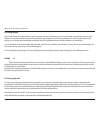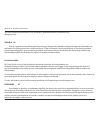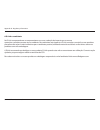- DL manuals
- D-Link
- Wireless Router
- DWR-932
- User Manual
D-Link DWR-932 User Manual
Summary of DWR-932
Page 2: Manual Revisions
I d-link dwr-932 user manual d-link reserves the right to revise this publication and to make changes in the content hereof without obligation to notify any person or organization of such revisions or changes. Manual revisions trademarks d-link and the d-link logo are trademarks or registered tradem...
Page 3: Table of Contents
Ii d-link dwr-932 user manual table of contents product overview ..............................................................1 package contents ......................................................................... 1 system requirements .............................................................
Page 4
Iii d-link dwr-932 user manual table of contents wi-fi status .......................................................................30 wi-fi control .........................................................................31 wi-fi 2.4 ghz ...............................................................
Page 5
Iv d-link dwr-932 user manual table of contents configuring wireless security ........................................76 using windows ® xp ....................................................................78 configure wep .....................................................................79 tro...
Page 6: System Requirements
1 d-link dwr-932 user manual section 1 - product overview system requirements • a compatible (u)sim card with mobile data service 1 • a computer a with windows ® , macintosh ® , or linux-based operating systems • internet explorer 9, firefox 23, chrome 28 , or safari 6 1 subject to services and serv...
Page 7: Introduction
2 d-link dwr-932 user manual section 1 - product overview introduction high-speed mobile internet with lte connectivity the dwr-932 4g/lte mobile router gives you high-speed internet wherever you are and lets you share it on the go. Using lte technology, you can achieve download speeds of up to 150 ...
Page 8: Hardware Overview
3 d-link dwr-932 user manual section 1 - product overview hardware overview top side 1 power button press and hold this button for 6 seconds to power on/off the device. 2 wps button press this button to add new wireless devices quickly and easily using wi-fi protected setup (wps). 3 micro-usb connec...
Page 9: Hardware Overview
4 d-link dwr-932 user manual section 1 - product overview hardware overview under side and battery cover 1 microsd card slot insert a microsd card for data storage. 2 sim card slot insert a sim card to access the internet and your sim card contacts list. 3 reset button using a paper clip, press and ...
Page 10: Hardware Overview
5 d-link dwr-932 user manual section 1 - product overview hardware overview lcd display when you turn on the dwr-932, the following information will be displayed on the lcd screen. Press the power button to change to a screen displaying your device’s ssid and press once again to display the ssid pas...
Page 11: Initial Setup
6 d-link dwr-932 user manual section 2 - installation initial setup installation this section will guide you through the installation process. 1. Ensure that your dwr-932 4g/lte mobile router is powered off. 2. Remove the cover on the underside of the router, underneath the battery there is a slot f...
Page 12: Driver Installation
7 d-link dwr-932 user manual section 2 - installation driver installation when you plug the dwr-932 into your computer, any necessary drivers will immediately install (with your permission). Note: these drivers are windows-only. Mac and linux users will still be able to configure the dwr-932 using t...
Page 13
8 d-link dwr-932 user manual section 2 - installation wireless installation considerations the dwr-932 can be accessed using a wireless connection from anywhere within the operating range of its wireless network. Keep in mind that the quantity, thickness, and location of walls, ceilings, or other ob...
Page 14: Configuration
9 d-link dwr-932 user manual section 2 - installation configuration initial connection to the router this section will show you how to configure your new d-link mobile router using the configuration utility that can be obtained through a software interface or a web-based user interface. When configu...
Page 15: Connect Via Wi-Fi
10 d-link dwr-932 user manual section 2 - installation connect via wi-fi note: the following example uses windows 7’s built-in wireless connection utility. If you are using a different operating system, or a third party connection utility, the process may be different. Please refer to the documentat...
Page 16
11 d-link dwr-932 user manual section 2 - installation you will then be prompted to enter the network security key for your router. The unique security key for your router will be displayed on the dwr-932’s screen. Enter the security key in the box provided and click ok. Your wireless connection uti...
Page 17: Web-Based Configuration
12 d-link dwr-932 user manual section 3 - configuration web-based configuration to access the configuration utility, open a web browser (such as internet explorer) and enter the ip address of the router, which is 192.168.0.1 by default. Once you have reached the configuration utility through your we...
Page 18: Navigation
13 d-link dwr-932 user manual section 3 - configuration on the homepage of the interface, you will find a menu bar at the top of the page which includes tabs for easy navigation, and a summary bar in the upper right corner with a quick view of essential information. The internet tab allows you to co...
Page 19: Quick Access
14 d-link dwr-932 user manual section 3 - configuration quick access a quick access page will be displayed on the initial homepage for the dwr-932. The headings below link through to windows where you can alter settings in more detail. This area displays your internet provider, the type of internet ...
Page 20: Network Setup
15 d-link dwr-932 user manual section 3 - configuration network setup setup wizard the wizard page will guide you through the steps required to configure the basic settings of your router such as the ip address, network name (ssid), and password. Click on the setup wizard button to begin the quick s...
Page 21: Connection Settings
16 d-link dwr-932 user manual section 3 - configuration connection settings apn selection mode allow data roaming apn user name and password (optional) choose to either automatically or manually select an apn. Select this if you want to allow data roaming. Enter your service provider’s apn. Enter th...
Page 22: Wi-Fi Status
17 d-link dwr-932 user manual section 3 - configuration in this section you have the option of changing your wi-fi access name and password as well as security features, making your network extra secure for you and your friends. Wi-fi status access name wi-fi 2.4 ghz encryption mode wpa mode cipher ...
Page 23: Admin Settings
18 d-link dwr-932 user manual section 3 - configuration admin settings enter your desired username here. Enter your desired password here. Select your desired language here. In this section, you can adjust your admin username and password for logging in via your web browser to access the router sett...
Page 24
19 d-link dwr-932 user manual section 3 - configuration enter a sntp server address which will be used to synchronize the router’s system time and date. Enter the time zone where you are currently using the dwr-932 to accurately set the time. You can specify in hours how frequently the dwr-932 will ...
Page 25: Apply Settings
20 d-link dwr-932 user manual section 3 - configuration apply settings check all settings in the wizard and click apply. After applying the new settings you will need to reboot your system. Click apply to save changes..
Page 26: Internet Settings
21 d-link dwr-932 user manual section 3 - configuration in this section you can check your current network status as well as your service provider and data usage. Internet settings network status displays your current network provider and signal strength. Displays the type of network you are connect...
Page 27: Apn Settings
22 d-link dwr-932 user manual section 3 - configuration apn settings auto connect check this option if you want the dwr-932 to automatically connect to a mobile network after it has been powered on, or has been disconnected from its current mobile network. Manual enter the access point name (apn) fo...
Page 28
23 d-link dwr-932 user manual section 3 - configuration apn user name password apn method apn mode if you are already connected to a mobile network, your isp will provide the necessary apn which you can select from the drop down list. Enter the username to be used for this connection. Enter the pass...
Page 29: Connect Mode Settings
24 d-link dwr-932 user manual section 3 - configuration connect mode settings preferred cellular allow data roaming connection mode this section allows you to choose your desired cellular network, allow data roaming and control your connection mode. Cellular settings if you selected manual connectio...
Page 30: Sim Card Pin Lock Settings
25 d-link dwr-932 user manual section 3 - configuration sim card pin lock settings the number of retries left to access your sim. Note: if you exceed the number of retries, you will be locked from using your sim. Move the toggle to enable sim card pin lock protection. In order to use this function y...
Page 31: My Operator (Plmn)
26 d-link dwr-932 user manual section 3 - configuration my operator (plmn) this page allows you to view available public land mobile networks (plmn). This page can also be used to select a preferred network when you are roaming outside of your home network. Displays the current mode the dwr-932 is o...
Page 32
27 d-link dwr-932 user manual section 3 - configuration id number assigned to each available plmn. Check the box to select your desired network. The network’s current status. The name of the cellular network. Allows you to see what the cellular network’s access technology is. Click apply to save cha...
Page 33: Router Lan Settings
28 d-link dwr-932 user manual section 3 - configuration router lan settings this section lets you set up network settings for the device. Displays your current lan status. Lan setting lan setting to dhcp service setting configure dhcp current dhcp service ip address subnet ip range the dwr-932 has a...
Page 34
29 d-link dwr-932 user manual section 3 - configuration if you selected configure dhcp: dhcp service here you can configure the ip address for the dwr-932, as well as the range of ip numbers that the dhcp will give out. Dhcp service ip address subnet ip range enable/disable the dhcp service. Click o...
Page 35: Wi-Fi Settings
30 d-link dwr-932 user manual section 3 - configuration wi-fi settings wi-fi status this page displays your current wi-fi status and wi-fi settings. Wi-fi wps wi-fi 2.4 ghz current wi-fi clients displays whether wi-fi protected setup (wps) is enabled and the configuration method used. Displays wheth...
Page 36: Wi-Fi Control
31 d-link dwr-932 user manual section 3 - configuration wi-fi control wi-fi 2.4 ghz 802.11 mode channel width wi-fi channel toggle the switch to enable/disable wi-fi functionality on your router. The type of wi-fi connection currently being accepted by the router. The current channel width being use...
Page 37
32 d-link dwr-932 user manual section 3 - configuration wi-fi wps pbc use pin mode pin pbc (push button configuration) enables you to easily connect your devices to the dwr-932 by pushing a pbc button on both devices. Simultaneously click start via pbc, as well as your device’s pbc button, to begin ...
Page 38: Wi-Fi Clients
33 d-link dwr-932 user manual section 3 - configuration wi-fi clients this page shows your current client list and allows you to filter clients by host name, ip address and mac address. This filtering option enables you to allow or deny access to specific wireless clients. Host name ip address mac a...
Page 39: Wi-Fi Security Settings
34 d-link dwr-932 user manual section 3 - configuration wi-fi security settings in this page you can view your wi-fi security settings, here you can alter things like your ssid name, ssid visibility and access wi-fi security features. Displays the name of your wi-fi network. Click in the box to edit...
Page 40
35 d-link dwr-932 user manual section 3 - configuration pre-shared key the pre-shared key is the password which clients require in order to connect to your network. Enter a password of between 8 and 63 characters in length. Click apply to save changes..
Page 41: Mac Filter
36 d-link dwr-932 user manual section 3 - configuration mac filter toggle this switch to enable/disable the mac filter. Here is a list of clients’ mac addresses that have been denied access to your network. Id number given to black listed clients by your router. Check this box to delete clients from...
Page 42: Application Settings
37 d-link dwr-932 user manual section 3 - configuration application settings contacts settings this page lets you view, add and organize contacts stored on your sim card and dwr-932. A number given to each contact on your sim card. The name of contacts on your sim card. Sim card contacts phone numbe...
Page 43
38 d-link dwr-932 user manual section 3 - configuration a number given to each contact on your sim card. Check this box to select and delete a contact on your sim. The name of contacts on your sim card. Sim card contacts phone number. Click add new to add a new contact to your sim card. Click apply ...
Page 44: Short Messages
39 d-link dwr-932 user manual section 3 - configuration short messages store to current short messages sms center number on the short messages settings page you can organize, send and receive short message service (sms) messages by selecting between a setup, inbox and drafts tab. These messages can ...
Page 45
40 d-link dwr-932 user manual section 3 - configuration a chronological number given to each message you receive. Check this box to select and delete a message in your inbox. The sms sender’s number. The time the message was received. The sms message’s content. Click add new to send a new message. C...
Page 46
41 d-link dwr-932 user manual section 3 - configuration drafts a chronological number given to each message you save to draft. Check this box to select and delete a message in your drafts folder. The sms sender’s number. The time the message was last edited. The sms message’s content. Click apply to...
Page 47: Dhcp Settings
42 d-link dwr-932 user manual section 3 - configuration dhcp settings here you can enable your router’s dhcp service, configure the ip address for the dwr-932 as well as the ip range of numbers that the dhcp will give out. Dhcp service ip address subnet ip range enable/disable the dhcp service. Clic...
Page 48: Ussd
43 d-link dwr-932 user manual section 3 - configuration ussd enter an application activation code and click the send button. This will allow you to activate applications by sending an sms to your isp. Unstructured supplementary service data (ussd) allows isp-specific applications to be activated wit...
Page 49: Diagnostics
44 d-link dwr-932 user manual section 3 - configuration diagnostics click this tab to access the ping/ traceroute function of your router. This test is used to send ping packets to test if your computer is on the internet. This test displays how many ip addresses are between your router and the ip a...
Page 50
45 d-link dwr-932 user manual section 3 - configuration log the router keeps a running log of events and activities. You may view these in the display below. Select your desired filter level. Click this button to download the log file to your computer. Click this button to clear the current displaye...
Page 51: Firewall Settings
46 d-link dwr-932 user manual section 3 - configuration dmz settings pptp pass through ipsec pass through l2tp pass through wan ping blocking access from wan firewall settings a firewall protects your network from the outside world, helping to prevent cyber attacks. This page allows you to alter you...
Page 52
47 d-link dwr-932 user manual section 3 - configuration if you selected dmz settings: dmz ip address type in the ip address of the computer you wish to disable firewall protection on. If you selected access from wan: port number the port number used to access the router from the wan. Click apply to ...
Page 53
48 d-link dwr-932 user manual section 3 - configuration ip filter the dwr-932 can filter certain ip addresses and ports. Ip filtering will help to protect your network from outside intrusions and malicious attacks. Id delete protocol source ip dest ip rule click add newto add a new filtering rule. I...
Page 54
49 d-link dwr-932 user manual section 3 - configuration if you selected add new ip filter: add ip filter policy protocol source ip subnet source port number dest ip subnet destination port number select whether the filter will drop or accept the source ip address. Select the protocol for ports that ...
Page 55
50 d-link dwr-932 user manual section 3 - configuration port forwarding this page will allow you to open a single port or a range of ports to specific ip addresses. Id delete protocol destination ip port click add newto add a new port. Id number given to the new rule. Click here to select the rules ...
Page 56
51 d-link dwr-932 user manual section 3 - configuration if you selected add new ip filter: add port forwarding destination ip address protocol port number destination port range the ip address you want to allow port forwarding on. Select the protocol for ports that you want to allow or deny access t...
Page 57
52 d-link dwr-932 user manual section 3 - configuration url filter url filter id delete keyword of url/domain add new click the toggle to enable url filtering. Id number given to the new rule. Click here to select the rules you wish to delete. The name of the url or domain that you wish to filter. C...
Page 58: Sd Sharing
53 d-link dwr-932 user manual section 3 - configuration upload create folder file system storage available space sd sharing sd sharing provides a place for you to manage, upload, and share files on your microsd card. Click this button and choose a file on your device to upload to the microsd card. C...
Page 59: System
54 d-link dwr-932 user manual section 3 - configuration system system information fw version modem version hardware version imei sim imsi model name battery capacity system uptime the dwr-932’s current firmware version. The dwr-932’s current modem version. The dwr-932’s current hardware version. Int...
Page 60: Admin Settings
55 d-link dwr-932 user manual section 3 - configuration admin settings account this tab allows you to customize your own username and password as well as adjust the auto logout timer. Username password confirm password auto logout after adjust your login username here. Change new password here. Conf...
Page 61
56 d-link dwr-932 user manual section 3 - configuration language this tab allows you to change the default language of the router web page interface. Select your desired language here. Click apply to proceed. Language.
Page 62
57 d-link dwr-932 user manual section 3 - configuration date & time in this section, you can adjust the date and your current international time zone. Sntp time zone date & time selected date and time click the toggle to enable or disable automatically synchronize the time with a simple network time...
Page 63
58 d-link dwr-932 user manual section 3 - configuration enter a sntp server address which will be used to synchronize the router’s system time and date. Enter the time zone where you are currently using the dwr-932 to correctly set the time offset. You can specify in hours how frequently the dwr-932...
Page 64: Settings Profile
59 d-link dwr-932 user manual section 3 - configuration settings profile browse your computer for previously exported settings. Click apply import to proceed. Select import in the import profiles tab, you can import previously configured settings for the router..
Page 65
60 d-link dwr-932 user manual section 3 - configuration export profiles in the export profiles tab you can export your currently configured settings to a computer. Click the click me buttonto download the current settings of your dwr-932. To get current profile export.
Page 66
61 d-link dwr-932 user manual section 3 - configuration reset and reboot in the reset and reboot tab you can reboot your router or reset it to factory default. You can also manually reset your router to factory default by pressing the wps button and power button simultaneously for 5~10 seconds. Sele...
Page 67: Firmware Upgrade
62 d-link dwr-932 user manual section 3 - configuration firmware upgrade this page allows you to manually upgrade your router’s firmware. Manually upgrade the firmware of your router. Select the appropriate file for the upgrade. The current version of your firmware. Note: the fw version number displ...
Page 68: Network Statistics
63 d-link dwr-932 user manual section 3 - configuration network statistics allows you to set the maximum amount of data usage for the dwr-932. Allows you to set a reminder when your data usage goes over the specified percentage. Maximum packet data limitation data usage reminder packet data usage th...
Page 69
64 d-link dwr-932 user manual section 3 - configuration statistics your total amount of uploaded data. Your total amount of downloaded data. Click this button to clear data records. Uploads downloads clear all data this page allows you to view your router’s packet data usage. Total packet data.
Page 70: Advanced Options
65 d-link dwr-932 user manual section 3 - configuration advanced options click the toggle to use the universal plug and play (upnp) feature. Upnp on this page you can enable and disable a universal plug and play (upnp) feature. Upnp devices can easily view and interact with other compatible networki...
Page 71
66 d-link dwr-932 user manual section 3 - configuration power saving allows you to set the length of time before the dwr-932 goes to sleep when no wi-fi clients are connected. Allows you to set the length of time before the dwr-932 goes to sleep when it has no internet access. Click apply to proceed...
Page 72: Help
67 d-link dwr-932 user manual section 3 - configuration help general mobile router faqs on this page you can find answers to some frequently asked questions..
Page 73: Using Windows 8
68 d-link dwr-932 user manual section 4 - connecting to a wireless network it is recommended to enable wireless security (wpa/wpa2) on your wireless router or access point before configuring your wireless adapter. If you are joining an existing network, you will need to know the security key (wi-fi ...
Page 74
69 d-link dwr-932 user manual section 4 - connecting to a wireless network you will then be prompted to enter the network security key (wi-fi password) for the wireless network. If this is the first time connecting to your router, a unique security key for your router will be displayed on a sticker ...
Page 75: Using Windows 7
70 d-link dwr-932 user manual section 4 - connecting to a wireless network connecting to a wireless network using windows 7 windows 7 users may use the built-in wireless utility to connect to a wireless network. If you are using another company’s utility or windows 2000, please refer to the user man...
Page 76
71 d-link dwr-932 user manual section 4 - connecting to a wireless network highlight the wireless network (ssid) you would like to connect to and click the connect button. If you get a good signal but cannot access the internet, check your tcp/ip settings for your wireless adapter. Refer to “network...
Page 77
72 d-link dwr-932 user manual section 4 - connecting to a wireless network configuring wireless security it is recommended to enable wireless security (wpa/wpa2) on your wireless router or access point before configuring your wireless adapter. If you are joining an existing network, you will need to...
Page 78
73 d-link dwr-932 user manual section 4 - connecting to a wireless network 3. Highlight the wireless network (ssid) you would like to connect to and click the connect button. 4. The following window appears while your computer tries to connect to the router..
Page 79
74 d-link dwr-932 user manual section 4 - connecting to a wireless network 5. Enter the same security key or passphrase that is on your router and click connect. It may take 20-30 seconds to connect to the wireless network. If the connection fails, please verify that the security settings are correc...
Page 80: Using Windows Vista™
75 d-link dwr-932 user manual section 4 - connecting to a wireless network using windows vista™ windows ® vista ™ users may use the built-in wireless utility. If you are using another company’s utility or windows ® 2000, please refer to the user manual of your wireless adapter for help with connecti...
Page 81
76 d-link dwr-932 user manual section 4 - connecting to a wireless network configuring wireless security it is recommended to enable wireless security (wep/wpa/wpa2) on your wireless router or access point before configuring your wireless adapter. If you are joining an existing network, you will nee...
Page 82
77 d-link dwr-932 user manual section 4 - connecting to a wireless network 3. Enter the same security key or pass phrase that is on your router and click connect. It may take 20-30 seconds to connect to the wireless network. If the connection fails, please verify that the security settings are corre...
Page 83: Using Windows
78 d-link dwr-932 user manual section 4 - connecting to a wireless network connect to a wireless network using windows ® xp windows ® xp users may use the built-in wireless utility (zero configuration utility). The following instructions are for service pack 2 users. If you are using another company...
Page 84: Configure Wep
79 d-link dwr-932 user manual section 4 - connecting to a wireless network configure wep it is recommended to enable wep on your wireless router or access point before configuring your wireless adapter. If you are joining an existing network, you will need to know the wep key being used. 2. Highligh...
Page 85
80 d-link dwr-932 user manual section 4 - connecting to a wireless network 3. The wireless network connection box will appear. Enter the same wep key that is on your router and click connect. It may take 20-30 seconds to connect to the wireless network. If the connection fails, please verify that th...
Page 86: Troubleshooting
81 d-link dwr-932 user manual section 5 - troubleshooting troubleshooting this chapter provides solutions to problems that can occur during the installation and operation of the dwr-932. Read the following descriptions if you are having problems. 1. Why can’t i access the web-based configuration uti...
Page 87
82 d-link dwr-932 user manual section 5 - troubleshooting - close your web browser (if open) and re-open it. 2. What can i do if i forgot my password? If you forgot your password, you must reset your router. Please note that this process will change all your settings back to the factory defaults. To...
Page 88: Wireless Basics
83 d-link dwr-932 user manual appendix a - wireless basics d-link wireless products are based on industry standards to provide easy-to-use and compatible high-speed wireless connectivity within your home, business or public access wireless networks. Strictly adhering to the ieee standard, the d-link...
Page 89
84 d-link dwr-932 user manual appendix a - wireless basics what is wireless? Wireless or wi-fi technology is another way of connecting your computer to the network without using wires. Wi-fi uses radio frequency to connect wirelessly, so you have the freedom to connect computers anywhere in your hom...
Page 90
85 d-link dwr-932 user manual appendix a - wireless basics compared to wlan the speed and wireless operation range are both less than wlan, but in return it doesn’t use nearly as much power which makes it ideal for personal devices, such as mobile phones, pdas, headphones, laptops, speakers, and oth...
Page 91
86 d-link dwr-932 user manual appendix a - wireless basics where is wireless used? Wireless technology is expanding everywhere not just at home or office. People like the freedom of mobility and it’s becoming so popular that more and more public facilities now provide wireless access to attract peop...
Page 92: Wireless Modes
87 d-link dwr-932 user manual appendix a - wireless basics there are basically two modes of networking: • infrastructure – all wireless clients will connect to an access point or wireless router. • ad-hoc – directly connecting to another computer, for peer-to-peer communication, using wireless netwo...
Page 93: Networking Basics
88 d-link dwr-932 user manual appendix b - networking basics networking basics check your ip address after you install your new d-link adapter, by default, the tcp/ip settings should be set to obtain an ip address from a dhcp server (i.E. Wireless router) automatically. To verify your ip address, pl...
Page 94
89 d-link dwr-932 user manual appendix b - networking basics statically assign an ip address step 2 right-click on the local area connection which represents your network adapter and select properties. Step 3 highlight internet protocol (tcp/ip) and click properties. Step 4 click use the following i...
Page 95: Technical Specifications
90 d-link dwr-932 user manual appendix c - technical specifications technical specifications radio frequency bands • fdd-lte: band 3,7,20 • wcdma b1/b8 • gsm: 850/900/1800/1900 mhz • lte output power class: 23 dbm (class3) cellular access • downlink: 150 mbps • uplink: 50 mbps wi-fi access point • 8...
Page 96: Regulatory Information
91 d-link dwr-932 user manual appendix d - regulatory information regulatory information european union: this device complies with the essential requirements of the r&tte directive 1999/5/ec. For more information, please refer to the declaration of conformity. Notice of wireless radio lan usage in t...
Page 97
92 d-link dwr-932 user manual appendix d - regulatory information 2.4 ghz wireless frequency operation in eec countries region frequency band max output power (eirp) metropolitan 2400 - 2454 mhz 100 mw guadeloupe, martinique, st pierre et miquelon, mayotte 2454 - 2483.5 mhz 100 mw indoor, 10 mw outd...
Page 98
93 d-link dwr-932 user manual appendix d - regulatory information european community declaration of conformity: Česky [czech] d-link tímto prohlašuje, že tento dwr-932 je ve shodě se základními požadavky a dalšími příslušnými ustanoveními směrnice 1999/5/es. Dansk [danish] undertegnede d-link erklær...
Page 99
94 d-link dwr-932 user manual appendix d - regulatory information nederlands [dutch] hierbij verklaart d-link dat het toestel dwr-932 in overeenstemming is met de essentiële eisen en de andere relevante bepalingen van richtlijn 1999/5/eg. Malti [maltese] hawnhekk, d-link, jiddikjara li dan dwr-932 j...
Page 100
95 d-link dwr-932 user manual appendix d - regulatory information safety instructions please adhere to the following safety guidelines to help ensure your own personal safety and protect your system from potential damage. Any acts taken that are inconsistent with ordinary use of the product, includi...
Page 101
96 d-link dwr-932 user manual appendix d - regulatory information • do not rest anything on the power cord or on the device (unless the device is made and expressly approved as suitable for stacking). • position system cables and power cables carefully; route cables so that they cannot be stepped on...
Page 102
97 d-link dwr-932 user manual appendix d - regulatory information • when connecting or disconnecting power to hot-pluggable power supplies, if offered with your device, observe the following guidelines. • install the power supply before connecting the power cable to the power supply. • unplug the po...
Page 103
98 d-link dwr-932 user manual appendix d - regulatory information environment • do not use this device near water (e.G. Near a bathtub, sink, laundry tub, fish tank, in a wet basement or near a swimming pool). • do not use this device in areas with high humidity. This product may contain a battery. ...
Page 104
99 d-link dwr-932 user manual appendix d - regulatory information you can also take the following steps to help prevent damage from electrostatic discharge (esd): 1. When unpacking a static-sensitive component from its shipping carton, do not remove the component from the antistatic packing material...
Page 105
100 d-link dwr-932 user manual appendix d - regulatory information disposing of and recycling your product english this symbol on the product or packaging means that according to local laws and regulations this product should be not be disposed of in the household waste but sent for recycling. Pleas...
Page 106
101 d-link dwr-932 user manual appendix d - regulatory information produkte erheben einige dieser stellen keine gebühren. Durch ein auf diese weise durchgeführtes recycling des produkts und seiner verpackung helfen sie, die umwelt zu schonen und die menschliche gesundheit zu schützen. D-link und die...
Page 107
102 d-link dwr-932 user manual appendix d - regulatory information à le réduire. Pour limiter cet impact, d-link conçoit et fabrique ses produits de manière aussi écologique que possible, en utilisant des matériaux recyclables et faiblement toxiques, tant dans ses produits que ses emballages. D-link...
Page 108
103 d-link dwr-932 user manual appendix d - regulatory information italiano it la presenza di questo simbolo sul prodotto o sulla confezione del prodotto indica che, in conformità alle leggi e alle normative locali, questo prodotto non deve essere smaltito nei rifiuti domestici, ma avviato al ricicl...
Page 109
104 d-link dwr-932 user manual appendix d - regulatory information einde van de levensduur heeft bereikt, dient u het naar een inzamelpunt te brengen dat hiertoe werd aangeduid door uw plaatselijke autoriteiten, sommige autoriteiten accepteren producten zonder dat u hiervoor dient te betalen. Door h...
Page 110
105 d-link dwr-932 user manual appendix d - regulatory information w d-link podchodzimy w sposób świadomy do ochrony otoczenia oraz jesteśmy zaangażowani w zmniejszanie wpływu naszych działań i produktów na środowisko naturalne. W celu zminimalizowania takiego wpływu firma d-link konstruuje i wytwar...
Page 111
106 d-link dwr-932 user manual appendix d - regulatory information magyar hu ez a szimbólum a terméken vagy a csomagoláson azt jelenti, hogy a helyi törvényeknek és szabályoknak megfelelően ez a termék nem semmisíthető meg a háztartási hulladékkal együtt, hanem újrahasznosításra kell küldeni. Kérjük...
Page 112
107 d-link dwr-932 user manual appendix d - regulatory information beskytte folks helse. D-link og miljøet hos d-link forstår vi oss på og er forpliktet til å minske innvirkningen som vår drift og våre produkter kan ha på miljøet. For å minimalisere denne innvirkningen designer og lager d-link produ...
Page 113
108 d-link dwr-932 user manual appendix d - regulatory information d-link og miljøet hos d-link forstår vi og bestræber os på at reducere enhver indvirkning, som vores aktiviteter og produkter kan have på miljøet. For at minimere denne indvirkning designer og producerer d-link sine produkter, så de ...
Page 114
109 d-link dwr-932 user manual appendix d - regulatory information "lue lisää ympäristöystävällisistä d-link-tuotteista ja pakkauksistamme osoitteesta www. Dlinkgreen.Com" svenska se den här symbolen på produkten eller förpackningen betyder att produkten enligt lokala lagar och föreskrifter inte ska...
Page 115
110 d-link dwr-932 user manual appendix d - regulatory information a d-link e o ambiente na d-link compreendemos e comprometemo-nos com a redução do impacto que as nossas operações e produtos possam ter no ambiente. Para minimizar este impacto a d-link concebe e constrói os seus produtos para que es...