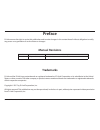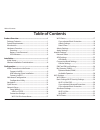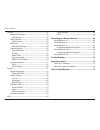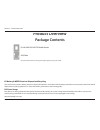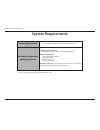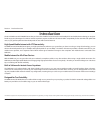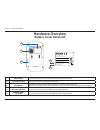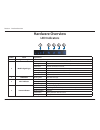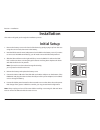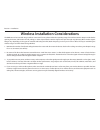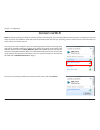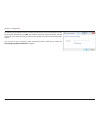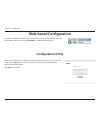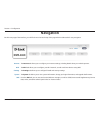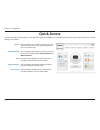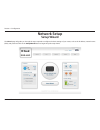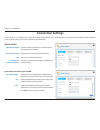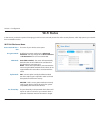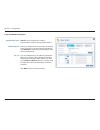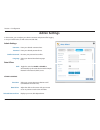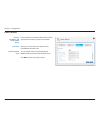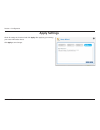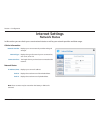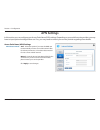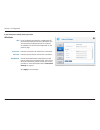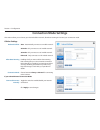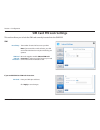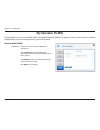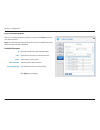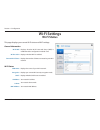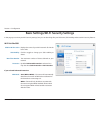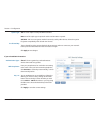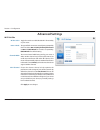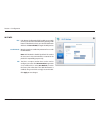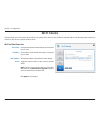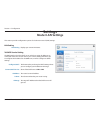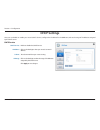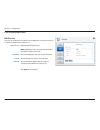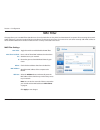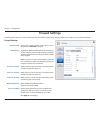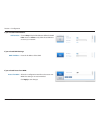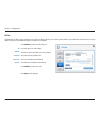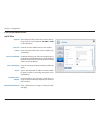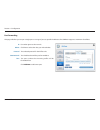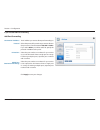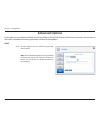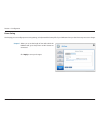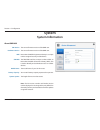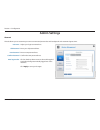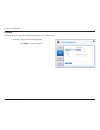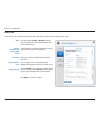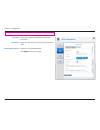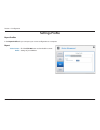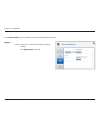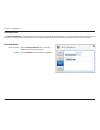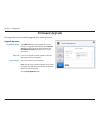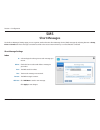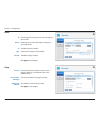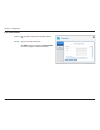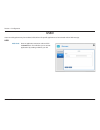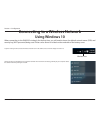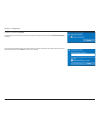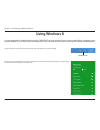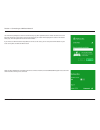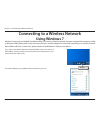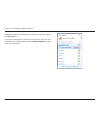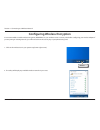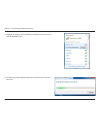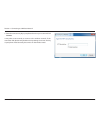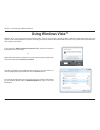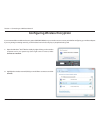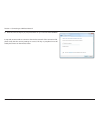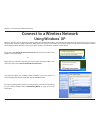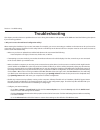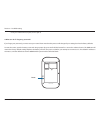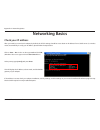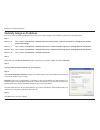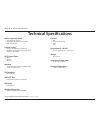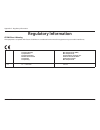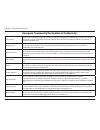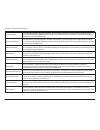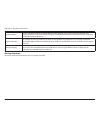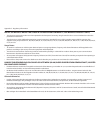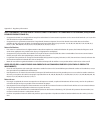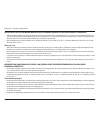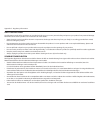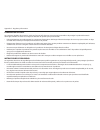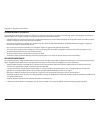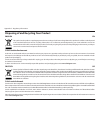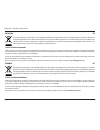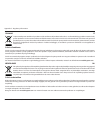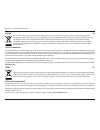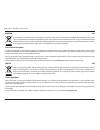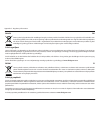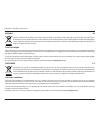- DL manuals
- D-Link
- Wireless Router
- DWR-932
- User Manual
D-Link DWR-932 User Manual
Summary of DWR-932
Page 2: Manual Revisions
I d-link dwr-932 user manual d-link reserves the right to revise this publication and to make changes in the content hereof without obligation to notify any person or organization of such revisions or changes. Manual revisions trademarks d-link and the d-link logo are trademarks or registered tradem...
Page 3: Table of Contents
Ii d-link dwr-932 user manual table of contents product overview ..............................................................1 package contents ......................................................................... 1 system requirements .............................................................
Page 4
Iii d-link dwr-932 user manual table of contents settings ..........................................................................................35 router lan settings ..........................................................35 lan setting ...........................................................
Page 5: Product Overview
1 d-link dwr-932 user manual section 1 - product overview product overview package contents d-link dwr-932 4g/lte mobile router usb cable if any of the above items are missing or damaged, please contact your reseller. Erp power usage this device is an energy related product (erp) that automatically ...
Page 6: System Requirements
2 d-link dwr-932 user manual section 1 - product overview system requirements network requirements • a compatible mini-sim/uicc card with mobile data service 1 web-based configuration utility requirements computer with the following: • windows ® , macintosh, or linux-based operating system browser r...
Page 7: Introduction
3 d-link dwr-932 user manual section 1 - product overview introduction high-speed mobile internet with lte connectivity the dwr-932 4g/lte mobile router gives you high-speed internet wherever you are and lets you share it on the go. Using lte technology, you can achieve download speeds of up to 150 ...
Page 8: Hardware Overview
4 d-link dwr-932 user manual section 1 - product overview hardware overview overview 1 wps button press this button to add new wireless devices quickly and easily using wi-fi protected setup (wps). 2 power button press and hold this button for 3 seconds to power on/off the device. 3 led indicators s...
Page 9: Hardware Overview
Dwr-932 user manual 4g/lte mobile router version 1.00
Page 10: Hardware Overview
6 d-link dwr-932 user manual section 1 - product overview hardware overview led indicators 2 4 3 5 1 number name explanation 1 signal strength indicates signal strength. More bars indicates a stronger signal. No bars indicates no signal. 2 mobile signal type solid blue internet connection over lte. ...
Page 11: Initial Setup
7 d-link dwr-932 user manual section 2 - installation 2. 3. Initial setup installation this section will guide you through the installation process. 1. Remove the battery cover on the back of the device by gently prying it up from the case using the corner notch, then remove the battery. 2. Note the...
Page 12
8 d-link dwr-932 user manual section 2 - installation wireless installation considerations the dwr-932 can be accessed using a wireless connection from anywhere within the operating range of its wireless network. Keep in mind that the quantity, thickness, and location of walls, ceilings, or other ob...
Page 13: Configuration
9 d-link dwr-932 user manual section 3 - configuration configuration initial connection to the router this section will show you how to configure your new d-link mobile router using the configuration utility that can be accessed via your web-browser. By default, the dwr-932 comes configured to work ...
Page 14: Connect Via Wi-Fi
10 d-link dwr-932 user manual section 3 - configuration connect via wi-fi note: the following example uses windows 7’s built-in wireless connection utility. If you are using a different operating system, or a third party connection utility, the process may be different. Please refer to the documenta...
Page 15
11 d-link dwr-932 user manual section 3 - configuration you will then be prompted to enter the network security key for your router. Enter the security key in the box provided and click ok. Your wireless connection utility will confirm that the connection is successful, and you can move to the next ...
Page 16: Web-Based Configuration
12 d-link dwr-932 user manual section 3 - configuration web-based configuration to access the configuration utility, open a web browser (such as internet explorer) and enter the ip address of the router, which is 192.168.0.1 by default in the address bar. Once you have reached the configuration util...
Page 17: Navigation
13 d-link dwr-932 user manual section 3 - configuration on the home page of the interface, you will find a menu bar at the top of the page which includes tabs for easy navigation. The internet tab allows you to configure your internet settings, including details about your mobile operator. The wi-fi...
Page 18: Quick Access
14 d-link dwr-932 user manual section 3 - configuration quick access a quick access page will be displayed on the initial home page for the dwr-932. The headings below link through to windows where you can alter settings in more detail. This area displays your internet provider, the type of internet...
Page 19: Network Setup
15 d-link dwr-932 user manual section 3 - configuration network setup setup wizard the wizard page will guide you through the steps required to configure the basic settings of your router, such as the ip address, network name (ssid), and password. Click on the setup wizard button to begin the quick ...
Page 20: Connection Settings
16 d-link dwr-932 user manual section 3 - configuration connection settings apn selection mode allow data roaming apn user name and password (optional) choose to either automatically or manually select an apn (access point name). Select this if you want to allow data roaming. Enter your service prov...
Page 21: Wi-Fi Status
17 d-link dwr-932 user manual section 3 - configuration in this section you have the option of changing your wi-fi access name and password as well as security features, which help protect your network from unwanted intruders. Wi-fi status access name wi-fi 2.4 ghz encryption mode wpa mode cipher mo...
Page 22
18 d-link dwr-932 user manual section 3 - configuration authentication type: wep passphrase: key 1-4: shared - the encryption key is used for authentication as well as to encrypt data packets. Enter your passphrase to be used when connecting to the router. Once you have entered a passphrase, click g...
Page 23: Admin Settings
19 d-link dwr-932 user manual section 3 - configuration admin settings enter your desired username here. Enter your desired password here. Re-enter your password to confirm. Select your desired interface language here. In this section, you can adjust your admin username and password for logging in v...
Page 24
20 d-link dwr-932 user manual section 3 - configuration enter an sntp server address which will be used to synchronize the router’s system time and date. Select your current time zone relative to utc (coordinated universal time). You can specify in hours how frequently the dwr-932 will synchronize w...
Page 25: Apply Settings
21 d-link dwr-932 user manual section 3 - configuration apply settings check all settings in the wizard and click apply. After applying your settings, your router will need to reboot. Click apply to save changes..
Page 26: Internet Settings
22 d-link dwr-932 user manual section 3 - configuration in this section you can check your current network status as well as your network provider and data usage. Internet settings network status displays your current network provider and signal strength. Displays the type of network you are connect...
Page 27: Apn Settings
23 d-link dwr-932 user manual section 3 - configuration apn settings auto - select this option if you want the dwr-932 to automatically connect to a mobile network after it has been powered on, or has been disconnected from its current mobile network. Manual - enter the access point name (apn) for t...
Page 28
24 d-link dwr-932 user manual section 3 - configuration apn user name password apn method apn mode if you are already connected to a mobile network, your isp will provide the necessary apn which you can select from the drop down list. If no options are available, use the manual configuration on the ...
Page 29: Connection Mode Settings
25 d-link dwr-932 user manual section 3 - configuration connection mode settings preferred cellular allow data roaming connection mode this section allows you to choose your desired cellular network, allow data roaming and control your connection mode. Cellular settings if you selected manual connec...
Page 30: Sim Card Pin Lock Settings
26 d-link dwr-932 user manual section 3 - configuration sim card pin lock settings the number of retries left to access your sim. Note: if you exceed the number of retries, your sim card will be locked and can only be unlocked by your operator. Move the toggle to enable sim card pin lock protection....
Page 31: My Operator (Plmn)
27 d-link dwr-932 user manual section 3 - configuration my operator (plmn) this page allows you to view available public land mobile networks (plmn). This page can also be used to select a preferred network when you are roaming outside of your home network. Displays the current mode the dwr-932 is o...
Page 32
28 d-link dwr-932 user manual section 3 - configuration id number assigned to each available plmn. Check the box to select your desired network. The network’s current status. The name of the cellular network. The cellular network’s access technology. Click apply to save changes. Id use it status ope...
Page 33: Wi-Fi Settings
29 d-link dwr-932 user manual section 3 - configuration wi-fi settings wi-fi status this page displays your current wi-fi status and wi-fi settings. Wi-fi wps wi-fi 2.4 ghz current wi-fi clients displays whether wi-fi protected setup (wps) is enabled and the configuration method used. Displays wheth...
Page 34
30 d-link dwr-932 user manual section 3 - configuration basic settings/wi-fi security settings in this page you can view your wi-fi security settings, here you can alter things like your ssid name, ssid visibility and access wi-fi security features. Displays the name of your wi-fi network. Click in ...
Page 35
31 d-link dwr-932 user manual section 3 - configuration authentication type: wep passphrase: key 1-4: shared - the encryption key used authenticate wireless client and encrypt data. Enter your passphrase to be used when connecting to the router. Once you have entered a passphrase, click generate to ...
Page 36: Advanced Settings
32 d-link dwr-932 user manual section 3 - configuration advanced settings wi-fi 2.4 ghz 802.11 mode channel width wi-fi channel toggle the switch to enable/disable wi-fi functionality on your router. The type of wi-fi connection currently being accepted by the router. Select 802.11 n only for best p...
Page 37
33 d-link dwr-932 user manual section 3 - configuration wi-fi wps pbc use pin mode pin push button configuration (pbc) enables you to easily connect your devices to the dwr-932 by pushing a pbc button on both devices. Press your device’s pbc button and then click start via pbc, to begin the wps proc...
Page 38: Wi-Fi Clients
34 d-link dwr-932 user manual section 3 - configuration wi-fi clients this page shows your current client list and allows you to filter clients by host name, ip address and mac address. This filtering option enables you to allow or deny access to specific wireless clients. Host name ip address mac a...
Page 39: Router Lan Settings
35 d-link dwr-932 user manual section 3 - configuration router lan settings this section provides configuration options for local area network (lan) settings. Displays your current lan status. Lan setting lan setting to dhcp service setting configure dhcp current dhcp service ip address subnet ip ra...
Page 40: Dhcp Settings
36 d-link dwr-932 user manual section 3 - configuration dhcp settings here you can disable or enable your router’s dhcp service, configure the ip address for the dwr-932, and set the range of ip addresses assigned by the dhcp server. Dhcp service ip address subnet ip range enable or disable the dhcp...
Page 41
37 d-link dwr-932 user manual section 3 - configuration if you selected configure dhcp: dhcp service here you can configure the ip address for the dwr-932, as well as the range of ip addresses that the dhcp will give out. Dhcp service ip address subnet ip range enable/disable the dhcp server. Note: ...
Page 42: Mac Filter
38 d-link dwr-932 user manual section 3 - configuration mac filter toggle this switch to enable/disable the mac filter. Here is a list of clients’ mac addresses that have been denied access to your network. Id number given to client blacklisted clients by your router. Check this box to delete client...
Page 43: Firewall Settings
39 d-link dwr-932 user manual section 3 - configuration firewall enable dmz settings pptp pass through ipsec pass through l2tp pass through wan ping blocking access from wan firewall settings a firewall helps protect your network from external cyber attack and intrusions. This page allows you to alt...
Page 44
40 d-link dwr-932 user manual section 3 - configuration if you selected dmz settings: dmz ip address enter the ip address of the dmz. If you selected access from wan: access from wan allows the configuration interface to be access over wan. This setting is not recommended. Click apply to save change...
Page 45
41 d-link dwr-932 user manual section 3 - configuration ip filter the dwr-932 can filter certain ip addresses and ports. Ip filtering allows you to direct specific traffic to a specified local client based on source ip address or protocol. The dwr-932 supports a maximum of 50 filters. Id delete prot...
Page 46
42 d-link dwr-932 user manual section 3 - configuration if you selected add new ip filter: add ip filter protocol source ip subnet source port number source port range dest ip destination port number destination port range select the protocol for ports that you want to allow or deny access to. Choos...
Page 47
43 d-link dwr-932 user manual section 3 - configuration port forwarding this page will allow you to open a single port or a range of ports to specific ip addresses. The dwr-932 supports a maximum of 50 filters. Id delete protocol destination ip port id number given to the new rule. Click here to sel...
Page 48
44 d-link dwr-932 user manual section 3 - configuration if you selected add port forwarding add port forwarding destination ip address protocol private port global port destination port range the ip address you want to allow port forwarding on. Select the protocol for ports that you want to allow or...
Page 49: Advanced Options
45 d-link dwr-932 user manual section 3 - configuration advanced options click the toggle to use the universal plug and play (upnp) feature. Note: upnp is intended for advanced users only. Enabling this feature may expose your network and devices to attacks over the internet. It is disabled by defau...
Page 50
46 d-link dwr-932 user manual section 3 - configuration power saving allows you to set the length of time after which the dwr-932 will go to sleep when no wi-fi clients are connected. Click apply to save your changes. Suspend on this page you can configure power saving settings, to help extend the b...
Page 51: System
47 d-link dwr-932 user manual section 3 - configuration system system information fw version hardware version imei sim imsi model name battery capacity system uptime the current firmware version of the dwr-932. The current firmware version of the dwr-932. International mobile equipment identity is a...
Page 52: Admin Settings
48 d-link dwr-932 user manual section 3 - configuration admin settings account this tab allows you to customize your own username and password as well as adjust the ui’s automatic logout timer. Username old password new password confirm password auto logout after adjust your login username here. Ent...
Page 53
49 d-link dwr-932 user manual section 3 - configuration language this tab allows you to change the default language of the router’s web interface. Select your desired language here. Click apply to save your changes. Language.
Page 54
50 d-link dwr-932 user manual section 3 - configuration click the toggle to enable or disable automatic time synchronization with a simple network time protocol (sntp) server. Enter an sntp server address which will be used to synchronize the router’s time and date. Select your current coordinated u...
Page 55
51 d-link dwr-932 user manual section 3 - configuration time zone date & time selected date and time select your current coordinated universal time zone (utc). Adjust the dials with your mouse to set the date and time. Displays your new adjusted time. Click apply to save your changes. If you disable...
Page 56: Settings Profile
52 d-link dwr-932 user manual section 3 - configuration export profiles in the export profiles tab you can export your current configuration to a computer. Click the click me buttonto download the current settings of your dwr-932. To get current profile export settings profile.
Page 57
53 d-link dwr-932 user manual section 3 - configuration browse your computer for previously exported settings. Click apply import to proceed. Select import in the import profiles tab, you can import previously saved settings for the router..
Page 58
54 d-link dwr-932 user manual section 3 - configuration reset and reboot in the reset and reboot tab you can reboot your router or reset it to factory default settings. You can also manually reset your router by removing the battery cover and using an implement such as a straightened paperclip to pr...
Page 59: Firmware Upgrade
55 d-link dwr-932 user manual section 3 - configuration firmware upgrade this page allows you to manually upgrade your router’s firmware. Select manual to manually upgrade your router’s firmware. To upgrade automatically, select remote server from the drop down menu and then click check remote serve...
Page 60: Short Messages
56 d-link dwr-932 user manual section 3 - configuration short messages on the short messages settings page you can organize, send and receive short message service (sms) messages by selecting between a setup, inbox and drafts tab. These messages can either be saved to the router’s internal memory or...
Page 61
57 d-link dwr-932 user manual section 3 - configuration drafts a chronological number given to each message you save to draft. Check this box to select and delete a message in your drafts folder. The sms recipient’s number. The time the message was last edited. The sms message’s content. Click apply...
Page 62
58 d-link dwr-932 user manual section 3 - configuration send to content enter the phone number of the intended recipient here. Type your message content here. Click send to send your message. Click save as draft to save the message as a draft and send it later. If you clicked add new:.
Page 63: Ussd
59 d-link dwr-932 user manual section 3 - configuration ussd enter an application activation code and click the send button. This will allow you to activate applications by sending an sms to your isp. Unstructured supplementary service data (ussd) allows isp-specific applications to be activated wit...
Page 64: Using Windows 10
60 d-link dwr-932 user manual section 3 - configuration connecting to a wireless network using windows 10 when connecting to the dwr-932 wirelessly for the first time, you will need to know the default network name (ssid) and security key (wi-fi password) being used. These can be found on a label on...
Page 65
61 d-link dwr-932 user manual section 3 - configuration to connect to the ssid, click connect. To automatically connect with the router when your device next detects the ssid, click the connect automatically check box. You will then be prompted to enter the network security key (wi-fi password) for ...
Page 66: Using Windows 8
62 d-link dwr-932 user manual section 4 - connecting to a wireless network it is recommended to enable wireless security (wpa/wpa2) on your wireless router or access point before configuring your wireless adapter. If you are joining an existing network, you will need to know the security key (wi-fi ...
Page 67
63 d-link dwr-932 user manual section 4 - connecting to a wireless network you will then be prompted to enter the network security key (wi-fi password) for the wireless network. If this is the first time connecting to your router, a unique security key for your router will be displayed on a sticker ...
Page 68: Using Windows 7
64 d-link dwr-932 user manual section 4 - connecting to a wireless network connecting to a wireless network using windows 7 windows 7 users may use the built-in wireless utility to connect to a wireless network. If you are using another company’s utility or windows 2000, please refer to the user man...
Page 69
65 d-link dwr-932 user manual section 4 - connecting to a wireless network highlight the wireless network (ssid) you would like to connect to and click the connect button. If you get a good signal but cannot access the internet, check your tcp/ ip settings for your wireless adapter. Refer to network...
Page 70
66 d-link dwr-932 user manual section 4 - connecting to a wireless network configuring wireless encryption it is recommended to enable wireless encryption (wpa/wpa2) on your wireless router or access point before configuring your wireless adapter. If you are joining an existing network, you will nee...
Page 71
67 d-link dwr-932 user manual section 4 - connecting to a wireless network 3. Highlight the wireless network (ssid) you would like to connect to and click the connect button. 4. The following window appears while your computer tries to connect to the router..
Page 72
68 d-link dwr-932 user manual section 4 - connecting to a wireless network 5. Enter the same security key or passphrase that is on your router and click connect. It may take 20-30 seconds to connect to the wireless network. If the connection fails, please verify that the security settings are correc...
Page 73: Using Windows Vista™
69 d-link dwr-932 user manual section 4 - connecting to a wireless network using windows vista™ windows ® vista ™ users may use the built-in wireless utility. If you are using another company’s utility or windows ® 2000, please refer to the user manual of your wireless adapter for help with connecti...
Page 74
70 d-link dwr-932 user manual section 4 - connecting to a wireless network configuring wireless encryption it is recommended to enable wireless encryption (wep/wpa/wpa2) on your wireless router or access point before configuring your wireless adapter. If you are joining an existing network, you will...
Page 75
71 d-link dwr-932 user manual section 4 - connecting to a wireless network 3. Enter the same security key or pass phrase that is on your router and click connect. It may take 20-30 seconds to connect to the wireless network. If the connection fails, please verify that the security settings are corre...
Page 76: Using Windows
72 d-link dwr-932 user manual section 4 - connecting to a wireless network connect to a wireless network using windows ® xp windows ® xp users may use the built-in wireless utility (zero configuration utility). The following instructions are for service pack 2 users. If you are using another company...
Page 77: Troubleshooting
73 d-link dwr-932 user manual section 5 - troubleshooting troubleshooting this chapter provides solutions to problems that can occur during the installation and operation of the dwr-932. Read the following descriptions if you are having problems. 1. Why can’t i access the web-based configuration uti...
Page 78
74 d-link dwr-932 user manual section 5 - troubleshooting sim - close your web browser (if open) and re-open it. 2. What can i do if i forgot my password? If you forgot your password, you must reset your router. Please note that this process will change all your settings back to the factory defaults...
Page 79: Networking Basics
75 d-link dwr-932 user manual appendix a - networking basics networking basics check your ip address after you install your new d-link adapter, by default, the tcp/ip settings should be set to obtain an ip address from a dhcp server (i.E. Wireless router) automatically. To verify your ip address, pl...
Page 80
76 d-link dwr-932 user manual appendix a - networking basics statically assign an ip address step 2 right-click on the local area connection which represents your network adapter and select properties. Step 3 highlight internet protocol (tcp/ip) and click properties. Step 4 click use the following i...
Page 81: Technical Specifications
77 d-link dwr-932 user manual appendix b - technical specifications technical specifications radio frequency bands 1 • fdd-lte: band 1/3/7/8/20 • umts/hspa+/dc-hspa+: 900/2100 mhz • gsm: 900/1800 mhz cellular access 2 • lte up to 150 mbps down/50 mbps up • dc-hspa+ up to 42 mbps up/5.76 mbps down • ...
Page 82: Regulatory Information
78 d-link dwr-932 user manual appendix c - regulatory information 78 regulatory information ce emi class a warning this equipment is compliant with class a of cispr 32. In a residential environment this equipment may cause radio interference. Frequency band(s) frequenzband fréquence bande(s) bandas ...
Page 83
79 d-link dwr-932 user manual appendix c - regulatory information 79 european community declaration of conformity: Česky [czech] tímto d-link corporation prohlašuje, že tento produkt, jeho příslušenství a software jsou v souladu se směrnicí 2014/53/eu. Celý text es prohlášení o shodě vydaného eu a o...
Page 84
80 d-link dwr-932 user manual appendix c - regulatory information 80 latviski [latvian] ar šo uzņēmums d-link corporation apliecina, ka šis produkts, piederumi un programmatūra atbilst direktīvai 2014/53/es. Es atbilstības deklarācijas pilno tekstu un produkta aparātprogrammatūru var lejupielādēt at...
Page 85
81 d-link dwr-932 user manual appendix c - regulatory information 81 svenska[swedish] d-link corporation försäkrar härmed att denna produkt, tillbehör och programvara överensstämmer med direktiv 2014/53/eu. Hela texten med eu-försäkran om överensstämmelse och produkt-firmware kan hämtas från produkt...
Page 86
82 d-link dwr-932 user manual appendix c - regulatory information 82 notice of wireless radio lan usage in the european community (for wireless product only): • this device is restricted to indoor use when operated in the european community using channels in the 5.15-5.35 ghz band to reduce the pote...
Page 87
83 d-link dwr-932 user manual appendix c - regulatory information 83 avis concernant l'utilisation de la radio sans fil lan dans la communautÉ europÉenne (uniquement pour les produits sans fil) • cet appareil est limité à un usage intérieur lorsqu'il est utilisé dans la communauté européenne sur les...
Page 88
84 d-link dwr-932 user manual appendix c - regulatory information 84 avviso per l’uso di lan radio wireless nella comunitÀ europea (solo per prodotti wireless) • nella comunità europea, l’uso di questo dispositivo è limitato esclusivamente agli ambienti interni sui canali compresi nella banda da 5,1...
Page 89
85 d-link dwr-932 user manual appendix c - regulatory information 85 safety instructions the following general safety guidelines are provided to help ensure your own personal safety and protect your product from potential damage. Remember to consult the product user instructions for more details. • ...
Page 90
86 d-link dwr-932 user manual appendix c - regulatory information 86 consignes de sÉcuritÉ les consignes générales de sécurité ci-après sont fournies afin d’assurer votre sécurité personnelle et de protéger le produit d’éventuels dommages. Veuillez consulter les consignes d’utilisation du produit po...
Page 91
87 d-link dwr-932 user manual appendix c - regulatory information 87 istruzioni per la sicurezza le seguenti linee guida sulla sicurezza sono fornite per contribuire a garantire la sicurezza personale degli utenti e a proteggere il prodotto da potenziali danni. Per maggiori dettagli, consultare le i...
Page 92
88 d-link dwr-932 user manual appendix c - regulatory information 88 disposing of and recycling your product english en this symbol on the product or packaging means that according to local laws and regulations this product should be not be disposed of in household waste but sent for recycling. Plea...
Page 93
89 d-link dwr-932 user manual appendix c - regulatory information 89 franÇais fr ce symbole apposé sur le produit ou son emballage signifie que, conformément aux lois et règlementations locales, ce produit ne doit pas être éliminé avec les déchets domestiques mais recyclé. Veuillez le rapporter à un...
Page 94
90 d-link dwr-932 user manual appendix c - regulatory information 90 italiano it la presenza di questo simbolo sul prodotto o sulla confezione del prodotto indica che, in conformità alle leggi e alle normative locali, questo prodotto non deve essere smaltito nei rifiuti domestici, ma avviato al rici...
Page 95
91 d-link dwr-932 user manual appendix c - regulatory information 91 polski pl ten symbol umieszczony na produkcie lub opakowaniu oznacza, że zgodnie z miejscowym prawem i lokalnymi przepisami niniejszego produktu nie wolno wyrzucać jak odpady czy śmieci z gospodarstwa domowego, lecz należy go podda...
Page 96
92 d-link dwr-932 user manual appendix c - regulatory information 92 magyar hu ez a szimbólum a terméken vagy a csomagoláson azt jelenti, hogy a helyi törvényeknek és szabályoknak megfelelően ez a termék nem semmisíthető meg a háztartási hulladékkal együtt, hanem újrahasznosításra kell küldeni. Kérj...
Page 97
93 d-link dwr-932 user manual appendix c - regulatory information 93 dansk dk dette symbol på produktet eller emballagen betyder, at dette produkt i henhold til lokale love og regler ikke må bortskaffes som husholdningsaffald, mens skal sendes til genbrug. Indlever produktet til et indsamlingssted s...
Page 98
94 d-link dwr-932 user manual appendix c - regulatory information 94 svenska se den här symbolen på produkten eller förpackningen betyder att produkten enligt lokala lagar och föreskrifter inte skall kastas i hushållssoporna utan i stället återvinnas. Ta den vid slutet av dess livslängd till en av d...