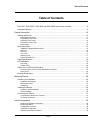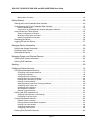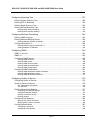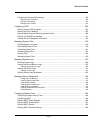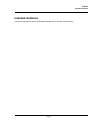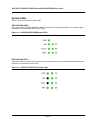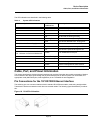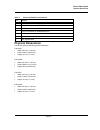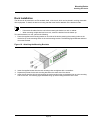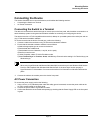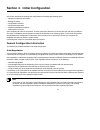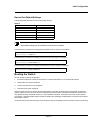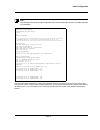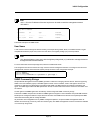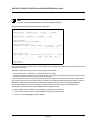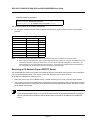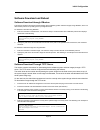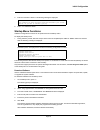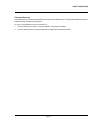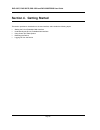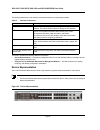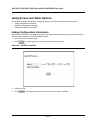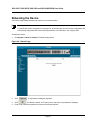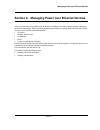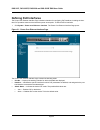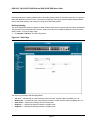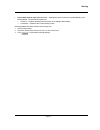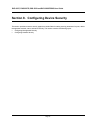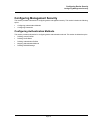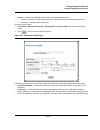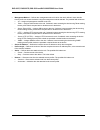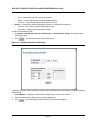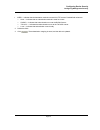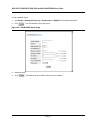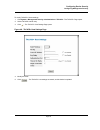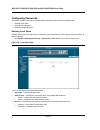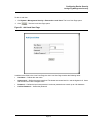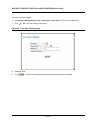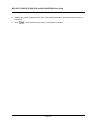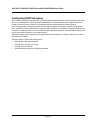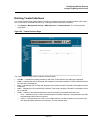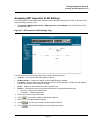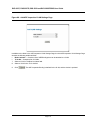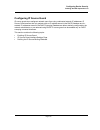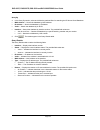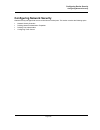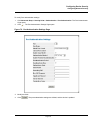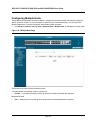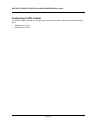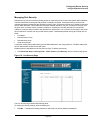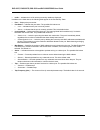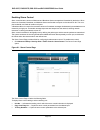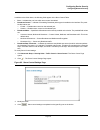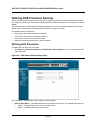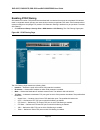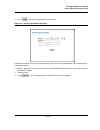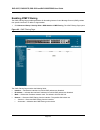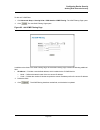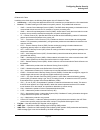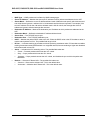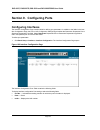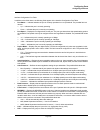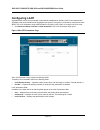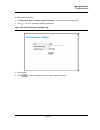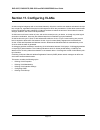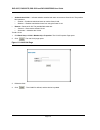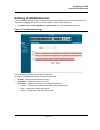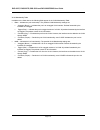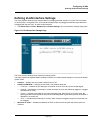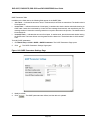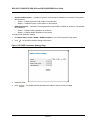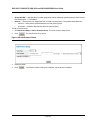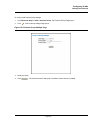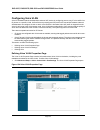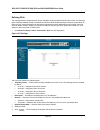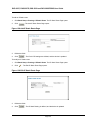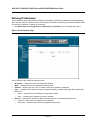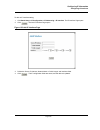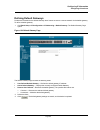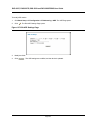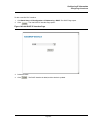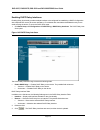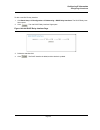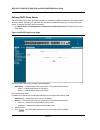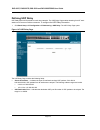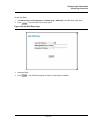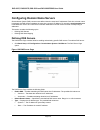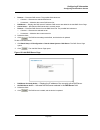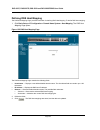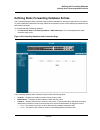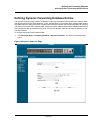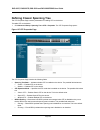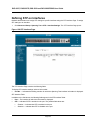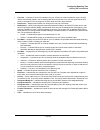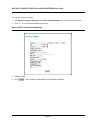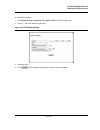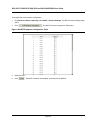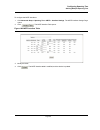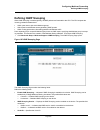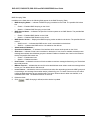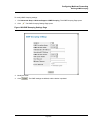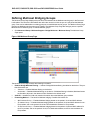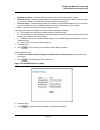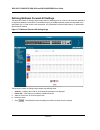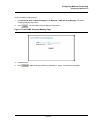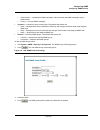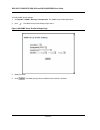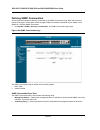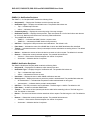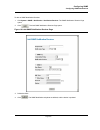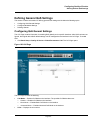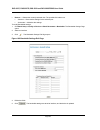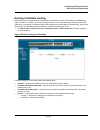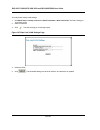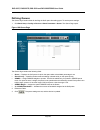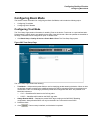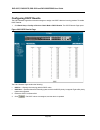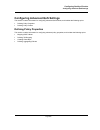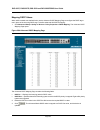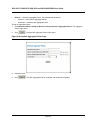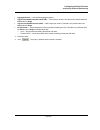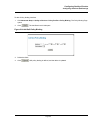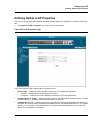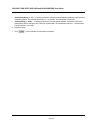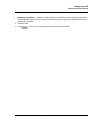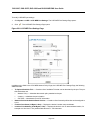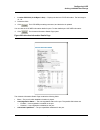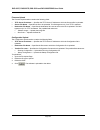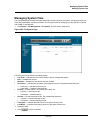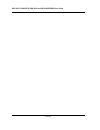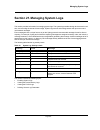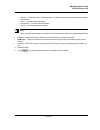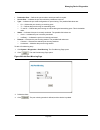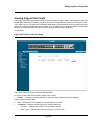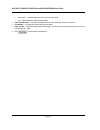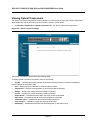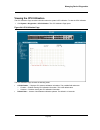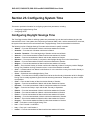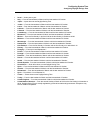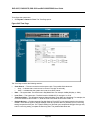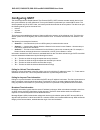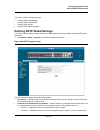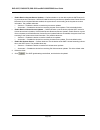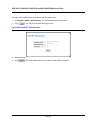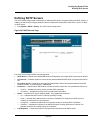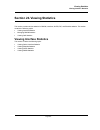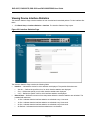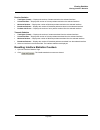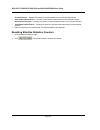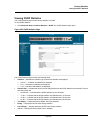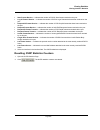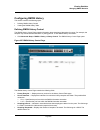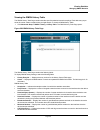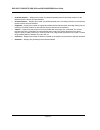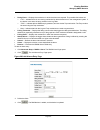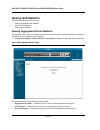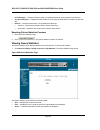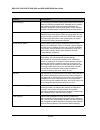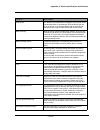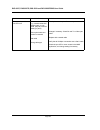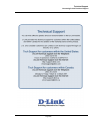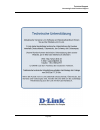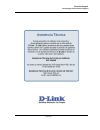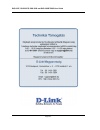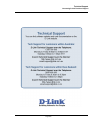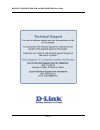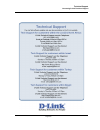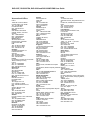- DL manuals
- D-Link
- Switch
- DXS-3227 - xStack Switch - Stackable
- Web/installation Manual
D-Link DXS-3227 - xStack Switch - Stackable Web/installation Manual - Installing The Device
DXS-3227, DXS-3227P, DXS-3250 and DXS-3250E EWS User Guide
Page 28
Installing the Device
The device can be installed on a flat surface or mounted in a rack. This section includes the following topics:
•
Desktop or Shelf Installation
•
Rack Installation
Desktop or Shelf Installation
When installing the switch on a desktop or shelf, the rubber feet included with the device should first be attached.
Attach these cushioning feet on the bottom at each corner of the device.
Ensure the surface is be able to support the weight of the device and the device cables.
To install the device on a surface, perform the following:
1.
Attach the rubber feet on the bottom of the device. The following figure illustrates the rubber feet installation
on the device.
Figure 17: Installing Rubber Feet
2.
Set device down on a flat surface, while leaving 2 inches on each side and 5 inches at the back.
3.
Ensure that the device has proper ventilation by allowing adequate space for ventilation between the device
and the objects around the device.
Summary of DXS-3227 - xStack Switch - Stackable
Page 1
Web/installation guide product model: tm dxs/dws-3200 series layer 2+ stackable gigabit ethernet switches with optional xg uplinks release 3.0 ©copyright 2007. All rights reserved..
Page 2: Table of Contents
Table of contents page 1 table of contents dxs-3227, dxs-3227p, dxs-3250 and dxs-3250e user guide overview ..................................8 intended audience...........................................................................................................................9 device descript...
Page 3
Dxs-3227, dxs-3227p, dxs-3250 and dxs-3250e ews user guide page 2 startup menu functions.......................................................................................................................... 45 getting started..........................................................................
Page 4
Table of contents page 3 defining dos prevention .......................................................................................................................142 defining martian address filtering.................................................................................................
Page 5
Dxs-3227, dxs-3227p, dxs-3250 and dxs-3250e ews user guide page 4 configuring spanning tree ................................................................................................. 227 defining classic spanning tree...............................................................................
Page 6
Table of contents page 5 configuring advanced qos settings ...........................................................................................289 defining policy properties......................................................................................................................28...
Page 7
Dxs-3227, dxs-3227p, dxs-3250 and dxs-3250e ews user guide page 6 viewing statistics ................................................................................................................ 357 viewing interface statistics ........................................................................
Page 8: Preface
Preface page 7 preface the embedded web system (ews) is a network management system. The d-link embedded web interface con- figures, monitors, and troubleshoots network devices from a remote web browser. The d-link embedded web interface web pages are easy-to-use and easy-to-navigate. In addition, t...
Page 9: And Dxs-3250E User
Dxs-3227, dxs-3227p, dxs-3250 and dxs-3250e ews user guide page 8 dxs-3227, dxs-3227p, dxs-3250 and dxs-3250e user guide overview this section provides an overview to the d-link web system interface user guide. The d-link web system inter- face user guide provides the following sections: • section 1...
Page 10: Intended Audience
Preface intended audience page 9 intended audience this guide is intended for network administrators familiar with it concepts and terminology..
Page 11: Viewing The Device
Dxs-3227, dxs-3227p, dxs-3250 and dxs-3250e ews user guide page 10 section 1. Device description this section contains a description of the d-link dxs-3250,d-link dxs-3250e, d-link dxs-3227 and d-link dxs-3227p, and contains the following topics: • viewing the device • ports description • cable spec...
Page 12
Device description viewing the device page 11 dxs-3250 front panel the d-link dxs-3250 is a 48 port gigabit ethernet managed switch. The device contains 48 gigabit network ports and 4 sfp ports on the front panel for network connectivity. The following figure illustrates the dxs-3250 front panel. Fi...
Page 13
Dxs-3227, dxs-3227p, dxs-3250 and dxs-3250e ews user guide page 12 • rs-232 console port — an asynchronous serial console port supporting the rs-232 electrical specification. The port is used to connect the device to the console managing the device. • four sfp ports — there are four sfp port, which ...
Page 14
Device description viewing the device page 13 dxs-3227p front panel the d-link dxs-3227p is a 24 port gigabit ethernet managed switch. The device contains 24 gigabit network ports and 4 sfp ports on the front panel for network connectivity. The following figure illustrates the dxs-3227p front panel....
Page 15
Dxs-3227, dxs-3227p, dxs-3250 and dxs-3250e ews user guide page 14 back panels the following figure illustrates dxs-3250 / dxs-3227 back panel. Figure 5: dxs-3250 and dxs-3227 back panel the dxs-3250 and dxs-3227 back panel is configured as follows: • restore defaults button — restores device factor...
Page 16: Ports Description
Device description ports description page 15 ports description this section describes the device ports and includes the following topics: • 1000base-t gigabit ethernet ports • sfp port • xfp port (dxs-3227/dxs-3227p) • cx- 4 port • rs-232 console port 1000base-t gigabit ethernet ports the device con...
Page 17
Dxs-3227, dxs-3227p, dxs-3250 and dxs-3250e ews user guide page 16 xfp port the 10 gigabit small form factor pluggable (xfp) port provides protocol-independent transmission and receiver functionality for 10gbps ethernet. The xfp port is located on the dxs-3227/3227p front panel, and an optional xfp ...
Page 18
Device description ports description page 17 cx- 4 port the 10g-base- cx4 is a low-cost switch interface which operates on twin-axial copper cables assemblies of up to 5 meters. It is inserted into the device’s back panel and can be removed and inserted as required, as the figure below illustrates. ...
Page 19: Cable Specifications
Dxs-3227, dxs-3227p, dxs-3250 and dxs-3250e ews user guide page 18 cable specifications the following table contains the various cable specification for the dxs-3250, dxs-3250e, and dxs-3227p devices: table 1: dxs-3250/dxs-3250e/dxs-3227/dxs-3227p cable specifications cable type description 1000base...
Page 20: Led Definitions
Device description led definitions page 19 led definitions the device front panels contain light emitting diodes (led) that indicate the device status.The different led types are as follows: • port leds — indicate each port status. • system — indicating the device power supply status. Port leds 1000...
Page 21
Dxs-3227, dxs-3227p, dxs-3250 and dxs-3250e ews user guide page 20 the dxs-3227p device has the led indications on a led panel on the left side of the device. The following figure illustrates the port leds. Figure 13: dxs-3227p 1000base-t gigabit ethernet rj-45 and sfp port leds the rj-45 ports on b...
Page 22
Device description led definitions page 21 sfp leds each fiber port has one led. The led indications are described in the following table: table 3: sfp led indications led indication description green a link is established on the port. Flashing green there is data transmission on the port. Off no li...
Page 23
Dxs-3227, dxs-3227p, dxs-3250 and dxs-3250e ews user guide page 22 system leds the four devices have different system leds. Dxs-3250/dxs-3250e the system leds on the dxs-3250/dxs-3250e are located on the left side of the devices. The following figure illustrates the dxs-3250/dxs-3250e system leds. F...
Page 24
Device description cable, port, and pinout information page 23 the led indications are described in the following table: cable, port, and pinout information this section describes the devices physical interfaces and provides information about cable connections. Stations are connected to the device p...
Page 25
Dxs-3227, dxs-3227p, dxs-3250 and dxs-3250e ews user guide page 24 ports pinout the following tables describe the pin allocation of the rj-45, cx-4, and the console ports: table 5: rj-45 pin connections for 10/100/1000 base-tx pin use 1 txrx 1+ 2 txrx 1- 3 txrx 2+ 4 txrx 2- 5 txrx 3+ 6 txrx 3- 7 txr...
Page 26: Physical Dimensions
Device description physical dimensions page 25 physical dimensions the devices have the following physical dimensions: dxs-3250: • width: 440 mm (17.32 inch) • depth: 430mm (16.93 inch) • height: 45 mm (1.77 inch) dxs-3250e: • width: 440 mm (17.32 inch) • depth: 360mm (14.173 inch) • height: 88 mm (...
Page 27: Section 2. Mounting Device
Dxs-3227, dxs-3227p, dxs-3250 and dxs-3250e ews user guide page 26 section 2. Mounting device this section contains information for installing the device, and includes the following sections: • preparing for installation • installing the device • connecting the device • rack installation preparing f...
Page 28
Mounting device preparing for installation page 27 site requirements the device is placed on a table-top. Before installing the unit, verify that the location chosen for installation meets the following site requirements. • general — ensure that the power supply is correctly installed. • power — the...
Page 29: Installing The Device
Dxs-3227, dxs-3227p, dxs-3250 and dxs-3250e ews user guide page 28 installing the device the device can be installed on a flat surface or mounted in a rack. This section includes the following topics: • desktop or shelf installation • rack installation desktop or shelf installation when installing t...
Page 30
Mounting device installing the device page 29 rack installation the device can be mounted in an eia standard-sized, 19-inch rack, which can be placed in a wiring closet with other equipment. To install, the device mounting brackets must first be attached on the devices’s sides. Notes • disconnect al...
Page 31
Dxs-3227, dxs-3227p, dxs-3250 and dxs-3250e ews user guide page 30 figure 19: mounting device in a rack 5. Secure the unit to the rack with the rack screws (not provided). Fasten the lower pair of screws before the upper pair of screws. This ensures that the weight of the unit is evenly distributed ...
Page 32: Connecting The Device
Mounting device connecting the device page 31 connecting the device this section describes how to connect the device, and includes the following sections: • connecting the switch to a terminal • ac power connection connecting the switch to a terminal the device is connected to a terminal through an ...
Page 33
32 section 3. Initial configuration t his section describes the initial device configuration and includes the following topics: • general configuration information • booting the switch • configuration overview • advanced configuration • software download and reboot • startup menu functions after com...
Page 34
Initial configuration page 33 device port default settings the following table describes the device port default settings. Note these default settings can be modified once the device is installed. The following is an example for changing the port speed on port g1 using cli commands: the following is...
Page 35
Dxs-3227, dxs-3227p, dxs-3250 and dxs-3250e ews user guide page 34 screen is an example of the displayed post. The boot process runs approximately 30 seconds. The auto-boot message that appears at the end of post (see the last lines) indicates that no problems were encountered during boot. During bo...
Page 36
Initial configuration page 35 note the following screen is an example configuration.Items such as addresses, versions, and dates may differ for each device. After the switch boots successfully, a system prompt appears (console>) and the local terminal can be used to begin configuring the switch. How...
Page 37
Dxs-3227, dxs-3227p, dxs-3250 and dxs-3250e ews user guide page 36 configuration overview before assigning a static ip address to the device, obtain the following information from the network administrator: • a specific ip address allocated by the network administrator for the switch to be configure...
Page 38
Initial configuration page 37 note 100.1.1.33 is the ip address of the next hop that can be used to reach the management network 192.168.2.0. The above example is for router mode. User name a user name is used to manage the device remotely, for example through ssh, telnet, or the web interface. To g...
Page 39
Dxs-3227, dxs-3227p, dxs-3250 and dxs-3250e ews user guide page 38 note the device switch is delivered with no community strings configured. The following screen displays the default device configuration: the community-string, community-access, and ip address can be configured through the local term...
Page 40
Initial configuration page 39 3. In the configuration mode, enter the snmp configuration command with the parameters including community name (private), community access right (read and write) and ip address, as shown in the following example: this completes the initial configuration of the device f...
Page 41
Dxs-3227, dxs-3227p, dxs-3250 and dxs-3250e ews user guide page 40 • assigning dynamic ip addresses: the interface receives the ip address automatically. 3. To verify the ip address, enter the show ip interface command at the system prompt as shown in the following example. Notes: 1. The device conf...
Page 42
Initial configuration page 41 the following example illustrates the process: to verify the ip address, enter the show ip interface command. The device is now configured with an ip address. Security management and password configuration system security is handled through the aaa (authentication, auth...
Page 43
Dxs-3227, dxs-3227p, dxs-3250 and dxs-3250e ews user guide page 42 configuring an initial telnet password to configure an initial telnet password, enter the following commands: when initially logging onto a device through a telnet session, enter bob at the password prompt. When changing a device mod...
Page 44
Initial configuration page 43 software download and reboot software download through xmodem this section contains instructions for downloading device software (system and boot images) using xmodem, which is a data transfer protocol for updating back-up configuration files. To download a boot file us...
Page 45
Dxs-3227, dxs-3227p, dxs-3250 and dxs-3250e ews user guide page 44 5. Enter the command “copy tftp://{tftp address}/{file name}image” to copy a new system image to the device. When the new image is downloaded, it is saved in the area allocated for the other copy of system image (image-2, as given in...
Page 46
Initial configuration page 45 5. Enter the command “reload”. The following message is displayed: 6. Enter “y” to reboot the switch. Startup menu functions additional configuration functions can be performed from the startup menu. To display the startup menu: 1. During the boot process, after the fir...
Page 47
Dxs-3227, dxs-3227p, dxs-3250 and dxs-3250e ews user guide page 46 erase flash file in some cases, the device configuration must be erased. If the configuration is erased, all parameters configured via cli, web browser interface, or snmp must be reconfigured. To erase the device configuration: 1. Fr...
Page 48
Initial configuration page 47 password recovery if a password is lost, use the password recovery option on the startup menu. The procedure enables the user to enter the device once without a password. To recover a lost password for the local terminal only: 1. From the startup menu, select “4 ” and p...
Page 49: Section 4. Getting Started
Dxs-3227, dxs-3227p, dxs-3250 and dxs-3250e ews user guide page 48 section 4. Getting started this section provides an introduction to the user interface, and includes the following topics: • starting the d-link embedded web interface • understanding the d-link embedded web interface • using screen ...
Page 50
Getting started starting the d-link embedded web interface page 49 starting the d-link embedded web interface notes • disable the popup blocker before beginning device configuration using the ews. This section contains information on starting the d-link embedded web interface. To access the d-link u...
Page 51
Dxs-3227, dxs-3227p, dxs-3250 and dxs-3250e ews user guide page 50 5. Click . The d-link embedded web interface home page opens: notes • the screen captures in this guide represent the 48 port device. The web pages in the 24 port device may vary slightly. Figure 21: d-link embedded web interface hom...
Page 52
Getting started understanding the d-link embedded web interface page 51 understanding the d-link embedded web interface the d-link embedded web interface home page contains the following views: • port led indicators — located at the top of the home page, the port led indicators provide a visual repr...
Page 53
Dxs-3227, dxs-3227p, dxs-3250 and dxs-3250e ews user guide page 52 the following table lists the user interface components with their corresponding numbers: this section provides the following additional information: • device representation — provides an explanation of the d-link user interface butt...
Page 54
Getting started understanding the d-link embedded web interface page 53 using the d-link embedded web interface management buttons configuration management buttons and icons provide an easy method of configuring device information, and include the following: table 10: d-link web interface configurat...
Page 55
Dxs-3227, dxs-3227p, dxs-3250 and dxs-3250e ews user guide page 54 using screen and table options d-link contains screens and tables for configuring devices. This section contains the following topics: • adding configuration information • modifying configuration information • deleting configuration ...
Page 56
Getting started using screen and table options page 55 modifying configuration information 1. Open the d-link embedded web interface page. 2. Select a table entry. 3. Click . A modification page, such as the ip interface settings page opens: figure 25: ip interface settings page 4. Modify the fields...
Page 57: Rebooting The Device
Dxs-3227, dxs-3227p, dxs-3250 and dxs-3250e ews user guide page 56 rebooting the device the reboot page enables rebooting the device from a remote location. Note to prevent the current configuration from being lost, save all changes from the running configuration file to the startup configuration fi...
Page 58: Logging Off From The Device
Getting started logging off from the device page 57 logging off from the device 1. Click . The logout page opens. 2. Click . The d-link embedded web interface home page closes..
Page 59
Dxs-3227, dxs-3227p, dxs-3250 and dxs-3250e ews user guide page 58 section 5. Managing device information this section contains information for setting general system information, and includes the following sections: • defining the system description • enabling jumbo frames • rebooting the device.
Page 60
Managing device information defining the system description page 59 defining the system description the system description page contains parameters for configuring general device information, including the sys- tem name, location, and contact, the system mac address, system object id, system up time...
Page 61
Dxs-3227, dxs-3227p, dxs-3250 and dxs-3250e ews user guide page 60 • hardware version — displays the installed device hardware version number. • boot version — displays the current boot version running on the device. • software version — displays the installed software version number..
Page 62: Enabling Jumbo Frames
Managing device information enabling jumbo frames page 61 enabling jumbo frames the mode page allows network managers to enable jumbo frames on the device. Jumbo frames enable the transportation of identical data in fewer frames. This ensures less overhead, lower processing time, and fewer interrupt...
Page 63: Rebooting The Device
Dxs-3227, dxs-3227p, dxs-3250 and dxs-3250e ews user guide page 62 rebooting the device the reboot page enables rebooting the device from both local and remote locations. To prevent the current con- figuration from being lost, save all changes from the running configuration file to the startup confi...
Page 64
Managing power over ethernet devices page 63 section 6. Managing power over ethernet devices power over ethernet (poe) provides power to devices over existing lan cabling, without updating or modifying the network infrastructure. Power over ethernet removes the necessity of placing network devices n...
Page 65
Dxs-3227, dxs-3227p, dxs-3250 and dxs-3250e ews user guide page 64 defining poe system information the poe properties page contains system poe information for enabling poe on the device, monitoring the current power usage, and enabling poe traps. To enable poe on the device: 1. Click system > power ...
Page 66
Managing power over ethernet devices defining poe system information page 65 2. Define the fields. 3. Click . The system poe parameters are defined, and the device is updated. To modify poe property settings: 1. Click system > power over ethernet > properties. The poe properties page opens. 2. Click...
Page 67: Defining Poe Interfaces
Dxs-3227, dxs-3227p, dxs-3250 and dxs-3250e ews user guide page 66 defining poe interfaces the power over ethernet interface page contains information for configuring poe interfaces, including the inter- face poe operation status and the interface’s power consumption. To define poe for interfaces: 1...
Page 68
Managing power over ethernet devices defining poe interfaces page 67 • operational status — indicates the inline power operational state of the port. The possible field values are: – on — indicates the device is delivering power to the interface. – off — indicates the device is not delivering power ...
Page 69
Dxs-3227, dxs-3227p, dxs-3250 and dxs-3250e ews user guide page 68 to modify poe interface settings: 1. Click system > power over ethernet > interface tab. The power over ethernet interface page opens. 2. Click to select the interface. The poe interface settings page opens: figure 32: poe interface ...
Page 70: Section 7. Stacking
Stacking page 69 section 7. Stacking stacking provides multiple switch management through a single point as if all stack members are a single unit. All stack members are accessed through a single ip address through which the stack is managed. The stack is can be managed from the following: • web-bas...
Page 71
Dxs-3227, dxs-3227p, dxs-3250 and dxs-3250e ews user guide page 70 figure 33: stacking ring topology most difficulties incurred in ring topologies occur when a device in the ring becomes non-functional, or a link is severed. In a stack, the system automatically switches to a stacking failover topolo...
Page 72
Stacking page 71 removing and replacing stacking members stacking member 1 and stacking member 2 are stacking master enabled units. Unit 1 and unit 2 are either desig- nated as master unit or secondary master unit. The stacking master assignment is performed during the configu- ration process. One m...
Page 73
Dxs-3227, dxs-3227p, dxs-3250 and dxs-3250e ews user guide page 72 switching between the stacking master and the secondary master results in a limited service loss. Any dynamic tables are relearned if a failure occurs. The running configuration file is synchronized between stacking master and the se...
Page 74
Stacking page 73 • switch stack control from unit 1 to unit 2 — switches the stack control from the stack master to the backup master. The possible field values are: – checked— enables switching the stack control to the standby stack master. – unchecked— maintains the current stacking control. Switc...
Page 75
Dxs-3227, dxs-3227p, dxs-3250 and dxs-3250e ews user guide page 74 section 8. Configuring device security this section provides access to security pages that contain fields for setting security parameters for ports, device management methods, users, and server security. This section contains the fol...
Page 76
Configuring device security configuring management security page 75 configuring management security this section provides information for configuring device management security. This section includes the following topics: • configuring authentication methods • configuring passwords configuring authe...
Page 77
Dxs-3227, dxs-3227p, dxs-3250 and dxs-3250e ews user guide page 76 defining access profiles access profiles are profiles and rules for accessing the device. Access to management functions can be limited to user groups. User groups are defined for interfaces according to ip addresses or ip subnets. A...
Page 78
Configuring device security configuring management security page 77 • remove — removes the selected access profile. The possible field values are: – checked — removes the selected access profile. Access profiles cannot be removed when active. – unchecked — maintains the access profiles. To modify ac...
Page 79
Dxs-3227, dxs-3227p, dxs-3250 and dxs-3250e ews user guide page 78 • management method — defines the management method for which the rule is defined. Users with this access profile can access the device using the management method selected. The possible field values are: – all — assigns all manageme...
Page 80
Configuring device security configuring management security page 79 defining profile rules access profiles can contain up to 128 rules that determine which users can manage the switch module, and by which methods. Users can also be blocked from accessing the device. Rules are composed of filters inc...
Page 81
Dxs-3227, dxs-3227p, dxs-3250 and dxs-3250e ews user guide page 80 • management method — defines the management method for which the rule is defined. Users with this access profile can access the device using the management method selected. The possible field values are: – all — assigns all manageme...
Page 82
Configuring device security configuring management security page 81 to add a profile rule: 1. Click system > management security > authentication > profile rules. The profile rules page opens. 2. Click . The add profile rule page opens: figure 38: add profile rule page in addition to the fields in t...
Page 83
Dxs-3227, dxs-3227p, dxs-3250 and dxs-3250e ews user guide page 82 to modify profile rules: 1. Click system > management security > authentication > profile rules. The access profile page opens 2. Click . The profile rules setting page opens: figure 39: profile rules settings in addition to the fiel...
Page 84
Configuring device security configuring management security page 83 defining authentication profiles authentication profiles allow network administrators to assign authentication methods for user authentication. User authentication can be performed either locally or on an external server. User authe...
Page 85
Dxs-3227, dxs-3227p, dxs-3250 and dxs-3250e ews user guide page 84 – line — authenticates the user using a line password. – enable — authenticates the user using an enable password. – tacacs+ — authenticates the user at the tacacs+ server. • remove — removes the selected authentication profile. The ...
Page 86
Configuring device security configuring management security page 85 to modify authentication profiles: 1. Click system > management security > authentication > authentication profiles. The authentication profile page opens. 2. Select a profile. 3. Click . The authentication profile page opens: figur...
Page 87
Dxs-3227, dxs-3227p, dxs-3250 and dxs-3250e ews user guide page 86 mapping authentication methods after authentication profiles are defined, theycan be applied to management accessmethods. For example, con- sole users can be authenticated by authentication profile list 1, while telnet users are auth...
Page 88
Configuring device security configuring management security page 87 • http — indicates that authentication methods are used for http access. Possible field values are: – none — indicates that no authentication method is used for access. – radius — indicates that authentication occurs at the radius s...
Page 89
Dxs-3227, dxs-3227p, dxs-3250 and dxs-3250e ews user guide page 88 defining radius settings remote authorization dial-in user service (radius) servers provide additional security for networks. Radius servers provide a centralized authentication method for web access. The default parameters are user-...
Page 90
Configuring device security configuring management security page 89 • timeout for reply (1-30) — defines the amount of time (in seconds) the device waits for an answer from the radius server before retrying the query, or switching to the next server. Possible field values are 1-30. The default value...
Page 91
Dxs-3227, dxs-3227p, dxs-3250 and dxs-3250e ews user guide page 90 to add a radius server: 1. Click system > management security > authentication > radius. The radius page opens. 2. Click . The add radius server page opens: figure 45: add radius server page 3. Define thefields. 4. Click . The radius...
Page 92
Configuring device security configuring management security page 91 to modify radius server settings: 1. Click system > management security > authentication > radius. The radius page opens. 2. Click . The radius server settings page opens: figure 46: radius server settings page 3. Define thefields. ...
Page 93
Dxs-3227, dxs-3227p, dxs-3250 and dxs-3250e ews user guide page 92 defining tacacs+ authentication terminal access controller access control system (tacacs+) provides centralized security user access valida- tion. The system supports up-to 4 tacacs+ servers. Tacacs+ provides a centralized user manag...
Page 94
Configuring device security configuring management security page 93 • priority — defines the order in which the tacacs+ servers are used. The field range is 0-65535. The default is 0. • source ip address — defines the device source ip address used for the tacacs+ session between the device and the t...
Page 95
Dxs-3227, dxs-3227p, dxs-3250 and dxs-3250e ews user guide page 94 to add a tacacs+ host: 1. Click system > management security > authentication > tacacs+. The tacacs+ page opens. 2. Click . The tacacs+ page opens. Figure 48: add tacacs+ host page 3. Define the fields. 4. Click . The tacacs+ server ...
Page 96
Configuring device security configuring management security page 95 to modify tacacs+ server settings: 1. Click system > management security >authentication > tacacs+. The tacacs+ page opens. 2. Select tacacs+ server entry. 3. Click . The tacacs+ host settings page opens. Figure 49: tacacs+ host set...
Page 97
Dxs-3227, dxs-3227p, dxs-3250 and dxs-3250e ews user guide page 96 configuring passwords this section contains information for defining device passwords, and includes the following topics. • defining local users • defining line passwords • defining enable passwords defining local users network admin...
Page 98
Configuring device security configuring management security page 97 to add a local user: 1. Click system > management security > passwords > local users. The local user page opens. 2. Click . The add local user page opens: figure 51: add local user page in addition to the fields in the local user pa...
Page 99
Dxs-3227, dxs-3227p, dxs-3250 and dxs-3250e ews user guide page 98 to modify local user settings: 1. Click system > management security > passwords > local users. The local user page opens. 2. Click . The local user settings page opens: figure 52: local user settings page 3. Define the fields. 4. Cl...
Page 100
Configuring device security configuring management security page 99 defining line passwords network administrators can define line passwords in the line password page. The device can be accessed using the following methods: • console • telnet line • secure telnet line to define line passwords: 1. Cl...
Page 101
Dxs-3227, dxs-3227p, dxs-3250 and dxs-3250e ews user guide page 100 3. Redefine the confirm password field for each of the passwords defined in the previous steps to verify the passwords. 4. Click . The line passwords are saved, and the device is updated..
Page 102
Configuring device security configuring management security page 101 defining enable passwords the enable password page sets a local password for a particular access level. To enable passwords: 1. Click system > management security > passwords > enable password. The enable password page opens: figur...
Page 103
Dxs-3227, dxs-3227p, dxs-3250 and dxs-3250e ews user guide page 102 configuring dhcp snooping dhcp snooping expands network security by providing firewall security between untrusted interfaces and dhcp servers. By enabling dhcp snooping network administrators can differentiate between trusted interf...
Page 104
Configuring device security configuring management security page 103 defining dhcp snooping properties the dhcp snooping properties page contains parameters for enabling dhcp snooping on the device. To define dhcp snooping on the device: 1. Click system > management security > dhcp snooping > proper...
Page 105
Dxs-3227, dxs-3227p, dxs-3250 and dxs-3250e ews user guide page 104 • backup database — indicates if the dhcp snooping database is enabled. The possible field values are: – enable — enables storing allotted ip addresses in the dhcp snooping database. – disable — disables storing allotted ip addresse...
Page 106
Configuring device security configuring management security page 105 defining dhcp snooping on vlans the dhcp snooping vlan settings page allows network managers to enable dhcp snooping on vlans. Dhcp snooping separates ports in the vlan. To enable dhcp snooping on vlan, ensure that dhcp snooping is...
Page 107
Dxs-3227, dxs-3227p, dxs-3250 and dxs-3250e ews user guide page 106 defining trusted interfaces the trusted interface page allows network managers to define trusted interfaces. Interfaces are untrusted if the packet is received from an interface outside the network or from an interface beyond the ne...
Page 108
Configuring device security configuring management security page 107 2. Define the unit no. Or lags field. 3. Click . The dhcp snooping trusted interface settings page opens. Figure 58: dhcp snooping trusted interface settings page 4. Select an interface. 5. Define the fields. 6. Click . The device ...
Page 109
Dxs-3227, dxs-3227p, dxs-3250 and dxs-3250e ews user guide page 108 adding interfaces to the dhcp snooping database the dhcp snooping binding database page contains parameters for querying and adding ip addresses to the dhcp snooping database. To query or add ip addresses: 1. Click system > manageme...
Page 110
Configuring device security configuring management security page 109 query result table in addition to the fields above, the following fields appear in the query result table: • lease time — displays the lease time. The lease time defines the amount of time the entry is active in the dhcp database. ...
Page 111
Dxs-3227, dxs-3227p, dxs-3250 and dxs-3250e ews user guide page 110 configuring dhcp option 82 dhcp option 82 attaches authentication messages to the packets sent to dhcp server via tcp/ip network. The option permits network administrators to limit address allocation to authorized hosts only. This p...
Page 112
Configuring device security configuring management security page 111 configuring arp inspection classic address resolution protocol is a tcp/ip protocol that translates ip addresses into mac addresses. Clas- sic arp: • permits two hosts on the same network to communicate and send packets. • permits ...
Page 113
Dxs-3227, dxs-3227p, dxs-3250 and dxs-3250e ews user guide page 112 arp inspection properties the arp inspection properties page provides parameters for enabling and setting global arp inspection param- eters, as well as defining arp inspection log parameters. To enable arp inspection: 1. Click syst...
Page 114
Configuring device security configuring management security page 113 defining trusted interfaces the trusted interface page allows network managers to configure trusted and untrusted interfaces. Arp inspec- tion is performed on untrusted interfaces only. To configured arp inspection for interfaces 1...
Page 115
Dxs-3227, dxs-3227p, dxs-3250 and dxs-3250e ews user guide page 114 2. Click . The arp inspection trusted interface settings page window opens: figure 64: arp inspection trusted interface settings page 3. Modify the fields. 4. Click . The trust mode is set for arp inspection interfaces, and the devi...
Page 116
Configuring device security defining the arp inspection list page 115 defining the arp inspection list the arp inspection list page provides information for creating static arp binding lists. Arp binding lists con- tains the list name, ip address and mac address which are validated against arp reque...
Page 117
Dxs-3227, dxs-3227p, dxs-3250 and dxs-3250e ews user guide page 116 • mac address — specifies mac addresses included in arp binding lists which are checked against arp requests. • remove — removes the entry from the arp inspection list. The possible field values are: – checked — removes the selected...
Page 118
Configuring device security defining the arp inspection list page 117 assigning arp inspection vlan settings the arp inspection vlan settings page assigns an arp inspection binding list to vlans. To assign an arp inspection binding list to a vlan: 1. Click system > management security > arp inspecti...
Page 119
Dxs-3227, dxs-3227p, dxs-3250 and dxs-3250e ews user guide page 118 figure 68: add arp inspection vlan settings page in addition to the fields in the arp inspection vlan settings page, the add arp inspection vlan settings page contains the following additional fields: • bind list name — contains a l...
Page 120
Configuring device security defining the arp inspection list page 119 configuring ip source guard ip source guard stops malignant network users from using unallocated network ip addresses. Ip source guard ensures that only packets with an ip address stored in the dhcp database are for- warded. Ip ad...
Page 121
Dxs-3227, dxs-3227p, dxs-3250 and dxs-3250e ews user guide page 120 enabling ip source guard to enable ip source guard: 1. Click system > management security > ip source guard > properties.The ip source guard properties page opens: figure 69: ip source guard properties page the ip source guard prope...
Page 122
Configuring device security defining the arp inspection list page 121 defining ip source guard interfaces the ip source guard interface settings page contains parameters for enabling ip source guard on specific inter- faces. To define ip source guard on an interface: 1. Click system > management sec...
Page 123
Dxs-3227, dxs-3227p, dxs-3250 and dxs-3250e ews user guide page 122 2. Click or . The trusted interfaces settings page opens. Figure 71: trusted interfaces settings page 3. Modify the fields. 4. Click . The interface ip source guard parameters are modified, and the device is updated..
Page 124
Configuring device security defining the arp inspection list page 123 defining the ip source binding database the ip source binding database page enables network managers to query and view information about inactive addresses recorded in the dhcp database. To query and view information about the ip ...
Page 125
Dxs-3227, dxs-3227p, dxs-3250 and dxs-3250e ews user guide page 124 query by 4. In the query by section, select and define the preferred filter for searching the ip source guard database: • mac address — search the database by mac address. • ip address — search the database by ip address. • vlan — s...
Page 126: Configuring Network Security
Configuring device security configuring network security page 125 configuring network security network security manages both access control lists and locked ports. This section contains the following topics: • network security overview • defining network authentication properties • defining port aut...
Page 127
Dxs-3227, dxs-3227p, dxs-3250 and dxs-3250e ews user guide page 126 network security overview this section provides an overview of network security and contains the following topics: • port-based authentication • advanced port-based authentication port-based authentication port-based authentication ...
Page 128
Configuring device security configuring network security page 127 defining network authentication properties the network authentication properties page allows network managers to configure network authentication parameters. In addition, guest vlans are enabled from the network authentication propert...
Page 129
Dxs-3227, dxs-3227p, dxs-3250 and dxs-3250e ews user guide page 128 6. Define the fields. 7. Click . The network authentication properties are set, and the device is updated..
Page 130
Configuring device security configuring network security page 129 defining port authentication the port authentication page allows network managers to configure port-based authentication global parameters. To define the port-based authentication global properties: 1. Click advanced setup > security ...
Page 131
Dxs-3227, dxs-3227p, dxs-3250 and dxs-3250e ews user guide page 130 work administrator can use guest vlans to deny network access via port-based authentication, but grant internet access to unauthorized users.The possible field values are: – enabled — indicates that an unauthorized user can use the ...
Page 132
Configuring device security configuring network security page 131 to modify port authentication settings: 1. Click advanced setup > security suite > authentication > port authentication. The port authentication page opens. 2. Click . The port authentication settings page opens: figure 75: port authe...
Page 133
Dxs-3227, dxs-3227p, dxs-3250 and dxs-3250e ews user guide page 132 configuring multiple hosts the multiple host page allows network managers to configure advanced port-based authentication settings for specific ports and vlans. For more information on advanced port-based authentication, see advance...
Page 134
Configuring device security configuring network security page 133 • host authentication— indicates whether multiple hosts are enabled. Multiple hosts must be enabled in order to either disable the ingress-filter, or to use port-lock security on the selected port. The possible field values are: – sin...
Page 135
Dxs-3227, dxs-3227p, dxs-3250 and dxs-3250e ews user guide page 134 to modify multiple host settings: 1. Click advanced setup > security suite > authentication > multiple host. The multiple host page opens. 2. Click . The multiple host settings page opens: figure 77: multiple host settings page 3. M...
Page 136
Configuring device security configuring network security page 135 defining authentication hosts the authenticated host page contains a list of authenticated users. To define authenticated users: 1. Click advanced setup > security suite > authentication > authenticated host. The authenticated host pa...
Page 137
Dxs-3227, dxs-3227p, dxs-3250 and dxs-3250e ews user guide page 136 configuring traffic control this section contains information for managing both port security and storm control, and includes the following topics: • managing port security • enabling storm control.
Page 138
Configuring device security configuring network security page 137 managing port security network security can be increased by limiting access on a specific port only to users with specific mac addresses. The mac addresses can be dynamically learned or statically configured. Locked port security moni...
Page 139
Dxs-3227, dxs-3227p, dxs-3250 and dxs-3250e ews user guide page 138 • lags — indicates the lag for which port security details are displayed. In addition to the fields above, the following fields appear in the port security table: • port — displays the port number. • port status — indicates the port...
Page 140
Configuring device security configuring network security page 139 to modify port security settings: 1. Click advanced setup > security suite > traffic control > port security. The port security page opens. 2. Click . The port security settings page opens: figure 80: port security settings page 3. De...
Page 141
Dxs-3227, dxs-3227p, dxs-3250 and dxs-3250e ews user guide page 140 enabling storm control storm control limits the amount of multicast and broadcast frames accepted and forwarded by the device. When frames are forwarded, broadcast, and multicast frames are flooded to all ports on the relevant vlan....
Page 142
Configuring device security configuring network security page 141 in addition to the fields above, the following fields appear in the storm control table: • port — indicates the port from which storm control is enabled. • broadcast control — indicates if forwarding broadcast packet types is enabled ...
Page 143
Dxs-3227, dxs-3227p, dxs-3250 and dxs-3250e ews user guide page 142 defining dos protection security denial of service (dos) increases network security by preventing packets with invalid ip addresses or arriving from malicious networks from entering the network. Packets from malicious networks can c...
Page 144
Configuring device security defining dos protection security page 143 • tcp protection only — indicates that dos prevention is enabled only for tcp packets. The possible field values are: – checked — enables dos prevention only for tcp values. This is the default value. – unchecked — disables dos pr...
Page 145
Dxs-3227, dxs-3227p, dxs-3250 and dxs-3250e ews user guide page 144 defining martian address filtering martian address filtering enables discarding ip packets from invalid ip addresses. Martian addresses include packets from a source ip addresses outside or not used within the configured network. Ma...
Page 146
Configuring device security defining dos protection security page 145 the martian addresses page contains the following fields: • include reserved martian ip addresses — indicates that packets arriving from martian addresses are dropped. Enabled is the default value. When enabled, the following ip a...
Page 147
Dxs-3227, dxs-3227p, dxs-3250 and dxs-3250e ews user guide page 146 enabling syn filtering syn attacks occur when tcp packets are transmitted with connections that cannot be completed. Syn attacks result in congested network queues, and cause denial of service to legitimate tcp users. Syn protection...
Page 148
Configuring device security defining dos protection security page 147 – smtp — defines the smtp tcp port on which syn filtering is enabled. – user defined — defines the user-defined tcp port on which syn filtering is enabled. – all — enables syn filtering on all destination tcp ports. • remove — rem...
Page 149
Dxs-3227, dxs-3227p, dxs-3250 and dxs-3250e ews user guide page 148 defining syn rate protection syn attacks occur when tcp packets are transmitted with connections that cannot be completed. Syn attacks result in congested network queues, and cause denial of service to legitimate tcp users. Syn prot...
Page 150
Configuring device security defining dos protection security page 149 2. Click . The add syn rate protection page opens: figure 89: add syn rate protection page in addition to the fields in the syn rate protection page, the add syn rate protection page contains the follow- ing additional fields: • i...
Page 151
Dxs-3227, dxs-3227p, dxs-3250 and dxs-3250e ews user guide page 150 discarding ip fragments the ip fragmented filtering page provides parameters for discarding ip fragmented packets from specific inter- faces. Packet fragmentation occurs when a packet is too large to be transmitted as a single unit,...
Page 152
Configuring device security defining dos protection security page 151 2. Click . The add ip fragmented filter page opens: figure 91: add ip fragmented filter page in addition to the fields in the ip fragmented filtering page, the add ip fragmented filter page contains the fol- lowing additional fiel...
Page 153
Dxs-3227, dxs-3227p, dxs-3250 and dxs-3250e ews user guide page 152 enabling icmp filtering the icmp filtering page provides parameters for discarding internet control message protocol (icmp) packets from specific interfaces. To define ip fragmentation: 1. Click advanced setup > security suite > dos...
Page 154
Configuring device security defining dos protection security page 153 to add an ip icmp filter: 1. Click advanced setup > security suite > dos attacks > icmp filtering. The icmp filtering page opens. 2. Click . The add icmp filtering page opens: figure 93: add icmp filtering page in addition to the ...
Page 155: Defining Acls
Dxs-3227, dxs-3227p, dxs-3250 and dxs-3250e ews user guide page 154 defining acls access control lists (acl) allow network managers to define classification actions and rules for specific ingress ports. Packets entering an ingress port, with an active acl, are either admitted or denied entry and the...
Page 156
Configuring device security defining acls page 155 in addition to the fields above, the following fields appear in the acl binding table: • interface — indicates the interface to which the acl is bound. • acl name — indicates the acl which is bound the interface. • remove — unbinds the selected acl ...
Page 157
Dxs-3227, dxs-3227p, dxs-3250 and dxs-3250e ews user guide page 156 defining ip based acls access control lists (acl) allow network managers to define classification actions and rules for specific ingress ports.The device supports up to 1,024 acls. Packets entering an ingress port, with an active ac...
Page 158
Configuring device security defining acls page 157 ip based acl table in addition to the fields above, the following fields appear in the ip based acl table: • ace priority — ace priority that determines which ace is matched to a packet based on a first-match basis. • protocol — enables creating an ...
Page 159
Dxs-3227, dxs-3227p, dxs-3250 and dxs-3250e ews user guide page 158 • igmp type — igmp packets can be filtered by igmp message type. • source ip address — matches the source port ip address to which packets are addressed to the ace. • source mask — defines the source ip address wildcard mask. Wildca...
Page 160
Configuring device security defining acls page 159 to add an ip based acl: 1. Click advanced setup > security suite > access control > ip based acl. The ip based acl page opens. 2. Click . The add ip based acl page opens: figure 97: add ip based acl page 3. Define the fields. 4. Click . The acl is s...
Page 161
Dxs-3227, dxs-3227p, dxs-3250 and dxs-3250e ews user guide page 160 to add an ip based ace: 1. Click advanced setup > security suite > access control > ip based acl. The ip based acl page opens. 2. Click . The add ip based ace page opens. Figure 98: add ip based ace page 3. Define thefields. 4. Clic...
Page 162
Configuring device security defining acls page 161 defining mac based acl the mac based acl page page allows mac- based acls to be defined. Aces can be added only if an acl is not bound to an interface. To define mac based acls: 1. Click advanced setup > security suite > access control > mac based a...
Page 163
Dxs-3227, dxs-3227p, dxs-3250 and dxs-3250e ews user guide page 162 • ethertype — indicates the ethertype packet by which the packets are filtered. • action — indicates the acl forwarding action. Possible field values are: – permit — forwards packets which meet the acl criteria. – deny — drops packe...
Page 164
Configuring device security defining acls page 163 to add an mac based ace: 1. Click advanced setup > security suite > access control > mac based acl. The mac based acl page opens. 2. Click . The add mac based ace page opens. Figure 101:add mac based ace page 3. Define the fields. 4. Click . The ace...
Page 165: Configuring Interfaces
Dxs-3227, dxs-3227p, dxs-3250 and dxs-3250e ews user guide page 164 section 9. Configuring ports configuring interfaces the interface configuration page contains fields for defining port parameters. In addition to the fields in the inter- face configuration page, the port or lag configuration settin...
Page 166
Configuring ports configuring interfaces page 165 interface configuration port table in addition to the fields above, the following fields appear in the interface configuration port table: • port status — indicates whether the port is currently operational or non-operational. The possible field val-...
Page 167
Dxs-3227, dxs-3227p, dxs-3250 and dxs-3250e ews user guide page 166 to modify interface settings: 1. Click basic setup > interface > interface configuration. The interface configuration page opens. 2. Click . The port or lag interface settings page opens: figure 103:port configuration settings page ...
Page 168: Viewing Port Properties
Configuring ports viewing port properties page 167 viewing port properties the interface properties page contains fields for defining port parameters. To define interface properties: 1. Click basic setup > interface > interface properties. The interface properties page opens: figure 104:interface pr...
Page 169
Dxs-3227, dxs-3227p, dxs-3250 and dxs-3250e ews user guide page 168 to modify port properties: 1. Click basic setup > interface > interface properties. The interface properties page opens. 2. Click . The port properties page opens: figure 105:port properties page 3. Define the fields. 4. Click . The...
Page 170
Aggregating ports page 169 section 10. Aggregating ports link aggregation optimizes port usage by linking a group of ports together to form a single lag. Aggregating ports multiplies the bandwidth between the devices, increases port flexibility, and provides link redundancy. The device supports both...
Page 171: Configuring Lacp
Dxs-3227, dxs-3227p, dxs-3250 and dxs-3250e ews user guide page 170 configuring lacp aggregated links can be set up manually or automatically established by enabling lacp on the relevant links. Aggregate ports can be linked into link-aggregation port-groups. Each group is comprised of ports with the...
Page 172
Aggregating ports configuring lacp page 171 to modify lacp parameters: 1. Click advanced setup > interface > lacp parameters. The lacp parameters page opens. 2. Click . The lacp parameters settings page opens: figure 107:lacp parameters settings page 3. Edit the fields. 4. Click . The lacp settings ...
Page 173
Dxs-3227, dxs-3227p, dxs-3250 and dxs-3250e ews user guide page 172 defining lag members the lag membership page contains fields for configuring parameters for configured lags. The device supports up to eight ports per lag, and 64 lags per device. To define lag membership parameters: 1. Click advanc...
Page 174
Aggregating ports configuring lacp page 173 to modify lag memberships: 1. Click advanced setup > interface > lag membership. The lag membership page opens. 2. Click . The lag membership settings page opens: figure 109:lag membership settings page 3. Define the fields. 4. Click . The lag membership s...
Page 175
Dxs-3227, dxs-3227p, dxs-3250 and dxs-3250e ews user guide page 174 section 11. Configuring vlans vlans are logical subgroups with a local area network (lan) which combine user stations and network devices into a single unit, regardless of the physical lan segment to which they are attached. Vlans a...
Page 176: Defining Vlan Properties
Configuring vlans defining vlan properties page 175 defining vlan properties the vlan properties page provides information and global parameters for configuring and working with vlans. To define vlan properties: 1. Click basic setup > vlan > membership > properties. The vlan properties pageopens. Fi...
Page 177
Dxs-3227, dxs-3227p, dxs-3250 and dxs-3250e ews user guide page 176 • authentication vlan — indicates whether unauthorized users can access a guest vlan. The possible field values are: – enabled — enables unauthorized users to use the guest vlan. – disabled — disables unauthorized users from using t...
Page 178: Defining Vlan Membership
Configuring vlans defining vlan membership page 177 defining vlan membership the vlan membership pagecontains a table that maps vlan parameters to ports. Ports are assigned vlan membership by toggling through the port control settings. To define vlan membership: 1. Click basic setup > vlan > members...
Page 179
Dxs-3227, dxs-3227p, dxs-3250 and dxs-3250e ews user guide page 178 vlan membership table in addition to the fields above, the following fields appear in the vlan membership table: • port — indicates the port membership. The possible vlan membership settings are: – untagged (brown) — indicates the p...
Page 180
Configuring vlans defining vlan interface settings page 179 defining vlan interface settings the vlan interface settings page contains fields for managing ports that are part of a vlan. The port default vlan id (pvid) is configured on the vlan interface settings page. All untagged packets arriving a...
Page 181
Dxs-3227, dxs-3227p, dxs-3250 and dxs-3250e ews user guide page 180 • pvid — assigns a vlan id to untagged packets. The possible values are 1-4093 and 4095. Vlan 4095 is defined as per standard and industry practice as the discard vlan. Packets classified to the discard vlan are dropped. • frame typ...
Page 182: Configuring Garp
Configuring vlans configuring garp page 181 configuring garp this section contains information for configuring generic attribute registration protocol (garp). This section includes the following topics: • defining garp • defining gvrp defining garp generic attribute registration protocol (garp) prot...
Page 183
Dxs-3227, dxs-3227p, dxs-3250 and dxs-3250e ews user guide page 182 garp parameter table in addition to the fields above, the following fields appear in the garp table: • join timer — indicates the amount of time, in centiseconds, that pdus are transmitted. The default value is 20 centiseconds. • le...
Page 184
Configuring vlans configuring garp page 183 defining gvrp garp vlan registration protocol (gvrp) is specifically provided for automatic distribution of vlan membership information among vlan-aware bridges. Gvrp allows vlan-aware bridges to automatically learn vlans to bridge ports mapping, without h...
Page 185
Dxs-3227, dxs-3227p, dxs-3250 and dxs-3250e ews user guide page 184 • dynamic vlan creation — indicates if dynamic vlan creation is enabled on the interface. The possible field values are: – enable — enables dynamic vlan creation on the interface. – disable — disables dynamic vlan creation on the in...
Page 186: Defining Vlan Groups
Configuring vlans defining vlan groups page 185 defining vlan groups vlan groups increase network flexibility and portability. For example, network users grouped by mac address can log on to the network from multiple locations without moving between vlans. Vlans can be grouped by mac address, subnet...
Page 187
Dxs-3227, dxs-3227p, dxs-3250 and dxs-3250e ews user guide page 186 • group id (hex) — specifies the id number assigned to frames containing specified protocol value the pos- sible field range is 1 - 2147483647. • remove — removes the port assignment from a vlan or protocol group. The possible field...
Page 188
Configuring vlans defining vlan groups page 187 to modify vlan protocol group settings: 1. Click advanced setup > vlan > protocol group. The protocol group page opens: 2. Click . Protocol group settings page opens: figure 121:protocol group settings page 3. Modify the fields. 4. Click . The protocol...
Page 189
Dxs-3227, dxs-3227p, dxs-3250 and dxs-3250e ews user guide page 188 defining vlan protocol port the vlan protocol port page adds interfaces to vlan protocol groups. To define vlan protocol port: 1. Click advanced setup > vlan > protocol port. The vlan protocol port page opens. Figure 122:vlan protoc...
Page 190
Configuring vlans defining vlan groups page 189 to add a vlan protocol port setting: 1. Click advanced setup > vlan > protocol port. The vlan protocol port page opens. 2. Click . The add protocol port page opens. Figure 123:add protocol port page 3. Define the fields. 4. Click . The protocol based v...
Page 191
Dxs-3227, dxs-3227p, dxs-3250 and dxs-3250e ews user guide page 190 configuring voice vlan voice vlan allows network administrators enhance voip service by configuring ports to carry ip voice traffic from ip phones on a specific vlan. Voip traffic has a preconfigured oui prefix in the source mac add...
Page 192
Configuring vlans defining vlan groups page 191 the voice vlan properties page contains the following fields: • voice vlan status — indicates if voice vlan is enabled on the device. The possible field values are: – enable — enables voice vlan on the device. – disable — disables voice vlan on the dev...
Page 193
Dxs-3227, dxs-3227p, dxs-3250 and dxs-3250e ews user guide page 192 defining voice vlan port settings the voice vlan port settings page allows network managers to add ports or lags to the voice vlan. To add ports or lags to the voice vlan: 1. Click advanced setup > vlan > voice vlan > properties. Th...
Page 194
Configuring vlans defining vlan groups page 193 • voice vlan port/lag security — indicates if port/lag security is enabled on the voice vlan. Port secu- rity ensures that packets arriving with an unrecognized oui are dropped. – no changes — maintains the current voice vlan port security settings. – ...
Page 195
Dxs-3227, dxs-3227p, dxs-3250 and dxs-3250e ews user guide page 194 defining ouis the oui page lists the organizationally unique identifiers (ouis) associated with the voice vlan. The first three bytes of the mac address contain a manufacturer identifier. While the last three bytes contain a unique ...
Page 196: Section 12. Ip Routing
Ip routing page 195 section 12. Ip routing static routes can be defined, once the switch has been defined as a router. Use the ip static route page to define static routes. To define static ip routing: 1. Click basic setup > routing > ip static route. The ip static route page opens: figure 128:ip st...
Page 197
Dxs-3227, dxs-3227p, dxs-3250 and dxs-3250e ews user guide page 196 to add an ip static route: 1. Click basic setup > routing > ip static route. The ip static route page opens. 2. Click . The add ip static route page opens: figure 129:add ip static route page 3. Define the fields. 4. Click . The por...
Page 198: Configuring Ip Information
Configuring ip information configuring ip information page 197 section 13. Configuring ip information configuring ip information this section provides information for defining device ip addresses, and includes the following topics: • configuring ip interfaces • configuring domain name servers config...
Page 199
Dxs-3227, dxs-3227p, dxs-3250 and dxs-3250e ews user guide page 198 defining ip addresses the ip interface page contains fields for assigning ip addresses. Packets are forwarded to the default gateway when frames are sent to a remote network. The configured ip address must belong to the same ip addr...
Page 200
Configuring ip information configuring ip interfaces page 199 to add an ip interface setting: 1. Click basic setup > ip configuration > ip addressing > ip interface. The ip interface page opens. 2. Click . The add ip interface page opens: figure 132:add ip interface page 3. Define the source ip addr...
Page 201
Dxs-3227, dxs-3227p, dxs-3250 and dxs-3250e ews user guide page 200 to modify ip interface settings: 1. Click basic setup > ip configuration > ip addressing > ip interface. The ip interface page opens. 2. Click . The ip interface settings page opens: figure 133:ip interface settings page 3. Modify t...
Page 202
Configuring ip information configuring ip interfaces page 201 defining default gateways packets are forwarded to the default gateway when frames are sent to a remote network via the default gateway. To define a default gateway: 1. Click basic setup > ip configuration > ip addressing > default gatewa...
Page 203
Dxs-3227, dxs-3227p, dxs-3250 and dxs-3250e ews user guide page 202 configuring arp this section contains information for defining dhcp, and includes the following topics: • defining arp • enabling arp proxy defining arp the address resolution protocol (arp) converts ip addresses into physical addre...
Page 204
Configuring ip information configuring ip interfaces page 203 – static — clears only static arp entries. Arp table in addition to the fields above, the following fields appear in the arp table: • interface — displays the interface type for which arp parameters are displayed. The possible field value...
Page 205
Dxs-3227, dxs-3227p, dxs-3250 and dxs-3250e ews user guide page 204 to modify arp entries: 1. Click basic setup > ip configuration > ip addressing > arp. The arp page opens. 2. Click . The edit arp settings page opens: figure 137:edit arp settings page 3. Modify the fields. 4. Click . The arp settin...
Page 206
Configuring ip information configuring ip interfaces page 205 enabling arp proxy the arp proxy page allows network managers to enable arp proxy. To open the arp proxy page: 1. Click basic setup > ip configuration > ip addressing > arp proxy. The arp proxy page opens: figure 138:arp proxy page the ar...
Page 207
Dxs-3227, dxs-3227p, dxs-3250 and dxs-3250e ews user guide page 206 configuring dhcp this section contains information for defining dhcp, and includes the following topics: • configuring dhcp • enabling dhcp relay interfaces • enabling dhcp relay interfaces • defining dhcp relay server configuring d...
Page 208
Configuring ip information configuring ip interfaces page 207 to add a new dhcp ip interface: 1. Click basic setup > ip configuration > ip addressing > dhcp. The dhcp page opens. 2. Click . The add dhcp ip interface page opens: figure 140:add dhcp ip interface page 3. Define the fields. 4. Click . T...
Page 209
Dxs-3227, dxs-3227p, dxs-3250 and dxs-3250e ews user guide page 208 enabling dhcp relay interfaces enabling relay functionality provides multiple interfaces to be configured for establishing a dhcp configuration with multiple dhcp servers to ensure redundancy. Ip addresses are controlled and distrib...
Page 210
Configuring ip information configuring ip interfaces page 209 to add a new dhcp relay interface: 1. Click basic setup > ip configuration > ip addressing > dhcp relay interfaces. The dhcp relay inter- faces opens: 2. Click . The add dhcp relay interface page opens: figure 142:add dhcp relay interface...
Page 211
Dxs-3227, dxs-3227p, dxs-3250 and dxs-3250e ews user guide page 210 enabling dhcp relay interfaces enabling relay functionality provides multiple interface to be configured for establishing a dhcp configuration with multiple dhcp servers to ensure redundancy. Ip addresses are controlled and distribu...
Page 212
Configuring ip information configuring ip interfaces page 211 to add a new dhcp relay interface: 1. Click basic setup > ip configuration > ip addressing > dhcp relay interfaces. The dhcp relay inter- faces opens: 2. Click . The add dhcp relay interface page opens: figure 144:add dhcp relay interface...
Page 213
Dxs-3227, dxs-3227p, dxs-3250 and dxs-3250e ews user guide page 212 defining dhcp relay server the dhcp relay server page provides information for establishing a dhcp configuration with multiple dhcp servers to ensure redundancy. Ip addresses are controlled and distributed one-by-one to avoid stormi...
Page 214
Configuring ip information configuring ip interfaces page 213 to add a new dhcp server: 1. Click basic setup > ip configuration > ip addressing >dhcp relay server. The dhcp relay server page opens. 2. Click . The add dhcp server page opens: figure 146:add dhcp server page 3. Define the field. 4. Cli...
Page 215
Dxs-3227, dxs-3227p, dxs-3250 and dxs-3250e ews user guide page 214 defining udp relay udp relay allows udp packets to reach other networks. The udp relay page enables browsing from nt work- stations to nt-servers on different networks. To configure the udp relay information: 1. Click basic setup > ...
Page 216
Configuring ip information configuring ip interfaces page 215 the following table lists udp port allocations: • destination ip address — the ip address that receives udp packet relays. If this field is 0.0.0.0, udp packets are discarded. If this field is 255.255.255.255, udp packets are flooded to a...
Page 217
Dxs-3227, dxs-3227p, dxs-3250 and dxs-3250e ews user guide page 216 to modify udp relay settings: 1. Click basic setup > ip configuration > ip addressing > udp relay. The udp relay page opens. 2. Click . The udp relay settings page opens: figure 148:udp relay settings page 3. Modify the fields. 4. C...
Page 218
Configuring ip information configuring ip interfaces page 217 to add udp relay: 1. Click basic setup > ip configuration > ip addressing > udp relay. The udp relay page opens. 2. Click . The add dhcp server page opens: figure 149:add udp relay page 3. Define the fields. 4. Click . The udp relay setti...
Page 219
Dxs-3227, dxs-3227p, dxs-3250 and dxs-3250e ews user guide page 218 configuring domain name servers domain name system (dns) converts user-defined domain names into ip addresses. Each time a domain name is assigned, the dns service translates the name into a numeric ip address. For example, www.Ipex...
Page 220
Configuring ip information configuring domain name servers page 219 • remove — removes dns servers. The possible field values are: – checked— removes the selected dns server – unchecked— maintains the current dns server list. • dns server — displays the dns server ip address. Dns servers are added i...
Page 221
Dxs-3227, dxs-3227p, dxs-3250 and dxs-3250e ews user guide page 220 defining dns host mapping the dns host mapping page provides information for defining dns host mapping. To define dns host mapping: 1. Click basic setup > ip configuration > domain name system > host mapping. The dns host mapping pa...
Page 222
Configuring ip information configuring domain name servers page 221 to map a new host: 1. Click basic setup > ip configuration > domain name system > host mapping. The dns host mapping page opens. 2. Click . The add dns host page opens: figure 153:add dns host page 3. Define the host name and ip add...
Page 223
Dxs-3227, dxs-3227p, dxs-3250 and dxs-3250e ews user guide page 222 section 14. Defining the forwarding database packets addressed to destinations stored in either the static or dynamic databases are immediately forwarded to the port. The dynamic mac address table can be sorted by interface, vlan, o...
Page 224
Defining the forwarding database defining static forwarding database entries page 223 defining static forwarding database entries the forwarding database static addresses pagecontains parameters for defining the age interval on the device. To prevent static mac addresses from being deleted when the ...
Page 225
Dxs-3227, dxs-3227p, dxs-3250 and dxs-3250e ews user guide page 224 • status — displays how the entry was created. The possible field values are: – secure — the mac address is defined for locked ports. – permanent — the mac address is permanent. – delete on reset — the mac address is deleted when th...
Page 226
Defining the forwarding database defining dynamic forwarding database entries page 225 defining dynamic forwarding database entries the dynamic addresses page contains parameters for querying information in the dynamic mac address table, including the interface type, mac addresses, vlan, and table s...
Page 227
Dxs-3227, dxs-3227p, dxs-3250 and dxs-3250e ews user guide page 226 the dynamic addresses page contains the following fields: • address aging — specifies the amount of time the mac address remains in the dynamic address table before it times out. The default value is 300 seconds. • clear table — cle...
Page 228
Configuring spanning tree page 227 section 15. Configuring spanning tree spanning tree protocol (stp) provides tree topography for any arrangement of bridges. Stp also provides a sin- gle path between end stations on a network, eliminating loops. Loops occur when alternate routes exist between hosts...
Page 229
Dxs-3227, dxs-3227p, dxs-3250 and dxs-3250e ews user guide page 228 defining classic spanning tree the stp properties page contains parameters for enabling stp on the device. To enable stp on the device: 1. Click advanced setup > spanning tree > stp > properties. The stp properties page opens: figur...
Page 230
Configuring spanning tree defining classic spanning tree page 229 • path cost default values — specifies the method used to assign default path cost to stp ports. The possi- ble field values are: – short — specifies 1 through 65,535 range for port path cost. This is the default value. – long — speci...
Page 231: Defining Stp On Interfaces
Dxs-3227, dxs-3227p, dxs-3250 and dxs-3250e ews user guide page 230 defining stp on interfaces network administrators can assign stp settings to specific interfaces using the stp interface page. To assign stp settings to an interface: 1. Click advanced setup > spanning tree > stp > interface setting...
Page 232
Configuring spanning tree defining stp on interfaces page 231 • fast link — indicates if fast link is enabled on the port. If fast link mode is enabled for a port, the port state is automatically placed in the forwarding statewhen the port link is up. Fast link optimizes the stp protocol convergence...
Page 233
Dxs-3227, dxs-3227p, dxs-3250 and dxs-3250e ews user guide page 232 to modify stp interface settings: 1. Click advanced setup > spanning tree > stp > interface settings. The stp interface page opens. 2. Click . The stp interface settings page opens: figure 159:stp interface settings page 3. Define t...
Page 234: Defining Rapid Spanning Tree
Configuring spanning tree defining rapid spanning tree page 233 defining rapid spanning tree while classic stp prevents forwarding loops in a general network topology, convergence can take between 30-60 seconds. This time may delay detecting possible loops and propagating status topology changes. Ra...
Page 235
Dxs-3227, dxs-3227p, dxs-3250 and dxs-3250e ews user guide page 234 • role — displays the port role assigned by the stp algorithm to provide to stp paths. The possible field val- ues are: – root — provides the lowest cost path to forward packets to the root switch. – designated — the port or lag thr...
Page 236
Configuring spanning tree defining rapid spanning tree page 235 to modify rstp settings: 1. Click advanced setup > spanning tree > rstp > rstp. The rstp page opens. 2. Click . The rstp settings page opens: figure 161:rstp settings page 3. Define the fields. 4. Click . Rstp is defined on the interfac...
Page 237
Dxs-3227, dxs-3227p, dxs-3250 and dxs-3250e ews user guide page 236 defining multiple spanning tree multiple spanning tree (mstp) provides differing load balancing scenarios. For example, while port a is blocked in one stp instance, the same port can be placed in the forwarding statein another stp i...
Page 238
Configuring spanning tree defining multiple spanning tree page 237 defining mstp instance settings mstp maps vlans into stp instances. Packets assigned to various vlans are transmitted along different paths within multiple spanning tree regions (mst regions). Regions are one or more multiple spannin...
Page 239
Dxs-3227, dxs-3227p, dxs-3250 and dxs-3250e ews user guide page 238 to configure the vlan instance configuration: 1. Click advanced setup > spanning tree > mstp > instance settings. The mstp instance settings page opens. 2. Click . The mstp instance configuration table opens: figure 164:mstp instanc...
Page 240
Configuring spanning tree defining multiple spanning tree page 239 defining mstp interface settings network administrators can assign mstp interface settings in the mstp interface settings page . To define mstp interface settings: 1. Click advanced setup > spanning tree > mstp > interface settings. ...
Page 241
Dxs-3227, dxs-3227p, dxs-3250 and dxs-3250e ews user guide page 240 • role — indicates the port role assigned by the stp algorithm to provide to stp paths. The possible field val- ues are: – root — provides the lowest cost path to forward packets to the root device. – designated — indicates the port...
Page 242
Configuring spanning tree defining multiple spanning tree page 241 to configure the mstp interfaces: 1. Click advanced setup > spanning tree > mstp > interface settings. The mstp interface settings page opens. 2. Click . The mstp interface table opens. Figure 166:mstp interface table 3. Modify the f...
Page 243
Dxs-3227, dxs-3227p, dxs-3250 and dxs-3250e ews user guide page 242 section 16. Configuring multicast forwarding this section contains information for configuring multicast forwarding and multicast tv, and includes the following topics: • defining igmp snooping • defining multicast bridging groups •...
Page 244: Defining Igmp Snooping
Configuring multicast forwarding defining igmp snooping page 243 defining igmp snooping when igmp snooping is enabled globally, all igmp packets are forwarded to the cpu. The cpu analyzes the incoming packets and determines: • which ports want to join which multicast groups. • which ports have multi...
Page 245
Dxs-3227, dxs-3227p, dxs-3250 and dxs-3250e ews user guide page 244 igmp snooping table in addition to the fields above, the following fields appear in the igmp snooping table: • igmp snooping status — indicates if igmp snooping is enabled on the vlan. The possible field values are: – enable — enabl...
Page 246
Configuring multicast forwarding defining igmp snooping page 245 to modify igmp snooping settings: 1. Click advanced setup > multicast support > igmp snooping. The igmp snooping page opens. 2. Click . The igmp snooping settings page opens: figure 168:igmp snooping settings page 3. Modify the fields....
Page 247
Dxs-3227, dxs-3227p, dxs-3250 and dxs-3250e ews user guide page 246 defining multicast bridging groups the multicast group page displays the ports and lags attached to the multicast service group in the ports and lags tables. The ports and lags tables also reflect the manner in which the port or lag...
Page 248
Configuring multicast forwarding defining multicast bridging groups page 247 • mac address group— multicast bridging is based on the packet’s vlan and mac address. • ip address group— multicast bridging is based on the packet’s vlan and mac address for non-ipv4 pack- ets, and on the packet’s vlan an...
Page 249
Dxs-3227, dxs-3227p, dxs-3250 and dxs-3250e ews user guide page 248 defining multicast forward all settings the multicast forward all settings page contains fields for attaching ports or lags to a device that is attached to a neighboring multicast router/switch. Once igmp snooping is enabled, multic...
Page 250: Configuring Multicast Tv
Configuring multicast forwarding configuring multicast tv page 249 the following list summarizes the multicast settings which can be assigned to ports in the multicast forward all settings page. • d— attaches the port to the multicast router or switch as a dynamic port. • s — attaches the port to th...
Page 251
Dxs-3227, dxs-3227p, dxs-3250 and dxs-3250e ews user guide page 250 defining igmp snooping for multicast tv multicast tv allows subscribers to join the same multicast stream, even if the subscribers are not members of the same vlan, eliminating television traffic duplication. Ports which receive mul...
Page 252
Configuring multicast forwarding configuring multicast tv page 251 to add an igmp snooping setting: 1. Click advanced setup > multicast support > tv multicast > igmp snooping mapping. The igmp snooping mapping page opens. 2. Click . The add igmp snooping mapping page opens. Figure 173:add igmp snoop...
Page 253
Dxs-3227, dxs-3227p, dxs-3250 and dxs-3250e ews user guide page 252 viewing multicast tv members the multicast tv membership page allows network managers to display the ports associated with a multicast tv vlan. Ports and lags are assigned to multicast vlan in the interface configuration page.To def...
Page 254: Snmp V1 and V2C
Configuring snmp snmp v1 and v2c page 253 section 17. Configuring snmp simple network management protocol (snmp) provides a method for managing network devices. The device supports the following snmp versions: • snmp version 1 • snmp version 2c • snmp version 3 snmp v1 and v2c the snmp agents mainta...
Page 255: Configuring Snmp Security
Dxs-3227, dxs-3227p, dxs-3250 and dxs-3250e ews user guide page 254 configuring snmp security this section contains information for configuring snmp security parameters, and contains the following topics: • defining snmp security • defining snmp views • defining snmp group profiles • defining snmp g...
Page 256
Configuring snmp configuring snmp security page 255 • use default — uses the device-generated engine id. The default engine id is based on the device mac address and is defined per standard as: – first 4 octets — first bit = 1, the rest is iana enterprise number. – fifth octet — set to 3 to indicate...
Page 257
Dxs-3227, dxs-3227p, dxs-3250 and dxs-3250e ews user guide page 256 defining snmp views snmp insert space views provide or block access to device features or portions of features. For example, a view can be defined which provides that snmp group a has read only (r/o) access to multicast groups, whil...
Page 258
Configuring snmp configuring snmp security page 257 to add an snmp view: 1. Click system > snmp > security > views. The snmp security views page opens. 2. Click . The add snmp view page opens: figure 177:add snmp view page 3. Define the field. 4. Define the view using and . 5. Click . The view is de...
Page 259
Dxs-3227, dxs-3227p, dxs-3250 and dxs-3250e ews user guide page 258 defining snmp group profiles the snmp group profile page provides information for creating snmp groups, and assigning snmp access con- trol privileges to snmp groups. Groups allow network managers to assign access rights to specific...
Page 260
Configuring snmp configuring snmp security page 259 – authentication — authenticates snmp messages, and ensures that the snmp message’s origin is authenticated. – privacy — encrypts snmp messages. • operation — defines the group access rights. The possible field values are: – read — management acces...
Page 261
Dxs-3227, dxs-3227p, dxs-3250 and dxs-3250e ews user guide page 260 to modify snmp group settings: 1. Click system > snmp > security > group profile. The snmp group profile page opens. 2. Click . The snmp group profile settings page opens: figure 180:snmp group profile settings page 3. Modify the fi...
Page 262
Configuring snmp configuring snmp security page 261 defining snmp group members the snmp group membership page enables assigning system users to snmp groups, as well as defining the user authentication method. To define a snmp group member: 1. Click system > snmp > security > group membership. The s...
Page 263
Dxs-3227, dxs-3227p, dxs-3250 and dxs-3250e ews user guide page 262 • authentication — displays the method used to authenticate users. The possible field values are: – md5 key — users are authenticated using the hmac-md5 algorithm. – sha key — users are authenticated using the hmac-sha-96 authentica...
Page 264
Configuring snmp configuring snmp security page 263 3. Define the fields. 4. Click . The snmp group membership is modified, and the device is updated. To modify snmp group membership settings: 1. Click system > snmp > security > group membership. The snmp group membership page opens. 2. Click . The ...
Page 265
Dxs-3227, dxs-3227p, dxs-3250 and dxs-3250e ews user guide page 264 defining snmp communities access rights are managed by defining communities in the snmp communities page. When the community names are changed, access rights are also changed. Snmp communities are defined only for snmp v1 and snmp v...
Page 266
Configuring snmp configuring snmp security page 265 • access mode — defines the access rights of the community. The possible field values are: – read only — management access is restricted to read-only, and changes cannot be made to the community. – read write — management access is read-write and c...
Page 267
Dxs-3227, dxs-3227p, dxs-3250 and dxs-3250e ews user guide page 266 4. Click . The snmp community is added, and the device is updated. To modify snmp group membership settings: 1. Click system > snmp > security > communities. The snmp communities page opens. 2. Click . The snmp community settings pa...
Page 268
Configuring snmp configuring snmp notifications page 267 configuring snmp notifications this section contains information for configuring snmp notifications, and contains the following topics: • defining snmp notification global parameters • defining snmp notification filters • defining snmp notific...
Page 269
Dxs-3227, dxs-3227p, dxs-3250 and dxs-3250e ews user guide page 268 • enable authentication notifications — specifies whether snmp authentication failure notification is enabled on the device. The possible field values are: – enable— enables the device to send authentication failure notifications. –...
Page 270
Configuring snmp configuring snmp notifications page 269 defining snmp notification filters the snmp notification filter page permits filtering traps and informs based on oids. Each oid is linked to a device feature or a portion of a feature. The snmp notification filter page also allows network man...
Page 271
Dxs-3227, dxs-3227p, dxs-3250 and dxs-3250e ews user guide page 270 2. Click . The add snmp notification filter page opens: figure 189:add snmp notification filter page 3. Define the fields. 4. Click . The snmp notification filter is defined, and the device is updated..
Page 272
Configuring snmp configuring snmp notifications page 271 defining snmp notification recipients the snmp notification receiver page contains information for defining filters that determine whether traps are sent to specific users, and the trap type sent. Snmp notification filters provide the followin...
Page 273
Dxs-3227, dxs-3227p, dxs-3250 and dxs-3250e ews user guide page 272 snmpv1,2c notification recipient the snmp v1, v2c recipient table contains the following fields: • recipients ip — displays the ip address to which the traps are sent. • notification type — displays the notification sent. The possib...
Page 274
Configuring snmp configuring snmp notifications page 273 to add an snmp notification receiver: 1. Click system > snmp > notification > notification receiver. The snmp notification receiver page opens. 2. Click . The add snmp notification receiver page opens: figure 191:add snmp notification receiver...
Page 275
Dxs-3227, dxs-3227p, dxs-3250 and dxs-3250e ews user guide page 274 to modify snmp notification recipients: 1. Click system > snmp > notification > notification receiver. The snmp notification receiver page opens. 2. Click . The snmp notification receiver settings page opens: figure 192:snmp notific...
Page 276
Configuring quality of service configuring quality of service page 275 section 18. Configuring quality of service configuring quality of service this section contains information for configuring qos, and includes the following topics: • quality of service overview • defining general qos settings • c...
Page 277: Quality of Service Overview
Dxs-3227, dxs-3227p, dxs-3250 and dxs-3250e ews user guide page 276 quality of service overview quality of service (qos) provides the ability to implement qos and priority queuing within a network. For example, certain types of traffic that require minimal delay, such as voice, video, and real-time ...
Page 278
Configuring quality of service defining general qos settings page 277 defining general qos settings this section contains information for defining general qos settings and includes the following topics: • configuring qos general settings • configure bandwidth settings • defining queues configuring q...
Page 279
Dxs-3227, dxs-3227p, dxs-3250 and dxs-3250e ews user guide page 278 • interface — displays the interface for which the global qos parameters are defined. – port— selects the port for which the global qos parameters are defined. – lag— selects the lag for which the global qos parameters are defined. ...
Page 280
Configuring quality of service defining general qos settings page 279 configure bandwidth settings the bandwidth settings page allows network managers to define the bandwidth settings for a specified egress interface. Modifying queue scheduling affects the queue settings globally. Queue shaping can ...
Page 281
Dxs-3227, dxs-3227p, dxs-3250 and dxs-3250e ews user guide page 280 • remove — deletes the currently selected view. The possible field values are: – checked — removes the settings for the selected port. – unchecked — maintains the settings. To modify bandwidth settings: 1. Click basic setup > qualit...
Page 282
Configuring quality of service defining general qos settings page 281 defining vlan rate limiting rate limiting per vlan allows network administrators to limit traffic on vlans. Rate limiting is calculated sepa- rately for each unit in a stack, and for each packet processor in a unit. Qos rate limit...
Page 283
Dxs-3227, dxs-3227p, dxs-3250 and dxs-3250e ews user guide page 282 to modify rate limiting vlan settings: 1. Click basic setup > quality of service > global parameters > rate limit vlan. The rate limiting per vlan page opens. 2. Select an interface. 3. Click . The rate limiting per vlan page opens....
Page 284
Configuring quality of service defining general qos settings page 283 to add a rate limit vlan: 1. Click basic setup > quality of service > global parameters > rate limit vlan. The rate limiting per vlan page opens. 2. Click . The add rate limit vlan opens. Figure 198:add rate limit vlan 3. Define t...
Page 285
Dxs-3227, dxs-3227p, dxs-3250 and dxs-3250e ews user guide page 284 defining queues the queue page contains fields for defining the qos queue forwarding types. To set the queue settings: 1. Click basic setup > quality of service > global parameters > queue. The queue page opens. Figure 199:queue pag...
Page 286: Configuring Qos Mapping
Configuring quality of service configuring qos mapping page 285 configuring qos mapping this section contains information for mapping cos and dscp values to queues, and includes the following sec- tions: • mapping cos values to queues • mapping dscp values to queues mapping cos values to queues the ...
Page 287
Dxs-3227, dxs-3227p, dxs-3250 and dxs-3250e ews user guide page 286 mapping dscp values to queues the dscp to queue page contains fields for mapping dscp settings to traffic queues. For example, a packet with a dscp tag value of 3 can be assigned to queue 2. To map cos values to queues: 1. Click bas...
Page 288: Configuring Basic Mode
Configuring quality of service configuring basic mode page 287 configuring basic mode this section contain information for configuring the basic qos mode, and includes the following topics: • configuring trust mode • configuring dscp rewrite configuring trust mode the trust setup page contains infor...
Page 289
Dxs-3227, dxs-3227p, dxs-3250 and dxs-3250e ews user guide page 288 configuring dscp rewrite the dscp rewrite page allows network managers to assign new dscp values to incoming packets. To enable dscp rewrite: 1. Click basic setup > quality of service > basic mode > dscp rewrite. The dscp rewrite pa...
Page 290
Configuring quality of service configuring advanced qos settings page 289 configuring advanced qos settings this section contains information for configuring advanced qos features, and includes the following topics: • defining policy properties • defining policy profiles defining policy properties t...
Page 291
Dxs-3227, dxs-3227p, dxs-3250 and dxs-3250e ews user guide page 290 mapping dscp values when traffic exceeds user-defined limits, use the advanced dscp mapping page to configure the dscp tag to use in place of the incoming dscp tags. To define advanced qos dscp mapping: 1. Click advanced setup > qua...
Page 292
Configuring quality of service configuring advanced qos settings page 291 defining tail dropping the tail drop page permits network managers to set the device to drop packets which exceed the threshold size. Tail drop is configured per queue. To define tail drop: 1. Click advanced setup > quality of...
Page 293
Dxs-3227, dxs-3227p, dxs-3250 and dxs-3250e ews user guide page 292 mapping dscp to drop precedence drop precedence (dp) enables marking frames that exceed policer cir threshold. In a congested network, frames containing a higher dp are discarded before frames with a lower dp. To map dscp values to ...
Page 294
Configuring quality of service configuring advanced qos settings page 293 creating class maps one ip acl and/or one mac acl comprise a class map. Class maps are configured to match packet criteria, and are matched to packets on a first-fit basis. For example, class map a is assigned packets based on...
Page 295
Dxs-3227, dxs-3227p, dxs-3250 and dxs-3250e ews user guide page 294 to add a class map: 1. Click advanced setup > quality of service > policy properties> class map.The class map page opens. 2. Click . The add class map page opens. Figure 208:add class map page 3. Define the fields. 4. Click . The cl...
Page 296
Configuring quality of service configuring advanced qos settings page 295 defining aggregating policers after a packet is classified, the policing process begins. A policer specifies the bandwidth limit for incoming traffic on the classified flow and actions are defined for packets that exceed the l...
Page 297
Dxs-3227, dxs-3227p, dxs-3250 and dxs-3250e ews user guide page 296 • remove — removes aggregate policer. The possible field values are: – checked — removes the aggregate policer. – unchecked — maintains the aggregate policer. To add an aggregate policer: 1. Click advanced setup > quality of service...
Page 298
Configuring quality of service configuring advanced qos settings page 297 defining policy profiles this section contains information for configuring policy profiles, and includes the following topics: • defining policies • attaching policies to interfaces defining policies a policy is a collection o...
Page 299
Dxs-3227, dxs-3227p, dxs-3250 and dxs-3250e ews user guide page 298 • remove — removes policies. The possible field values are: – checked — removes the selected policy. – unchecked — maintains policies. To add a qos policy profile: 1. Click advanced setup > quality of service > policy profiles > pol...
Page 300
Configuring quality of service configuring advanced qos settings page 299 • aggregate policer — user-defined aggregate policers. • ingress committed information rate (cir) — cir in bits per second. This field is only relevant when the police value is single. • ingress committed burst size (cbs) — cb...
Page 301
Dxs-3227, dxs-3227p, dxs-3250 and dxs-3250e ews user guide page 300 attaching policies to interfaces the policy binding page contains information for attaching policies on interfaces. To attach a policy to an interface: 1. Click advanced setup > quality of service > policy profiles > policy binding....
Page 302
Configuring quality of service configuring advanced qos settings page 301 to add a policy binding interface: 1. Click advanced setup > quality of service > policy profiles > policy binding. The policy binding page opens: 2. Click . The add rate limit vlan opens. Figure 214:add qos policy binding 3. ...
Page 303
Dxs-3227, dxs-3227p, dxs-3250 and dxs-3250e ews user guide page 302 section 19. Configuring lldp the link layer discovery protocol (lldp) allows network managers to troubleshoot and enhance network man- agement by discovering and maintaining network topologies over multi-vendor environments. Lldp di...
Page 304
Configuring lldp defining global lldp properties page 303 defining global lldp properties the lldp properties page allows network managers to assign global lldp parameters. To define lldp proper- ties: 1. Click system > lldp > properties. The lldp properties page opens: figure 215:lldp properties pa...
Page 305
Dxs-3227, dxs-3227p, dxs-3250 and dxs-3250e ews user guide page 304 • reinitializing delay (1 - 10) — indicates the amount of time that passes between disabling lldp and when reinitializing begins. The possible field range is 1 - 10 seconds. The field default is 2 seconds. • transmit delay (1 - 8192...
Page 306: Defining Lldp Port Settings
Configuring lldp defining lldp port settings page 305 defining lldp port settings the lldp port settings page allows network administrators to define lldp port settings, including the port type, the lldp port state, and the type of port information advertised. To define lldp port properties: 1. Clic...
Page 307
Dxs-3227, dxs-3227p, dxs-3250 and dxs-3250e ews user guide page 306 to modify lldp port settings: 1. Click stem > lldp > port settings. The lldp port settings page opens. 2. Click . The lldp port settings page opens: figure 217:lldp port settings page in addition to the fields in the lldp port setti...
Page 308
Configuring lldp defining lldp port settings page 307 • management ip address — indicates if lldp information is advertised from the management ip address. The possible field values is stop advertising. Stop advertising stops sending lldp advertisements from the management ip address. 3. Define the ...
Page 309
Dxs-3227, dxs-3227p, dxs-3250 and dxs-3250e ews user guide page 308 defining media endpoint discovery network policy lldp media endpoint discovery (lldp-med) increases network flexibility by allowing different ip systems to co- exist on a single network. Lldp: • provides detailed network topology in...
Page 310
Configuring lldp defining media endpoint discovery network policy page 309 to configure lldp-med: 1. Click system > lldp > lldp med network policy. The lldp med network policy page opens: figure 218:lldp med network policy page the lldp med network policy page contains the following fields: • networ...
Page 311
Dxs-3227, dxs-3227p, dxs-3250 and dxs-3250e ews user guide page 310 • vlan id — displays the vlan id for which the network policy is defined. • vlan type — indicates the vlan type for which the network policy is defined. The possible field values are: – tagged— indicates the network policy is define...
Page 312
Configuring lldp defining lldp med port settings page 311 defining lldp med port settings the lldp med port settings page contains parameters for assigning lldp network policies to specific ports. To configure lldp med port settings: 1. Click system > lldp > lldp med port settings. The lldp med port...
Page 313
Dxs-3227, dxs-3227p, dxs-3250 and dxs-3250e ews user guide page 312 to modify lldp-med port settings: 1. Click system > lldp > lldp med port settings. The lldp med port settings page opens. 2. Click . The lldp med port settings page opens: figure 221:lldp med port settings page in addition to the fi...
Page 314
Configuring lldp defining lldp med port settings page 313 • location ecs elin (10-25 bytes in hex) — displays the device’s ecs elin location. The field range is 10 - 25. 3. Define the fields. 4. Click . The lldp med port settings are saved, and the device is updated. You can view the lldp med inform...
Page 315
Dxs-3227, dxs-3227p, dxs-3250 and dxs-3250e ews user guide page 314 • mau type — indicates the media attachment unit type. The mau performs physical layer functions, includ- ing digital data conversion from the ethernet interfaces’ collision detection and bit injection into the network. • system nam...
Page 316
Configuring lldp viewing the lldp neighbors information page 315 viewing the lldp neighbors information the lldp neighbors information page contains information received from neighboring device lldp advertise- ments. To view lldp neighbor information: 1. Click system > lldp > neighbors information. ...
Page 317
Dxs-3227, dxs-3227p, dxs-3250 and dxs-3250e ews user guide page 316 • capabilities — displays the neighboring device capabilities. The possible field values are: – b – bridge – r – router – w – wlan access point – t – telephone – d – docsis cable device – h – host – r – repeater – o – other • remove...
Page 318
Configuring lldp viewing the lldp neighbors information page 317 figure 224:lldp neighbors information details for information on the fields in the lldp neighbors information details, refer to the advertise information details page. To clear the neighbors table: 1. Click . 2. Click . The neighbors t...
Page 319: File Management Overview
Dxs-3227, dxs-3227p, dxs-3250 and dxs-3250e ews user guide page 318 section 20. Managing system files file maintenance includes both configuration file management as well as device access. This section contains the following topics: • file management overview • downloading system files • uploading s...
Page 320: Downloading System Files
Managing system files downloading system files page 319 downloading system files there are two types of files, firmware files and configuration files. The firmware files manage the device, and the configuration files configure the device for transmissions. Only one type of download can be performed ...
Page 321
Dxs-3227, dxs-3227p, dxs-3250 and dxs-3250e ews user guide page 320 • via http — specifies that the file is downloaded using http. This is only applicable for configuration file downloads. Firmware download the firmware download section contains the following fields: • firmware download — indicates ...
Page 322: Uploading System Files
Managing system files uploading system files page 321 uploading system files there are two types of files, firmware files and configuration files. The firmware files manage the device, and the configuration files configure the device for transmissions. Only one type of upload can be performed at any...
Page 323
Dxs-3227, dxs-3227p, dxs-3250 and dxs-3250e ews user guide page 322 firmware upload the firmware upload section contains the following fields: • tftp server ip address — specifies the tftp server ip address to which the firmware file is uploaded. • source file name — specifies the file to be uploade...
Page 324: Activating Image Files
Managing system files activating image files page 323 activating image files the active image page allows network managers to select which image will become active on the next reset. The active image file for each unit in a stacking configuration can be individually selected. To set the image files:...
Page 325: Copying Files
Dxs-3227, dxs-3227p, dxs-3250 and dxs-3250e ews user guide page 324 copying files configuration files can be copied and defaults restored from the copy files page. To copy files: 1. Click system > file management > copy files. The copy files page opens. Figure 228:copy files page the copy files page...
Page 326: Managing System Files
Managing system files managing system files page 325 managing system files the file system page provides information about files currently stored on the system, including file names, file sizes, files modifications, and file permissions. The file system permits managing up to four files and a total ...
Page 327
Dxs-3227, dxs-3227p, dxs-3250 and dxs-3250e ews user guide page 326.
Page 328
Managing system logs page 327 section 21. Managing system logs this section provides information for managing system logs. The system logs enable viewing device events in real time, and recording the events for later usage. System logs record and manage events and report errors and informational mes...
Page 329: Enabling System Logs
Dxs-3227, dxs-3227p, dxs-3250 and dxs-3250e ews user guide page 328 enabling system logs the syslog properties page contains fields for defining which events are recorded to which logs. It contains fields for enabling logs globally, and parameters for defining logs. Log messages are listed from the ...
Page 330
Managing system logs enabling system logs page 329 – warning — the lowest level of a device warning. The device is functioning, but an operational problem has occurred. – notice — provides device information. – informational — provides device information. – debug — provides debugging messages. Note ...
Page 331
Dxs-3227, dxs-3227p, dxs-3250 and dxs-3250e ews user guide page 330 viewing the device memory logs the device memory log page contains all system logs in a chronological order that are saved in ram (cache). The memory logs are unavailable after reboot. To open the device memory log page: 1. Click sy...
Page 332: Viewing The Flash Logs
Managing system logs viewing the flash logs page 331 viewing the flash logs the syslog flash page contains information about log entries saved to the log file in flash, including the time the log was generated, the log severity, and a description of the log message. The message log is available afte...
Page 333
Dxs-3227, dxs-3227p, dxs-3250 and dxs-3250e ews user guide page 332 defining servers log parameters the syslog server settings pagecontains information for viewing and configuring the remote log servers. New log servers can be defined, and the minimum severity can be assigned to each server. Figure ...
Page 334
Managing system logs defining servers log parameters page 333 • remove — deletes the currently selected server from the servers list. The possible field values are: – checked— removes the selected server from the servers log parameters page. Once removed, logs are no longer sent to the removed serve...
Page 335
Dxs-3227, dxs-3227p, dxs-3250 and dxs-3250e ews user guide page 334 section 22. Managing device diagnostics this section contains the following topics: • configuring port mirroring • viewing copper cable tests • viewing optical transceivers • viewing device health • viewing the cpu utilization • vie...
Page 336
Managing device diagnostics page 335 • destination port — defines the port number to which port traffic is copied. • source port — indicates the port from which the packets are mirrored. • type — indicates the port mode configuration for port mirroring. The possible field values are: – rx — defines ...
Page 337
Dxs-3227, dxs-3227p, dxs-3250 and dxs-3250e ews user guide page 336 to modify port mirroring settings: 1. Click system > diagnostics > port mirroring. The port mirroring page opens. 2. Click . The port mirroring settings page opens: figure 237:port mirroring settings page 3. Modify the field. 4. Cli...
Page 338
Managing device diagnostics page 337 viewing copper cable tests the copper cable tests page contains fields for performing tests on copper cables. Cable testing provides infor- mation about where errors occurred in the cable, the last time a cable test was performed, and the type of cable error, whi...
Page 339
Dxs-3227, dxs-3227p, dxs-3250 and dxs-3250e ews user guide page 338 – short cable — indicates that a short has occurred in the cable. – ok — indicates that the cable passed the test. • cable fault distance — indicates the distance from the port where the cable error occurred. • last update — indicat...
Page 340
Managing device diagnostics page 339 viewing device health the health page displays physical device information, including information about the device’s power and ventila- tion sources. To view device health information: 1. Click system > maintenance > diagnostics > health. The health pageopens: fi...
Page 341
Dxs-3227, dxs-3227p, dxs-3250 and dxs-3250e ews user guide page 340 viewing optical transceivers the optical transceivers page allows network managers to perform tests on fiber optic cables. Optical trans- ceiver diagnostics can be performed only when the link is present. To test cables: 1. Click sy...
Page 342
Managing device diagnostics page 341 viewing the cpu utilization the cpu utilization page contains information about the system’s cpu utilization. To view the cpu utilization: 1. Click system> diagnostics > cpu utilization. The cpu utilization pageopens: figure 241:cpu utilization page the cpu utili...
Page 343
Dxs-3227, dxs-3227p, dxs-3250 and dxs-3250e ews user guide page 342 viewing tcam resource information the tcam resources page displays the of ternary content addressable memory (tcam) resource usage across a stack. Tcam administers high-speed searching throughout a stack to provide application servi...
Page 344
Managing device diagnostics page 343 the tcam resources page contains information about the system’s tcam resources. To view tcam resources: 1. Click system > diagnostics > tcam resources. The tcam resources page opens: figure 242: tcam resources page the tcam resources page contains the following f...
Page 345
Dxs-3227, dxs-3227p, dxs-3250 and dxs-3250e ews user guide page 344 section 23. Configuring system time this section provides information for configuring system time parameters, including: • configuring daylight savings time • configuring sntp configuring daylight savings time the time page contains...
Page 346
Configuring system time configuring daylight savings time page 345 • israel — varies year-to-year. • italy — from the last weekend of march until the last weekend of october. • japan — japan does not use daylight saving time. • jordan — from the last weekend of march until the last weekend of octobe...
Page 347
Dxs-3227, dxs-3227p, dxs-3250 and dxs-3250e ews user guide page 346 to configure the system time: 1. Click system > general > time. The time page opens. Figure 243:time page the time page contains the following sections: • clock source — the source used to set the system clock. The possible field va...
Page 348
Configuring system time configuring daylight savings time page 347 – usa — the device switches to dst at 2:00 a.M. On the first sunday of april, and reverts to standard time at 2:00 a.M. On the last sunday of october. – european — the device switches to dst at 1:00 am on the last sunday in march and...
Page 349: Configuring Sntp
Dxs-3227, dxs-3227p, dxs-3250 and dxs-3250e ews user guide page 348 configuring sntp the device supports the simple network time protocol (sntp). Sntp assures accurate network device clock time synchronization up to the millisecond. Time synchronization is performed by a network sntp server. The dev...
Page 350
Configuring system time defining sntp global settings page 349 this section contains the following topics: • defining sntp global settings • defining sntp authentication • defining sntp servers • defining sntp interface settings defining sntp global settings the sntp properties page provides informa...
Page 351
Dxs-3227, dxs-3227p, dxs-3250 and dxs-3250e ews user guide page 350 • enable receive anycast servers updates — defines whether or not the device polls the sntp server for anycast server time information. If both the enable receive anycast servers update and the enable receive broadcast servers updat...
Page 352: Defining Sntp Authentication
Configuring system time defining sntp authentication page 351 defining sntp authentication the sntp authentication page provides parameters for defining the means by which the sntp server is authen- ticated. To define sntp authentication: figure 245:sntp authentication page the sntp authentication p...
Page 353
Dxs-3227, dxs-3227p, dxs-3250 and dxs-3250e ews user guide page 352 to enable sntp authentication, select enable sntp authentication. 1. Click system > sntp > authentication. The sntp authentication page opens. 2. Click . The add sntp authentication pageopens: figure 246:add sntp authentication 3. D...
Page 354: Defining Sntp Servers
Configuring system time defining sntp servers page 353 defining sntp servers the sntp servers page contains information for enabling sntp servers, as well as adding new sntp servers. In addition, the sntp servers page enables the device to request and accept sntp traffic from a server. To define an ...
Page 355
Dxs-3227, dxs-3227p, dxs-3250 and dxs-3250e ews user guide page 354 • offset — indicates the time difference between the device local clock and the acquired time from the sntp server. • delay — indicates the amount of time it takes for a device request to reach the sntp server. • remove — removes sn...
Page 356
Configuring system time defining sntp interface settings page 355 defining sntp interface settings thesntp interface settings page contains fields for setting sntp on different interfaces. To define sntp inter- face settings: 1. Click system > sntp > interface settings. The sntp interface settings p...
Page 357
Dxs-3227, dxs-3227p, dxs-3250 and dxs-3250e ews user guide page 356 to add an sntp interface: 1. Click system > sntp > interface settings. The sntp interface settings page opens. 2. Click . The add sntp interface page opens. Figure 250:add sntp interface page 3. Define the fields. 4. Click . The snt...
Page 358: Viewing Interface Statistics
Viewing statistics viewing interface statistics page 357 section 24. Viewing statistics this section provides device statistics for rmon, interfaces, gvrp, eap, and etherlike statistics. This section contains the following topics: • viewing interface statistics • managing rmon statistics • viewing q...
Page 359
Dxs-3227, dxs-3227p, dxs-3250 and dxs-3250e ews user guide page 358 viewing device interface statistics the interface statistics page contains statistics for both received and transmitted packets. To view interface sta- tistics: 1. Click basic setup > interface statistics > interface. The interface ...
Page 360
Viewing statistics viewing interface statistics page 359 receive statistics • total bytes (octets) — displays the number of octets received on the selected interface. • unicast packets — displays the number of unicast packets received on the selected interface. • multicast packets — displays the num...
Page 361
Dxs-3227, dxs-3227p, dxs-3250 and dxs-3250e ews user guide page 360 viewing port utilization statistics the port utilization page contains port utilization information for specific ports. To view the port utilization statis- tics: 1. Click basic setup > interface statistics > port utilization. The p...
Page 362
Viewing statistics viewing interface statistics page 361 viewing etherlike statistics the etherlike statistics page contains interface statistics. To view etherlike statistics: 1. Click basic setup > interfaces statistics > etherlike. The etherlike statistics page opens figure 253:etherlike statisti...
Page 363
Dxs-3227, dxs-3227p, dxs-3250 and dxs-3250e ews user guide page 362 • oversize packets — displays the number of oversized packet errors on the selected interface. • internal mac receive errors — number of internal mac received errors on the selected interface. • received pause frames — displays the ...
Page 364
Viewing statistics viewing interface statistics page 363 viewing gvrp statistics the gvrp statistics page contains device statistics for gvrp. To view gvrp statistics: 1. Click advanced setup > interface statistics > gvrp. The gvrp statistics page opens. Figure 254:gvrp statistics page the gvrp stat...
Page 365
Dxs-3227, dxs-3227p, dxs-3250 and dxs-3250e ews user guide page 364 • leave in — displays the device gvrp leave in statistics. • leave all — displays the device gvrp leave all statistics. • invalid protocol id — displays the device gvrp invalid protocol id statistics. • invalid attribute type — disp...
Page 366
Viewing statistics viewing interface statistics page 365 • start frames receive — indicates the number of eapol start frames received on the port. • log off frames receive — indicates the number of eapol logoff frames that have been received on the port. • respond id frames receive — indicates the n...
Page 367: Managing Rmon Statistics
Dxs-3227, dxs-3227p, dxs-3250 and dxs-3250e ews user guide page 366 managing rmon statistics this section contains the following topics: • viewing rmon statistics • configuring rmon history • configuring rmon events • defining rmon alarms.
Page 368
Viewing statistics managing rmon statistics page 367 viewing rmon statistics the viewing rmon statistics contains fields for viewing information about device utilization and errors that occurred on the device. To view rmon statistics: 1. Click advanced setup > rmon > statistics. The rmon statistics ...
Page 369
Dxs-3227, dxs-3227p, dxs-3250 and dxs-3250e ews user guide page 368 • broadcast packets received — displays the number of good broadcast packets received on the interface since the device was last refreshed. This number does not include multicast packets. • multicast packets received — displays the ...
Page 370
Viewing statistics managing rmon statistics page 369 configuring rmon history this section contains the following topics: • defining rmon history control • viewing the rmon history table defining rmon history control the rmon history control page contains information about samples of data taken from...
Page 371
Dxs-3227, dxs-3227p, dxs-3250 and dxs-3250e ews user guide page 370 • current samples— displays the current number of samples taken. • owner — displays the rmon station or user that requested the rmon information. The field range is 0-20 characters. • remove — removes history control entries. The po...
Page 372
Viewing statistics managing rmon statistics page 371 viewing the rmon history table the rmon history table pagecontains interface specific statistical network samplings. Each table entry repre- sents all counter values compiled during a single sample. To view the rmon history table: 1. Click advance...
Page 373
Dxs-3227, dxs-3227p, dxs-3250 and dxs-3250e ews user guide page 372 • undersize packets — displays the number of undersized packets (less than 64 octets) received on the interface since the device was last refreshed. • oversize packets — displays the number of oversized packets (over 1518 octets) re...
Page 374
Viewing statistics managing rmon statistics page 373 configuring rmon events this section includes the following topics: • defining rmon events control • viewing the rmon events logs defining rmon events control the rmon events control page contains fields for defining rmon events. To view rmon even...
Page 375
Dxs-3227, dxs-3227p, dxs-3250 and dxs-3250e ews user guide page 374 • owner — displays the device or user that defined the event. • remove — removes a rmon event. The possible field values are: – checked — removes a selected rmon event. – unchecked — maintains rmon events. 2. Define the fields. 3. C...
Page 376
Viewing statistics managing rmon statistics page 375 viewing the rmon events logs the rmon events logs page contains a list of rmon events. To view rmon event logs: 1. Click advanced setup > rmon > events > events logs. The rmon events logs page opens. Figure 261:rmon events logs page the rmon event...
Page 377
Dxs-3227, dxs-3227p, dxs-3250 and dxs-3250e ews user guide page 376 defining rmon alarms the rmon alarm page contains fields for setting network alarms. Network alarms occur when a network problem, or event, is detected. Rising and falling thresholds generate events. To set rmon alarms: 1. Click adv...
Page 378
Viewing statistics managing rmon statistics page 377 • rising event — displays the mechanism in which the alarms are reported. The possible field values are: – log — indicates there is not a saving mechanism for either the device or in the management system. If the device is not reset, the entry rem...
Page 379: Viewing Qos Statistics
Dxs-3227, dxs-3227p, dxs-3250 and dxs-3250e ews user guide page 378 viewing qos statistics this sections contains the following topics: • viewing aggregated policer statistics • viewing policer statistics • viewing queue statistics viewing aggregated policer statistics the aggregate policer page the...
Page 380
Viewing statistics viewing qos statistics page 379 • remove — removes table entries. The possible field values are: – checked — removes the selected aggregate policer statistic table entry. – unchecked — maintains the current aggregate policer statistic table entries. Resetting aggregate policer sta...
Page 381
Dxs-3227, dxs-3227p, dxs-3250 and dxs-3250e ews user guide page 380 • in-profile bytes — displays the total number of in-profile packets that were received on the interface. • out-of-profile bytes — displays the total number of out-of-profile packets that were received on the inter- face. • remove —...
Page 382
Viewing statistics viewing qos statistics page 381 • drop precedence — indicates the drop precedence. Drop precedence (dp) marks frames that exceed policer cir threshold. • total packets — indicates the total amount of packets which were transmitted through the queue. • %td packets — indicates the t...
Page 383
Dxs-3227, dxs-3227p, dxs-3250 and dxs-3250e ews user guide page 382 appendix a, device specifications and features this appendix contains the device specifications and features pertaining to the dxs-3227, dxs-3227p, dxs-3250 and dxs-3250e. This section contains the following topics: • hardware speci...
Page 384
Appendix a, device specifications and features page 383 dxs-32xx features this appendix describes the device features. The system supports the following features: feature description auto-update support the automatic update of the image file, boot file and configuration file; if updated files are av...
Page 385
Dxs-3227, dxs-3227p, dxs-3250 and dxs-3250e ews user guide page 384 feature description dhcp snooping dhcp snooping is a dhcp security feature that provides network security by filtering un-trusted dhcp messages and by building and maintaining a dhcp snooping binding database, also referred to as a ...
Page 386
Appendix a, device specifications and features page 385 feature description guest vlan the “guest vlan“ would be the “untagged” vlan of ports in the unauthorized state. An administrator would be able to use this vlan for guests, or to manage stations that are currently not authorized. The vlan would...
Page 387
Dxs-3227, dxs-3227p, dxs-3250 and dxs-3250e ews user guide page 386 feature description mac multicast support multicast service is a limited broadcast service, which allows one- to-many and many-to-many connections for information distribu- tion. Layer 2 multicast services is where a single frame is...
Page 388
Appendix a, device specifications and features page 387 feature description power over ethernet power over ethernet (poe) provides power to devices over exist- ing lan cabling, without updating or modifying the network infra- structure. Power over ethernet removes the necessity of placing network de...
Page 389
Dxs-3227, dxs-3227p, dxs-3250 and dxs-3250e ews user guide page 388 feature description snmp versions 1, 2 and 3 simple network management protocol (snmp) over the udp/ip protocol controls access to the system, a list of community entries is defined, each of which consists of a community string and ...
Page 390
Appendix a, device specifications and features page 389 feature description tcp transport control protocol (tcp). Tcp connections are defined between 2 ports by an initial synchronization exchange. Tcp ports are identified by an ip address and a 16-bit port number. Octets streams are divided into tc...
Page 391: Appendix B Troubleshooting
Dxs-3227, dxs-3227p, dxs-3250 and dxs-3250e ews user guide page 390 appendix b troubleshooting this section describes problems that may arise when installing the and how to resolve these issue. This section includes the following topics: • problem solving — provides information about problem managem...
Page 392
Troubleshooting troubleshooting solutions page 391 problems possible cause solution cannot connect to man- agement using rs-232 serial connection be sure the terminal emulator program is set to vt- 100 compatible, 9600 baud rate, no parity, 8 data bits and one stop bit use the included cable, or be ...
Page 393
Dxs-3227, dxs-3227p, dxs-3250 and dxs-3250e ews user guide page 392 no connection and the port led is off incorrect ethernet cable, e.G., crossed rather than straight cable, or vice versa, split pair (incorrect twisting of pairs) fiber optical cable con- nection is reversed bad cable wrong cable typ...
Page 394
Troubleshooting troubleshooting solutions page 393 add and edit pages do not open. A pop-up blocker is enabled. Disable pop-up blockers. Lost password the password recovery procedure enables the user to override the current password configuration, and disables the need for a password to access the c...
Page 395
S ubject to the terms and conditions set forth herein, d-link systems, inc. (“d-link”) provides this lifetime product warranty for hardware: • only for products purchased, delivered and used within the fifty states of the united states, the district of columbia, u.S. Possessions or protectorates, u....
Page 396
Limitation of liability: to the maximum extent permitted by law, d-link is not liable under any contract, negligence, strict liability or other legal or equitable theory for any loss of use of the product, inconvenience or damages of any character, whether direct, special, incidental or consequentia...
Page 397
Technical support contacting d-link technical support page 395.
Page 398
Dxs-3227, dxs-3227p, dxs-3250 and dxs-3250e ews user guide page 396.
Page 399
Technical support contacting d-link technical support page 397.
Page 400
Dxs-3227, dxs-3227p, dxs-3250 and dxs-3250e ews user guide page 398.
Page 401
Technical support contacting d-link technical support page 399.
Page 402
Dxs-3227, dxs-3227p, dxs-3250 and dxs-3250e ews user guide page 400
Page 403
Technical support contacting d-link technical support page 401.
Page 404
Dxs-3227, dxs-3227p, dxs-3250 and dxs-3250e ews user guide page 402.
Page 405
Technical support contacting d-link technical support page 403.
Page 406
Dxs-3227, dxs-3227p, dxs-3250 and dxs-3250e ews user guide page 404.
Page 407
Technical support contacting d-link technical support page 405.
Page 408
Dxs-3227, dxs-3227p, dxs-3250 and dxs-3250e ews user guide page 406.
Page 409
Technical support contacting d-link technical support page 407.
Page 410
Dxs-3227, dxs-3227p, dxs-3250 and dxs-3250e ews user guide page 408.
Page 411
Technical support contacting d-link technical support page 409.
Page 412
Dxs-3227, dxs-3227p, dxs-3250 and dxs-3250e ews user guide page 410
Page 413
Technical support contacting d-link technical support page 411.
Page 414
Dxs-3227, dxs-3227p, dxs-3250 and dxs-3250e ews user guide page 412.
Page 415
Technical support contacting d-link technical support page 413.
Page 416
Dxs-3227, dxs-3227p, dxs-3250 and dxs-3250e ews user guide page 414.
Page 417
Technical support contacting d-link technical support page 415.
Page 418
Dxs-3227, dxs-3227p, dxs-3250 and dxs-3250e ews user guide page 416.
Page 419
Technical support contacting d-link technical support page 417.
Page 420
Dxs-3227, dxs-3227p, dxs-3250 and dxs-3250e ews user guide page 418.
Page 421
Technical support contacting d-link technical support page 419.
Page 422
Dxs-3227, dxs-3227p, dxs-3250 and dxs-3250e ews user guide page 420
Page 423: Product Registration
Product registration page 421 product registration d-link products can be registered online at http://support.Dlink.Com/register/ . Product registration is entirely voluntary and failure to complete or return this form will not diminish your warranty rights..
Page 424
Dxs-3227, dxs-3227pa, dxs-3250 and dxs-3250e ews user guide page 422 international offices u.S.A 17595 mt. Herrmann street fountain valley, ca. 92708 tel: 714-885-6000 fax 866-743-4905 url: www.Dlink.Com canada 2180 winston park drive oakville, ontario, l6h 5w1 canada tel: 1-905-8295033 fax: 1-905-8...