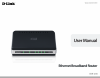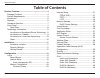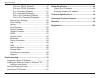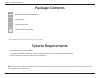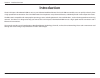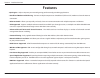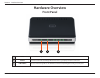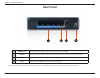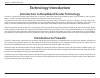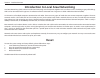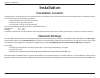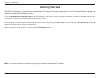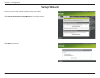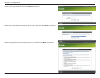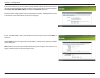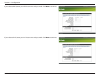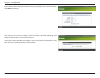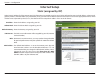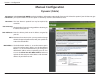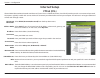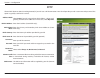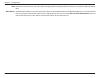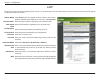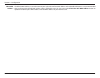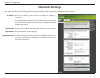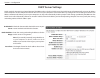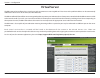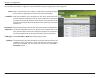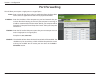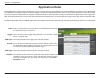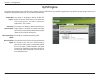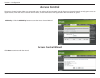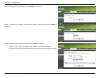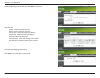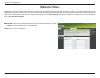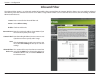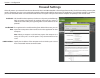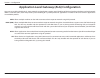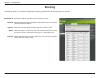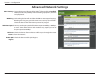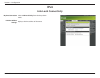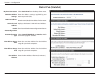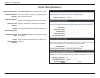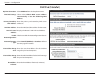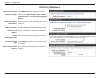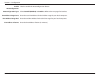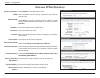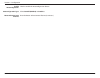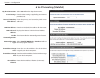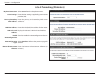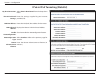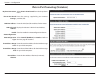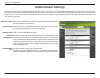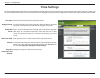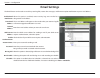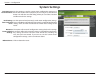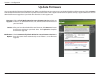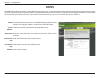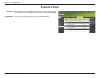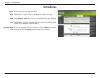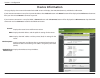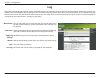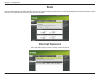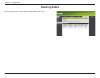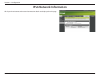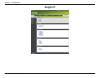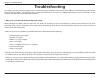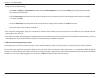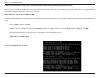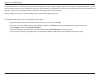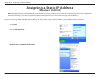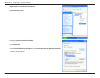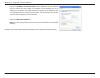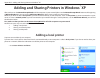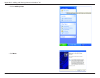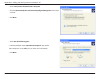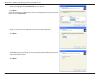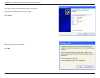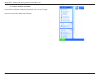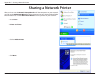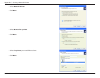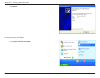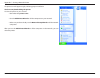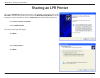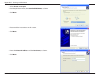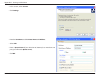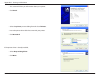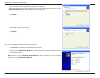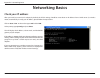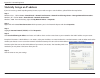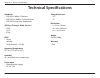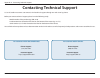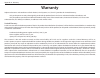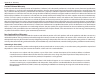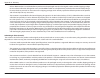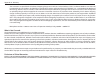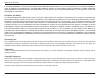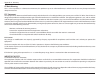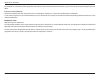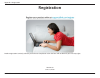D-Link EBR-2310 - EN Broadband Router User Manual - Stats
66
D-Link EBR-2310 User Manual
Section 3 - Configuration
Stats
The screen below displays the Traffic Statistics. Here you can view the amount of packets that pass through the EBR-2310 on both the Internet and the
LAN ports. The traffic counter will reset if the device is rebooted.
Internet Sessions
The screen below displays sessions currently active in the router.
Summary of EBR-2310 - EN Broadband Router
Page 2: Table of Contents
2 d-link ebr-2310 user manual table of contents table of contents product overview ........................................................4 package contents....................................................4 system requirements .............................................4 introduction ............
Page 3
3 d-link ebr-2310 user manual table of contents ipv6 over pppoe (stateful) ........................47 ipv6 over pppoe (stateless) .....................49 6 to 4 tunneling (stateful) ..........................51 6 to 4 tunneling (stateless) ........................52 ipv6 in ipv4 tunneling (stateful)...
Page 4: System Requirements
4 d-link ebr-2310 user manual section 1 - product overview system requirements • ethernet-based cable or dsl modem • computers with windows ® , macintosh ® , or linux-based operating systems with an installed ethernet adapter • internet explorer version 6.0 and above (for configuration) product over...
Page 5: Introduction
5 d-link ebr-2310 user manual section 1 - product overview introduction the d-link express ethernetwork ebr-2310 is a 4-port ethernet broadband router. The d-link ebr-2310 enables users to quickly and easily share a high speed internet connection. The d-link ebr-2310 also incorporates many advanced ...
Page 6: Features
6 d-link ebr-2310 user manual section 1 - product overview features • qos engine - helps to improve your network gaming performance by prioritizing applications. • broadband modem and ip sharing - connects multiple computers to a broadband (cable or dsl) modem to share the internet connection. • eth...
Page 7: Hardware Overview
7 d-link ebr-2310 user manual section 1 - product overview hardware overview front panel 1 2 3 1 power power indicator will light green. 2 internet the internet status indicator will light green when there is a good physical internet connection. 3 lan link/act link status indicators light green. The...
Page 8: Rear Panel
8 d-link ebr-2310 user manual section 1 - product overview rear panel *all ports (both lan & internet) are auto-mdix. All ports auto-sense cable types to accommodate straight-through or cross-over cable. 1 2 3 4 1 lan ports* 1-4 lan port sockets (cat5 ethernet rj-45 cable). The led glows steadily wh...
Page 9: Technology Introduction
9 d-link ebr-2310 user manual section 1 - product overview technology introduction introduction to broadband router technology a router is a device that forwards data packets from a source to a destination. Routers forward data packets using ip addresses and not a mac address. A router will forward ...
Page 10: Reset
10 d-link ebr-2310 user manual section 1 - product overview introduction to local area networking local area networking (lan) is the term used when connecting several computers together over a small area such as a building or group of buildings. Lan’s can be connected over large areas. A collection ...
Page 11: Installation
11 d-link ebr-2310 user manual section 2 - installation installation installation location the ebr-2310 can be positioned at any convenient place in your office or house. No special wiring or cooling requirements are needed. However, you should comply with the following guidelines: • place the ebr-2...
Page 12: Getting Started
12 d-link ebr-2310 user manual section 2 - installation the ebr-2310 includes a quick router setup wizard cd. Follow the simple steps below to run the setup wizard to guide you quickly through the installation process. Insert the quick router setup wizard cd in the cd-rom drive. The step-by-step ins...
Page 13: Configuration
13 d-link ebr-2310 user manual section 3 - configuration configuration the ebr-2310 provides an embedded web-based management utility making it operating system independent. You can configure your ebr-2310 through the netscape communicator or internet explorer browser in ms windows ® , macintosh, li...
Page 14: Setup Wizard
14 d-link ebr-2310 user manual section 3 - configuration setup wizard you may run the setup wizard to quickly setup your router. Click internet connection setup wizard to launch the wizard. Click next to continue..
Page 15
15 d-link ebr-2310 user manual section 3 - configuration create a new password and then click next to continue. Select your time zone from the drop-down menu and then click next to continue. Select the type of internet connection you use and then click next to continue..
Page 16
16 d-link ebr-2310 user manual section 3 - configuration if you selected dynamic, you may need to enter the mac address of the computer that was last connected directly to your modem. If you are currently using that computer, click clone your pc’s mac address and then click next to continue. The hos...
Page 17
17 d-link ebr-2310 user manual section 3 - configuration if you selected pptp, enter your pptp username and password. Click next to continue. If you selected l2tp, enter your l2tp username and password. Click next to continue..
Page 18
18 d-link ebr-2310 user manual section 3 - configuration if you selected static, enter your network settings supplied by your internet provider. Click next to continue. Click connect to save your settings. Once the router is finished rebooting, click continue. Please allow 1-2 minutes to connect. Cl...
Page 19: Internet Setup
19 d-link ebr-2310 user manual section 3 - configuration enter the ip address assigned by your isp. Enter the subnet mask assigned by your isp. Enter the gateway assigned by your isp. The dns server information will be supplied by your isp (internet service provider). Maximum transmission unit - you...
Page 20: Manual Configuration
20 d-link ebr-2310 user manual section 3 - configuration select dynamic ip (dhcp) to obtain ip address information automatically from your isp. Select this option if your isp does not give you any ip numbers to use. This option is commonly used for cable modem services. The host name is optional but...
Page 21: Internet Setup
21 d-link ebr-2310 user manual section 3 - configuration select pppoe (username/password) from the drop-down menu. Select static if your isp assigned you the ip address, subnet mask, gateway, and dns server addresses. In most cases, select dynamic. Enter the ip address (static pppoe only). Enter you...
Page 22: Pptp
22 d-link ebr-2310 user manual section 3 - configuration select static if your isp assigned you the ip address, subnet mask, gateway, and dns server addresses. In most cases, select dynamic. Enter the ip address (static pptp only). Enter the primary and secondary dns server addresses (static pptp on...
Page 23
23 d-link ebr-2310 user manual section 3 - configuration maximum transmission unit - you may need to change the mtu for optimal performance with your specific isp. 1400 is the default mtu. The default mac address is set to the internet port’s physical interface mac address on the broadband router. I...
Page 24: L2Tp
24 d-link ebr-2310 user manual section 3 - configuration select static if your isp assigned you the ip address, subnet mask, gateway, and dns server addresses. In most cases, select dynamic. Enter the l2tp ip address supplied by your isp (static only). Enter the subnet mask supplied by your isp (sta...
Page 25
25 d-link ebr-2310 user manual section 3 - configuration clone mac address: the default mac address is set to the internet port’s physical interface mac address on the broadband router. It is not recommended that you change the default mac address unless required by your isp. You can use the clone y...
Page 26: Network Settings
26 d-link ebr-2310 user manual section 3 - configuration this section will allow you to change the local network settings of the router and to configure the dhcp settings. Network settings enter the ip address of the router. The default ip address is 192.168.0.1. If you change the ip address, once y...
Page 27: Dhcp Server Settings
27 d-link ebr-2310 user manual section 3 - configuration check this box to enable the dhcp server on your router. Uncheck to disable this function. Enter the starting and ending ip addresses for the dhcp server’s ip assignment. Note: if you statically (manually) assign ip addresses to your computers...
Page 28: Virtual Server
28 d-link ebr-2310 user manual section 3 - configuration the ebr-2310 can be configured as a virtual server so that remote users accessing web or ftp services via the public ip address can be automatically redirected to local servers in the lan (local area network). The ebr-2310 firewall feature fil...
Page 29
29 d-link ebr-2310 user manual section 3 - configuration this will allow you to open a single port. If you would like to open a range of ports, refer to page 30. Enter a name for the rule or select an application from the drop-down menu. Select an application and click to populate the fields. Enter ...
Page 30: Port Forwarding
30 d-link ebr-2310 user manual section 3 - configuration this will allow you to open a single port or a range of ports. Port forwarding enter a name for the rule or select an application from the drop-down menu. Select an application and click to populate the fields. Enter the ip address of the comp...
Page 31: Application Rules
31 d-link ebr-2310 user manual section 3 - configuration enter a name for the rule. You may select a pre-defined application from the drop-down menu and click . This is the port used to trigger the application. It can be either a single port or a range of ports. Select the protocol of the trigger po...
Page 32: Qos Engine
32 d-link ebr-2310 user manual section 3 - configuration qos engine this option is disabled by default. Enable this option for better performance and experience with online games and other interactive applications, such as voip. This option is enabled by default when the qos engine option is enabled...
Page 33: Access Control
33 d-link ebr-2310 user manual section 3 - configuration access control click the add policy button to start the access control wizard. Add policy: the access control section allows you to control access in and out of your network. Use this feature as parental controls to only grant access to approv...
Page 34
34 d-link ebr-2310 user manual section 3 - configuration enter a name for the policy and then click next to continue. Select a schedule (i.E. Always) from the drop-down menu and then click next to continue. Enter the following information and then click next to continue. • address type - select ip a...
Page 35
35 d-link ebr-2310 user manual section 3 - configuration select the filtering method and then click next to continue. Enter the rule: enable - check to enable the rule. Name - enter a name for your rule. Dest ip start - enter the starting ip address. Dest ip end - enter the ending ip address. Protoc...
Page 36: Website Filters
36 d-link ebr-2310 user manual section 3 - configuration enter the keywords or urls that you want to block (or allow). Any url with the keyword in it will be blocked. Website url/ domain: website filters are used to deny lan computers from accessing specific web sites by the url or domain. A url is ...
Page 37: Inbound Filter
37 d-link ebr-2310 user manual section 3 - configuration inbound filter enter a name for the inbound filter rule. Select allow or deny. Check to enable rule. Enter the starting ip address. Enter 0.0.0.0 if you do not want to specify an ip range. Enter the ending ip address. Enter 255.255.255.255 if ...
Page 38: Firewall Settings
38 d-link ebr-2310 user manual section 3 - configuration spi (stateful packet inspection, also known as dynamic packet filtering) helps to prevent cyber attacks by tracking more state per session. It validates that the traffic passing through the session conforms to the protocol. If an application h...
Page 39
39 d-link ebr-2310 user manual section 3 - configuration application level gateway (alg) configuration here you can enable or disable alg’s. Some protocols and applications require special handling of the ip payload to make them work with network address translation (nat). Each alg provides special ...
Page 40: Routing
40 d-link ebr-2310 user manual section 3 - configuration routing enter the ip address of packets that will take this route. Enter the netmask of the route, please note that the octets must match your destination ip address. Enter your next hop gateway to be taken if this route is used. The route met...
Page 41: Advanced Network Settings
41 d-link ebr-2310 user manual section 3 - configuration to use the universal plug and play (upnp ™ ) feature click on enabled. Upnp provides compatibility with networking equipment, software and peripherals. Unchecking the box will not allow the ebr-2310 to respond to pings. Blocking the ping may p...
Page 42: Ipv6
42 d-link ebr-2310 user manual section 3 - configuration ipv6 select link-local only from the drop-down menu. Displays the ipv6 address of the router. My ipv6 connection: lan ipv6 address settings: link-local connectivity.
Page 43: Static Ipv6 (Stateful)
43 d-link ebr-2310 user manual section 3 - configuration static ipv6 (stateful) select static ipv6 from the drop-down menu. Enter the address settings supplied by your internet provider (isp). Enter the lan (local) ipv6 address for the router. Displays the router’s lan link-local address. Check to e...
Page 44: Static Ipv6 (Stateless)
44 d-link ebr-2310 user manual section 3 - configuration static ipv6 (stateless) select static ipv6 from the drop-down menu. Enter the address settings supplied by your internet provider (isp). Enter the lan (local) ipv6 address for the router. Displays the router’s lan link-local address. Check to ...
Page 45: Dhcpv6 (Stateful)
45 d-link ebr-2310 user manual section 3 - configuration dhcpv6 (stateful) select dhcpv6 from the drop-down menu. Select either obtain dns server address automatically or use the following dns address. Enter the primary and secondary dns server addresses. Enter the lan (local) ipv6 address for the r...
Page 46: Dhcpv6 (Stateless)
46 d-link ebr-2310 user manual section 3 - configuration dhcpv6 (stateless) select dhcpv6 from the drop-down menu. Select either obtain dns server address automatically or use the following dns address. Enter the primary and secondary dns server addresses. Enter the lan (local) ipv6 address for the ...
Page 47: Ipv6 Over Pppoe (Stateful)
47 d-link ebr-2310 user manual section 3 - configuration ipv6 over pppoe (stateful) s elect pppoe from the drop-down menu. Enter the pppoe account settings supplied by your internet provider (isp). Select static if your isp assigned you the ip address, subnet mask, gateway, and dns server addresses....
Page 48
48 d-link ebr-2310 user manual section 3 - configuration enable autoconfiguration: autoconfiguration type: ipv6 address range start: ipv6 address range end: ipv6 address lifetime: check to enable the autoconfiguration feature. Select stateful (dhcpv6) or stateless. Refer to the next page for statele...
Page 49: Ipv6 Over Pppoe (Stateless)
49 d-link ebr-2310 user manual section 3 - configuration ipv6 over pppoe (stateless) select pppoe from the drop-down menu. Enter the pppoe account settings supplied by your internet provider (isp). Select static if your isp assigned you the ip address, subnet mask, gateway, and dns server addresses....
Page 50
50 d-link ebr-2310 user manual section 3 - configuration enable autoconfiguration: autoconfiguration type: router advertisement lifetime: check to enable the autoconfiguration feature. Select stateful (dhcpv6) or stateless. Enter the router advertisement lifetime (in minutes)..
Page 51: 6 to 4 Tunneling (Stateful)
51 d-link ebr-2310 user manual section 3 - configuration 6 to 4 tunneling (stateful) select 6 to 4 from the drop-down menu. Enter the ipv6 settings supplied by your internet provider (isp). Enter the primary and secondary dns server addresses. Enter the lan (local) ipv6 address for the router. Displ...
Page 52
52 d-link ebr-2310 user manual section 3 - configuration 6 to 4 tunneling (stateless) select 6 to 4 from the drop-down menu. Enter the ipv6 settings supplied by your internet provider (isp). Enter the primary and secondary dns server addresses. Enter the lan (local) ipv6 address for the router. Disp...
Page 53
53 d-link ebr-2310 user manual section 3 - configuration ipv6 in ipv4 tunneling (stateful) select ipv6 in ipv4 tunnel from the drop-down menu. Enter the settings supplied by your internet provider (isp). Enter the lan (local) ipv6 address for the router. Displays the router’s lan link-local address....
Page 54
54 d-link ebr-2310 user manual section 3 - configuration ipv6 in ipv4 tunneling (stateless) select ipv6 in ipv4 tunnel from the drop-down menu. Enter the settings supplied by your internet provider (isp). Enter the lan (local) ipv6 address for the router. Displays the router’s lan link-local address...
Page 55: Administrator Settings
55 d-link ebr-2310 user manual section 3 - configuration enter a new password for the administrator login name. The administrator can make changes to the settings. Enter the new password for the user login. If you login as the user, you can only see the settings, but cannot change them. Enter a name...
Page 56: Time Settings
56 d-link ebr-2310 user manual section 3 - configuration time settings select the time zone from the drop-down menu. To select daylight saving time manually, select enabled or disabled, and enter a start date and an end date for daylight saving time. Ntp is short for network time protocol. Ntp synch...
Page 57: Syslog
57 d-link ebr-2310 user manual section 3 - configuration syslog check this box to send the router logs to a syslog server. The address of the syslog server that will be used to send the logs. You may also select your computer from the drop-down menu (only if receiving an ip address from the router v...
Page 58: Email Settings
58 d-link ebr-2310 user manual section 3 - configuration email settings the email feature can be used to send the system log files, router alert messages, and firmware update notification to your e-mail address. Enable email notification: from email address: to email address: smtp server address: en...
Page 59: System Settings
59 d-link ebr-2310 user manual section 3 - configuration use this option to save the current router configuration settings to a file on the hard disk of the computer you are using. First, click the save button. You will then see a file dialog, where you can select a location and file name for the se...
Page 60: Update Firmware
60 d-link ebr-2310 user manual section 3 - configuration click on check online now for latest firmware version to find out if there is an updated firmware; if so, download the new firmware to your hard drive. After you have downloaded the new firmware, click browse to locate the firmware update on y...
Page 61: Ddns
61 d-link ebr-2310 user manual section 3 - configuration dynamic domain name system is a method of keeping a domain name linked to a changing ip address. Check the box to enable ddns. Choose your ddns provider from the drop down menu. Enter the host name that you registered with your ddns service pr...
Page 62: System Check
62 d-link ebr-2310 user manual section 3 - configuration the ping test is used to send ping packets to test if a computer is on the internet. Enter the ip address that you wish to ping, and click ping. The results of your ping attempts will be displayed here. System check ping test: ping results:.
Page 63: Schedules
63 d-link ebr-2310 user manual section 3 - configuration enter a name for your new schedule. Select a day, a range of days, or all week to include every day. Check all day - 24hrs or enter a start and end time for your schedule. Click save to save your schedule. You must click save settings at the t...
Page 64: Device Information
64 d-link ebr-2310 user manual section 3 - configuration this page displays the current information for the ebr-2310. It will display the lan, wan (internet), and wireless information. If your internet connection is set up for a dynamic ip address then a release button and a renew button will be dis...
Page 65: Log
65 d-link ebr-2310 user manual section 3 - configuration log what to view: view levels: apply log settings: refresh: clear: save log: you can select the types of messages that you want to display from the log. Firewall & security, system, and router status messages can be selected. There are three l...
Page 66: Stats
66 d-link ebr-2310 user manual section 3 - configuration stats the screen below displays the traffic statistics. Here you can view the amount of packets that pass through the ebr-2310 on both the internet and the lan ports. The traffic counter will reset if the device is rebooted. Internet sessions ...
Page 67: Routing Table
67 d-link ebr-2310 user manual section 3 - configuration routing table this page displays the routing details configured for your router..
Page 68: Ipv6 Network Information
68 d-link ebr-2310 user manual section 3 - configuration ipv6 network information all of your ipv6 internet and network connection details are displayed on this page..
Page 69: Support
69 d-link ebr-2310 user manual section 3 - configuration support.
Page 70: Troubleshooting
70 d-link ebr-2310 user manual section 5 - troubleshooting troubleshooting this chapter provides solutions to problems that can occur during the installation and operation of the ebr-2310. Read the following descriptions if you are having problems. (the examples below are illustrated in windows ® xp...
Page 71
71 d-link ebr-2310 user manual section 5 - troubleshooting • configure your internet settings: • go to start > settings > control panel. Double-click the internet options icon. From the security tab, click the button to restore the settings to their defaults. • click the connection tab and set the d...
Page 72
72 d-link ebr-2310 user manual section 5 - troubleshooting 3. Why can’t i connect to certain sites or send and receive emails when connecting through my router? If you are having a problem sending or receiving email, or connecting to secure sites such as ebay, banking sites, and hotmail, we suggest ...
Page 73
73 d-link ebr-2310 user manual section 5 - troubleshooting you should start at 1472 and work your way down by 10 each time. Once you get a reply, go up by 2 until you get a fragmented packet. Take that value and add 28 to the value to account for the various tcp/ip headers. For example, lets say tha...
Page 74: (Windows
74 d-link ebr-2310 user manual appendix a - assigning a static ip address assigning a static ip address (windows ® 2000/xp) note: broadband routers will automatically assign ip addresses to the computers on the network, using dhcp (dynamic host configuration protocol) technology. If you are using a ...
Page 75
75 d-link ebr-2310 user manual appendix a - assigning a static ip address • right-click on local area connections. • left-click properties • highlight internet protocol (tcp/ip) • click properties • select use the following ip address in the internet protocol (tcp/ip) properties window (shown below)...
Page 76
76 d-link ebr-2310 user manual appendix a - assigning a static ip address • input your ip address and subnet mask. (the ip addresses on your network must be within the same range. For example, if one computer has an ip address of 192.168.0.2, the other computers should have ip addresses that are seq...
Page 77: Adding A Local Printer
77 d-link ebr-2310 user manual appendix b - adding and sharing printers in windows ® xp adding and sharing printers in windows ® xp after you have run the network setup wizard on all the computers in your network (please see the network setup wizard section at the beginning of networking basics), yo...
Page 78
78 d-link ebr-2310 user manual appendix b - adding and sharing printers in windows ® xp • clickon add a printer • click next.
Page 79
79 d-link ebr-2310 user manual appendix b - adding and sharing printers in windows ® xp • select local printer attached to this computer • (deselect automatically detect and install my plug and play printer if it has been selected). • click next • select use the following port: • from the pull-down ...
Page 80
80 d-link ebr-2310 user manual appendix b - adding and sharing printers in windows ® xp • select and highlight the correct driver for your printer. • click next (if the correct driver is not displayed, insert the cd or floppy disk that came with your printer and click have disk). • at this screen, y...
Page 81
81 d-link ebr-2310 user manual appendix b - adding and sharing printers in windows ® xp this screen gives you information about your printer. (the printer will begin to print a test page) click finish when the test page has printed, click ok.
Page 82
82 d-link ebr-2310 user manual appendix b - adding and sharing printers in windows ® xp • go to start> printers and faxes a successful installation will display the printer icon as shown at right. You have successfully added a local printer..
Page 83: Sharing A Network Printer
83 d-link ebr-2310 user manual appendix c - sharing a network printer sharing a network printer after you have run the network setup wizard on all the computers on your network, you can run the add printer wizard on all the computers on your network. Please follow these directions to use the add pri...
Page 84
84 d-link ebr-2310 user manual appendix c - sharing a network printer • select network printer • click next • select browse for a printer • click next • select the printer you would like to share. • click next.
Page 85
85 d-link ebr-2310 user manual appendix c - sharing a network printer • click finish to check for proper installation: • go to start > printers and faxes.
Page 86
86 d-link ebr-2310 user manual appendix c - sharing a network printer the printer icon will appear at right, indicating proper installation. You have completed adding the printer. To share this printer on your network: • remember the printer name • run the add printer wizard on all the computers on ...
Page 87: Sharing An Lpr Printer
87 d-link ebr-2310 user manual appendix d - sharing an lpr printer sharing an lpr printer to share an lpr printer (using a print server), you will need a print server such as the dp-101p+. Please make sure that you have run the network setup wizard on all the computers on your network. To share an l...
Page 88
88 d-link ebr-2310 user manual appendix d - sharing an lpr printer • select create a new port • from the pull-down menu, select standard tcp/ip port, as shown. • click next • please read the instructions on this screen. • click next • enter the printer ip address and the port name, as shown. • click...
Page 89
89 d-link ebr-2310 user manual appendix d - sharing an lpr printer • in this screen, select custom. • click settings • enter the port name and the printer name or ip address. • select lpr • enter a queue name (if your print-server/gateway has more than one port, you will need a queue name). • click ...
Page 90
90 d-link ebr-2310 user manual appendix d - sharing an lpr printer • this screen will show you information about your printer. • click finish • select the printer you are adding from the list of printers. • insert the printer driver disk that came with your printer. • click have disk if the printer ...
Page 91
91 d-link ebr-2310 user manual appendix d - sharing an lpr printer • you can rename your printer if you choose. It is optional. Please remember the name of your printer. You will need this information when you use the add printer wizard on the other computers on your network. • click next • select y...
Page 92: Networking Basics
92 d-link ebr-2310 user manual appendix e - networking basics networking basics check your ip address after you install your new d-link adapter, by default, the tcp/ip settings should be set to obtain an ip address from a dhcp server (i.E. Wireless router) automatically. To verify your ip address, p...
Page 93
93 d-link ebr-2310 user manual appendix e - networking basics statically assign an ip address if you are not using a dhcp capable gateway/router, or you need to assign a static ip address, please follow the steps below: step 1 windows vista ® - click on start > control panel > network and internet >...
Page 94: Technical Specifications
94 d-link ebr-2310 user manual appendix f - technical specifications standards • ieee 802.3 10base-t ethernet • ieee 802.3u 100base-tx fast ethernet • ieee 802.3 nway auto-negotiation vpn pass through / multi-sessions • pptp • l2tp • ipsec leds • power • internet • local network – 10/100 operating t...
Page 95
95 d-link ebr-2310 user manual appendix g - contacting technical support contacting technical support u.S. And canadian customers can contact d-link technical support through our web site or by phone. Before you contact technical support, please have the following ready: • model number of the produc...
Page 96: Warranty
96 d-link ebr-2310 user manual appendix h - warranty warranty subject to the terms and conditions set forth herein, d-link systems, inc. (“d-link”) provides this limited warranty: • only to the person or entity that originally purchased the product from d-link or its authorized reseller or distribut...
Page 97
97 d-link ebr-2310 user manual appendix h - warranty limited software warranty: d-link warrants that the software portion of the product (“software”) will substantially conform to d-link’s then current functional specifications for the software, as set forth in the applicable documentation, from the...
Page 98
98 d-link ebr-2310 user manual appendix h - warranty • after an rma number is issued, the defective product must be packaged securely in the original or other suitable shipping package to ensure that it will not be damaged in transit, and the rma number must be prominently marked on the outside of t...
Page 99
99 d-link ebr-2310 user manual appendix h - warranty • the customer is responsible for all in-bound shipping charges to d-link. No cash on delivery (“cod”) is allowed. Products sent cod will be rejected by d-link. Products shall be fully insured by the customer and shipped to d-link networks, inc., ...
Page 100
100 d-link ebr-2310 user manual appendix h - warranty if any implied warranty cannot be disclaimed in any territory where a product is sold, the duration of such implied warranty shall be limited to the duration of the applicable warranty period set forth above. Except as expressly covered under the...
Page 101
101 d-link ebr-2310 user manual appendix h - warranty ce mark warning: this is a class b product. In a domestic environment, this product may cause radio interference, in which case the user may be required to take adequate measures. Fcc statement: this equipment has been tested and found to comply ...
Page 102
102 d-link ebr-2310 user manual appendix h - warranty for detailed warranty information applicable to products purchased outside the united states, please contact the corresponding local d-link office. Industry canada statement: this device complies with rss-210 of the industry canada rules. Operati...
Page 103: Registration
103 d-link ebr-2310 user manual appendix i - registration product registration is entirely voluntary and failure to complete or return this form will not diminish your warranty rights. Version 3.0 june 17, 2010 registration.