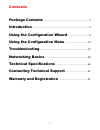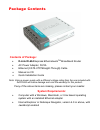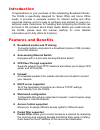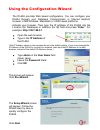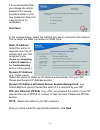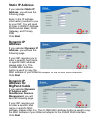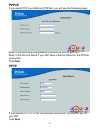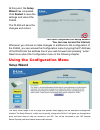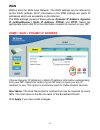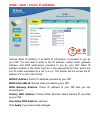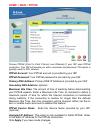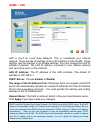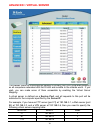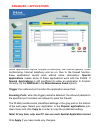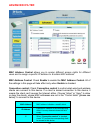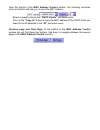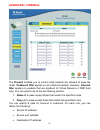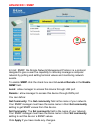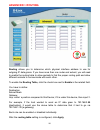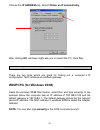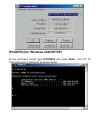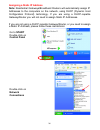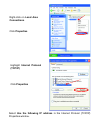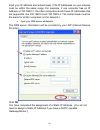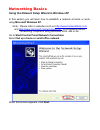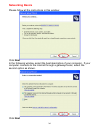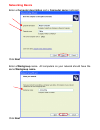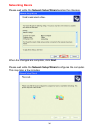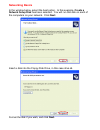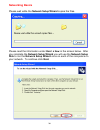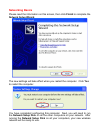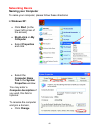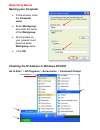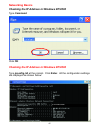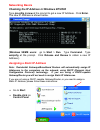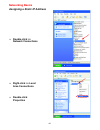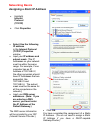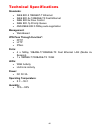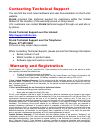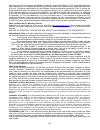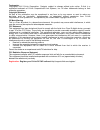- DL manuals
- D-Link
- Wireless Router
- Express EtherNetwork DI-604
- Owner's Manual
D-Link Express EtherNetwork DI-604 Owner's Manual - Advanced > Routing
26
ADVANCED > ROUTING
Routing
allows you to determine which physical interface address to use for
outgoing IP data grams. If you have more than one router and subnet, you will need
to enable the routing table to allow packets to find the proper routing path and allow
different subnets to communicate with each other.
To enable the
Routing Table,
click the check box next to
Enable
in the related field.
You have to define:
Destination
Subnet Mask
Gateway
Hop: router’ s position compared to this Device; if it is under this device, then input 2.
For example, if the host wanted to send an IP data gram to 192.168.3.88
(destination), it would use the above table to determine that it had to go via
192.168.1.33 (a gateway),
Each rule can be enabled or disabled individually.
After the
routing table
setting is configured, click
Apply
.
Summary of Express EtherNetwork DI-604
Page 1
Di-604 express ethernetwork tm broadband router manual rev. 070902 building networks for people.
Page 2
2 contents package contents .................................................................. 3 introduction ................................................................................... 4 using the configuration wizard .............................. 9 using the configuration menu ..............
Page 3: Contents of Package:
Package contents contents of package: • d-link di-604 express ethernetwork tm broadband router • ac power adapter, 5v/2a • ethernet (cat5-utp/straight-through) cable • manual on cd • quick installation guide note: using a power supply with a different voltage rating than the one included with the di...
Page 4: Auto-Sensing Ethernet Switch
4 introduction congratulations on your purchase of this outstanding broadband router. The di-604 is specifically designed for small office and home office needs. It provides a complete solution for internet surfing and office resources sharing, and it is easy to configure and operate for even non- t...
Page 5: Virtual Server Supported
Virtual server supported enables you to expose www, ftp and other services on your lan to be accessible to internet users. User-definable application sensing tunnel user can define the attributes to support special applications requiring multiple connections, like internet gaming, video conferencing...
Page 6
6 prevent unauthorized internet users from accessing private networks or corporate lan’ s and intranets. A firewall watches all of the information moving to and from your network and analyzes each piece of data. Each piece of data is checked against a set of criteria that the administrator configure...
Page 7: Wan & Lan
Virtual private networking (vpn) uses a publicly wired network (the internet) to securely connect two different networks as if they were the same network. For example, an employee can access the corporate network from home using vpn, allowing the employee to access files and printers. Here are sever...
Page 8: Infrastructure Network
8 connections reset lan ports (1 -4) wan port power jack getting started the infrastructure network example shown contains the following d-link network devices: express ethernetwork tm broadband router - d-link di-604 a laptop computer with an ethernet adapter - d-link dfe-670txd a desktop computer ...
Page 9: Enter
Using the configuration wizard the di-604 provides web based configuration. You can configure your di-604 through your netscape communicator or internet explorer browser in ms windows, macintosh or unix based platforms. Activate your browser. Then type the ip address of the di-604 into the location ...
Page 10: Click Next
10 it is recommended that you change the admin password for security purposes. Enter in your new password. Enter it in a second time for verification. Click next in the window below, select the method you use to connect to the internet. This is called the wan connection or wan type. Static ip addres...
Page 11: Static Ip Address
Static ip address if you selected static ip address , you will see the following page. Enter in the ip address information provided to you by your isp. You will need to enter in wan ip address, wan subnet mask, wan gateway, and primary dns. Click next dynamic ip address if you selected dynamic ip ad...
Page 12: Pppoe
12 pppoe if you select ppp over ethernet (pppoe), you will see the following page. Enter in the username and password provided to you by your isp. Enter in the service name if your isp uses a service name for the pppoe connection. Click next pptp if you selected pptp, fill out the required informati...
Page 13: Setup
At this point, the setup wizard has completed. Click restart to save the settings and reboot the di-604. The di-604 will save the changes and reboot. You have completed the setup wizard. You can now access the internet. Whenever you choose to make changes or additions to the configuration of the di-...
Page 14: Wan
14 wan wan is short for wide area network. The wan settings can be referred to as the public settings. All ip information in the wan settings are public ip addresses which are accessible on the internet. The wan settings consist of these options: dynamic ip address , dynamic ip (w/roadrunner,) stati...
Page 15: Wan Ip Address:
Home > wan > static ip address choose static ip address if all wan ip information is provided to you by your isp. You will need to enter in the ip address, subnet mask, gateway address, and dns address(es) provided to you by your isp. Each ip address entered in the fields must be in the appropriate ...
Page 16: Home > Wan > Pppoe
16 home > wan > pppoe choose pppoe (point to point protocol over ethernet) if your isp uses pppoe connection. Your isp will provide you with a username and password. This option is typically used for dsl services. Pppoe account: your pppoe account is provided by your isp pppoe password: your pppoe p...
Page 17: Home > Lan
Home > lan lan is short for local area network. This is considered your internal network. These are the ip settings of the lan interface for the di- 604 . These settings may be referred to as private settings. You may change the lan ip address if needed. The lan ip address is private to your interna...
Page 18: Advanced > Virtual Server
18 advanced > virtual server the firewall filters out unrecognized packets to protect your lan (local area network); so all computers networked with the di-604 are invisible to the outside world. If you wish, you can make some of them accessible by enabling the virtual server mapping. A virtual serv...
Page 19: Special
Some applications require multiple connections, like internet games, video conferencing, internet telephony and so on. Due to the firewall function, these applications cannot work without some intervention. Special applications makes some of these applications work with the di-604. If special applic...
Page 20: Advanced>Filter
20 advanced>filter mac address control allows you to assign different access rights for different users and to assign a specific ip address to a certain mac address. Mac address control: check enable to enable the mac address control. All of the settings in this page will take effect only when enabl...
Page 21
Near the bottom of the mac address control window, the following pull-down menu and button will help you to input the mac address. Select a specific client in the “dhcp clients” pull-down menu. Click on the “copy to” button to copy the mac address of the dhcp client you select to the id selected in ...
Page 22: Advanced > Firewall
22 advanced > firewall the firewall enables you to control what packets are allowed to pass the router. Outbound filter applies on all outbound packets. However, inbound filter applies on packets that are destined for virtual servers or dmz host only. You can select one of the two filtering policies...
Page 23: Inbound Filter:
• destination port address for source or destination ip address, you can define a single ip address (e.G., 4.3.2.1) or a range of ip addresses (e.G., 4.3.2.1-4.3.2.254). An empty fields implies all ip addresses. For source or destination port, you can define a single port (e.G., 80) or a range of po...
Page 24: Advanced > Snmp
24 advanced > snmp in brief, snmp, the simple network management protocol, is a protocol designed to give a user the capability to remotely manage a computer network by polling and setting terminal values and monitoring network events. To enable snmp click the check box next to local or remote in th...
Page 25: Advanced > Ddns
Advanced > ddns dynamic dns to host your server on a changing ip address, you have to use dynamic domain name service (ddns). Anyone wishing to reach your host only needs to know the name of it. Dynamic dns will map the name of your host to your current ip address, which changes each time you connec...
Page 26: Advanced > Routing
26 advanced > routing routing allows you to determine which physical interface address to use for outgoing ip data grams. If you have more than one router and subnet, you will need to enable the routing table to allow packets to find the proper routing path and allow different subnets to communicate...
Page 27: Do Not
Troubleshooting if you do not wish to set the static ip address on your pc, you will need to configure your pc to request an ip address from the gateway. Click the start button, select settings, and select control panel. Double-click the network icon. In the configuration tab, select the tcp/ip prot...
Page 28: Ip Address
28 choose the ip address tab. Select obtain an ip automatically . After clicking ok , windows might ask you to restart the pc. Click yes . Confirm your pc’ s ip configuration there are two tools which are great for finding out a computer’ s ip configuration: mac address and default gateway. Winipcfg...
Page 29: Ipconfig
Ipconfig (for windows 2000/nt/xp) at the command prompt type ipconfig and press enter . Your pc ip information will be displayed as shown below..
Page 30: Note:
30 assigning a static ip address note: residential gateways/broadband routers will automatically assign ip addresses to the computers on the network, using dhcp (dynamic host configuration protocol) technology. If you are using a dhcp-capable gateway/router you will not need to assign static ip addr...
Page 31: Use The Following Ip Address
Select use the following ip address in the internet protocol (tcp/ip) properties window. Right-click on local area connections . Click properties highlight internet protocol (tcp/ip) click properties dfe-530tx+.
Page 32
32 input your ip address and subnet mask. (the ip addresses on your network must be within the same range. For example, if one computer has an ip address of 192.168.0.2, the other computers should have ip addresses that are sequential, like 192.168.0.3 and 192.168.0.4. The subnet mask must be the sa...
Page 33: Microsoft Windows Xp.
Networking basics using the network setup wizard in windows xp in this section you will learn how to establish a network at home or work, using microsoft windows xp. Note: please refer to websites such as http://www.Homenethelp.Com and http://www.Microsoft.Com/windows2000 for information about netwo...
Page 34: Networking Basics
34 networking basics please follow all the instructions in this window: click next in the following window, select the best description of your computer. If your computer connects to the internet through a gateway/router, select the second option as shown. Click next.
Page 35: Networking Basics
Networking basics enter a computer description and a computer name (optional.) click next enter a workgroup name. All computers on your network should have the same workgroup name. Click next.
Page 36: Networking Basics
36 networking basics please wait while the network setup wizard applies the changes. When the changes are complete, click next . Please wait while the network setup wizard configures the computer. This may take a few minutes..
Page 37: Networking Basics
Networking basics in the window below, select the best option. In this example, create a network setup disk has been selected. You will run this disk on each of the computers on your network. Click next . Insert a disk into the floppy disk drive, in this case drive a. Format the disk if you wish, an...
Page 38: Networking Basics
38 networking basics please wait while the network setup wizard copies the files. Please read the information under here’ s how in the screen below. After you complete the network setup wizard you will use the network setup disk to run the network setup wizard once on each of the computers on your n...
Page 39: Networking Basics
Networking basics please read the information on this screen, then click finish to complete the network setup wizard . The new settings will take effect when you restart the computer. Click yes to restart the computer. You have completed configuring this computer. Next, you will need to run the netw...
Page 40: Networking Basics
40 networking basics naming your computer to name your computer, please follow these directions: in windows xp : • click start (in the lower left corner of the screen) • right-click on my computer • select properties and click • select the computer name tab in the system properties window. You may e...
Page 41: Networking Basics
Networking basics naming your computer checking the ip address in windows xp/2000 go to start > all programs > accessories > command prompt • in this window, enter the computer name . • select workgroup and enter the name of the workgroup . • all computers on your network must have the same workgrou...
Page 42: Networking Basics
42 networking basics checking the ip address in windows xp/2000 type command click ok checking the ip address in windows xp/2000 type ipconfig /all at the prompt. Click enter . All the configuration settings are displayed as shown below. D-link dfe-530tx+.
Page 43: Networking Basics
Networking basics checking the ip address in windows xp/2000 type ipconfig /renew at the prompt to get a new ip address. Click enter . The new ip address is shown below. ( windows 98/me users: go to start > run . Type command . Type winipcfg at the prompt. Click release and renew to obtain a new ip ...
Page 44: Networking Basics
44 networking basics assigning a static ip address • double-click on network connections • right-click on local area connections. • double-click properties.
Page 45: Networking Basics
Networking basics assigning a static ip address • click ok you have completed the assignment of a static ip address. (you do not need to assign a static ip address if you have a dhcp-capable gateway/router.) • highlight internet protocol (tcp/ip) • click properties • select use the following ip addr...
Page 46: Standards:
46 technical specifications standards: • ieee 802.3 10baset-t ethernet • ieee 802.3u 100base-tx fast ethernet • ieee 802.3x flow control • ieee 802.1p priority queue • ansi/ieee 802.3 nway auto-negotiation management: • web-based vpn pass through function*: • pptp • l2tp • ipsec ports: • 4 x nway 10...
Page 47: D-Link
Contacting technical support you can find the most recent software and user documentation on the d-link website. D-link provides free technical support for customers within the united states for the duration of the warranty period on this product. U.S. Customers can contact d-link technical support ...
Page 48
48 media on which d-link delivers the software will be free of physical defects. D-link’ s sole obligation shall be to replace the non-conforming software (or defective media) with software that substantially conforms to d-link’ s functional specifications for the software. Except as otherwise agree...
Page 49
Trademarks copyright® 2002 d-link corporation. Contents subject to change without prior notice. D-link is a registered trademark of d-link corporation/d-link systems, inc. All other trademarks belong to their respective proprietors. Copyright statement no part of this publication may be reproduced i...