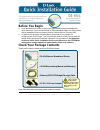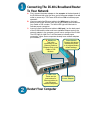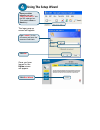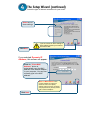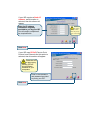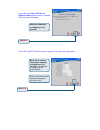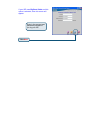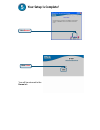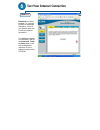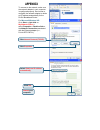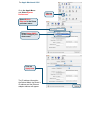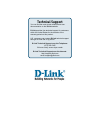D-Link Express EtherNetwork DI-604 Quick Installation Manual - To Your Network
Connecting The DI-604 Broadband Router
To Your Network
A.
First, connect the power adapter to the
receptor
at the back panel of
the DI-604 and then plug the other end of the power adapter to a wall
outlet or power strip. The Power LED will turn
ON
to indicate proper
operation.
B.
Insert one end of an Ethernet cable to the
WAN port
on the back
panel of the DI-604 and the other end to the Ethernet port located on
your Cable or DSL modem. The WAN LED light will illuminate to
indicate proper connection.
C.
Insert one end of an Ethernet cable to
LAN port 1
on the back panel
of the DI-604 and the other end to an available Ethernet port on the
network adapter in the computer you will use to configure the DI-604.
The LED light for LAN Port 1 will illuminate to indicate proper
connection. (Note: Some computers already have network adapters
pre-installed.)
Restart Your Computer
A
.
Receptor for
Power Adapter
B
.
WAN Port
This is the
connection for the
Ethernet Cable to
Ethernet Port on the
Cable or DSL
Modem.
C
.
LAN Ports
These are the
connections for
Ethernet cables to
your Ethernet-
enabled computers
Reset Button
Pressing this button
restores the router
to its original factory
default settings.