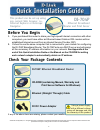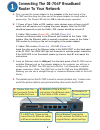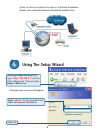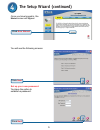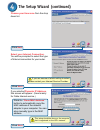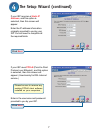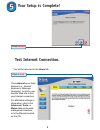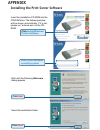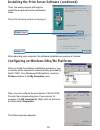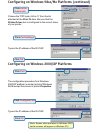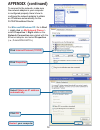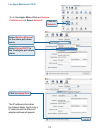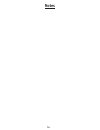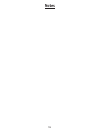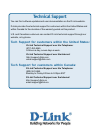D-Link Express Ethernetwork DI-704P Quick Installation Manual
1
This product can be set up using
any current Web browser, i.e.,
Internet Explorer or Netscape
Navigator.
DI-704P
Ethernet Broadband
Router and Print Server
5V DC Power Adapter
©2003 D-Link Systems, Inc. All rights reserved. Trademarks or registered trademarks are the property of their respective holders. Software and
specifications subject to change without notice. DI-704P. 08122003
Before You Begin
1.
If you purchased this router to share your high-speed Internet connection with other
computers, you must have either an Ethernet-based Cable or DSL modem with an
established Internet account from an Internet Service Provider (ISP).
2.
It’s best to use the same computer that is connected to your modem for configuring
the DI-704P Broadband Router. The DI-704P acts as a DHCP server and will assign
all the necessary IP address information on your network. See Appendix at the
end of this Quick Installation Guide or the Manual on the CD-ROM for setting
each network adapter to automatically obtain an IP address.
Check Your Package Contents
DI-704P Ethernet Broadband Router
CD-ROM (containing Manual, Warranty and
Print Server Software for Windows)
Ethernet (Straight Through) Cable
Using a power supply
with a different voltage
rating will damage and void
the warranty of this product.
If any of the above items are missing, please contact your reseller.