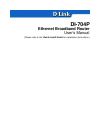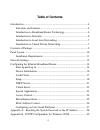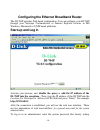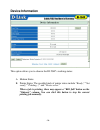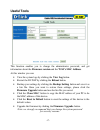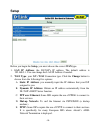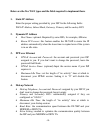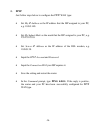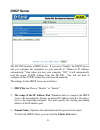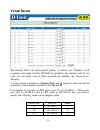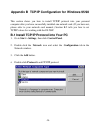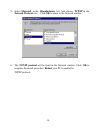Di-704p ethernet broadband router user’s manual (please refer to the quick install guide for installation instructions.).
-2- table of contents introduction ..................................................................................................4 functions and features.........................................................................4 introduction to broadband router technology............................
-3- b.1 install tcp/ip protocol into your pc ..........................................29 b.2 set tcp/ip protocol for working with the di-704p ...................31 technical specifications .............................................................................38 contacting technical support ....
-14- configuring the ethernet broadband router the di-704p provides web based configuration. You can configure your di-704p through your netscape communicator or internet explorer browser in ms windows, macintosh or unix based platforms. Start-up and log in activate your browser, and disable the pro...
-15- is ”admin”) in the system password field and click on the log in button. If the password is correct, the web appearance will be changed into administrator configure mode. As listed in its main menu, there are several options for system administration..
-16- device information this option allows you to observe the di-704p’s working status: a. Modem status b. Printer status. The possible kinds of printer status include “ready,” “not ready,” “printing…,” and “device error.” when a job is printing, there may appear a “kill job” button on the “sidenote...
-17- useful tools this function enables you to change the administrator password, and get information about the firmware version and the wan's mac address. At this window you can: • view the system logs by clicking the view log button. • restart the di-704p by clicking the reboot button. • backup yo...
-18- setup before you begin the setup, you must choose the correct wan type. 1. Lan ip address:the di-704p’s ip address. The default address is 192.168.0.1. You can change the lan ip address if needed. 2. Wan type: your isp’s wan connection type. Click the change button to choose from the following ...
-19- below are the five wan types and the fields required to implement them: 1. Static ip address enter the proper setting provided by your isp for the following fields : wan ip address, subnet mask, gateway, primary and secondary dns 2. Dynamic ip address • host name: optional. Required by some isp...
-20- 5. Pptp just follow steps below to configure the pptp wan type: • set my ip address as the ip address that the isp assigned to your pc, e.G. 10.0.0.140. • set my subnet mask as the mask that the isp assigned to your pc, e.G. 255.255.255.0. • set server ip address as the ip address of the dsl mo...
-21- dhcp server the di-704p includes a dhcp server. If you select “enable” the dhcp server, and you configure the computers on your network to “obtain an ip address automatically,” then when you turn your computer “on,” it will automatically load the proper tcp/ip settings from the di-704p. You wil...
-22- virtual server the firewall filters out unrecognized packets to protect your intranet; so all computers networked with the di-704p are invisible to the outside world. If you wish, you can make some of them accessible by enabling the virtual server mapping. A virtual server is defined as a servi...
-29- appendix b tcp/ip configuration for windows 95/98 this section shows you how to install tcp/ip protocol into your personal computer after you have successfully installed one network card. (if you have not, please refer to your network card manual.) section b.2 tells you how to set tcp/ip values...
-30- 5. Select microsoft in the manufacturers list. And choose tcp/ip in the network protocols list.Click ok to return to the network window. 6. The tcp/ip protocol will be listed in the network window. Click ok to complete the install procedure. Restart your pc to enable the tcp/ip protocol..