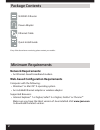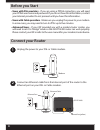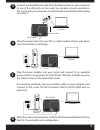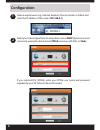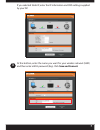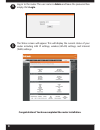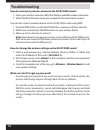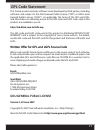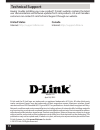- DL manuals
- D-Link
- Wireless Router
- GO-RT-N300
- Quick Install Manual
D-Link GO-RT-N300 Quick Install Manual
Summary of GO-RT-N300
Page 1
N300 wi-fi router quick install guide go-rt-n300
Page 2: Network Requirements:
2 if any of the above items are missing, please contact your reseller. N300 wi-fi router power adapter ethernet cable quick install guide network requirements: web-based configuration requirements supported browsers: • internet explorer® 7 or higher, safari® 5 or higher, firefox® or chrome™ package ...
Page 3: Hardware Overview
3 hardware overview 1 power led a solid green light indicates a proper connection to the power supply. 2 internet led a solid green light indicates a connection to the internet port. The led will blink during boot-up and during the wps process. 3 lan ports (1-4) connect ethernet devices such as comp...
Page 4: Users With Dsl Providers
4 12v 1a wps lan 4 3 1 2 internet power reset • users with dsl providers - if you are using a pppoe connection, you will need your pppoe user name and password. If you do not have this information, contact your internet provider. Do not proceed until you have this information. • users with cable pro...
Page 5
5 3 connect another ethernet cable from the ethernet port on your computer to one of the lan ports on the router. You can also connect wirelessly to the router with your computer. Complete steps 4 and 5 before attempting to connect. 4 plug the power back into your dsl or cable modem. Please wait abo...
Page 6: 192.168.0.1)
6 open a web browser (e.G., internet explorer, chrome, firefox, or safari) and enter the ip address of the router ( 192.168.0.1) . 1 2 select your internet type from the drop-down menu: dhcp (dynamic) is most commonly used with cable internet, pppoe (common with dsl), or static . Configuration if yo...
Page 7: Save and Connect
7 3 if you selected static ip, enter the ip information and dns settings supplied by your isp. At the bottom, enter the name you want for your wireless network (ssid) and then enter a wi-fi password (key). Click save and connect ..
Page 8: Admin
8 4 congratulations! You have completed the router installation. 5 log in to the router. The user name is admin and leave the password box empty. Click login . The status screen will appear. This will display the current status of your router including lan ip settings, wireless (wlan) settings, and ...
Page 9: Step 2 -
9 step 2 - within two minutes, press the wps button on your wireless client (or launch the software utility and start the wps process). Step 3 - allow up to one minute to configure. Once the internet light stops blinking, you will be connected and your wireless connection will be secure with wpa2. C...
Page 10: Note:
10 how do i connect my wireless devices to the go-rt-n300 router? 1. Open your wireless network utility that displays available wireless networks. 2. Select the wi-fi network name you assigned in the wizard and connect. You can also connect wireless devices to the go-rt-n300 router using wps: 1. Pre...
Page 11: Gpl Code Statement
11 gpl code statement this d-link product includes software code developed by third parties, including software code subject to the gnu general public license (“gpl”) or gnu lesser general public license (“lgpl”). As applicable, the terms of the gpl and lgpl, and information on obtaining access to t...
Page 12: United States
12 d-link and the d-link logo are trademarks or registered trademarks of d-link. All other third-party marks mentioned herein may be trademarks of their respective owners. Maximum wireless signal rate derived from ieee standard 802.11g and 802.11n specifications. Actual data throughput will vary. Ne...